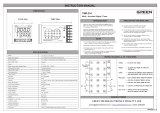Basler ToF Driver Package 1.4.1
C
++
Programmer’s Guide


Contents
1 Introduction 1
2 Getting Started 3
2.1 Initializing the GenTL Producer and Opening a ToF Camera . . . . . . . . . . . . . . . . . . . . . 3
2.2 Accessing Camera Parameters . . . . . . . . . . . . . . . . . . . . . . . . . . . . . . . . . . . . 4
2.3 Retrieving Depth Data and Images . . . . . . . . . . . . . . . . . . . . . . . . . . . . . . . . . . 4
2.4 Processing Image Data . . . . . . . . . . . . . . . . . . . . . . . . . . . . . . . . . . . . . . . . 6
3 Use cases 7
3.1 Basic Use Case . . . . . . . . . . . . . . . . . . . . . . . . . . . . . . . . . . . . . . . . . . . . 7
3.1.1 Overview . . . . . . . . . . . . . . . . . . . . . . . . . . . . . . . . . . . . . . . . . . . 7
3.1.2 Main Method . . . . . . . . . . . . . . . . . . . . . . . . . . . . . . . . . . . . . . . . . 8
3.1.3 Enabling 3D, Intensity, and Confidence Data . . . . . . . . . . . . . . . . . . . . . . . . . 8
3.1.4 Processing Intensity Data . . . . . . . . . . . . . . . . . . . . . . . . . . . . . . . . . . . 9
3.2 Configuring a Camera Using the GenICam API . . . . . . . . . . . . . . . . . . . . . . . . . . . . 10
3.2.1 Overview . . . . . . . . . . . . . . . . . . . . . . . . . . . . . . . . . . . . . . . . . . . 10
3.2.2 Parameter Access via Pointers . . . . . . . . . . . . . . . . . . . . . . . . . . . . . . . . 10
3.2.3 Smart Pointer Types . . . . . . . . . . . . . . . . . . . . . . . . . . . . . . . . . . . . . 12
3.2.4 Validity Check . . . . . . . . . . . . . . . . . . . . . . . . . . . . . . . . . . . . . . . . . 12
3.2.5 Checking Accessibility of Nodes . . . . . . . . . . . . . . . . . . . . . . . . . . . . . . . 12
3.2.6 Enumeration Nodes, Selectors, and Boolean Parameters . . . . . . . . . . . . . . . . . . 14
3.3 Using a Custom Grab Loop . . . . . . . . . . . . . . . . . . . . . . . . . . . . . . . . . . . . . . 15
3.3.1 Overview . . . . . . . . . . . . . . . . . . . . . . . . . . . . . . . . . . . . . . . . . . . 15
3.3.2 Setting up the Camera . . . . . . . . . . . . . . . . . . . . . . . . . . . . . . . . . . . . 15

ii CONTENTS
3.3.3 Allocating Buffers . . . . . . . . . . . . . . . . . . . . . . . . . . . . . . . . . . . . . . . 15
3.3.4 Grab Loop . . . . . . . . . . . . . . . . . . . . . . . . . . . . . . . . . . . . . . . . . . . 16
3.3.5 Image Processing . . . . . . . . . . . . . . . . . . . . . . . . . . . . . . . . . . . . . . . 17
3.4 Parametrize Camera from a File . . . . . . . . . . . . . . . . . . . . . . . . . . . . . . . . . . . 18
3.4.1 Overview . . . . . . . . . . . . . . . . . . . . . . . . . . . . . . . . . . . . . . . . . . . 18
3.4.2 Reading the .pfs File . . . . . . . . . . . . . . . . . . . . . . . . . . . . . . . . . . . . . 18
3.5 Saving Point Cloud Data . . . . . . . . . . . . . . . . . . . . . . . . . . . . . . . . . . . . . . . 19
3.5.1 Overview . . . . . . . . . . . . . . . . . . . . . . . . . . . . . . . . . . . . . . . . . . . 19
3.5.2 The Point Cloud Library Data Format . . . . . . . . . . . . . . . . . . . . . . . . . . . . . 19
3.5.3 Code Sample, Part 1 . . . . . . . . . . . . . . . . . . . . . . . . . . . . . . . . . . . . . 20
3.5.4 Code Sample, Part 2 . . . . . . . . . . . . . . . . . . . . . . . . . . . . . . . . . . . . . 21
3.6 Multiple Cameras . . . . . . . . . . . . . . . . . . . . . . . . . . . . . . . . . . . . . . . . . . . 23
3.6.1 Overview . . . . . . . . . . . . . . . . . . . . . . . . . . . . . . . . . . . . . . . . . . . 23
3.6.2 Opening a Camera by Specifying one of its Properties . . . . . . . . . . . . . . . . . . . . 24
3.6.3 Enumerating and Selecting Cameras . . . . . . . . . . . . . . . . . . . . . . . . . . . . . 24
3.7 Synchronizing Image Acqusition of Multiple ToF Cameras . . . . . . . . . . . . . . . . . . . . . . 25
3.7.1 Overview . . . . . . . . . . . . . . . . . . . . . . . . . . . . . . . . . . . . . . . . . . . 25
3.7.2 About Synchronous Free Run . . . . . . . . . . . . . . . . . . . . . . . . . . . . . . . . 25
3.7.3 About PTP . . . . . . . . . . . . . . . . . . . . . . . . . . . . . . . . . . . . . . . . . . 25
3.7.4 Using Synchronous Free Run with Time of Flight cameras . . . . . . . . . . . . . . . . . . 26
3.7.4.1 Synchronous Free Run in Standard (No HDR) Mode . . . . . . . . . . . . . . . 26
3.7.4.2 Synchronous Free Run in HDR Mode . . . . . . . . . . . . . . . . . . . . . . . 26
3.7.5 Configuring a Camera for Synchronous Free Run . . . . . . . . . . . . . . . . . . . . . . 27
3.7.6 Finding the Master Device . . . . . . . . . . . . . . . . . . . . . . . . . . . . . . . . . . 28
3.7.7 Synchronizing Cameras . . . . . . . . . . . . . . . . . . . . . . . . . . . . . . . . . . . 28
3.7.8 Setting Trigger Delays . . . . . . . . . . . . . . . . . . . . . . . . . . . . . . . . . . . . 29
3.7.9 Synchronized Acquisition . . . . . . . . . . . . . . . . . . . . . . . . . . . . . . . . . . . 31

Chapter 1
Introduction
The ToF Programmer's Guide is a quick guide on how to write program code for the Basler ToF Camera using the
Basler ToF C++ API. You can use this guide together with the code samples provided with the ToF SDK to get
started. When you install the Basler ToF Driver software, you will get the following items:
• a GenApi installation
• the ConsumerImplHelper library
• ToF code samples
• this Programmer's Guide
Installations under Linux
On computers running Linux operating systems, the ToF Driver software is installed by unpacking a .tar.gz archive,
either in the default location or a directory of your choice. The C++ samples can then be found in the following
location:
~/BaslerToF-1.x.y/Samples/Cpp
This directory also contains the README.linux file, which explains the build process under Linux.
Code samples for specific tasks are located in subdirectories.
The build process uses a separate makefile for each sample. Therefore, the build process can be started by typing
'make' in the corresponding sample subdirectory.
Installations under Windows
Under Windows, the ToF Driver software is installed using an executable installer, either in the default location or a
directory of your choice. This is the default location:
"C:\Program Files (x86)\Basler\ToF"
The C++ samples are located in the following subdirectory of the installation directory:
"\Samples\Cpp"
The build process is backed by a Visual Studio solution file named Cpp.sln, which is located in the Samples directory.

2 Introduction
Build Process
To build your own application, a straightforward approach under Linux would be to modify the sources of one of the
examples according to your requirements. Copy the makefile from the sample folder. Change the values of NAME
and SRCS at the top of the file.
To create your own application under Windows you would generate a new Visual Studio project and copy the project
settings from one of the sample projects to your project.

Chapter 2
Getting Started
Overview
This chapter provides a brief overview over the basic steps for connecting to a camera from C++ code, reading and
setting camera parameters, starting and stopping data acquisition and processing the acquired data.
GenTL and the ConsumerImplHelper API
On the host computer, you can access ToF cameras via a GenICam-compliant GenTL producer. This GenTL
producer is a dynamic library implementing a standardized software interface.
The software interacting with the GenTL producer, like the code samples provided with the ToF SDK, is called a
GenTL consumer.
Because it may be a bit cumbersome at times to use the GenTL Producer interface directly, Basler provides the
ConsumerImplHelper library. This C++ template library serves as an easy to use API providing access to the
Basler GenTL producer for ToF cameras. Access to the library is provided mainly by the CToFCamera class.
2.1 Initializing the GenTL Producer and Opening a ToF Camera
The first step each program using the Basler ToF GenTL producer has to perform is to load and initialize the
producer. This is done by calling the CToFCamera::InitProducer() static method.
Afterwards, an instance of the CToFCamera class can be created. By creating it, this instance is not yet connected
to a physical device. To enumerate all available camera devices and to open the first one found, use the Open←-
FirstCamera() method. That way, a network connection to the device will be established. The CToFCamera
class instance uses this connection for communicating with the camera and grabbing depth and image data.

4 Getting Started
Example (abbreviated):
int main(int argc, char
*
argv[])
{
int exitCode = EXIT_FAILURE;
try
{
// initialize ToF Genicam Producer
CToFCamera::InitProducer();
// ToFcamera convenience class
CToFCamera camera;
// Open the first camera found.
camera.OpenFirstCamera();
...
// if everything went well ..
exitCode = EXIT_SUCCESS;
} catch ( ... ) {}
return exitCode;
}
2.2 Accessing Camera Parameters
The CToFCamera class provides an API for accessing camera parameters, as shown in the following code sample.
Example:
int main(int argc, char
*
argv[])
{
int exitCode = EXIT_FAILURE;
try
{
CToFCamera::InitProducer();
CToFCamera camera;
camera.OpenFirstCamera();
...
// Get the integer nodes describing the camera’s reggion of interest (ROI).
CIntegerPtr ptrOffsetX( camera.GetParameter("OffsetX"));
CIntegerPtr ptrOffsetY( camera.GetParameter("OffsetY"));
CIntegerPtr ptrWidth( camera.GetParameter("Width"));
CIntegerPtr ptrHeight( camera.GetParameter("Height"));
// set ROI to 240x320 pixel
ptrWidth->SetValue(240);
ptrHeight->SetValue(320);
// close camera
camera.close();
exitCode = EXIT_SUCCESS;
} catch ( ... ) {}
return exitCode;
}
Accessing camera parameters using the ConsumerImplHelper API and GenApi will be explained in more detail in
the chapter about GenAPI.
2.3 Retrieving Depth Data and Images
The CToFCamera class provides the following convenience method:
GrabContinuous(size_t nBuffers, uint32_t timeout_ms, C
*
pClass,
*
callback)
This method provides the easiest way to continuously grab data from a ToF camera.

2.3 Retrieving Depth Data and Images 5
Parameters:
• size_t nBuffers
Depth and image data are stored in buffers, where nBuffers is the number of buffers to be used by the method.
• uint32_t timeout_ms
Specifies the amount of time that the method will wait for the next image.
• C∗ pClass
Reference to the object providing a callback method.
• C::∗onImageAvailable
Pointer to a member function that will be called once an image is available.
Signature of the callback method:
bool onImageAvailable (GrabResult, BufferParts)
Parameters:
• GrabResult
GrabResult struct, containing information about the grabbed data.
• BufferParts
Vector of PartInfo structs. The structs contain a pointer to the actual depth and image data as well as image
width and height.
Return Value
• bool
As long as the method returns true, GrabContinuous will continue to grab. Once the callback returns
false, image acquisition will be stopped.
The code sample shows how grabbing can be started immediately after configuring the camera.
Example:
int main(int argc, char
*
argv[])
{
int exitCode = EXIT_FAILURE;
try
{
CToFCamera::InitProducer();
CToFCamera camera;
camera.OpenFirstCamera();
...
// Get access to a camera parameter.
CIntegerPtr ptrDepthMax( camera.GetParameter("DepthMax"));
// Set a parameter value.
ptrWidth->SetValue(2000);
// Set some more parameters, as required by the application ...
...
// Acquire images until the call-back onImageGrabbed indicates to stop acquisition.
// 5 buffers are used (round-robin).
m_Camera.GrabContinuous( 5, 1000, this, &Sample::onImageGrabbed );
// close camera
camera.close();
exitCode = EXIT_SUCCESS;
} catch ( ... ) {}
return exitCode;
}

6 Getting Started
2.4 Processing Image Data
The following method can be used to do some processing on the image data.
onImageGrabbed(GrabResult, BufferParts)
For an initial check of the validity of the data, the GrabResult struct provides the following information (amongst
others):
• frameID
The frame ID of the image received, as set by the camera.
• status
The status may be one of the following:
– Ok: The grab was successful and the image data is valid.
– Failed: The grab failed and any attached image data is invalid.
– Timeout: A timeout occurred while waiting for the next image.
The status should be checked prior to accessing the image data.
Depending on the camera configuration, each grabbed frame may consist of multiple parts, each part containing
either depth, confidence, or intensity data. BufferParts is a vector of one or more PartInfo structs. Each
PartInfo contains a pointer to the actual data of the part of a frame as well as the image width and height,
amongst others.
The following code sample shows an example of a callback implementation.
Example:
bool Sample::onImageGrabbed( GrabResult grabResult, BufferParts parts )
{
if ( grabResult.status == GrabResult::Timeout )
{
cerr << "Timeout occurred. Acquisition stopped." << endl;
return false; // Indicate to stop acquisition
}
m_nBuffersGrabbed++;
if ( grabResult.status != GrabResult::Ok )
{
cerr << "Image " << m_nBuffersGrabbed << "was not grabbed." << endl;
}
else
{
// Retrieve the values for the center pixel
const int width = (int) parts[0].width;
const int height = (int) parts[0].height;
const int x = (int) (0.5
*
width);
const int y = (int) (0.5
*
height);
CToFCamera::Coord3D
*
p3DCoordinate = (CToFCamera::Coord3D
*
) parts[0].pData + y
*
width + x;
uint16_t
*
pIntensity = (uint16_t
*
) parts[1].pData + y
*
width + x;
uint16_t
*
pConfidence = (uint16_t
*
) parts[2].pData + y
*
width + x;
cout << "Center pixel of image " << setw(2) << m_nBuffersGrabbed << ": ";
}
return m_nBuffersGrabbed < 10; // Indicate to stop acquisition when 10 buffers are grabbed
}

Chapter 3
Use cases
In this chapter, several uses cases will be discussed. For each use case, an overview over the key concepts is given
at the beginning.
To further illustrate the key concepts, (comprehensively commented) excerpts from the code samples that come
with the ToF SDK are included.
• Basic Use Case
• Configuring a Camera Using the GenICam API
• Using a Custom Grab Loop
• Parametrize Camera from a File
• Saving Point Cloud Data
• Multiple Cameras
• Synchronizing Image Acqusition of Multiple ToF Cameras
3.1 Basic Use Case
3.1.1 Overview
In this use case, as in all the following, the GenICam GenApi library is used to access the camera parameters.
It is shown how to set up the camera to enable 3D (point cloud) data, intensity data, and confidence data.
Excerpts from FirstSample code sample are used to illustrate how to grab images from a ToF camera and how to
access the image and depth data.
The GenApi sample, which is discussed in the following chapter, illustrates in more detail how to configure a camera
using the GenICam API.

8 Use cases
3.1.2 Main Method
The code sample shows how to use the main method to configure the camera in an efficient way, start image
acquisition, and release the GenTL producer and all of its resources before terminating the program.
Using the CToFCamera class provided by the ConsumerImplHelper API, the proper GenTL Producer for Basler
ToF cameras can be initialized by calling the static CToFCamera::InitProducer() function.
The Sample class is instantiated and its run() method is called.
Example:
int main(int argc, char
*
argv[])
{
int exitCode = EXIT_SUCCESS;
try
{
// Initialize GenTL producer
CToFCamera::InitProducer();
// Instantiate Sample class
Sample processing;
// Start the run() method of the Sample class
exitCode = processing.run();
}
catch ( GenICam::GenericException& e )
{
// Catch exceptions
cerr << "Exception occurred: " << endl << e.GetDescription() << endl;
exitCode = EXIT_FAILURE;
}
// Release the GenTL producer and all of its resources.
// Note: Don’t call TerminateProducer() until the destructor of the CToFCamera
// class has been called. The destructor may require resources which may not
// be available anymore after TerminateProducer() has been called.
if ( CToFCamera::IsProducerInitialized() )
CToFCamera::TerminateProducer(); // Won’t throw any exceptions
cout << endl << "Press Enter to exit." << endl;
while (cin.get() != ’\n’);
return exitCode;
}
3.1.3 Enabling 3D, Intensity, and Confidence Data
On the host computer, ToF cameras are accessed via the GenICam-compliant Basler GenTL Producer for ToF
cameras. The GenTL producer is a dynamic library implementing a standardized software interface.
The GenTL producer provides an acquisition mechanism that has to be run continuously within a grab loop.
The CToFCamera can take over this part by providing a grab loop and automated buffer handling, thus effectively
freeing the user from having to implement these parts himself.
In this case, the user only needs to provide a callback method.
Within this callback, the user will then be able to access, and process, the image data.
To configure the ToF camera, the GenAPI is used. This is a library that provides the parameters of a camera in the
form of GenAPI nodes.
The GetParameter() method of the CToFCamera class is used to gain access to these nodes. Once a node
object has been accessed, read and write access is possible using the GenAPI. This procedure will be explained in
more detail in the section covering the GenAPI use case.
Please see the GenICam Standard for a detailed description of the GenAPI.

3.1 Basic Use Case 9
Example:
int Sample::run()
{
m_nBuffersGrabbed = 0;
try
{
// CToFCamera enumerates available camera and opens first one
m_Camera.OpenFirstCamera();
cout << "Connected to camera " << m_Camera.GetCameraInfo().strDisplayName << endl;
// Enable 3D (point cloud) data, intensity data, and confidence data
GenApi::CEnumerationPtr ptrImageComponentSelector = m_Camera.GetParameter("ImageComponentSelector")
;
GenApi::CBooleanPtr ptrImageComponentEnable = m_Camera.GetParameter("ImageComponentEnable");
GenApi::CEnumerationPtr ptrPixelFormat = m_Camera.GetParameter("PixelFormat");
// Enable range data
ptrImageComponentSelector->FromString("Range");
ptrImageComponentEnable->SetValue(true);
// Range information can be sent either as a 16-bit grey value image or as 3D coordinates (point
cloud). For this sample, we want to acquire 3D coordinates.
// Note: To change the format of an image component, the Component Selector must first be set to
the component
// you want to configure (see above).
// To use 16-bit integer depth information, choose "Mono16" instead of "Coord3D_ABC32f".
ptrPixelFormat->FromString("Coord3D_ABC32f" );
// Enable intensity data
ptrImageComponentSelector->FromString("Intensity");
ptrImageComponentEnable->SetValue(true);
// Enable confidence data
ptrImageComponentSelector->FromString("Confidence");
ptrImageComponentEnable->SetValue(true);
// Acquire images until the call-back onImageGrabbed indicates to stop acquisition.
// 5 buffers are used (round-robin).
m_Camera.GrabContinuous( 5, 1000, this, &Sample::onImageGrabbed );
// Clean-up
m_Camera.Close();
}
catch ( const GenICam::GenericException& e )
{
cerr << "Exception occurred: " << e.GetDescription() << endl;
return EXIT_FAILURE;
}
return EXIT_SUCCESS;
}
Because it may be a bit cumbersome at times to use the GenTL Producer API directly, Basler provides the
ConsumerImplHelper API, which takes care of finding and initializing the GenTL producer for ToF cameras.
Once the GenTL producer has been initialized (see main() method), an instance of the CToFCamera can be
created. After creating the instance, it must be connected to a physical camera device. This can be achieved
by using the OpenFirstCamera() method. This method enumerates all attached cameras and establishes a
connection to the first one found.
3.1.4 Processing Intensity Data
The CToFCamera class also provides an easy way for accessing grabbed image data, as shown in the following
code sample.
Example:
bool Sample::onImageGrabbed( GrabResult grabResult, BufferParts parts )
{
if ( grabResult.status == GrabResult::Timeout )

10 Use cases
{
cerr << "Timeout occurred. Acquisition stopped." << endl;
return false; // Indicate to stop acquisition
}
m_nBuffersGrabbed++;
if ( grabResult.status != GrabResult::Ok )
{
cerr << "Image " << m_nBuffersGrabbed << "was not grabbed." << endl;
}
else
{
// Retrieve the values for the center pixel
const int width = (int) parts[0].width;
const int height = (int) parts[0].height;
const int x = (int) (0.5
*
width);
const int y = (int) (0.5
*
height);
CToFCamera::Coord3D
*
p3DCoordinate = (CToFCamera::Coord3D
*
) parts[0].pData + y
*
width + x;
uint16_t
*
pIntensity = (uint16_t
*
) parts[1].pData + y
*
width + x;
uint16_t
*
pConfidence = (uint16_t
*
) parts[2].pData + y
*
width + x;
cout << "Center pixel of image " << setw(2) << m_nBuffersGrabbed << ": ";
cout.setf( ios_base::fixed);
cout.precision(1);
if ( p3DCoordinate->IsValid() )
cout << "x=" << setw(6) << p3DCoordinate->x << " y=" << setw(6) << p3DCoordinate->y << " z=" <
< setw(6) << p3DCoordinate->z;
else
cout << "x= n/a y= n/a z= n/a";
cout << " intensity="<< setw(5) <<
*
pIntensity << " confidence=" << setw(5) <<
*
pConfidence << endl
;
}
return m_nBuffersGrabbed < 10; // Indicate to stop acquisition when 10 buffers are grabbed
}
How to access GenAPI nodes using the ConsumerImplHelper API will be explained in more detail in the following
chapter.
3.2 Configuring a Camera Using the GenICam API
3.2.1 Overview
This chapter explains how to use the GenICam API for reading and writing parameters of the ToF camera.
Excerpts from the GenAPI code sample are used to explain the key concepts.
3.2.2 Parameter Access via Pointers
The smart pointers of the GenApi are used as a convenient way to access parameters.
Smart Pointers
A smart pointer in C++ is a class which wraps a 'raw' (or 'bare') C++ pointer in order to manage the lifetime of the
object being pointed to. Various different implementations are available, e.g., provided by the Boost library or by
C++11.
The use of smart pointers mainly prevents the user from forgetting to delete them after use, which would generate
a memory leak. Therefore, they should be preferred over raw pointers.

3.2 Configuring a Camera Using the GenICam API 11
Example:
int main(int argc, char
*
argv[])
{
int exitCode = EXIT_FAILURE;
try
{
// Initialise ToF producer, which presents the Genicam interface
CToFCamera::InitProducer();
// Create a ToF camera object
CToFCamera camera;
// Open the camera
camera.OpenFirstCamera();
// Get access to a parameter named "SomeParameter"
CIntegerPtr ptrFancyParameter = camera.GetParameter( "SomeParameter" );
...
// Close camera
camera.Close();
exitCode = EXIT_SUCCESS;
} catch ( GenICam::GenericException& e )
{
cerr << "Exception occurred: " << endl << e.GetDescription() << endl;
}
...
return exitCode;
}
In order to understand how camera parameters are accessed by a GenTL consumer, it is useful to know that they
are organized and accessed as so-called "nodes" in the GenAPI reference implementation.
The GenICam specification defines a format for camera description files.
These files describe the configuration interface of GenICam-compliant cameras. The description files are written in
XML and describe camera registers, their interdependencies, and all other information needed to access high-level
features such as Gain, Exposure Time, or Image Format by means of low-level register read and write operations.
The elements of a camera description file are represented as software objects called "nodes". For example, a node
can represent a single camera register, a camera parameter such as Gain, a set of available parameter values, etc.
Each node implements the GenApi::INode interface.
The nodes are linked by different relationships as explained in the GenICam standard document available at Gen←-
ICam.org. The complete set of nodes is stored in a data structure called a "node map".
At runtime, the CToFCamera class instantiates a node map from an XML description provided by the Gen←-
TL producer. The CToFCamera::GetParameter() method is used to get access to a GenApi node that
provides access to a camera parameter.
The names and types of the parameter nodes can be found by using the documentation panes of the ToF Viewer or
the pylon Viewer.
The GenICam GenApi standard document can be downloaded here.
The GenTL standard document can be downloaded from here.

12 Use cases
3.2.3 Smart Pointer Types
GenApi supports various different parameter types. For each of them, a corresponding smart pointer is available.
The following smart pointer types are used within the samples code:
• CIntgegerPtr
Used for integer nodes.
• CFloatPtr
Used for nodes representing float values.
• CEnumerationPtr
Used for enumeration nodes.
• CBooleanPtr
Used for boolean nodes.
Instances of these pointer classes are created by assigning them the return value of the CToFCamera::Get←-
Parameter() method.
3.2.4 Validity Check
Even if the camera doesn't provide a requested parameter, the camera class returns a smart pointer. If the user
tried to access the smart pointer, an exception will be thrown since there is no corresponding GenApi node object
that the pointer could provide access to.
Therefore, a check is necessary to see whether the result returned by the GetParameter method is a valid
pointer to a parameter.
3.2.5 Checking Accessibility of Nodes
Parameters may be read-only or (temporarily) not available, depending on the current state of the camera device.
When accessing parameters that are not available or trying to change a read-only parameter, an exception will be
thrown. The GenApi::IsWritable() function can be used to check whether a parameter is available and a
value can be set.
GenApi provides some further convenience functions for checking the accessibility of nodes: GenApi::Is←-
Readable(), GenApi::IsAvailable(), and GenApi::IsImplemended(). These functions work
with all parameter types.
Parameters that don't exist can't be read.
The following excerpt from the GenAPI sample accesses several GenApi nodes while applying additional checks to
assure validity and accessibility of the parameters. Enumeration parameters will be discussed further down.

3.2 Configuring a Camera Using the GenICam API 13
Example:
int main(int argc, char
*
argv[])
{
int exitCode = EXIT_FAILURE;
try
{
CToFCamera::InitProducer();
CToFCamera camera;
camera.OpenFirstCamera();
CIntegerPtr ptrFancyParameter = camera.GetParameter( "FancyParameter" );
// Check to see whether GetParameter returned a valid pointer to a parameter:
if ( ! ptrFancyParameter.IsValid() )
{
cout << "Camera doesn’t provide the parameter ’FancyParameter’" << endl;
}
// Check readability of parameter
if ( ! IsReadable(ptrFancyParameter) )
{
cout << "’FancyParameter’ is not readable." << endl;
}
CFloatPtr ptrDeviceTemperature = camera.GetParameter ( "DeviceTemperature" );
// Check writeability of parameter
if ( ! IsWritable(ptrDeviceTemperature) )
{
cout << "Device temperature is not writable." << endl;
}
// All parameter types can be converted to a string using the ToString() method.
if ( IsReadable(ptrDeviceTemperature) )
{
cout << "Current temperature is " << ptrDeviceTemperature->ToString() << endl;
}
// Get the integer nodes describing the camera’s area of interest (AOI).
CIntegerPtr ptrOffsetX( camera.GetParameter("OffsetX"));
CIntegerPtr ptrOffsetY( camera.GetParameter("OffsetY"));
CIntegerPtr ptrWidth( camera.GetParameter("Width"));
CIntegerPtr ptrHeight( camera.GetParameter("Height"));
// Set the AOIs offset (i.e. upper left corner of the AOI) to the allowed minimum.
ptrOffsetX->SetValue( ptrOffsetX->GetMin() );
ptrOffsetY->SetValue( ptrOffsetY->GetMin() );
// Some properties have restrictions, i.e., the values must be a multiple of a certain
// increment. Use GetInc/GetMin/GetMax to make sure you set a valid value, as shown
// in the Adjust() function above.
int64_t newWidth = 202;
newWidth = Adjust(newWidth, ptrWidth->GetMin(), ptrWidth->GetMax(), ptrWidth->GetInc());
int64_t newHeight = 101;
newHeight = Adjust(newHeight, ptrHeight->GetMin(), ptrHeight->GetMax(), ptrHeight->GetInc());
ptrWidth->SetValue(newWidth);
ptrHeight->SetValue(newHeight);
cout << "OffsetX : " << ptrOffsetX->GetValue() << endl;
cout << "OffsetY : " << ptrOffsetY->GetValue() << endl;
cout << "Width : " << ptrWidth->GetValue() << endl;
cout << "Height : " << ptrHeight->GetValue() << endl;
// Reset the AOI to its full size.
ptrWidth->SetValue(ptrWidth->GetMax() );
ptrHeight->SetValue(ptrHeight->GetMax());
CFloatPtr ptrAcquisitionFrameRate( camera.GetParameter("AcquisitionFrameRate") );
cout << "Current acquisition frame rate: " << ptrAcquisitionFrameRate->GetValue();
// Set to maximum
ptrAcquisitionFrameRate->SetValue( ptrAcquisitionFrameRate->GetMax() );
cout << ". New value: " << ptrAcquisitionFrameRate->GetValue() << endl;
//
// Configuring the camera’s exposure time
//
//
// By default, the exposure time is controlled automatically. Switch off the
// automatic control first.
CEnumerationPtr( camera.GetParameter("ExposureAuto"))->FromString("Off");
// Now the value can be controlled manually.
CFloatPtr ptrExposureTime( camera.GetParameter("ExposureTime") );

14 Use cases
ptrExposureTime->SetValue( ptrExposureTime->GetMin()
*
3 );
cout << "Set exposure time to " << ptrExposureTime->GetValue() << endl;
camera.Close();
exitCode = EXIT_SUCCESS;
}
catch ( GenICam::GenericException& e )
{
cerr << "Exception occurred: " << endl << e.GetDescription() << endl;
}
// Release the GenTL producer and all of its resources.
// Note: Don’t call TerminateProducer() until the destructor of the CToFCamera
// class has been called. The destructor may require resources which may not
// be available anymore after TerminateProducer() has been called.
if ( CToFCamera::IsProducerInitialized() )
CToFCamera::TerminateProducer(); // Won’t throw any exceptions
cout << endl << "Press Enter to exit." << endl;
while (cin.get() != ’\n’);
return exitCode;
}
3.2.6 Enumeration Nodes, Selectors, and Boolean Parameters
The use of enumeration parameters, selectors, and Boolean parameters deserves special attention.
Enumeration parameters, e.g., PixelFormat, represent a defined set of named values.
Selectors are enumeration parameters. They are used to select the parameter that the user wants to configure.
For example, the ComponentSelector parameter is a selector. With this parameter the user selects the part of an
acquired image that the user wants to configure. The selected part can then be enabled using the Component←-
Enable parameter. Enabling a part means that the corresponding data will be transmitted by the camera.
For some parts, different pixel formats are available. Using the PixelFormat parameter, the user can choose the
desired pixel format for the part selected with the ComponentSelector parameter.
All parameter types provide a corresponding FromString() method that allows the user to set a parameter by
using a string. The FromString() method is the only way to set the value of an enumeration parameter.
The following code sample shows how to iterate over all parts and enable only those parts that support RGB data.
Example:
int main(int argc, char
*
argv[])
{
int exitCode = EXIT_FAILURE;
try
{
CToFCamera::InitProducer();
CToFCamera camera;
camera.OpenFirstCamera();
CEnumerationPtr ptrImageComponentSelector = camera.GetParameter("ImageComponentSelector");
CBooleanPtr ptrImageComponentEnable = camera.GetParameter("ImageComponentEnable");
CEnumerationPtr ptrPixelFormat( camera.GetParameter("PixelFormat") );
NodeList_t entries;
ptrImageComponentSelector->GetEntries( entries );
for ( NodeList_t::const_iterator entry = entries.begin(); entry != entries.end(); ++entry)
{

3.3 Using a Custom Grab Loop 15
CEnumEntryPtr ptrEntry(
*
entry );
cout << "Camera supports a " << ptrEntry->GetSymbolic() << " part: " << (IsAvailable( ptrEntry
) ? "yes" : "no") << endl;
if ( IsAvailable( ptrEntry ) )
{
// First, select the part to configure...
ptrImageComponentSelector->FromString( ptrEntry->GetSymbolic() );
// ... then access the parameters for the part.
if ( IsAvailable( ptrPixelFormat->GetEntryByName( "RGB8")))
{
ptrPixelFormat->FromString( "RGB8");
ptrImageComponentEnable->SetValue(true);
}
cout << "Pixel format of part " << ptrImageComponentSelector->ToString() << ": " <<
ptrPixelFormat->ToString() << endl;
cout << "Part is " << (ptrImageComponentEnable->GetValue() ? "enabled" : "disabled") <<
endl;
}
}
camera.Close();
exitCode = EXIT_SUCCESS;
}
catch ( GenICam::GenericException& e )
{
cerr << "Exception occurred: " << endl << e.GetDescription() << endl;
}
if ( CToFCamera::IsProducerInitialized() )
CToFCamera::TerminateProducer(); // Won’t throw any exceptions
cout << endl << "Press Enter to exit." << endl;
while (cin.get() != ’\n’);
return exitCode;
}
3.3 Using a Custom Grab Loop
3.3.1 Overview
This chapter explains how to set up a custom grab loop.
It also shows how buffers can be allocated, queued and released and how ownership of the buffers is handled.
Using the CustomGrabLoop code sample, it is shown how the grab result is processed and the image data is
extracted.
Also, ways to handle potential timeouts will be shown.
3.3.2 Setting up the Camera
The camera is set up as in the previous use cases, which means that range data, confidence map, and 3D data are
enabled using the ComponentSelector and ComponentEnable parameters.
3.3.3 Allocating Buffers
When employing a custom grab loop, the buffer allocator, which provides the image buffers, can either be provided
by the CToFCamera class, which uses its default buffer allocator, or it can be provided by the application.
The excerpt from the CustomGrabLoop code sample shows how buffers can be allocated using a custom allocator.
After calling the PrepareAcquisition( nBuffers ) method, the camera object creates n buffers. By
calling the m_Camera.QueueBuffer(..) method for each buffer, ownership over the allocated buffer is given
to the camera.
Once the acquisition engine has been started, the camera can start to fill the buffers with image data.

16 Use cases
Example (abbreviated):
int Sample::run()
{
const size_t nBuffers = 3; // Number of buffers to be used for grabbing.
const size_t nImagesToGrab = 10; // Number of images to grab.
size_t nImagesGrabbed = 0;
try
{
//
// Open and parameterize the camera.
//
setupCamera();
//
// Grab and process images
//
// Let the camera class use our allocator.
// When the application doesn’t provide an allocator, a default one that allocates memory buffers
// on the heap will be used automatically.
m_Camera.SetBufferAllocator( new CustomAllocator(), true); // m_Camera takes ownership and will
clean-up allocator.
// Allocate the memory buffers and prepare image acquisition.
m_Camera.PrepareAcquisition( nBuffers );
// Enqueue all buffers to be filled with image data.
for ( size_t i = 0; i < nBuffers; ++i )
{
m_Camera.QueueBuffer( i );
}
// Start the acquisition engine.
m_Camera.StartAcquisition();
// Now, the acquisition can be started on the camera.
m_Camera.IssueAcquisitionStartCommand(); // The camera continuously sends data now.
// ==================================================
// Grab loop omitted for clarity at this point!
// ==================================================
// Stop the camera
m_Camera.IssueAcquisitionStopCommand();
// Stop the acquisition engine and release memory buffers and other resources used for grabbing.
m_Camera.FinishAcquisition();
// Close the connection to the camera
m_Camera.Close();
} catch ( const GenICam::GenericException& e )
{
// ... do some error handling here
return EXIT_FAILURE;
}
return nImagesGrabbed == nImagesToGrab ? EXIT_SUCCESS : EXIT_FAILURE;
}
3.3.4 Grab Loop
The grab loop, which has been omitted in the previous code excerpt to keep it short, is repeated until acquisition of
the specified number of images has been completed.
Note that, after the image data has been processed in the processData() method, the buffer just processed
is returned back to the camera by calling the m_Camera.QueueBuffer() method. The processData()
method will be explained in detail further down. Calling the m_Camera.QueueBuffer() method, returns the
ownership of the buffer to the camera. Once the buffer is returned to the camera, it should not be written to anymore
because the camera can now overwrite the buffer with new image data.
Page is loading ...
Page is loading ...
Page is loading ...
Page is loading ...
Page is loading ...
Page is loading ...
Page is loading ...
Page is loading ...
Page is loading ...
Page is loading ...
Page is loading ...
Page is loading ...
Page is loading ...
Page is loading ...
Page is loading ...
Page is loading ...
/