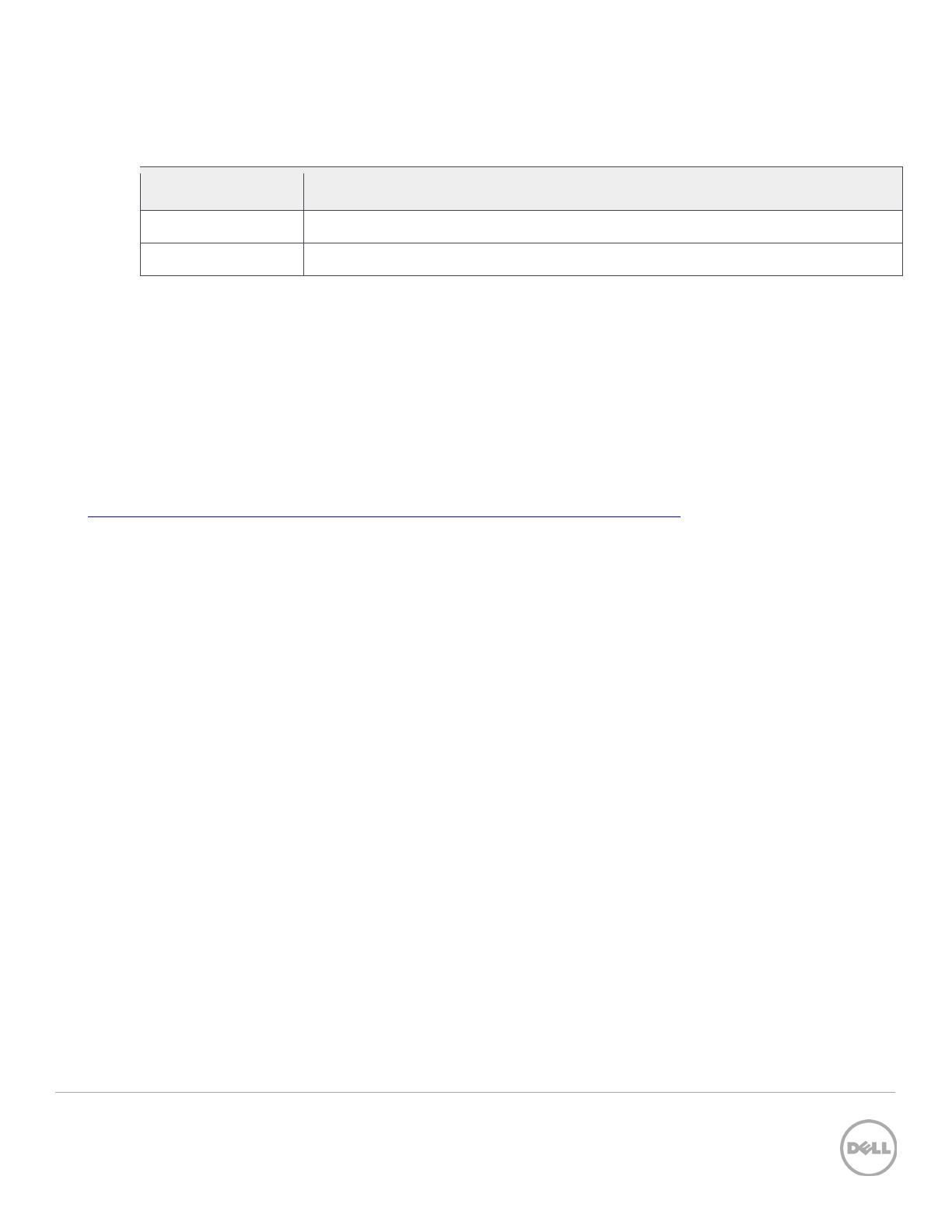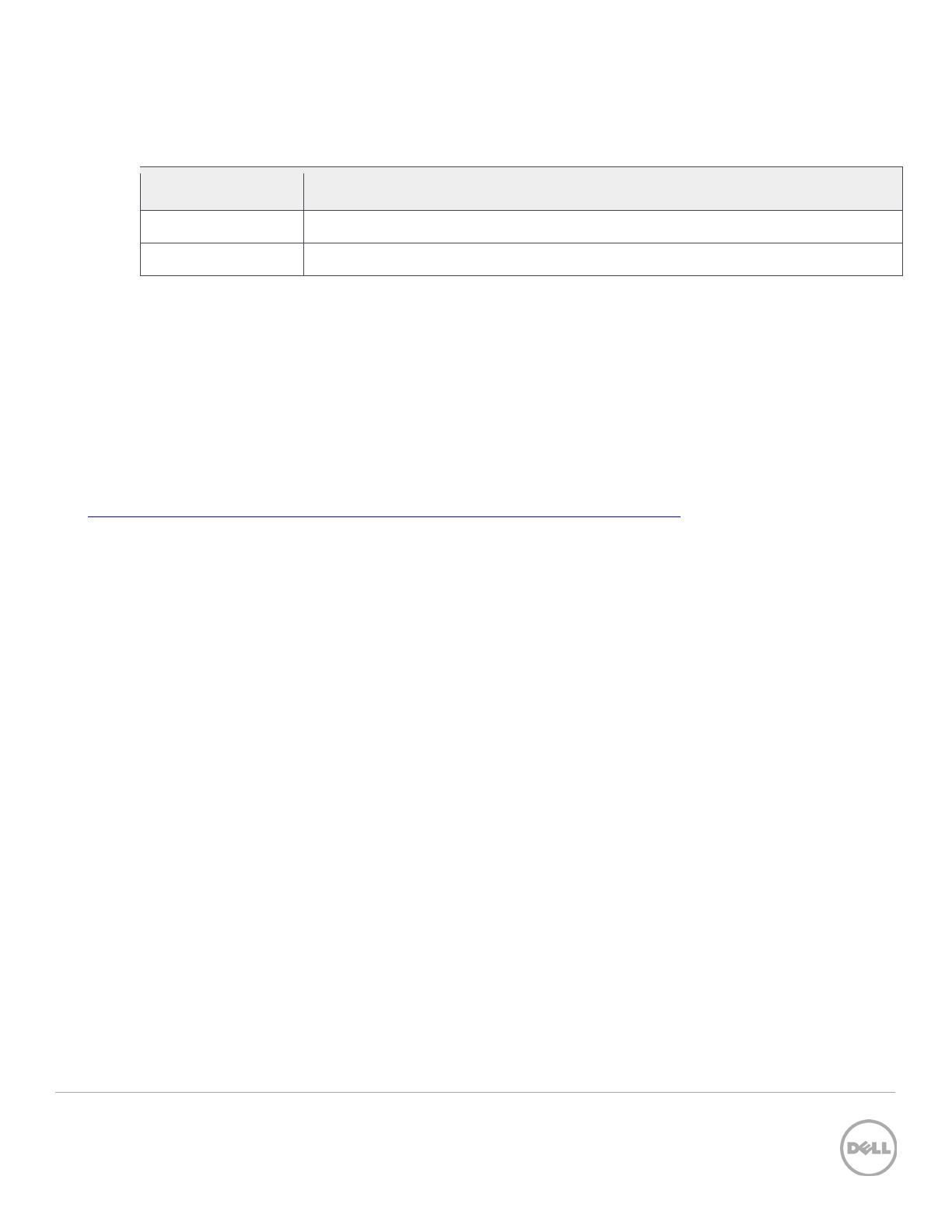
2 Dell ControlVault
Revisions
Date Description
THIS WHITE PAPER IS FOR INFORMATIONAL PURPOSES ONLY, AND MAY CONTAIN TYPOGRAPHICAL ERRORS AND
TECHNICAL INACCURACIES. THE CONTENT IS PROVIDED AS IS, WITHOUT EXPRESS OR IMPLIED WARRANTIES OF
ANY KIND.
PRODUCT WARRANTIES APPLICABLE TO THE DELL PRODUCTS DESCRIBED IN THIS DOCUMENT MAY BE FOUND
AT: http://www.dell.com/learn/us/en/19/terms- of- sale- commercial- and- public- sector
Performance of network
reference architectures discussed in this document may vary with differing deployment conditions, network loads, and
the like. Third party products may be included in reference architectures for the convenience of the reader. Inclusion
of such third party products does not necessarily constitute Dell’s recommendation of those products. Please consult
your Dell representative for additional information.
Trademarks used in this text:
Dell™, the Dell logo, Dell Boomi™, Dell Precision™ ,OptiPlex™, Latitude™, PowerEdge™, PowerVault™,
ControlVault™, PowerConnect™, OpenManage™, EqualLogic™, Compellent™, KACE™, FlexAddress™, Force10™ and
Vostro™ are trademarks of Dell Inc. Other Dell trademarks may be used in this document. Cisco Nexus®, Cisco
MDS
®
, Cisco NX- 0S
®
, and other Cisco Catalyst
®
are registered trademarks of Cisco System Inc. EMC VNX
®
, and EMC
Unisphere
®
are registered trademarks of EMC Corporation. Intel
®
, Pentium
®
, Xeon
®
, Core
®
and Celeron
®
are
registered trademarks of Intel Corporation in the U.S. and other countries. AMD
®
is a registered trademark and AMD
Opteron™, AMD Phenom™ and AMD Sempron™ are trademarks of Advanced Micro Devices, Inc. Microsoft
®
,
Windows
®
, Windows Server
®
, Internet Explorer
®
, MS- DOS
®
, Windows Vista
®
and Active Directory
®
are either
trademarks or registered trademarks of Microsoft Corporation in the United States and/or other countries. Red Hat
®
and Red Hat
®
Enterprise Linux
®
are registered trademarks of Red Hat, Inc. in the United States and/or other countries.
Novell
®
and SUSE
®
are registered trademarks of Novell Inc. in the United States and other countries. Oracle
®
is a
registered trademark of Oracle Corporation and/or its affiliates. Citrix
®
, Xen
®
, XenServer
®
and XenMotion
®
are either
registered trademarks or trademarks of Citrix Systems, Inc. in the United States and/or other countries. VMware
®
,
Virtual SMP
®
, vMotion
®
, vCenter
®
and vSphere
®
are registered trademarks or trademarks of VMware, Inc. in the United
States or other countries. IBM
®
is a registered trademark of International Business Machines Corporation. Broadcom
®
and NetXtreme
®
are registered trademarks of Broadcom Corporation. Qlogic is a registered trademark of QLogic
Corporation. Other trademarks and trade names may be used in this document to refer to either the entities claiming
the marks and/or names or their products and are the property of their respective owners. Dell disclaims proprietary
interest in the marks and names of others.