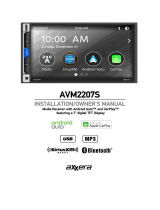Page is loading ...

Thank you for choosing a Mazda. We at Mazda design and build vehicles with complete
customer satisfaction in mind.
To help ensure enjoyable and trouble-free operation of your Mazda, read this manual
carefully and follow its recommendations.
An Authorized Mazda Dealer knows your vehicle best. So when maintenance or service is
necessary, that's the place to go.
Our nationwide network of Mazda professionals is dedicated to providing you with the best
possible service.
We assure you that all of us at Mazda have an ongoing interest in your motoring pleasure
and in your full satisfaction with your Mazda product.
Mazda Motor Corporation
HIROSHIMA, JAPAN
Important Notes About This Manual
Keep this manual in the glove compartment as a handy reference for the safe and enjoyable use of your Mazda.
Should you resell the vehicle, leave this manual with it for the next owner.
All specifications and descriptions are accurate at the time of printing. Because improvement is a constant goal
at Mazda, we reserve the right to make changes in specifications at any time without notice and without obliga-
tion.
Air Conditioner and the Environment
Your Mazda's genuine air conditioner is filled with a refrigerant that has been found not to damage the earth's
ozone layer. If the air conditioner does not operate properly, consult an Authorized Mazda Dealer.
Perchlorate
Certain components of this vehicle such as [air bag modules, seat belt pretensioners, lithium batteries,…] may
contain Perchlorate Material-- Special handling may apply for service or vehicle end of life disposal. See
www.dtsc.ca.gov/hazardouswaste/perchlorate.
Please be aware that this manual applies to all models, equipment and options. As a result, you may find
some explanations for equipment not installed on your vehicle.
©2018 Mazda Motor Corporation
October 2018 (Print2)
A Word to Mazda Owners
Mazda Connect_8HJ1-EA-18I_Edition2 2018-10-23 13:56:25

We want to help you get the most driving
pleasure from your vehicle. Your owner's
manual, when read from cover to cover,
can do that in many ways.
Illustrations complement the words of the
manual to best explain how to enjoy your
Mazda. By reading your manual, you can
find out about the features, important
safety information, and driving under
various road conditions.
The symbol below in this manual means
“Do not do this” or “Do not let this
happen”.
Index: A good place to start is the Index,
an alphabetical listing of all information in
your manual.
You'll find several WARNINGs,
CAUTIONs, and NOTEs in the manual.
WARNING
A WARNING indicates a situation in which
serious injury or death could result if the
warning is ignored.
CAUTION
A CAUTION indicates a situation in which
bodily injury or damage to your vehicle, or
both, could result if the caution is ignored.
NOTE
A NOTE provides information and
sometimes suggests how to make better
use of your vehicle.
The following symbol, located on some
parts of the vehicle, indicates that this
manual contains information related to the
part.
Please refer to the manual for a detailed
explanation.
How to Use This Manual
Mazda Connect_8HJ1-EA-18I_Edition2 2018-10-23 13:56:25

Table of Contents
What is Mazda Connect ?
Mazda Connect overview, what Mazda Connect can do for you
1
Mazda Connect Basic Operations
Basic operations and use of Mazda Connect
2
Information
Using vehicle information such as fuel economy and maintenance
information
3
Entertainment
Using the audio system such as the radio and USB
4
Communication
Using the hands-free telephone
5
Navigation
Using the car-navigation system
6
Settings
Using each type of vehicle setting
7
Apple CarPlay™
Using Apple CarPlay™
8
Android Auto™
Using Android Auto™
9
Troubleshooting
Taking action such as when functions cannot be set or other problems arise
10
Index
11
Mazda Connect_8HJ1-EA-18I_Edition2 2018-10-23 13:56:25

Mazda Connect_8HJ1-EA-18I_Edition2 2018-10-23 13:56:25

What is Mazda Connect ?
▼
What is Mazda Connect ?
1. Radio
2. Bluetooth
®
Audio/Hands-Free Call/SMS (Short Message Service)
3. USB Audio/USB Video
4. USB port
*1
/SD card slot
*2
5. SD card (Navigation system)
*
*
1 The location of the USB slot differs depending on the vehicle model.
*
2 The SD card slot is for the navigation system. For vehicles with the navigation system,
the SD card (Mazda genuine) with stored map data is inserted into the SD card slot and
used.
What is Mazda Connect ?
What is Mazda Connect ?
1-2
*Some models.
Mazda Connect_8HJ1-EA-18I_Edition2 2018-10-23 13:56:25

No. Menu Explanation
(1) Information
Fuel Efficiency Monitor:
Monitor fuel efficiency in real time and view fuel efficiency history.
SiriusXM Travel Link
*
:
Access traffic information, weather, fuel prices, parking information and
sports scores.
Vehicle Status Monitor:
View important vehicle maintenance messages, information, and intervals.
Owner's Manual
*
:
Learn about Mazda features, safety information, maintenance, and more.
(2) Entertainment
FM
AM
SiriusXM
*
Pandora
*
Bluetooth
USB1 Audio/USB2 Audio
USB1 Video/USB2 Video
(3) Notifications Displays notifications from the vehicle.
(4) Communication
By connecting your mobile device, such as a Smartphone, to Mazda Connect
via Bluetooth
®
, you can use the hands-free call and short message functions.
(5) Navigation
The navigation system (vehicles with navigation system) can be used when
the SD card for the navigation system is inserted.
If the SD card for the navigation system is not inserted, the compass indicat-
ing the direction in which the vehicle is moving is displayed. The compass
may not indicate the correct bearing when the vehicle is stopped or traveling
at a slow speed.
For the navigation system operation, refer to the navigation system manual.
(6) Settings
You can change the settings for the Mazda Connect screen, sound settings,
and the vehicle functions.
In-Vehicle Displays:
Configures settings and content for all in-vehicle displays.
Sound Settings:
Configures the in-vehicle listening experience.
Safety Settings:
Configures safety and driver assistance features.
Vehicle Settings:
Configures vehicle convenience features.
Connectivity Settings:
Configures Bluetooth and other device connectivity settings.
System Settings:
Configures language, time, and other general settings.
(7) Apple CarPlay
You can use Apple CarPlay™ by connecting an iPhone
®
compatible with
Apple CarPlay™ to the USB slot.
(8) Android Auto
You can use Android Auto™ by connecting an Android™ Smartphone com-
patible with Android Auto™ to the USB slot.
What is Mazda Connect ?
What is Mazda Connect ?
*Some models.
1-3
Mazda Connect_8HJ1-EA-18I_Edition2 2018-10-23 13:56:25

WARNING
Always adjust the audio while the vehicle is stopped:
Do not adjust the audio remote control switch while driving the vehicle. Adjusting the audio
while driving the vehicle is dangerous as it could distract your attention from the vehicle
operation which could lead to a serious accident.
Even if the audio control switches are equipped on the steering wheel, learn to use the
switches without looking down at them so that you can keep your maximum attention on the
road while driving the vehicle.
Do not allow the connection plug cord to get tangled with the shift lever (manual
transmission)/selector lever (automatic transmission):
Allowing the plug cord to become tangled with the shift lever (manual transmission)/selector
lever (automatic transmission) is dangerous as it could interfere with driving, resulting in an
accident.
Do not adjust the portable audio unit or a similar product while driving the vehicle:
Adjusting the portable audio unit or a similar product while driving the vehicle is dangerous
as it could distract your attention from the vehicle operation which could lead to a serious
accident. Always adjust the portable audio unit or a similar product while the vehicle is
stopped.
CAUTION
For the purposes of safe driving, adjust the audio volume to a level that allows you to hear
sounds outside of the vehicle including car horns and particularly emergency vehicle sirens.
NOTE
Do not use Mazda Connect for a long time with the engine stopped. Otherwise, the battery
power could be depleted.
If a mobile phone or CB radio is used in or near the vehicle, it could cause noise to occur
from the audio system. However, this does not indicate a problem.
What is Mazda Connect ?
What is Mazda Connect ?
1-4
Mazda Connect_8HJ1-EA-18I_Edition2 2018-10-23 13:56:25

2
Mazda Connect Basic Operations
Basic operations and use of Mazda Connect
Mazda Connect Basic
Operations..........................................2-2
Mazda Connect Basic
Operations.....................................2-2
Favorites..................................... 2-10
Appendix.................................... 2-15
2-1
Mazda Connect_8HJ1-EA-18I_Edition2 2018-10-23 13:56:25

Mazda Connect Basic Operations
▼
Mazda Connect Basic Operations
NOTE
The explanation of functions described in this manual may differ from the actual
operation, and the shapes of screens and buttons and the letters and characters displayed
may also differ from the actual appearance.
Additionally, depending on future software updates, the content may successively change
without notice.
▼
Commander Switch Operation
The commander switch can be used to switch to each function and to operate each function.
Set the palm of your hand on the commander knob so that your fingers can touch each of the
switches.
You can switch the screens without having to look down at your hand.
NOTE
For safety reasons, some operations are disabled while driving the vehicle.
The shape of the switches varies depending on the vehicle model.
No. Item Explanation
1
Commander knob (selection):
Rotate or slide the commander knob to select the functions you want to use.
Mazda Connect Basic Operations
Mazda Connect Basic Operations
2-2
Mazda Connect_8HJ1-EA-18I_Edition2 2018-10-23 13:56:25

No. Item Explanation
2
Commander knob (select):
Press the commander knob to select the function you want to use.
3
Entertainment button:
The audio source screen last used is displayed.
(During Apple CarPlay™ or Android Auto™ music playback)
Displays the Apple CarPlay™ or Android Auto™ playback screen.
4
Volume knob:
Vol um e a djustme nt
Adjust the volume by turning the volume knob.
If you adjust the volume during a voice guidance, the volume of the voice
guidance changes.
If you adjust the volume while making a hands-free call, the conversation
volume changes.
Press the volume knob to mute the audio. Press the knob again to cancel.
Power off
Press and hold the volume knob to turn the Mazda Connect power off.
NOTE
If you press the volume knob to mute an audio source which can be paused,
such as Apple CarPlay™, USB audio, or Bluetooth
®
audio, while it is
playing, the song playback pauses. Press the volume knob again to cancel the
mute and the pause at the same time.
Selecting a radio station
You can call up radio stations registered to your favorites by sliding the vol-
ume knob left/right while listening to FM/AM radio. The radio stations
change each time you slide the volume knob.
In addition, press and hold the volume knob until you hear a beep to start au-
tomatic station selection. It stops when a radio broadcast is tuned in.
Cuing
Music and video files can be cued by operating the button while SiriusXM
®
,
audio, or video is playing.
Slide the volume knob to the right to cue to the beginning of the next song
and slide it to the left to cue to the beginning of the previous song. (The order
of the songs is in the order of the selected file list.)
5
Favorites button:
Displays the favorites screen.
Press and hold to register contacts, radio stations, or navigation points which
are displayed on the screen at that time.
Mazda Connect Basic Operations
Mazda Connect Basic Operations
2-3
Mazda Connect_8HJ1-EA-18I_Edition2 2018-10-23 13:56:25

No. Item Explanation
6
Home button:
Displays the home screen.
(While Apple CarPlay™ or Android Auto™ is displayed)
Displays the Apple CarPlay™ or Android Auto™ home screen.
(While Apple CarPlay™ or Android Auto™ is connected)
Press and hold while the Mazda Connect screen is displayed to switch the
screens between Apple CarPlay™ and Android Auto™. In addition, press
and hold while the Apple CarPlay™ or Android Auto™ screen is displayed
to switch to the Mazda Connect screen.
7
Back button:
Returns to previous screen.
8
Map button:
Displays the navigation screen (vehicles with navigation system).
In order for the navigation system to function, the SD card for the navigation
system is required.
If the SD card for the navigation system is not inserted, the compass indicat-
ing the direction in which the vehicle is moving is displayed.
For the navigation system operation, refer to the navigation system manual.
(During Apple CarPlay™ or Android Auto™ route guidance)
Displays the Apple CarPlay™ or Android Auto™ map screen.
▼
Audio Remote Control Switch Operation
The audio remote control switch is on the left side of the steering wheel. You can operate
the audio unit from the steering wheel.
Mazda Connect Basic Operations
Mazda Connect Basic Operations
2-4
Mazda Connect_8HJ1-EA-18I_Edition2 2018-10-23 13:56:25

The shape of the switches differs depending on the vehicle model.
No. Item Explanation
1
Volume adjustment button:
Press the (+) or (-) button to adjust the volume.
If you adjust the volume during a voice guidance, the volume of the voice
guidance changes.
If you adjust the volume while making a hands-free call, the conversation
volume changes.
2
Seek Switch:
Selecting a radio station
You can call up radio stations registered to your favorites by pressing the seek
switch while listening to FM/AM radio. The radio stations change each time
you press the switch.
In addition, press and hold the seek switch until you hear a beep to start auto-
matic station selection. It stops when a radio broadcast is tuned in.
Cuing
Music and video files can be cued by operating the button while SiriusXM
®
,
audio, or video is playing.
Press the (
) to cue to the beginning of the next song and press the
(
) to cue to the beginning of the previous song. (The order of the songs
is in the order of the selected file list.)
3 SOURCE
SOURCE button:
The audio source can be switched each time the button is pressed.
In addition, when the button is pressed and held, the audio currently being
played is turned off and the audio source selection screen is displayed.
(During Apple CarPlay™ or Android Auto™ playback)
Press and hold the SOURCE button to turn off the audio currently being
played.
4
Hang-up button
*1
:
(During a call)
Press the button to end the call.
(While receiving a call)
Press the button to refuse a call.
5
Talk/Pick-up button
*1
:
(While receiving a call)
Press the button to answer the call.
Mazda Connect Basic Operations
Mazda Connect Basic Operations
2-5
Mazda Connect_8HJ1-EA-18I_Edition2 2018-10-23 13:56:25

No. Item Explanation
6
Mute button:
Press the button to mute.
Press it again to cancel the mute.
NOTE
If you press the mute button to mute an audio source which can be paused,
such as Apple CarPlay™, USB audio, or Bluetooth
®
audio, while it is
playing, the song playback pauses. Press the mute button again to cancel the
mute and the pause at the same time.
*
1 You can also use the voice recognition for the talk/pick-up button, and hang-up button.
For details, refer to Operation Using Voice Recognition Function (page 2-6).
▼
Operation Using Voice Recognition Function
The shape of the switches differs depending on the vehicle model.
No. Item Explanation
1
Talk/Pick-up button:
When the button is pressed, the voice recognition top screen is displayed and
the voice recognition is activated.
(While voice guidance is being announced)
Press the button to skip the voice guidance.
2
Hang-up button:
Press the button to end the voice recognition.
Voice recognition activation
When the talk/pick-up button on the audio remote control switch is pressed, the voice
recognition top screen is displayed.
NOTE
While Apple CarPlay™ or Android Auto™ is connected, Siri
®
or Android Auto™ voice
recognition is activated, but Mazda Connect voice recognition is not activated.
Mazda Connect Basic Operations
Mazda Connect Basic Operations
2-6
Mazda Connect_8HJ1-EA-18I_Edition2 2018-10-23 13:56:25

Commands usable at any time
“Help” - Can be used to check for usable voice commands.
“Back” - Returns to the previous screen. When a voice command is spoken while on the
telephone number input screen, the content that was previously input is deleted.
“Cancel”- The voice recognition is ended.
To learn more on how to operate Mazda Connect
“Owner's Manual” - The operation guide screen is displayed.
Ending voice recognition
Do any one of the following operations:
Press the hang-up button.
Press and hold the talk/Pick-up button.
Say the word, “Cancel”.
Convenient operating tips for using the voice recognition function
Examples of effective voice commands in various categories are displayed on the voice
recognition top screen.
It would be convenient to know these usable voice commands in advance.
NOTE
The voice commands indicated in this manual are some examples of usable voice
commands. Some voice commands may be unusable depending on the vehicle model.
When the Barge-In setting is on, voice commands can be made even while the voice
guidance is being announced. For details on Barge-In, refer to System Settings on page
7-28.
For details on voice commands which can be used on the navigation screen, refer to the
navigation system manual.
To prevent mistaken voice recognition, be aware of the following points:
Mazda Connect Basic Operations
Mazda Connect Basic Operations
2-7
Mazda Connect_8HJ1-EA-18I_Edition2 2018-10-23 13:56:25

When you are using a mobile phone connected via Bluetooth
®
, the commands relevant to
the mobile phone can be used. Connect your mobile phone to Bluetooth
®
before operating
the mobile phone using voice recognition.
Speaking in a slightly louder voice will improve voice recognition, but an excessively
loud voice is unnecessary. Try to speak in a slightly louder voice than when talking to
other passengers in the vehicle.
You do not need to speak slowly. Speak at a normal speed.
When calling a person in the device's phone book, the recognition rate increases the
longer the name is. Errors may occur with names that are short such as “Mama”, “Home”,
or “wife”.
Speak clearly, without pausing between words or numbers.
Voice commands other than those specified, cannot be recognized. Speak in the wording
specified by the voice commands.
It is not necessary to face the microphone or approach it. Speak the voice commands
while maintaining a safe driving position.
Close the windows and the moonroof to reduce loud noises from outside the vehicle and
to prevent the airflow of the air-conditioning system from being a disturbance when using
Bluetooth
®
Hands-Free.
Make sure that the air flow from the air conditioner is not blowing on the microphone.
When making voice commands during a voice guidance, speak in a slightly louder voice.
But, an excessively loud voice is unnecessary.
If the voice recognition is poor with the guidance volume set to high, set the Barge-In to
OFF.
Some voice command examples corresponding to the voice recognition function
The specified name and number are put into the {}.
Common
Back
Help (You can listen to help guidance at each screen.)
{Line Number} (You can select the line number on the screen.)
Next Page
Previous Page
Cancel
Menu
All
Navigation
Entertainment
Communication
Owner's Manual (the In-vehicle Digital Owner's Manual voice recognition can be
displayed.)
Mazda Connect Basic Operations
Mazda Connect Basic Operations
2-8
Mazda Connect_8HJ1-EA-18I_Edition2 2018-10-23 13:56:25

Setting
Voice Recognition Settings
Owner's Manual (the In-vehicle Digital Owner's Manual voice recognition can be
displayed.)
Display Off
Music
Play Artist (You can also use “Play Artist {Artist name}”.)
Play Album (You can also use “Play Album {Album Name}”.)
Play Playlist (You can also use “Play Playlist {Playlist Name}”.)
Play Song (You can also use “Play Song {Song Name}”.)
Play Audiobook (You can also use “Play Audiobook {Audiobook Name}”.)
Play Podcast (You can also use “Play Podcast {Podcast Name}”.)
Radio
Tune to {Frequency} AM
Tune to {Frequency} FM
Tune to {Frequency} HD {Sub Channel}
SiriusXM Channel {Channel Number}
SiriusXM {Station Name}
SiriusXM Genre (You can also use “SiriusXM {Genre Name}”.)
Source
Change Source (You can also use “Change Source to USB”
*1
and “USB”
*1
.)
Audio OFF (You can also use “Change Source to Audio OFF”.)
Phone
Dial Phone Number (You can also use “Dial {Phone Number}”.)
Call History
Call a Contact (You can also use “Call {Contact Name}” and “Call {Contact Name} at
{Number Type}”.)
Redial
*
1 : Audio source names other than “USB” can also be used as follows:
Bluetooth/AM/FM/SiriusXM/Pandora/USB1 Audio/USB2 Audio/USB1 Video/USB2
Video
NOTE
Some commands may not be usable depending on the region and equipment.
Some commands cannot be used depending on the device connection conditions and the
use conditions.
Mazda Connect Basic Operations
Mazda Connect Basic Operations
2-9
Mazda Connect_8HJ1-EA-18I_Edition2 2018-10-23 13:56:25

Favorites
▼
Favorites
Registering to Favorites
1. Favorites button
The Favorites button provides quick access to contents such as radio stations, contacts,
navigation destinations, and more that are registered to your Favorites.
You can use the following methods to add a new Favorite.
Press and hold the button on the commander switch while on the display screen for
items such as a contact, radio station, or a navigation destination.
Press and hold the button on the commander switch or the while the item you
want to add to the list is selected.
Selecting contents from Favorites
1. Press the on the commander switch to display the Favorites list.
2. Select the contents you want to play/display from the list to play/display.
Options menu
Options Explanation
[Currently selected catego-
ry]
The category name of the filter currently selected is displayed.
Select to change the category displayed in the Favorites list.
Mazda Connect Basic Operations
Mazda Connect Basic Operations
2-10
Mazda Connect_8HJ1-EA-18I_Edition2 2018-10-23 13:56:25

Options Explanation
Edit Select to edit the Favorites list.
NOTE
(Only vehicles with navigation system)
You can register your home and workplace by selecting “Home” and “Work” while they
are not registered yet. For details, refer to the Navigation System Owner's Manual.
Editing Favorites list
You can change the names and their display order in your favorites list, and delete contents
registered to it.
Edit Explanation
Reorder Favorites The Favorites list order can be changed.
Rename Favorites Names in the Favorites list can be changed.
Edit Home
(Only vehicles with navigation system)
You can register your home.
For details, refer to the Navigation System Owner's Manual.
Edit Work
(Only vehicles with navigation system)
You can register your workplace.
For details, refer to the Navigation System Owner's Manual.
Delete Favorite(s) A registered Favorites can be deleted.
Mazda Connect Basic Operations
Mazda Connect Basic Operations
2-11
Mazda Connect_8HJ1-EA-18I_Edition2 2018-10-23 13:56:25

Changing the Favorites list order
1. Select “Edit” from the Options menu.
2. Select “Reorder Favorites” from the Edit menu.
3. Select the item in which you want to change a displayed name, and change the name
using the keyboard display.
Mazda Connect Basic Operations
Mazda Connect Basic Operations
2-12
Mazda Connect_8HJ1-EA-18I_Edition2 2018-10-23 13:56:25
/