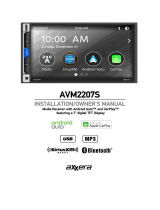Page is loading ...

INSTALLATION &
OWNER’S MANUAL
CAR710W
7” CAPACITIVE TOUCH SCREEN
2 DIN MEDIA MECHLESS RECEIVER
AM-FM
USB Media Player
Rear Camera Input

Copyright Notes
This product incorporates copyright protection technology that is protected by method claims of certain U.S. patents and other
intellectual property rights owned by Macrovision Corporation and other rights owners. Use of this copyright protection technology
must be authorized by Macrovision Corporation, and is intended for home and other limited viewing uses only unless otherwise
authorized by Macrovision Corporation. Reverse engineering or disassembly is prohibited.
SiriusXM and all related marks and logos are trademarks of Sirius XM Radio, Inc. All rights reserved.
The Bluetooth® word mark and logos are owned by the Bluetooth SIG, Inc.
Use of the Apple CarPlay logo means that a verhicle user interface meets Apple performance standards. Apple is not responsible
for the operation of this vehicle or its compliance with safety and regulatory standards. Please note that use of this product with
iPhone, iPod or iPad may affect wireless performance. Apple CarPlay is a trademark of Apple Inc. "Made for iPod" and "Made for
iPhone" mean that an electronic accessory has been designed to connect specifically to iPod or iPhone, respectively, and has been
certified by the developer to meet Apple performance standards. iPhone and iPod are trademarks of Apple, Inc., registered in the
U.S. and other countries.
Availability of Android Auto™ may vary depending upon your country and phone model. Please visit android.com/auto for more
information. Android, Android Auto, Google and other marks are trademarks of Google Inc.
Other trademarks and trade names are those of their respective owners.
Safety Notes
Video playback will not operate while the vehicle is moving.
This is a safety feature to prevent driver distraction. In-dash video functions will only
operate when vehicle is in Park and the parking brake is engaged. It is illegal in most
jurisdictions for the driver to view video while the vehicle is in motion.
The SAFETY NOTICE is reminder to drive responsibly and safely while using your mobile phone device, or any APP’s that are
compatible with this unit.
It is highly recommended that your JENSEN CAR710W is installed by a professional installer or an authorized dealer.
This product is only for use in vehicles with 12VDC negative ground only.
To prevent damage or injury:
• Make sure to ground the unit securely to the vehicle chassis ground.
• Do not remove the top or bottom covers of the unit.
• Do not install the unit in a spot exposed to direct sunlight or excessive heat or th possibility of water splashing.
• Do not subject the unit to excessive shock.
• When replacing a fuse, only use a new one with the correct rating. Using a fuse wit the wrong rating may cause the unit to
malfunction.
• To prevent short circuits when replacing a fuse, disconnect the wiring harness first.
• Use only the provided hardware and wire harness.
• If you experience problems during installation, consult your nearest JENSEN deale .
• If the unit malfunctions, reset the unit as described. If the problem still persists consult your nearest JENSEN dealer or call tech
assistance @ 1-888-921-4088.
• To clean the monitor, wipe only with a dry silicone cloth or soft cloth. Do not usea stiff cloth, or solvents such as paint thinner
and alcohol. They can scratch the surface of the panel and/or remove the printing.
• When the temperature of the unit falls (as in winter), the liquid crystal inside th screen will become darker than usual. Normal
brightness will return after the unit is in use for a while.
• When extending the ignition, battery or ground wiring, make sure to us automotive-grade wiring with an a minimum AWG 16 or
more to prevent voltage drops.
• Do not touch the liquid crystal fluid if the LCD is damaged or broken. The liqui crystal fluid may be hazardous to your health or
fatal. If the liquid crystal fluid from the LCD contacts your body or clothing, wash it off with soap immediately.

2
CAR710W
Page
Warning Statement . . . . . . . . . . . . . . . . . . . . . . . . . . . . . . . . . . . . . . . . . . . . .
FCC Compliance . . . . . . . . . . . . . . . . . . . . . . . . . . . . . . . . . . . . . . . . . . . . . . . . .
Preparation/Mounting . . . . . . . . . . . . . . . . . . . . . . . . . . . . . . . . . . . . .
Wiring Diagram . . . . . . . . . . . . . . . . . . . . . . . . . . . . . . . . . .
Control Locations. . . . . . . . . . . . . . . . . . . . . . . . . . . . . . . . . . . . . . . .
General Operation . . . . . . . . . . . . . . . . . . . . . . . . . . . . . . . . .
Audio Operation . . . . . . . . . . . . . . . . . . . . . . . . . . . . . . . . .
AM/FM Tuner Operation . . . . . . . . . . . . . . . . . . . . . . . . . . . . . . . . . . . . . . . . .
USB Operation . . . . . . . . . . . . . . . . . . . . . . . . . . . . . . . . . . . . . . . . . . . . . . . .
Media Compatibility . . . . . . . . . . . . . . . . . . . . . . . . . . . . . . . . . . . . . . . . . . . . . .
Bluetooth Operation . . . . . . . . . . . . . . . . . . . . . . . . . . . . . . . . . . . . . . . . .
SiriusXM® S atellite Radio Operation . . . . . . . . . . . . . . . . . . . . . . . . . . . . . . . . . . . . . . . . .
SiriusXM® Radio Advisory Messages . . . . . . . . . . . . . . . . . . . . . . . . . . . . . . . . . . . . . . . . .
Driving Orientation Settings . . . . . . . . . . . . . . . . . . . . . . . . . . . . . . . . . . . . . . . .
Apple CarPlay . . . . . . . . . . . . . . . . . . . . . . . . . . . . . . . . .. . . . . . . . .
Android Auto . . . . . . . . . . . . . . . . . . . . . . . . . . . . . . . . . . . . . . . . . . . .
Auxiliary Inputs/Rear Camera Operation. . . . . . . . . . . . . . . . . . . . . . . . . .
SWC Input Operation . . . . . . . . . . . . . . . . . . . . . . . . . . . . . . . . . . . . . . . . . . . . . . . . .
Troubleshooting . . . . . . . . . . . . . . . . . . . . . . . . . . . . . . . . . . . . . . . . . . . . . . . . .
Specifications . . . . . . . . . . . . . . . . . . . . . . . . . . . . . . . . . . . . . . . . . . . . . . . . . . . . .
Warranty. . . . . . . . . . . . . . . . . . . . . . . . . . . . . . . . . . . . . . . . . . . . . . . . .
Table of Contents
3
4
5
6
7
8-9
10
11
12
13-14
17-16
16-20
21
22
23-24
25-26
27
28
29
30
31

3
CAR710W
Upon installation of this monitor/media player (“unit”) into a vehicle, the driver of the vehicle
must not operate this unit by watching videos or playing video games while driving.
Failure to follow this instruction could lead to driver distraction which could result in
serious injury or death to the vehicle’s occupants or persons outside the vehicle and/or
property damage.
Several states prohibit the installation of monitors/media players if the screen is visible
from the driver’s seat. If you reside in a jurisdiction which has enacted such a law, this
unit must not be installed so that the screen is visible from the driver’s seat. When
installing this unit in the front console/dashboard, the unit must be positioned so that it is
facing the front passenger seat only. Failure to follow this instruction could lead to driver
distraction which could result in serious injury or death to the vehicle’s occupants or
persons outside the vehicle and/or property damage.
This unit is designed so that it may be operated only when the vehicle is in “Park” and the
parking brake is fully engaged. To this end, this unit includes a parking brake lock-out
feature which prohibits the unit from operating if the vehicle is not in “Park” and/or the
parking brake is not fully engaged. When installing this unit, the installer must connect
the parking brake detect wire to the parking brake mechanism in order to make the
parking brake lock-out feature operable. DO NOT simply ground the parking brake detect
wire to a metal portion of the vehicle. Failure to properly install the parking brake lock-
out feature could lead to driver distraction which could result in serious injury or death to
the driver’s occupants or persons outside the vehicle and/or property damage.
Once the parking brake lock-out feature is installed, the owner/user must not attempt to
disrupt/neutralize the parking brake lock-out feature by (a) partially engaging the parking
brake and/or (b) purchasing/using any device or unit designed to send necessary brake
signals to the unit. Failure to follow these instructions could lead to driver distraction
which could result in serious injury or death to the driver’s occupants or persons outside
the vehicle and/or property damage.
When operating this unit, keep the unit’s volume level low enough so that the vehicle’s
occupants can hear traffic-related sounds such as police and emergency vehicles.
Failure to follow this instruction could lead to driver distraction which could result in
serious injury or death to the vehicle’s occupants or persons outside the vehicle and/or
property damage.
WARNING

4
CAR710W
FCC Compliance
This device complies with Part 15 of the FCC Rules. Operation is subject to the following two conditions:
(1) this device may not cause harmful interference, and
(2) this device must accept any interference received, including interference that may cause undesired operation.
Warning: Changes or modifications to this unit not expressly approved by the party responsible for compliance
could void the user’s authority to operate the equipment.
This equipment complies with FCC radiation exposure limits set forth for an uncontrolled environment.
This equipment should be installed and operated with a minimum distance of 20cm between the radiator & your
body.
This transmitter must not be co-located or operating in conjunction with any other antenna or transmitter.
Note: This equipment has been tested and found to comply with the limits for a Class B digital device, pursuant to
Part 15 of the FCC Rules. These limits are designed to provide reasonable protection against harmful interference
in a residential installation. This equipment generates, uses and can radiate radio frequency energy and, if not
installed and used in accordance with the instructions, may cause harmful interference to radio communications.
However, there is no guarantee that interference will not occur in a particular installation. If this equipment does
cause harmful interference to radio or television reception, which can be determined by turning the equipment off
and on, the user is encouraged to try to correct the interference by one or more of the following measures:
• Reorient or relocate the receiving antenna.
• Increase the separation between the equipment and receiver.
• Connect the equipment into an outlet on a circuit different from that to which the receiver is connected.
• Consult the dealer or an experienced radio/TV technician for help.

5
CAR710W
Before You Start
• Disconnect negative battery terminal. Consult a qualified technician for instructions.
• Avoid installing the unit where it would be subject to high temperatures, such as from direct sunlight, or where it
would be subject to dust, dirt or excessive vibration.
Preparation
MOUNTING SCREWS
M5.0x6.0mm M5.0x5.0mm
TRIM RING

6
CAR710W
Wiring Diagram - Inputs/Outputs
Note:
When replacing a fuse, make sure to use the correct type and amperage. Using an incorrect fuse could cause
damage. The unit uses (1) 15 amp ATC mini style fuse located on the power connector.
Wiring Notes:
Subwoofer output
The Subwoofer preamp audio output (Blue jacket with Black RCA) is active in all audio modes.
Rear camera input
A rear view camera (not included) can be used with the Camera input.
SiriusXM
For more information on how to install the SiriusXM Connect Vehicle tuner, consult the installation guide included
with the tuner(SiriusXM connect tuner and subscription sold separely).

7
CAR710W
Control Locations
RESET
VOL-
VOL+
POWER/MUTE
SOURCE
VOICE ACTIVATION BUTTON
1
2
3
4
5
6
The radio display features the following functions and displays:
1 2 3 4 5 6

8
CAR710W
Power On/Off
Volume
Mute
Mode
Main Menu
A/V In
USB
Reset
Momentarily press to turn the unit on. Press and hold to turn the
unit off.
Press "VOL+" or "VOL-" to increase or decrease the volume level.
Momentarily press MUTE to silence the audio. Momentarily press MUTE
again to return to the previously selected volume. Rotating the volume
knob while the volume is muted will also cancel the mute function.
Press icon at the top left corner of the screen to display the main
menu.
Radio/USB/SiriusXM/BT Phone/Android Auto/Apple CarPlay/BT Audio/
AV In/Equalizer/Settings.
Note: Modes of operation can also be accessed by selecting the
corresponding icon from the main menu.
Operation Mode Selection: Press the icon at the top left corner of the
screen to display the OSD main menu. Press the Radio/USB/SiriusXM/
BT Phone/Android Auto/Apple CarPlay/BT Audio/AV In/Equalizer/
Settings in the Main meu pate to select the desired source.
Connect external audio/video devices to the rear RCA Type A/V Input
Insert a USB flash drive to play MP3/FLAC files.
To resolve abnormal operation or if the unit is inoperable, Press the
RESET button located on the front panel. The unit will reset the main
processor to the default settings,
Note: Use the tip of a pen to access the reset button. To restore the
factory default software settings.
General Operation

9
CAR710W
From the Main Menu screen, select Setup to access the Settings menu and
select from categories represented by the icons on the right of the screen:
General, Audio, Display, Others. Select the category, and adjust any of the
available options using the touch screen.
General:
• Adjust the date and time- Day, Month, Year, Hour, Minute and Format.
• Time Format- Select between 12-Hour and 24-Hour Time Format.
• Time Zone-Select the time zone.
• Manual- Turn off GPS synchronizes and you can set the time manually.
• Sync GPS Time- Synchronizes the clock time with the GPS.
• Beep Tone - Turn the Beep Tone On or Off.
• Radio Region - Select Radio Region.
• Right Hand Drive- Turn the Right Hand Drive On or Off. When the item
is off, it is left hand drive mode, and when the item is On, it is right
hand drive mode. And this item default will be off (left hand drive
mode).
Audio:
• Equalizer-Select between the following EQ presets: Default, User,
Classic, Rock, Jazz, Electric, Pop, Soft (allows user to enter custom EQ
settings).
• Time Alignment-To adjust time correction settings select“PRESET 1”
”PRESET 2“or“PRESET 3”.
• Loudness - Touch screen button to turn the Loudness function on/off.
• Subwoofer Control - Touch the button to turn the Subwoofer Control
On/Off.
• Subwoofer Gain - Select subwoofer -6 to 6 ( 0 is default ).
Display:
• Brightness- Press > or < to adjust to desired level.
(O Minimum/20 maximum: Day: 20 is default, Night: 6 is default).
• Dimmer Mode- Press > or < to adjust to change the mode
(Auto/Day/Night).
• Color Brightness-Press > or < to adjust to desired level.
(O Minimum/24 maximum).
Others:
• Factory Default-Reset Bluetooth Settings or Reboot System
(Including SiriusXM™ data reset) .
• System Version-Displays soft ware version of unit .
General Operation
Setup Menu

10
CAR710W
From the Main Menu screen, Press the Equalizer icon on the main menu
screen to adjust Fader and Balance controls, Equalizer
(8-Band Tone Control and 8 Presets EQ Settings).
Audio Operation
Equalizer Menu
Time Alignment Menu
Surround Presets
Time Delay Setting
Speaker Positions
Reset to Default Settings
1
2
3
4
Adjustments:
To properly set the time alignment, you will need measure the distance
from each speaker (in ft) to where you want the “center stage” to be. for
example, if you want the position to be at the divers seat, then meausre
each speaker side (front & rear) to where your head is located and set the
distance accordingly.
Each vehicle will vary in distance, so settings will be different in each case.
1 4
23

11
CAR710W
AM/FM Tuner Operation
1 2 43
9
12 11 10
5
6
7
8
Radio Operation
Main Menu 1
Current Mode Indicator 2
Preset Stations 3
Dimmer 4
Local / Distance 5
AS/PS 6
Keypad 7
EQ 8
Seek Tune Up 9
Seek Tune Down 10
AM 11
FM 12
From the main menu, touch Radio icon on the screen to select AM/
FM tuner mode.
Press icon to return to Main Menu screen.
Display status of various tuning functions including Auto.
To store a station as a preset in the current band, tune to the desired
station, then press the desired preset number from the list. Press
any preset in the list to recall and begin playback of that station.
(Hold this button down for a few seconds and it will switch between
AS and PS)
Press the icon to adjust the brightness.
Press DX/LOC text to turn on the local or distance.
Auto Store Presets: Press and hold AS/PS to automatically program
the FM(18)/AM(12) available into the presets in the current Band.
Preset Scan: Press AS/PS to scan through all tunable presets in the
current band and play them for 3 seconds each.
Direct Search Keypad.
Press the icon to adjust Equalizer setting.
Press to automatically tune to a higher frequency.
Press to automatically tune to a lower frequency.
Press to toggle between AM1 and AM2.
Press to toggle between FM1, FM2 and FM3.

12
CAR710W
USB Audio Operation
USB
Main Menu 1
Current Mode Indicator 2
List 3
Repeat 4
Random 5
Search 6
EQ 7
Track Up 8
Play / Pause 9
Track Down 10
From the main menu, touch the USB icon on the main screen.
Press icon to return to Main Menu screen.
Displays source currently playing.
Press icon to access a list of all files and folders on the device.
- Press to access the root directory
- Press a folder name to access that folder, and press to return to
the file list
- Use the letter to retrieve the list of files
- Press the " " arrow to return to the previous screen.
Press icon to repeat current track and adjust to repeat all tracks in
the current folder. Touch RPT again to exit repeat mode.
Press icon to shuffle all tacks in the current folder. and again to
shuffle all tracks. Touch icon again to exit Repeat mode.
Press icon to search a music file.
Press the icon to adjust Equalizer setting.
Press icon to skip ahead to the next song
Press icon to pause or resume playback.
Press icon to return to the beginning of the current track.
12
3
4
5
6
7
10 9 8

13
CAR710W
Media Compatibility
File Type MP3
File System FAT
FAT 12 X
FAT 16/FAT 32
File
Extension
.mp3/.MP3/.Mp3/.mP3/.flac/ogg
.rmp/.m4a X
MPEG
Format
MPEG 1
MPEG 2
MPEG 2.5
Sampling
Frequency
MPEG 1 32/44.1/48kHz
MPEG 2 12/16/22.05/24kHz
MPEG 2.5 8/11.025/12kHz
Bitrate
MPEG 1 32 ~ 320kbps
MPEG 2 8 ~ 160kbps
MPEG 2.5 8 ~ 160kbps
Other
Information
Directory Depth Unlimited
File Name Length 32 bytes
Total File Number 2000 files
Total Folder Number 200 folders
File Number via Folder 2000 files
MP3 ID3 TAG
ver.1.x
ver.2.x
Title, Artist, Album
Notes:
• Due to ongoing technological advancement, some USB flash drives may be incompatible with this unit.

14
CAR710W
Media Compatibility
The following types of files are not compatible:
• MP3 PRO format, MP3 playlists
• RMP format
• AAC, protected AAC, M4A format
MP3 playback sequence begins in the root folder of the USB device. Any
empty folders or folders that do not include MP3 files are skipped.
ISO9660 standards:
• Maximum nested folder depth is 8 (including the root folder).
• Valid characters for folder/file names are letters A-Z (all caps), numbers
0-9, and “_” (underscore). Some characters may not be displayed correctly,
depending on the character type.
• This device can play back files in Joliet and other standards that conform to
ISO9660. MP3 written in the formats other than the above may not play and/
or their file names or folder names may not be displayed properly.
Some files may not play or be displayed correctly, depending on sampling
rates and bit rates.
For best results, use the following settings when ripping MP3 files:
128kbps or higher constant bit rate
44.1kHz or higher sampling frequency
Media Compatibility
Playback Order
Compatible Recording Formats
Notes

15
CAR710W
Bluetooth Operation
Before you can use a Bluetooth device to make hands-free calls or
stream audio. it must be authenticated. This is also referred to as
"pairing" a device.
The unit broadcasts the pairing signal constantly when no devices
are currently connected. Complete the pairing sequence from your
Bluetooth device. Refer to the owner's manual for your device for
more details. The device name is "CAR710W". The unit can be in any
mode of operation when pairing is performed. On certain phones,
pairing may need to be done more than once.
The head unit will automatically connect to the last connected device
when the connect feature is set to Auto connect On. If the connect
feature is set to Auto Connect Off, the head unit will not automatically
connect to any device.
From the main menu. touch the Bluetooth on the screen. Bluetooth
icon will appear anytime a Bluetooth device is connected.
Press icon to return to Main Menu screen.
Displays current mode of operation.
When Bluetooth is On and a Bluetooth device is being paired. the
indicator will flash. When Bluetooth is On and a phone is connected
to the unit. the indicator will illuminate steady.
Press "CONTACTS" to access phone book menu.
Press the "CALL LOGS" to show( Dialed, Missed and Received Calls ).
Before using Bluetooth
Pairing a New Device
Connect
Bluetooth Phone
Main Menu 1
Current Mode Indicator 2
Bluetooth Status indicator 3
Phone Book 4
Call Log 5
12 3
8
9
10
4
5
6
7

16
CAR710W
Bluetooth Operation
11 12 13 14
Microphone 11
Audio Transfer Button 12
Keypad 13
End Call 14
Track Down 15
Play / Pause 16
Track Up 17
EQ 18
Bluetooth Music 6
Setup 7
Call 8
Phone Keypad 9
Devices 10
Turn the Microphone voice On or Off.
Press to transfer audio between the unit and mobile phone.
Press to return to the Keypad screen.
Press the End icon on screen or the End button on the front Panel to
end a call in progress or o reject an incoming call.
Press icon to return to the beginning of the current track.
Press icon to pause or resume playback.
Touch icon to skip ahead to the next song.
Press the icon to adjust Equalizer setting.
Press "MUSIC" to initiate the Bluetooth music playback via A2DP.
Press "SETUP" to access Bluetooth settings.
Dial a number and touch the Phone icon to call.
Use the keypad to dial a phone number.
Press the "DEVICES" to show the pairing device list. To connect to
a previously connected device. press the current device name. Any
previously connected devices that are in rang will be listed by their
device name. Press the desired device name to disconnect from the
current device and connect to the new device.
16 17 1815

17
CAR710W
SiriusXM® Satellite Radio Operation
Only SiriusXM® Satellite Radio brings you more of what you love to
listen to, all in one place. Get over 140 channels, including
commercial-free music plus the best sports, news, talk, comedy and
entertainment. Welcome to the world of satellite radio. A SiriusXM
Vehicle Tuner and Subscription are required. For more information,
visit www.siriusxm.com.
After installing your SiriusXM Connect Vehicle Tuner and antenna,
power on your radio and select SiriusXM mode. You should be able
to hear the SiriusXM preview channel on Channel 1. After you can
hear the Preview channel, tune to Channel 0 to find the Radio ID of
your tuner. The In addition. Radio ID is located on the bottom of the
SiriusXM Connect Vehicle Tuner and its packaging.
Note: SiriusXM Radio ID does not include the letters I, O, S or F.
In the USA, activate online or by calling SiriusXM Listener care:
• Visit www.siriusxm.com/activatenow
• Call SiriusXM Listener Care at 1-866-635-2349
For Canadian Subscriptions, please contact:
• Visit www.siriusxm.ca/activatexm
• Call XM customer Care at 1-877-438-9677
Activation typically takes 10-15 minutes, but may take up to one hour.
It is recommended to leave your vehicle on until the “Subscription
Updated” message appears. Your radio will need to be powered on
and receiving the SiriusXM signal to receive the activation message.
Once activated, you can tune to channels in your subscription plan.
From the Main Menu, touch the SiriusXM icon to access SiriusXM
mode and begin operation.
SiriusXM® Radio
Activating
SiriusXM® Radio
Accessing
SiriusXM® Radio

18
CAR710W
SiriusXM® Satellite Radio Operation
Press icon to return to Main Menu screen.
Touch to select a band of preset channels. Three bands are
available:SXM1, SXM2, and SXM3. Each band can store up to six pre-
set channels. (Preset channels are accessed from the List icon.)
Displays current mode of operation.
Displays program information such as channel name, artist name
and song title.
Press to enter search mode, then press Channel to choose between
the following search options: Channel, Artist, Song Title or Info. Use
the up/down arrows on the left side to navigate categories, and use
the up/down arrows on the right side to navigate channels, artists,
song titles or info.
Category & Channel
Press to display a list of preset channels in the current band.
Preset Channel List
Main Menu 1
Band 2
Current Mode Indicator 3
Program Information 4
Search 5
Preset Channel List 6
1 3 4
2 65

19
CAR710W
SiriusXM® Satellite Radio Operation
Press to display/adjust the options Mode, Tune Scan and Go to Live:
Mode - Press to access and adjust the following options:
• Parental Code - When enabled, the Parental Control feature
requires you to enter a passcode to tune to the locked channels.
Press "Change" to change the parental code. Follow the prompts
to enter the current code, then enter and confirm the new code.
The default code for the unit is "0000".
• Parental Control - The Parental Control feature allows you to limit
access to any SiriusXM channels, including those with mature
content. Select a Parental Control option: Off (turns Parental
Control off) Mature (locks all mature channels) or User (allows
the user to lock specific channels using the Parental Lock
Channel feature). Enter the Parental Code when prompted to
confirm the change.
• Parental Lock Channel - Press "SET" to select specific specific
channels to lock. Press "All Clear" to clear all locked channels.
• Channel Skipping - Press "SET" to select channels to skip.
• TuneStart™ - Press "ON" or "OFF" to enable or disable TuneStart.
With the TuneStart feature turned ON, you will hear the
beginning of the song when you tune to one of your Preset
channels. It may take a minute or two for the feature to work
after power up or after changing preset bands.
TuneScan™
Press TuneScan button to initiate the TuneScan function. The unit
plays samples from the start of multiple buffered songs from each of
the Preset Channels that predominantly play music selections,. This
gives the user easy access to a large sampling of music content, and
they can enjoy hearing a full song when stopping the scan on a song of
interest. Pressing TuneScan again will stop the TuneScan functionand
continue playing the song currently being scanned.Pressing and
holding the TuneScan button cancels the TuneScan and returns the
user to the original channel that was tuned when TuneScan was first
initiated.
Go to Live- Press to resume play of live broadcast while in Replay
mode.
Additional Options 7
7Additional Options
/