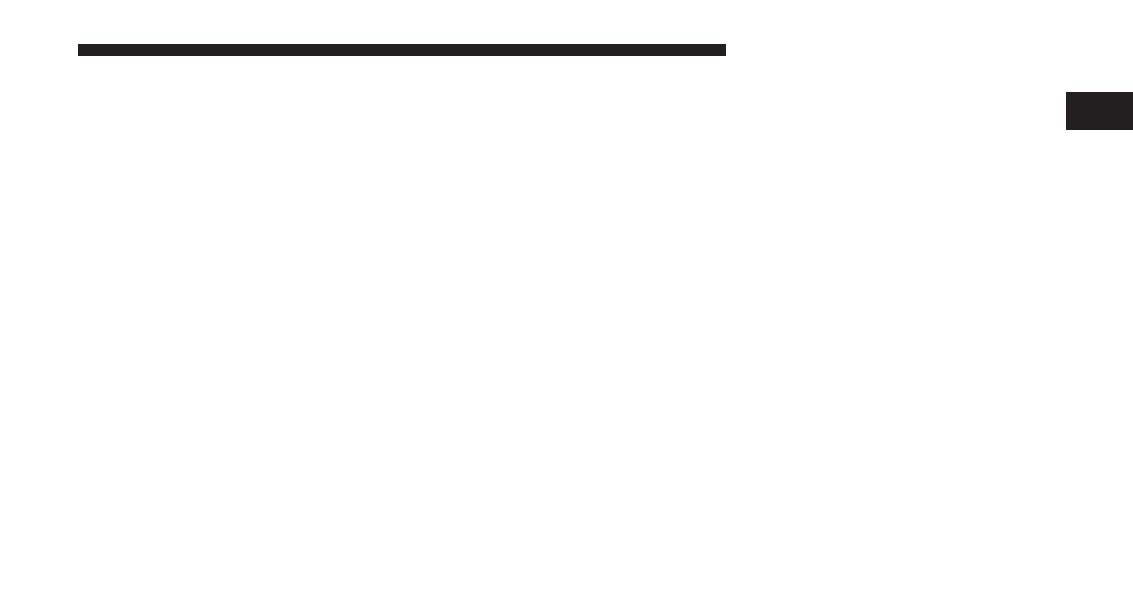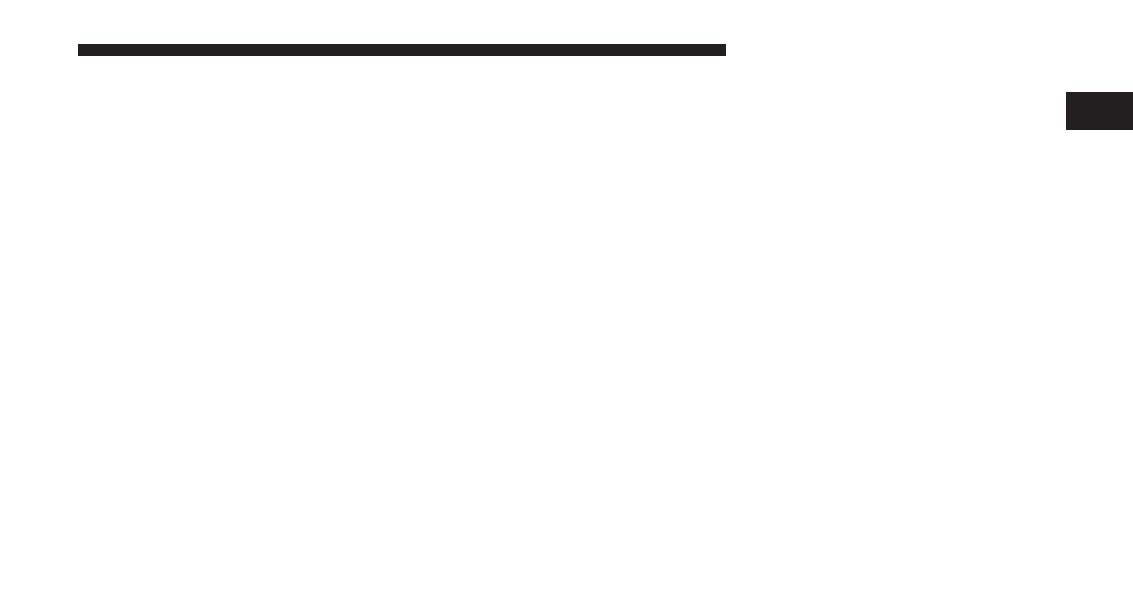
Uconnect™ Multimedia (RADIO)
Radio Mode
Overview
The radio is equipped with four different tuners:
•
FM 87.7 MHz - 107.9 MHz (RBDS capable)
•
AM 530 kHz - 1710 kHz
•
SAT SIRIUS Satellite Radio (if equipped)
•
TV SIRIUS Backseat TV™ (if equipped)
Press the RADIO hard-key. The different tuner modes can
be selected via the tabs in the radio screen.
SIRIUS Satellite Radio
With over 130 channels, SIRIUS Satellite Radio brings
you more of what you love. Get 69 channels of 100%
commercial-free music, plus all of your favorite sports,
news, talk and entertainment. Hear every NFL game,
every NASCAR race, college sports and more. The big-
gest and most compelling names in talk with Howard
Stern and Martha Stewart, laugh-out-loud comedy with
Jamie Foxx’s The Foxxhole and Blue Collar Comedy, plus
kids’ programming, wold-class news, local traffic and
weather. All of this with crystal clear, coast-to-coast
coverage. Everything worth listening to is now on
SIRIUS. A one-year SIRIUS Satellite Radio subscription is
included.
SIRIUS XM and all related marks and logos are trade-
marks of SIRIUS XM Radio Inc. and its subsidiaries.
SIRIUS Radio requires a subscription, sold separately
after trial subscription included with vehicle purchase.
Prices and programming are provided by SIRIUS and are
subject to change. Subscriptions governed by Terms &
Conditions available at sirius.com/serviceterms. SIRIUS
Radio U.S. service only available to those at least 18 years
of age in the 48 contiguous United States, D.C., and PR.
Service available in Canada; see www.siriuscanada.ca.
1
MEDIA CENTER 430/430N (RBZ/RHB) 19