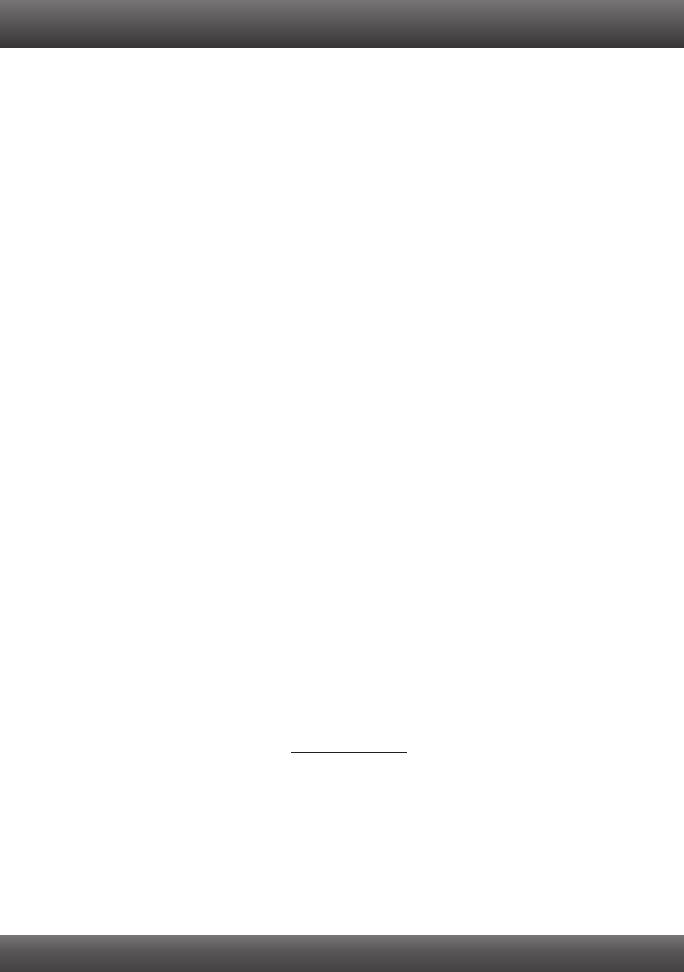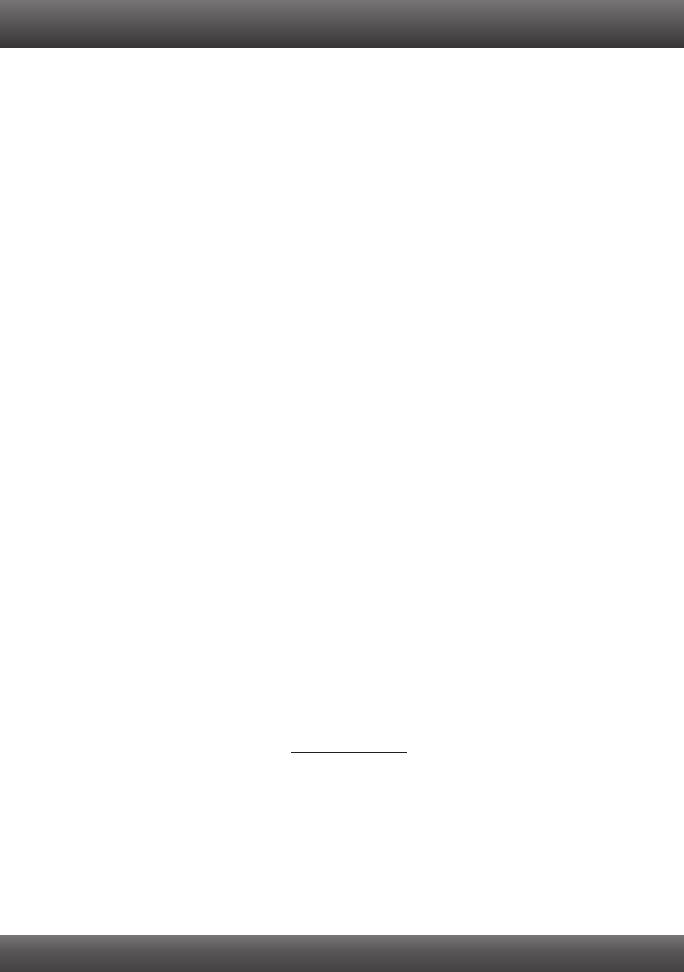
1. All the settings are correct, but I can not make a wireless connection to the Access Point.
1. Double check that the wireless LED on the Access Point is lit.
2. Power cycle the Access Point. Unplug the power to the Access Point. Wait 15 seconds, then
plug the power back in.
3. Contact the manufacturer of your wireless network adapter. Make sure the wireless network
adapter is configured with the proper SSID. The default SSID of the Access Point is
TRENDnet690AP. If you have enabled any encryption on the Access Point, make sure to
configure the wireless network adapter with the same security key.
2. I am trying to connect additional wireless adapters, but I don't remember the encryption
(network) key. What should I do?
From a wired computer, log on to the access point configuration page. Click Wireless Ž Security.
The encryption key will be listed here.
3. I have a wireless adapter that supports WiFi Protected Setup (WPS) push button setup. How do
I setup WPS between the TEW-690AP and my wireless adapter?
1. Press on the WPS button on the front of the TEW-690AP for 10 seconds.
2. Refer to your wireless adapters for instructions on setting up WPS.
4. I inserted the Utility CD-ROM into my computer's CD-ROM Drive but the installation menu does
not appear automatically. What should I do?
1. For Windows 7, if the installation menu does not appear automatically, click on the Windows
Icon on the bottom left hand corner of the screen, click the “Search programs and files” box,
and type D:\Setup.exe, where “D” in “D:\Setup.exe” is the letter assigned to your CD-ROM
Drive, and then press the ENTER key on your keyboard
2. For Windows Vista, if the installation menu does not appear automatically, click on the Windows
Icon on the bottom left hand corner of the screen, click on the “Start Search” box, and
type D:\Setup.exe, where “D” in “D:\Setup.exe” is the letter assigned to your CD-ROM Drive,
and then press the ENTER key on your keyboard.
3. For Windows XP/2000 if the window does not appear automatically, click Start, click Run and
type D:\Setup.exe where “D” in “D:\Setup.exe” is the letter assigned to your CD-ROM Drive, and
then press the ENTER key on your keyboard.
5. I do not have a DHCP server or DHCP is disabled on my network and I am unable to configure
the TEW-690AP. What should I do?
1. Go to the TCP/IP settings on your computer and assign a static IP address on your computer's
network adapter in the subnet of 192.168.10.x. Since the default IP address of the TEW-690AP
is 192.168.10.100, do not assign a static IP address of 192.168.10.100 on your computer's
network adapter.
2. Open Internet Explorer and enter http://192.168.10.100 into the address bar. The default
user name is admin. By default, there is no password.
6. I followed the Quick Installation Guide and setup a new password. When I log in to the browser
configuration an access error message appears. What should I do?
With a pin or paperclip, press and hold the reset button for 10 second and release it. The default
user name is admin. By default, there is no password.
If you still encounter problems or have any questions regarding the TEW-690AP, please contact
TRENDnet's Technical Support Department.
Troubleshooting
7