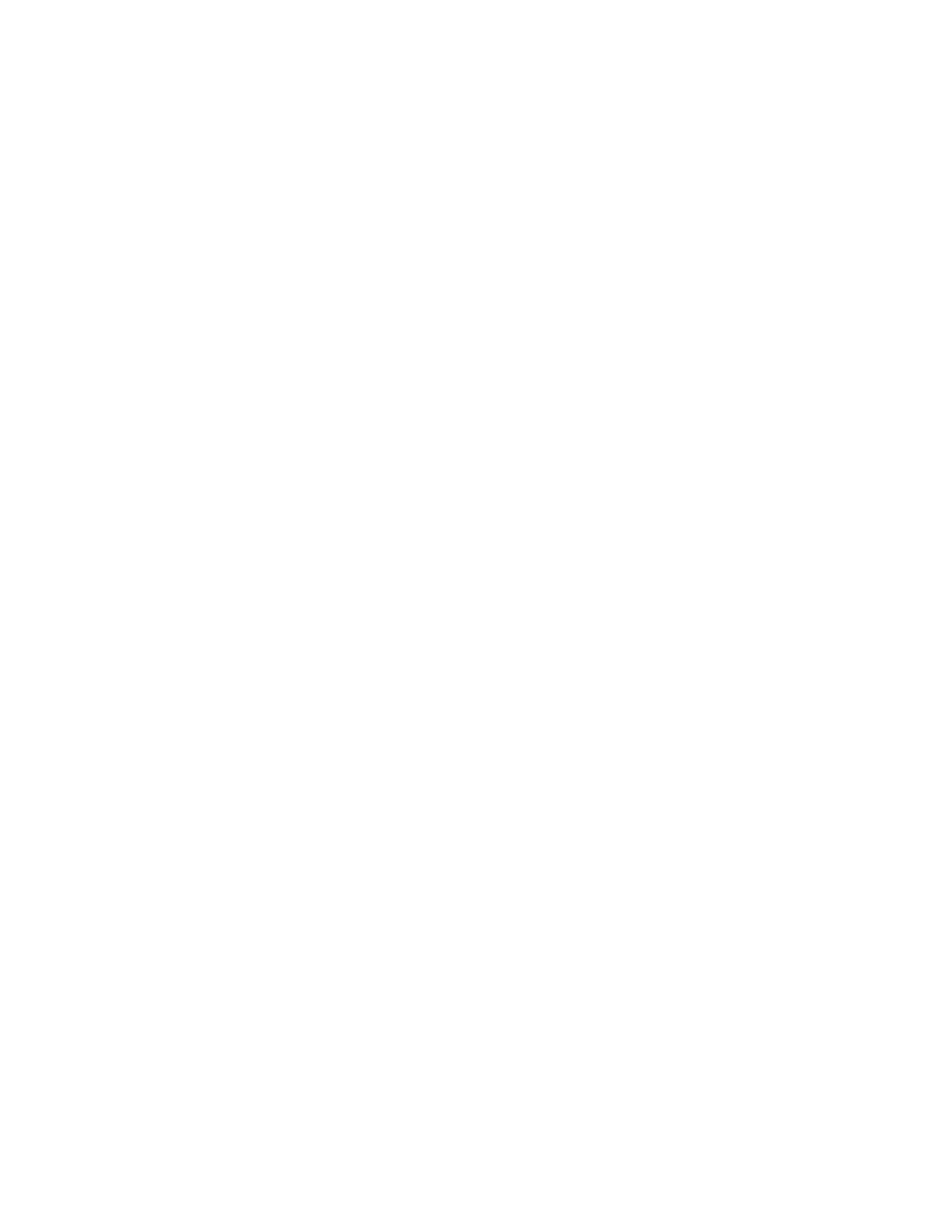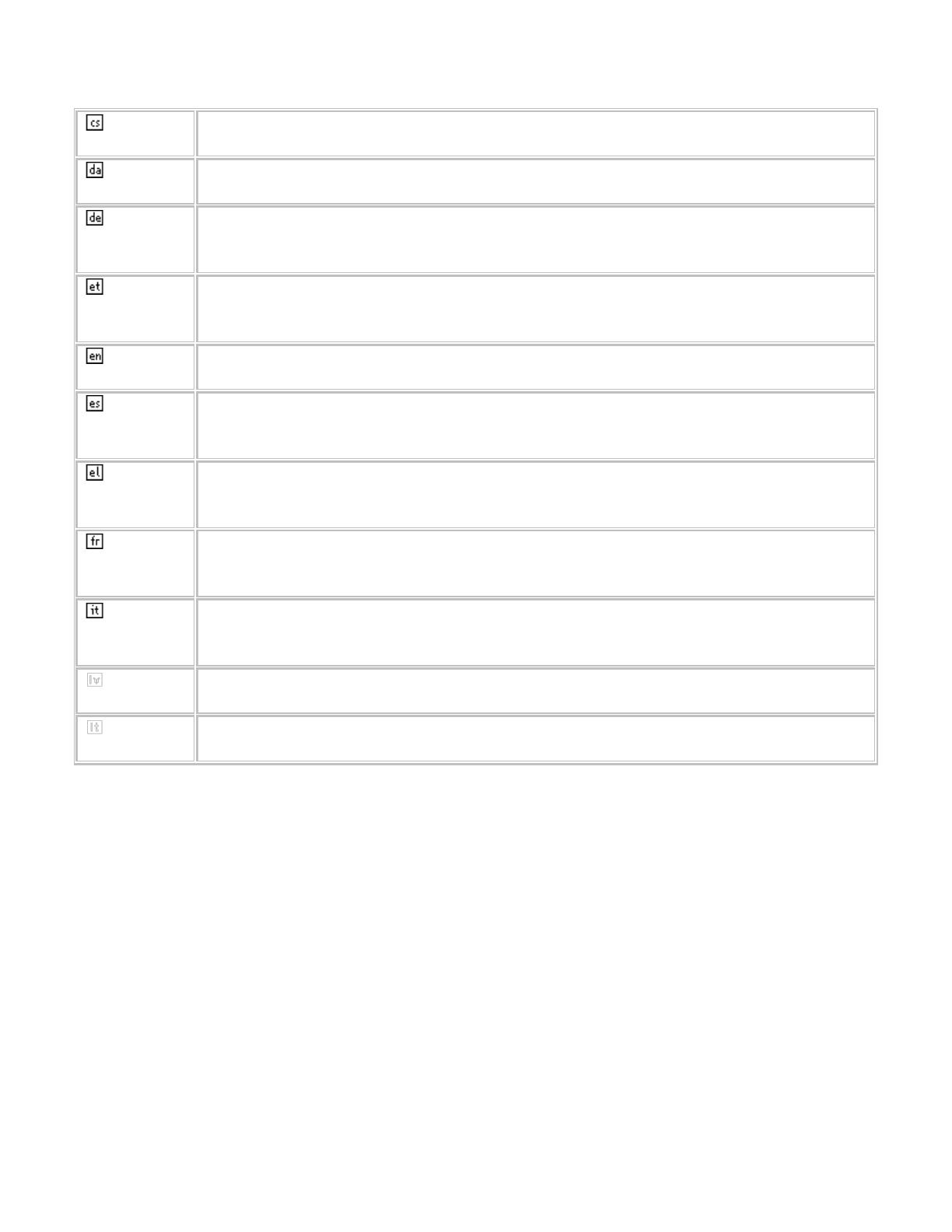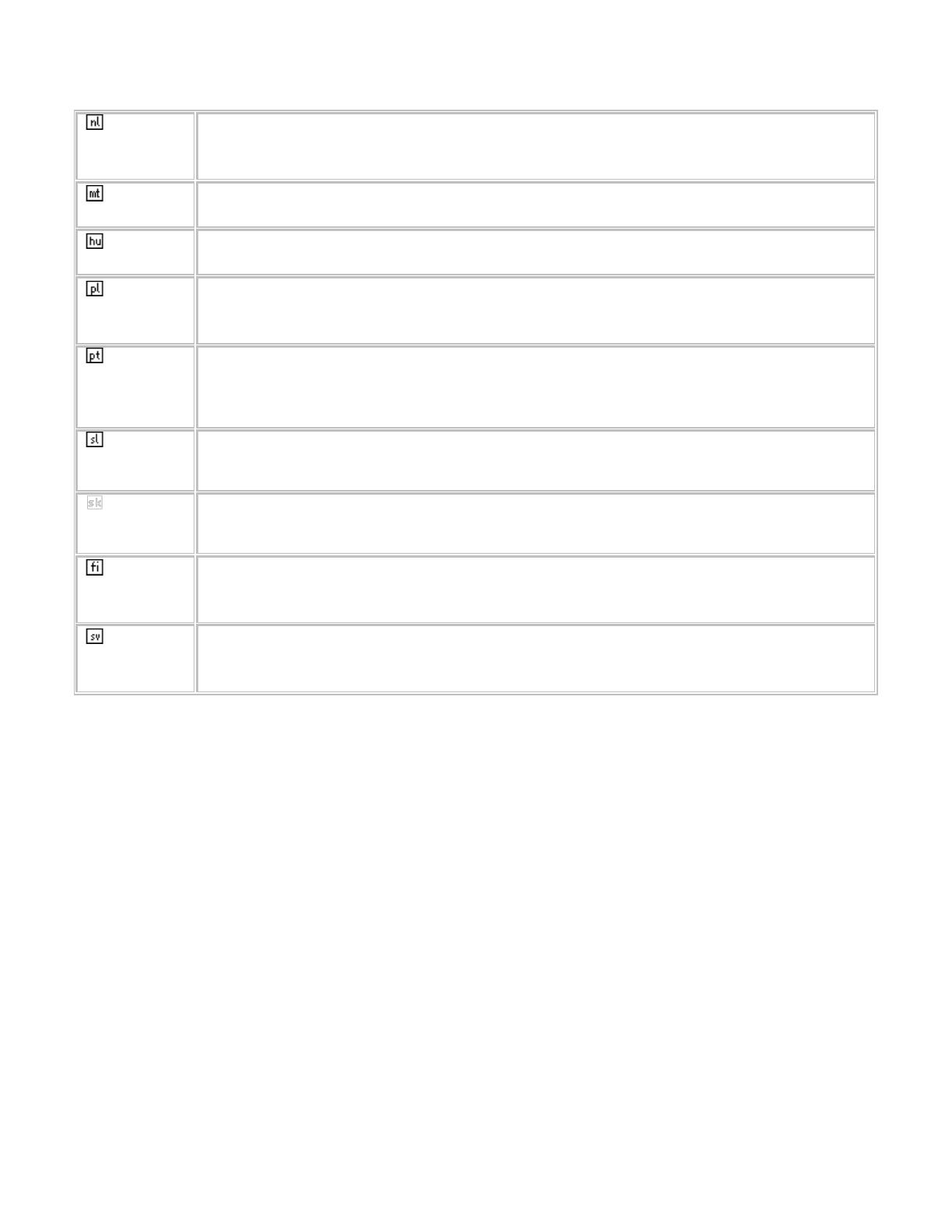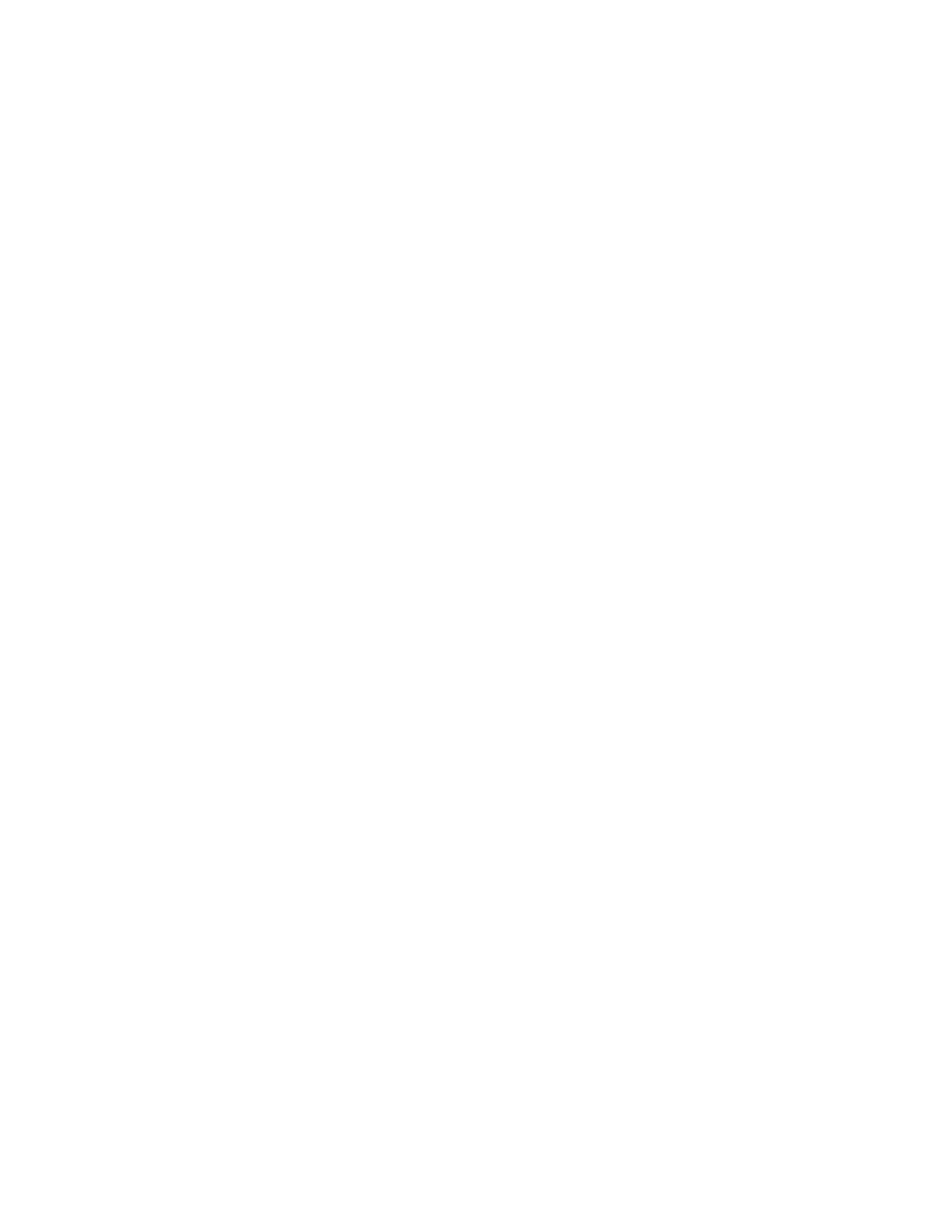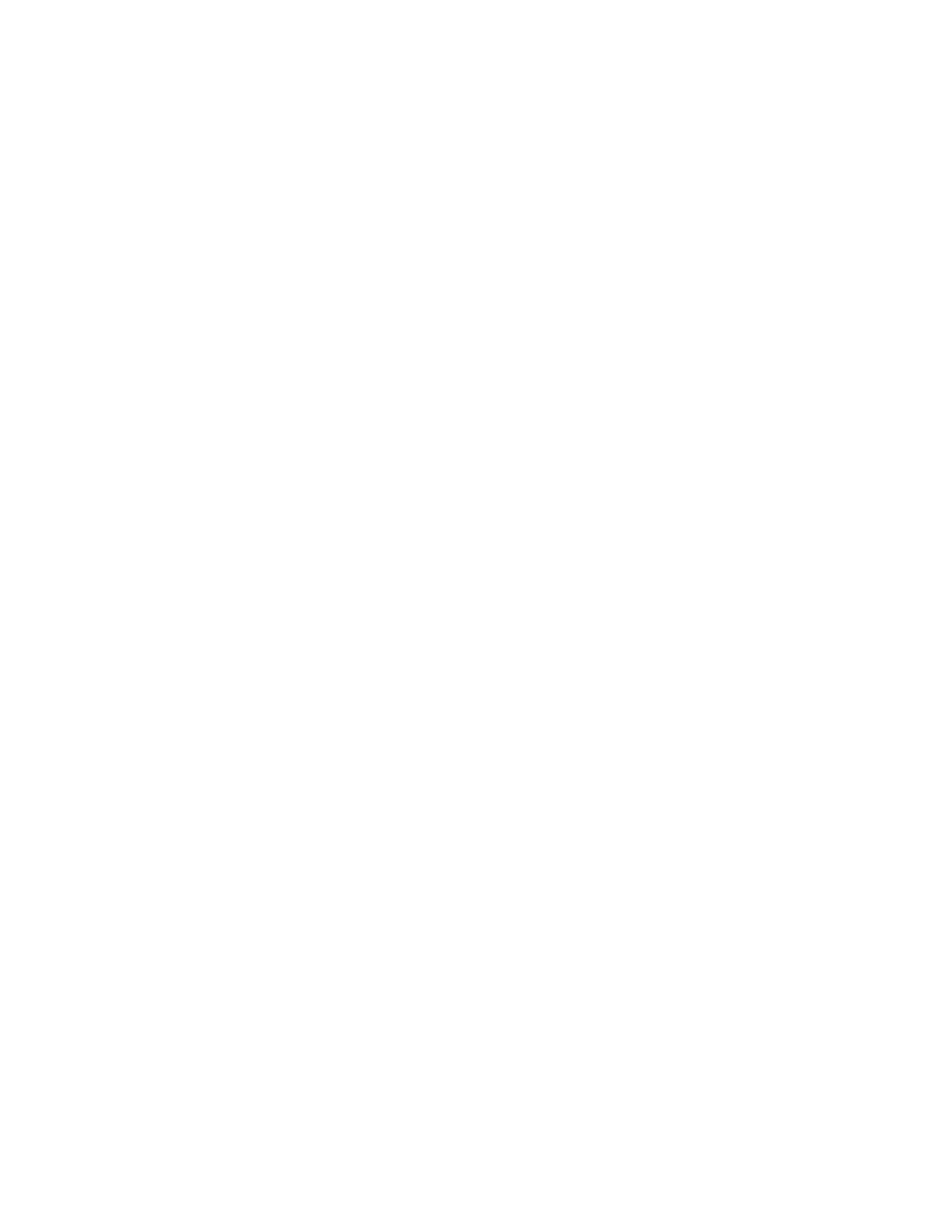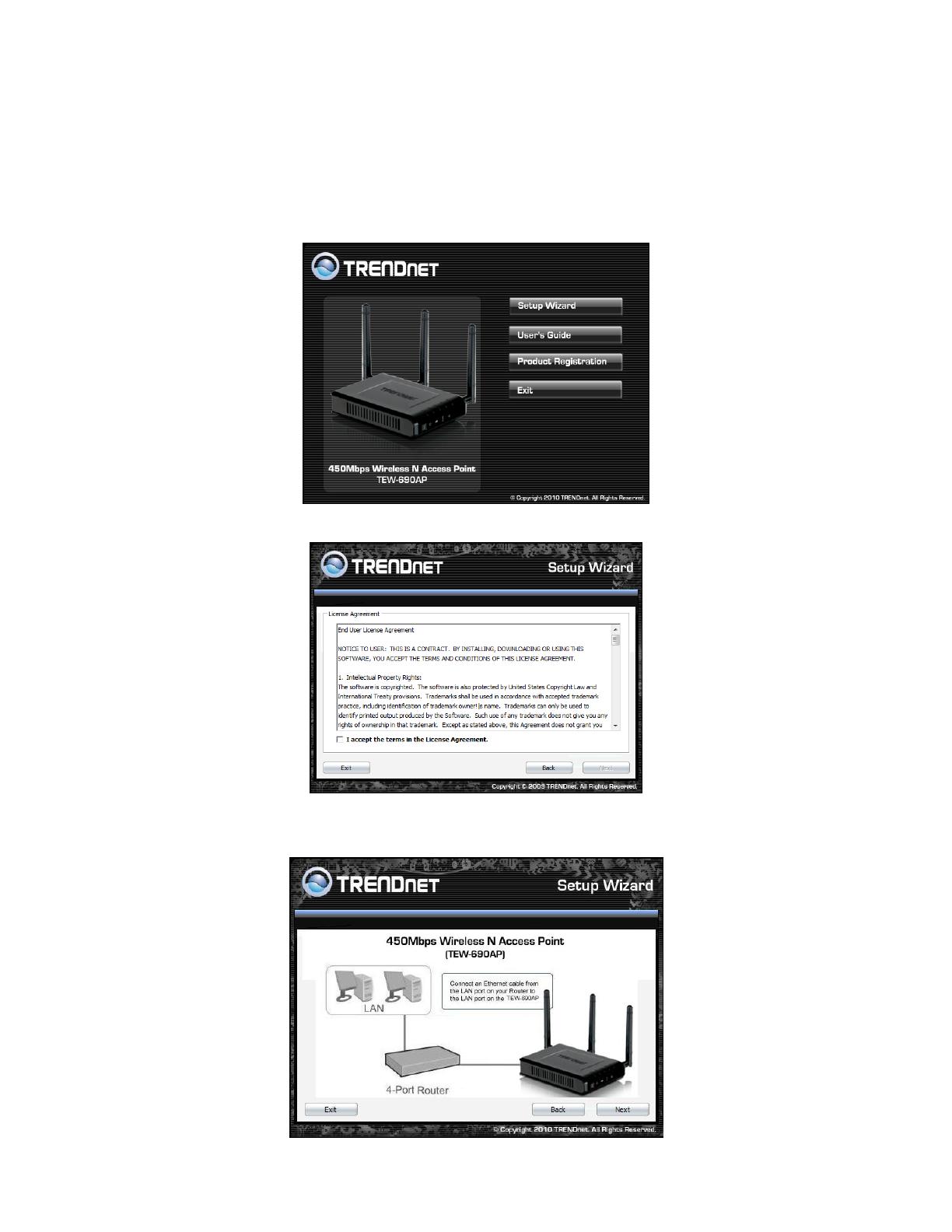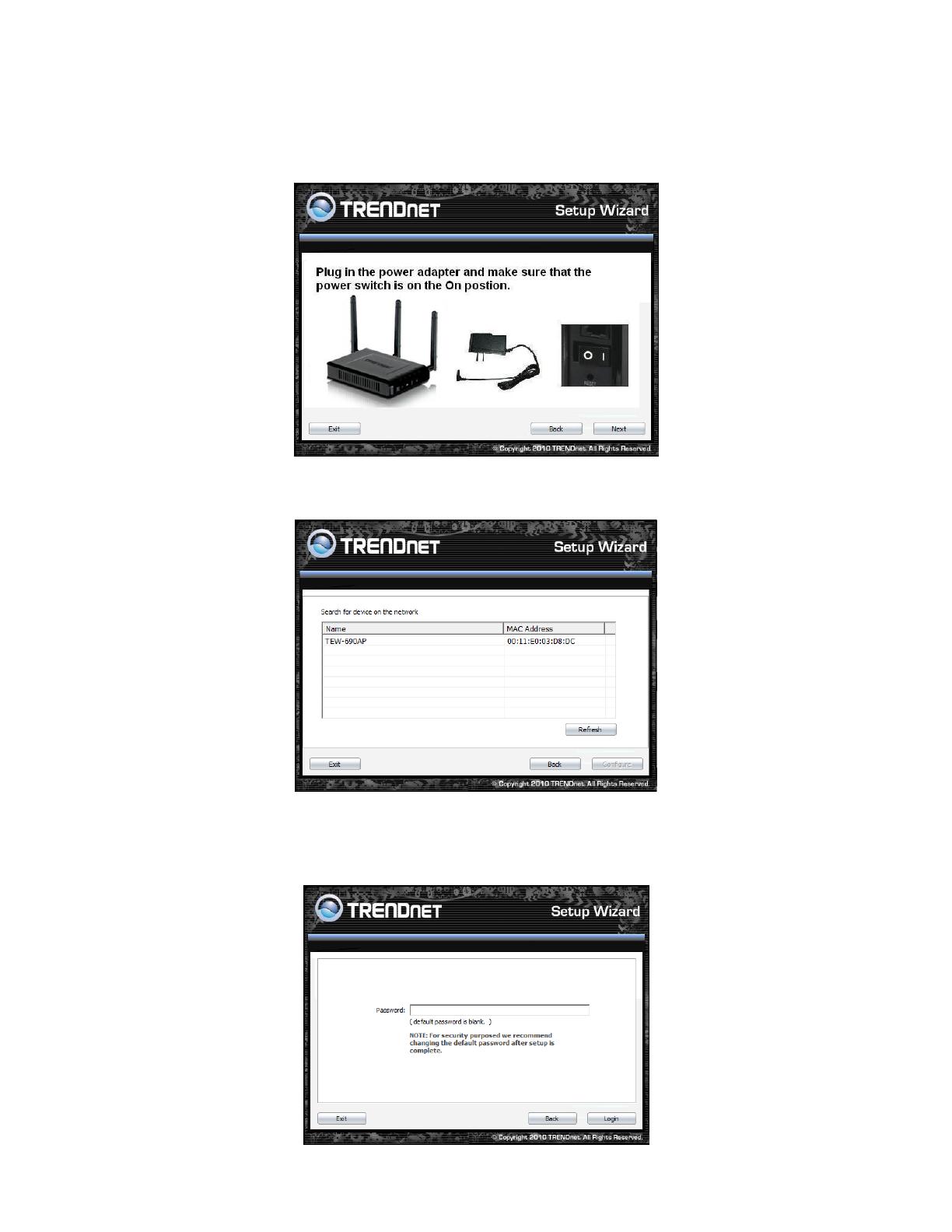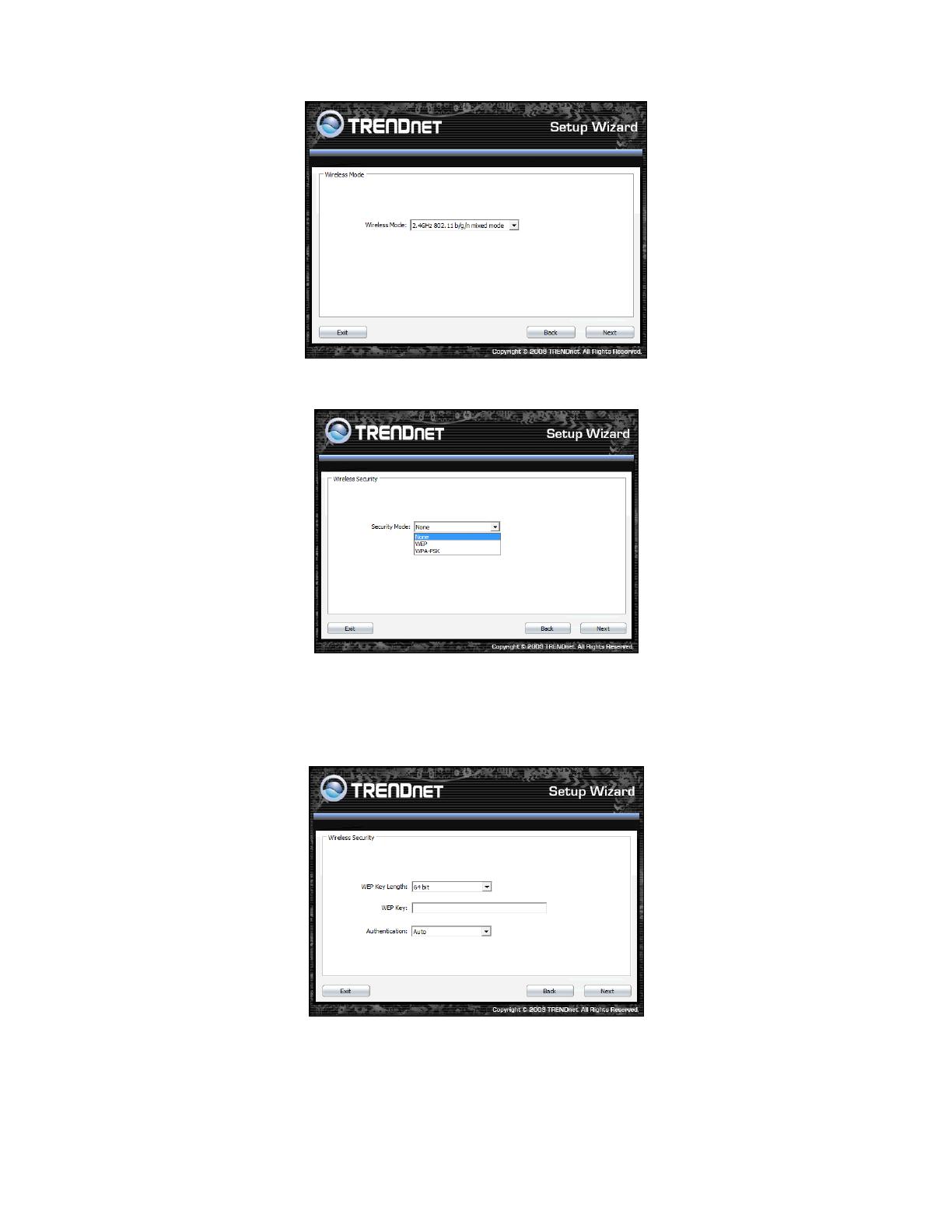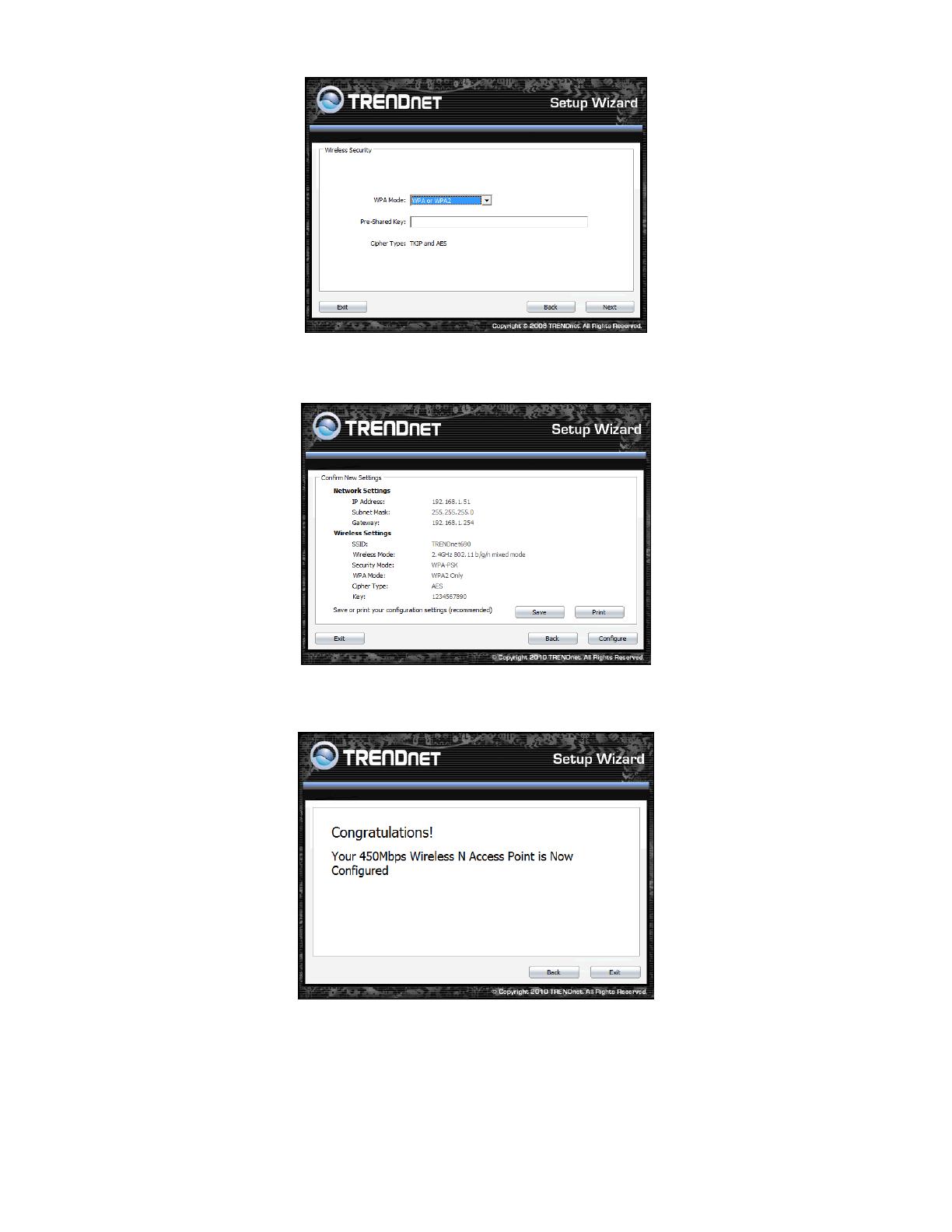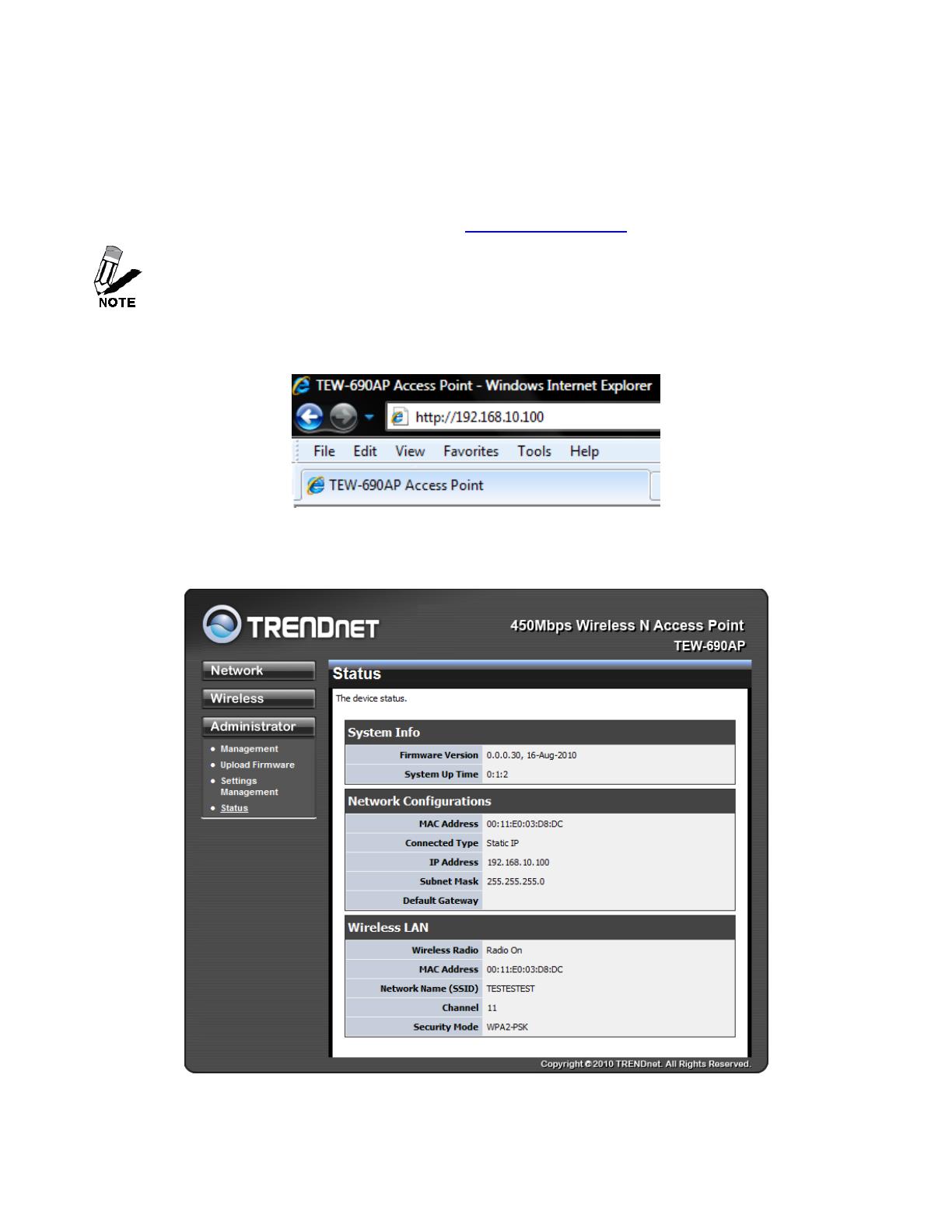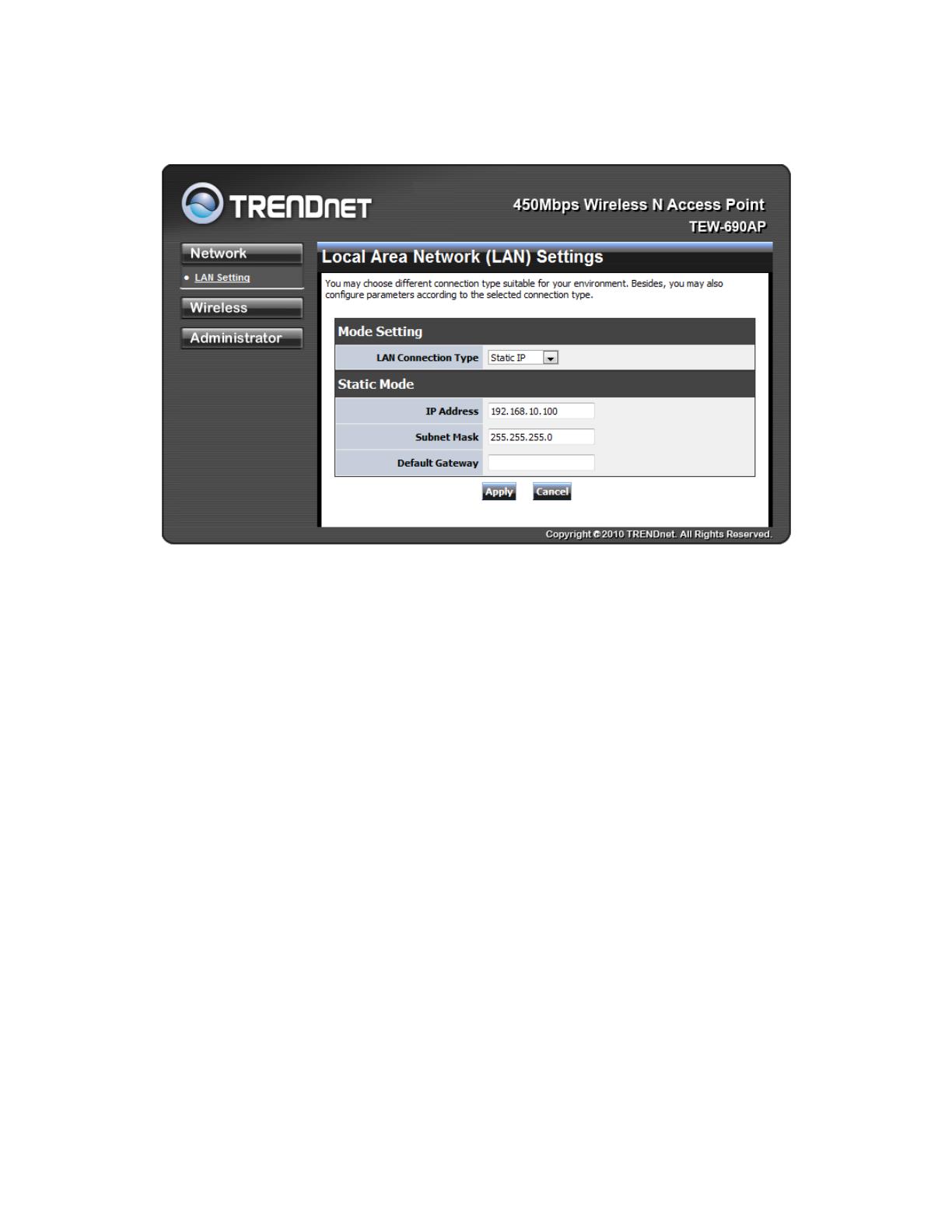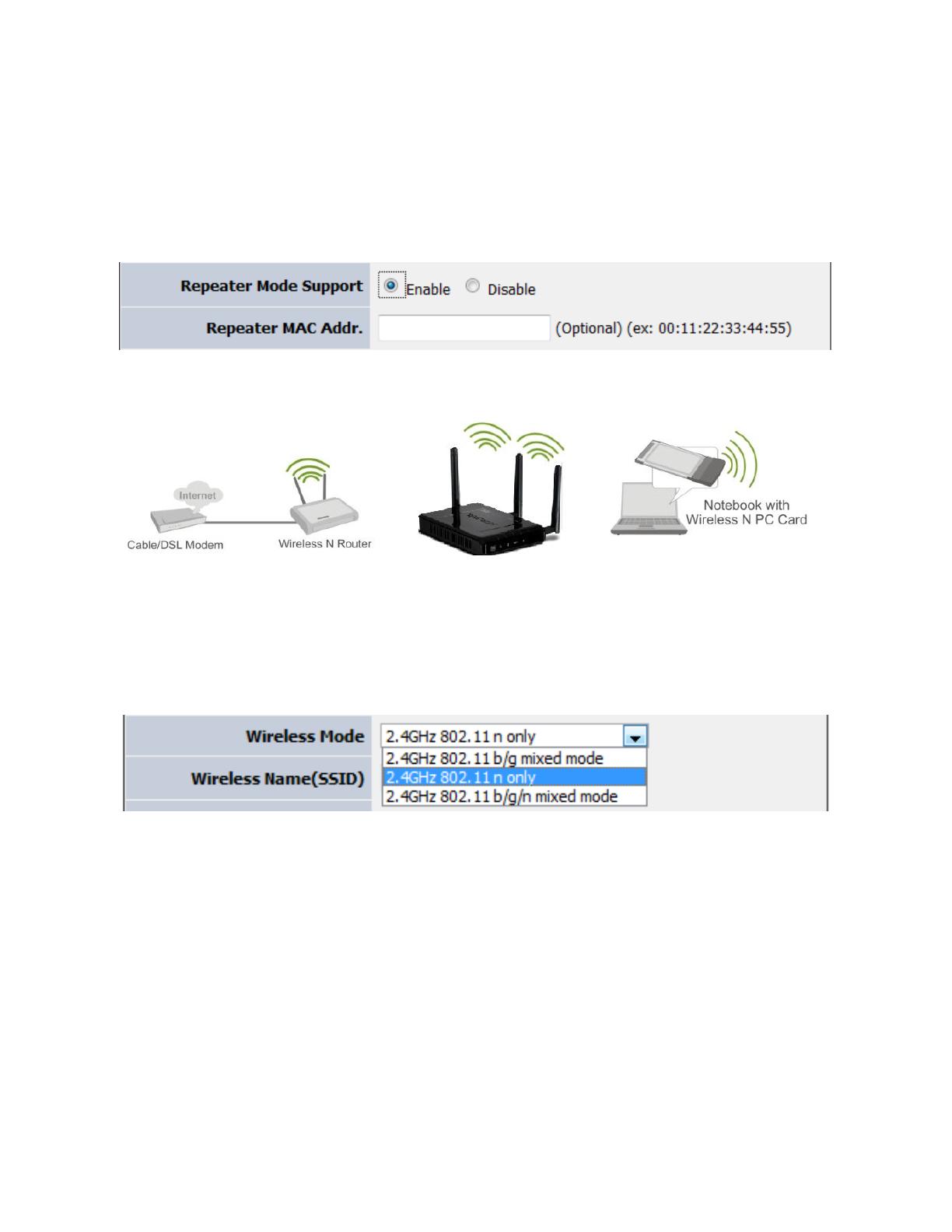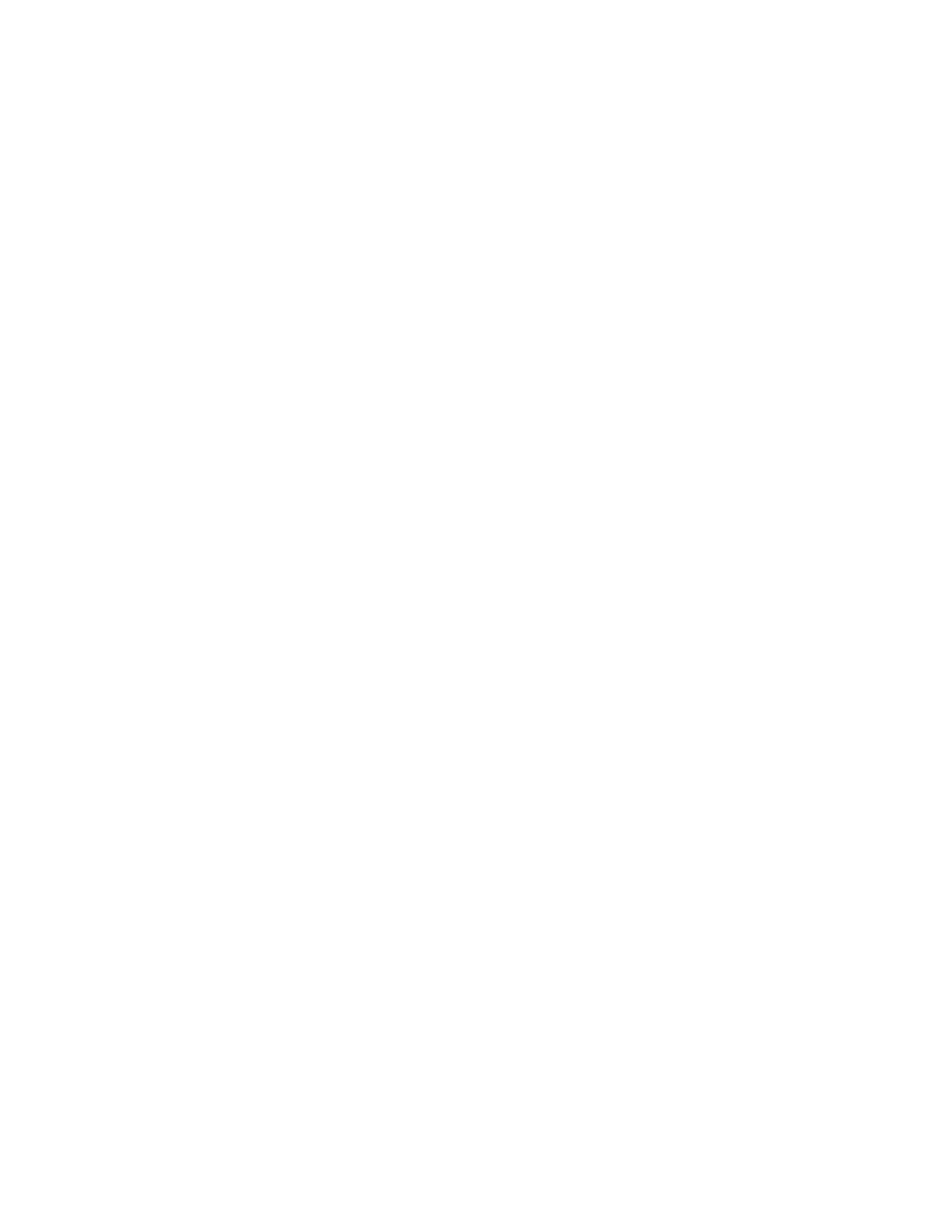
Contents
Getting Started .......................................................................................................................... 7
Package Contents ................................................................................................................. 7
Minimum System Requirements............................................................................................ 7
Introduction ............................................................................................................................... 8
Features ................................................................................................................................ 8
Hardware Overview ............................................................................................................... 9
Installation Considerations ...................................................................................................... 11
Getting Started ........................................................................................................................ 12
Using the Configuration Menu ................................................................................................ 18
Network ................................................................................................................................... 19
LAN Setting ......................................................................................................................... 19
LAN Connection Type ...................................................................................................... 19
Wireless .................................................................................................................................. 20
Access Point ....................................................................................................................... 20
Advanced ............................................................................................................................ 25
MAC Filter ........................................................................................................................... 26
Security ............................................................................................................................... 27
WPS .................................................................................................................................... 28
Wireless Station List ........................................................................................................ 29
Administrator ........................................................................................................................... 29
System Management .......................................................................................................... 29
Upload Firmware ................................................................................................................. 30
Settings Management ......................................................................................................... 30
Status .................................................................................................................................. 31
Glossary .................................................................................................................................. 32
Specifications .......................................................................................................................... 42
Limited Warranty ..................................................................................................................... 43