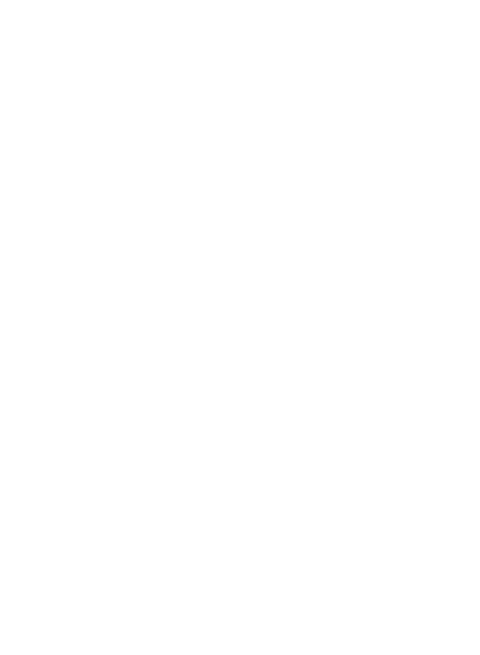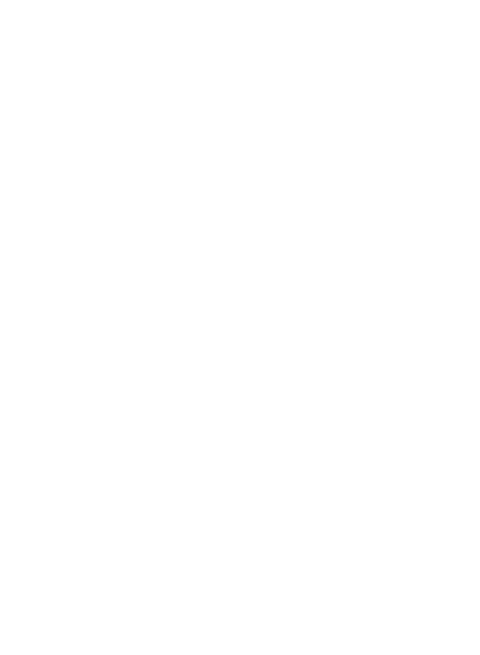
2
Contents
Important notice .....................5
1. Phone memory ..................5
2. Optimising battery's life ......5
3.
Installing an open source OS
..6
4. Using unlock pattern...........7
5. Using safe mode and hard
reset .................................7
6. Connecting to Wi-Fi
networks ...........................8
7. Using a microSD card .........9
8. Opening and switching
applications .......................9
9. Installing the LG PC suite on
your PC ...........................10
10. Connecting your phone to a
computer via USB ..........12
11. Unlock screen when using
data connection .............13
12. Hold your phone straight up
.....................................13
13. When screen freezes ......13
Getting to know your phone .14
Installing the SIM card and
battery ................................16
Charging your phone ............17
Installing the memory card ...17
Formatting the memory card .19
Your Home screen ................20
Touch-screen tips ................20
Proximity sensor ..................20
Lock your phone ..................20
Unlock screen ......................21
Home ..................................21
Adding widgets to your home
screen .................................22
Getting back to a recently used
applications .........................23
Onscreen keyboard ..............25
Using the keypad & Entering
text .....................................25
XT9 predictive mode ............26
Abc mode ............................26
123 Mode ...........................26
Google Account Set-up .........27
Creating your Google
account ...............................27
Signing in your Google
account ...............................27
Calls ......................................29
Making a call .......................29
Calling your contacts ............29
Answering and rejecting a call
.29
Adjusting call volume ...........29
Making a second call ...........30
Viewing your call logs ...........30
Call settings .........................30
Contacts ................................33
Searching for a contact ........33
Adding a new contact ...........33
Favourite contacts ................33
Messaging/E-mail .................34
Messaging ...........................34
Sending a message ..............34
LG-E720_SEA_E_1.0_110624.indd 2 2011.6.24 11:18:49 AM