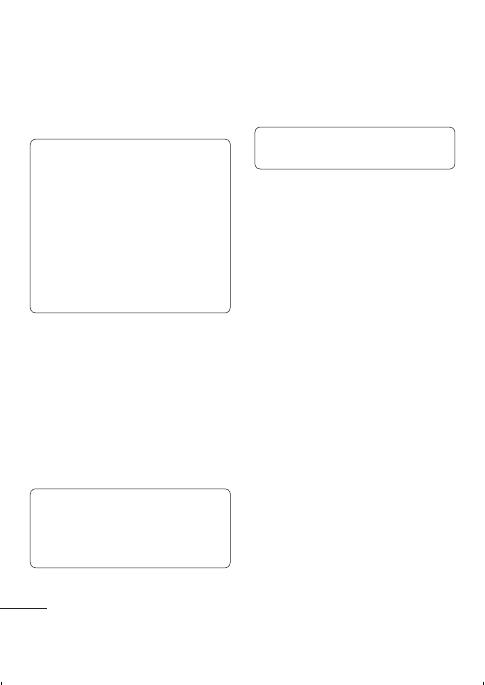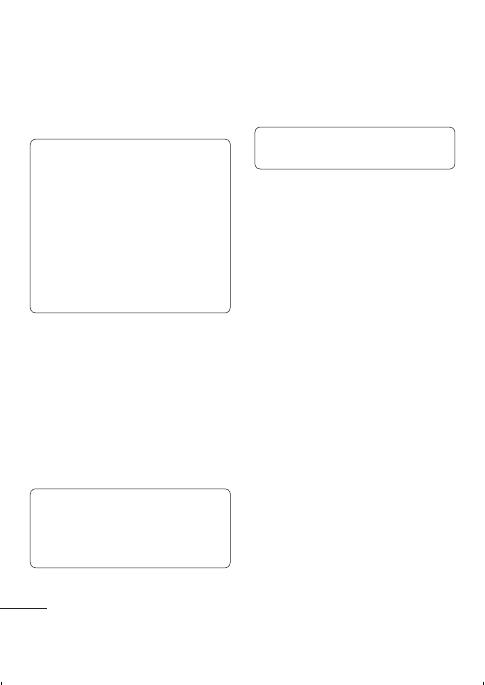
18
5 Your phone will then connect to the
other device. The same passcode will
need to be entered on this device.
6 Your passcode-protected Bluetooth
connection is now ready.
TIP!
1WhenyouuseaBluetoothheadset,
A2DP and AVRCP profiles are not
supported while you play video.
It means you will not listen video
sound if you use Bluetooth headset.
2 Bluetooth file transferring function
will be blocked under some
applications running. (Voice call,
Camera/Camcorder,MusicPlayer,
UMS/PCSync)
Settings
Dual SIM
Your phone supports the Dual SIM cards
mode, enabling you to use two SIM cards
at the same time without changing them.
WhentherearetwoSIMcardsinstalled,
you can activate one of two or both
SIM cards.
Note:DualSIMSingleTalk:
while one of Dual SIM is operating
withnetworksuchlikeWAP/JAVA/
MMS/Call,anotherSIMcannotuse
network related service.
Changing Your Profiles
You can personalize each profile setting.
1 Choose the Profiles you want and
select Edit from Options.
Note:IfyouactivateSilentmode,the
phone will vibrate only.
Using Flight Mode
(Menu > Settings > Profiles > Flight mode)
Use this function to switch the flight mode
on. You will not be able to make calls,
connect to the Internet, send messages
and play the FM radio when flight mode
is switched on.
Changing Your Security Settings
(Menu > Settings > Security)
Change your security settings to keep
your LG-A230 and the important
information it holds protected.
• PIN code request - Choose a PIN code
to be requested when you turn your
phone on.
• Handset lock - Select on or off to lock
the handset or not respectively.
• Application lock - To prevent
unauthorized use of phone applications,
you can enable application lock which
requires user to enter a password when
accessing applications. Password is
the same as the security code (Default
password is 0000).
• Anti-theft mobile tracker -Whenthe
handset is stolen, handset sends the
SMS to the numbers configured by
real owner. To activate the ATMT(Anti-
theft mobile tracker) feature, enter the
security code. And you will need to
set ATMT on, and configure the ATMT
settings with Sender name, primary
number and secondary number. Default
security code is “0000.” ATMT SMS will
contain information about the stolen
phone IMEI, current location (captured
as per Cell Broadcast message) &
number of the person who is using that
handset.
• Change codes - Change your PIN code,
PIN2 code and Security code.
SOS mode
This enables SOS mode. After enabling if
you press long key of 9 in Idle screen, the
SOS message is sent and the phone stays
in SOS Mode.
Viewing memory status
(Menu > Settings > Memory info)
You can use the memory manager to
determine how each memory is used and
see how much space is available in the
Internal memory, SIM memory or External
memory (memory card). Plus, you can
also set the primary storage between
Internal memory and External memory
(memory card inserted).
LG-A230_ARE_E_1.0_110713.indd 18 11. 07. 13 오후 5:39