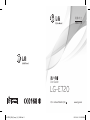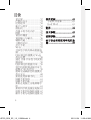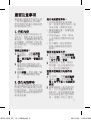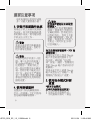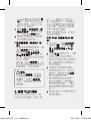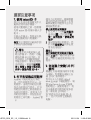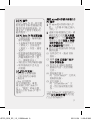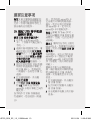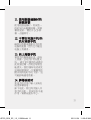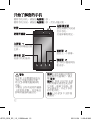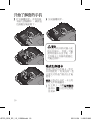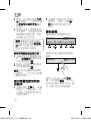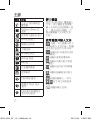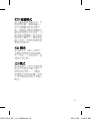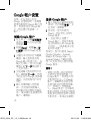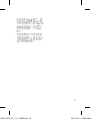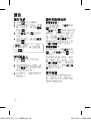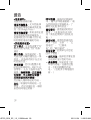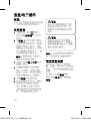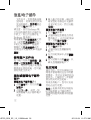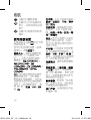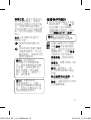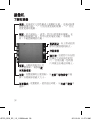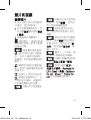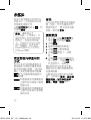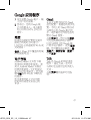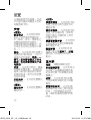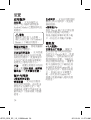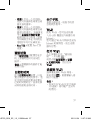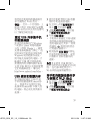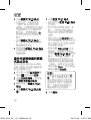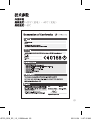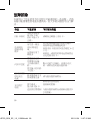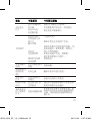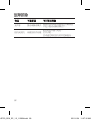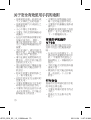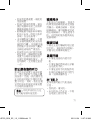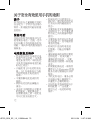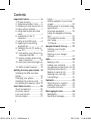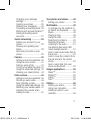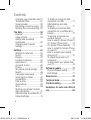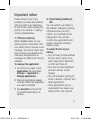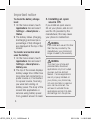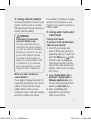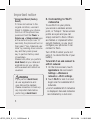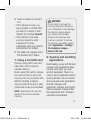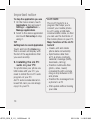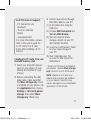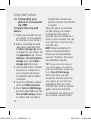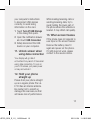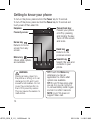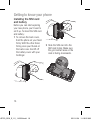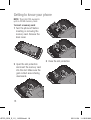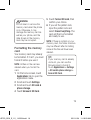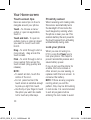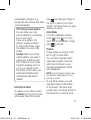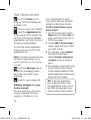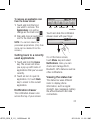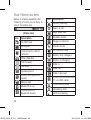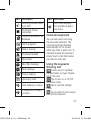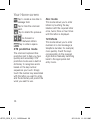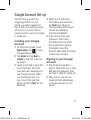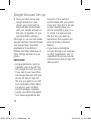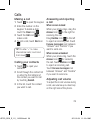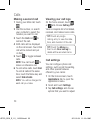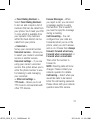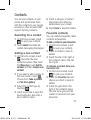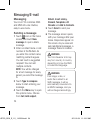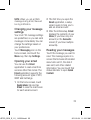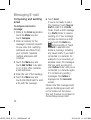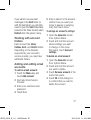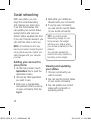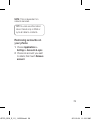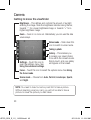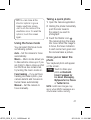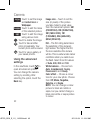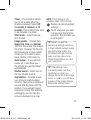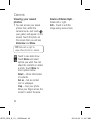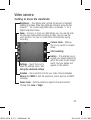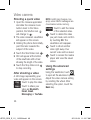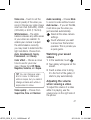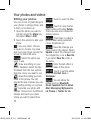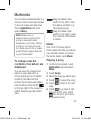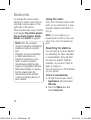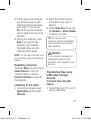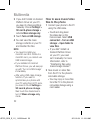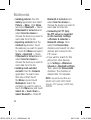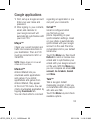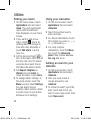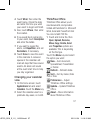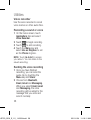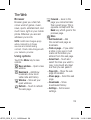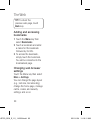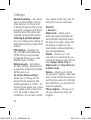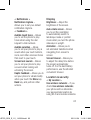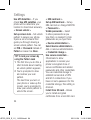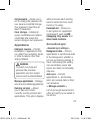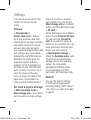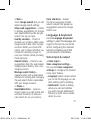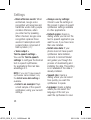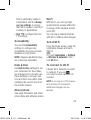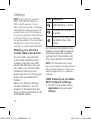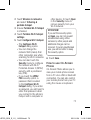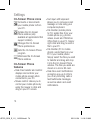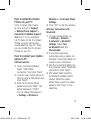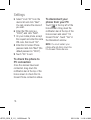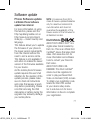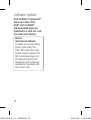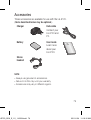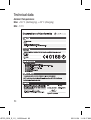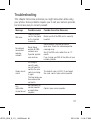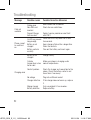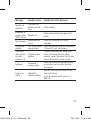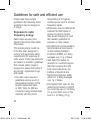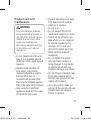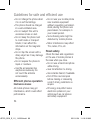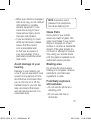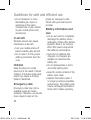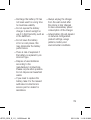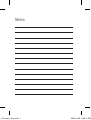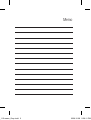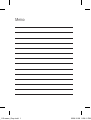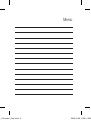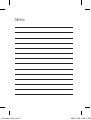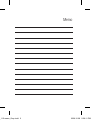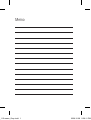www.lg.com
简体中文
E N G L I S H
LG-E720
用户手册
User Guide
P/N :
MFL66992603 (1.0) H
LG-E720_SEA_Cover_1.0_110621.ind1 1 2011.6.24 11:35:53 AM

Bluetooth QD ID B017002
LG-E720_SEA_Cover_1.0_110621.ind2 2 2011.6.24 11:35:53 AM
Page is loading ...
Page is loading ...
Page is loading ...
Page is loading ...
Page is loading ...
Page is loading ...
Page is loading ...
Page is loading ...
Page is loading ...
Page is loading ...
Page is loading ...
Page is loading ...
Page is loading ...
Page is loading ...
Page is loading ...
Page is loading ...
Page is loading ...
Page is loading ...
Page is loading ...
Page is loading ...
Page is loading ...
Page is loading ...
Page is loading ...
Page is loading ...
Page is loading ...
Page is loading ...
Page is loading ...
Page is loading ...
Page is loading ...
Page is loading ...
Page is loading ...
Page is loading ...
Page is loading ...
Page is loading ...
Page is loading ...
Page is loading ...
Page is loading ...
Page is loading ...
Page is loading ...
Page is loading ...
Page is loading ...
Page is loading ...
Page is loading ...
Page is loading ...
Page is loading ...
Page is loading ...
Page is loading ...
Page is loading ...
Page is loading ...
Page is loading ...
Page is loading ...
Page is loading ...
Page is loading ...
Page is loading ...
Page is loading ...
Page is loading ...
Page is loading ...
Page is loading ...
Page is loading ...
Page is loading ...
Page is loading ...
Page is loading ...
Page is loading ...
Page is loading ...
Page is loading ...
Page is loading ...
Page is loading ...
Page is loading ...
Page is loading ...
Page is loading ...
Page is loading ...
Page is loading ...

• Some of the contents of this
manual may not apply to your
phone depending on your phone’s
software or your service provider.
• This handset is not recommended
for the visually impaired because
of its touch-screen keypad.
• Copyright © LG Electronics, Inc.
All rights reserved. LG and the LG
logo are registered trademarks
of LG Group and its related
entities. All other trademarks are
the property of their respective
owners.
• Google, Maps, Gmail, YouTube,
Talk and Android Market are
trademarks of Google, Inc.
LG-E720 User Guide - English
Congratulations on your purchase of the advanced and compact
LG-E720 phone by LG, designed to operate with the latest digital
mobile communication technology.
LG-E720_SEA_E_1.0_110624.indd 1 2011.6.24 11:18:48 AM
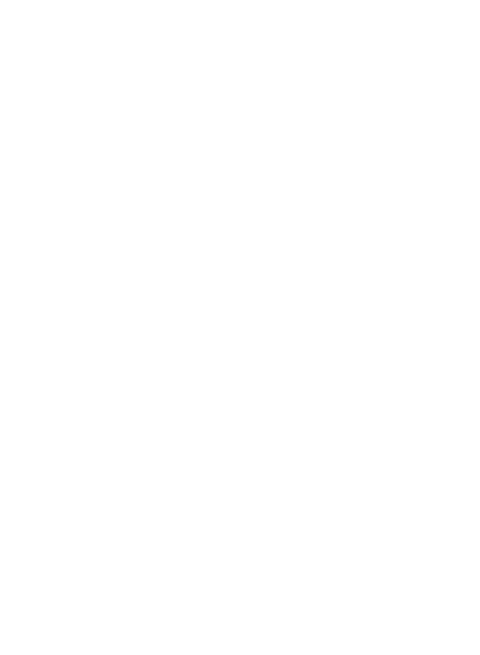
2
Contents
Important notice .....................5
1. Phone memory ..................5
2. Optimising battery's life ......5
3.
Installing an open source OS
..6
4. Using unlock pattern...........7
5. Using safe mode and hard
reset .................................7
6. Connecting to Wi-Fi
networks ...........................8
7. Using a microSD card .........9
8. Opening and switching
applications .......................9
9. Installing the LG PC suite on
your PC ...........................10
10. Connecting your phone to a
computer via USB ..........12
11. Unlock screen when using
data connection .............13
12. Hold your phone straight up
.....................................13
13. When screen freezes ......13
Getting to know your phone .14
Installing the SIM card and
battery ................................16
Charging your phone ............17
Installing the memory card ...17
Formatting the memory card .19
Your Home screen ................20
Touch-screen tips ................20
Proximity sensor ..................20
Lock your phone ..................20
Unlock screen ......................21
Home ..................................21
Adding widgets to your home
screen .................................22
Getting back to a recently used
applications .........................23
Onscreen keyboard ..............25
Using the keypad & Entering
text .....................................25
XT9 predictive mode ............26
Abc mode ............................26
123 Mode ...........................26
Google Account Set-up .........27
Creating your Google
account ...............................27
Signing in your Google
account ...............................27
Calls ......................................29
Making a call .......................29
Calling your contacts ............29
Answering and rejecting a call
.29
Adjusting call volume ...........29
Making a second call ...........30
Viewing your call logs ...........30
Call settings .........................30
Contacts ................................33
Searching for a contact ........33
Adding a new contact ...........33
Favourite contacts ................33
Messaging/E-mail .................34
Messaging ...........................34
Sending a message ..............34
LG-E720_SEA_E_1.0_110624.indd 2 2011.6.24 11:18:49 AM

3
Changing your message
settings ...............................35
Opening your email ..............35
Reading your messages .......35
Composing and sending email
.36
Working with account folders 37
Adding and editing email
accounts .............................37
Social networking ................38
Adding your account to your
phone .................................38
Viewing and updating your
status .................................38
Removing accounts on your
phone .................................39
Camera .................................40
Getting to know the viewfinder
.40
Using the focus mode ...........41
Taking a quick photo ...........41
Once you’ve taken the photo 41
Using the advanced settings .42
Viewing your saved photos ...44
Video camera ........................45
Getting to know the viewfinder
.45
Shooting a quick video .........46
After shooting a video ...........46
Using the advanced settings .46
Watching your saved videos ..47
Adjusting the volume when
viewing a video ....................47
Your photos and videos ........48
Editing your photos ..............48
Multimedia ............................49
To change how the contents of
an album are displayed ........49
Music ..................................49
Playing a song .....................49
Using the radio ....................50
Searching for stations ..........50
Resetting channels ...............51
Listening to the radio ............51
Transferring files using USB
mass storage devices ...........51
How to save music/video files to
the phone ............................52
How to move the contacts from
the old phone to the current
phone .................................53
How to send data from your
phone via Bluetooth..............53
Google applications ..............55
Maps™ ..............................55
Market™ ............................55
Gmail™ ..............................55
Talk™ .................................55
Utilities ..................................56
Setting your alarm ................56
Using your calculator ............56
Adding an event to your
calendar ..............................56
LG-E720_SEA_E_1.0_110624.indd 3 2011.6.24 11:18:49 AM

4
Changing your calendar view 57
ThinkFree Office...................57
Voice recorder .....................58
Recording a sound or voice ...58
Sending the voice recording ..58
The Web ................................59
Browser ...............................59
Using options .......................59
Adding and accessing
bookmarks ..........................60
Changing web browser
settings ...............................60
Settings ................................61
Wireless & networks.............61
Sound .................................62
Display ................................63
Location & security...............63
Applications .........................65
Accounts & sync ..................65
Privacy ................................66
SD card & phone storage ......66
Search ................................66
Language & keyboard ..........67
Voice input & output .............67
Accessibility .........................69
Date & time .........................69
About phone ........................69
Wi-Fi ...................................69
Sharing your phone’s mobile
data connection ...................70
USB tethering & portable Wi-Fi
hotspot settings ...................70
To share your phone’s data
connection via USB ..............71
USB tethering and data
sharing ................................71
To share your phone’s data
connection as a portable Wi-Fi
hotspot ................................72
To rename or secure your
portable hotspot ...................72
How to use On-Screen Phone 73
On-Screen Phone icons ........74
On-Screen Phone features ....74
How to install On-Screen Phone
on your PC ..........................75
How to connect your mobile
phone to PC .........................75
To check the phone to PC
connection ..........................76
To disconnect your phone from
your PC ...............................76
Software update ...................77
Phone Software update ........77
DivX Mobile .........................77
Accessories ..........................79
Technical data.......................80
Troubleshooting ....................81
Guidelines for safe and efficient
use ........................................84
Contents
LG-E720_SEA_E_1.0_110624.indd 4 2011.6.24 11:18:49 AM

5
Important notice
Please check to see if any
problems you have encountered
with your phone are described
in this section, before taking the
phone in for service or calling a
service representative.
1. Phone memory
When available space on your
phone memory is less than 10%,
your phone can not receive a new
message. You need to check your
phone memory and delete some
data such as applications or
messages to make more memory
available.
To manage the application:
1
On the home screen, touch
Applications
tab and select
Settings
>
Applications
>
Manage applications
.
2
When all applications appear,
scroll and select the application
you want to uninstall.
3
Tap
Uninstall
and touch OK
to uninstall application you
desired.
2. Optimising battery's
life
You can extend your battery's
life between charges by turning
off features that you don't
need to run constantly in the
background. You can also
monitor how applications and
system resources consume
battery power.
To extend the life of your
battery:
• Turn off radio communications
that you aren't using. If you
aren't using Wi-Fi, Bluetooth,
or GPS, turn them off.
• Turn down screen brightness
and set a shorter screen
timeout.
• Turn off automatic syncing for
Gmail, Calendar, Contacts, and
other applications.
• Some applications you’ve
downloaded may cause your
battery’s life to be reduced.
LG-E720_SEA_E_1.0_110624.indd 5 2011.6.24 11:18:49 AM

6
To check the battery charge
level:
1
On the home screen, touch
Applications
tab and select
Settings
>
About phone
>
Status
.
2
The battery status (charging,
discharging) and level (as a
percentage of fully charged)
are displayed at the top of the
screen.
To monitor and control what
uses the battery
1
On the home screen, touch
Applications
tab and select
Settings > About phone >
Battery use.
2
The top of the screen displays
battery usage time. Either how
long since last connected to a
power source or, if connected
to a power source, how long
you were last running on
battery power. The body of the
screen lists applications or
services using battery power
from greatest amount to least.
3. Installing an open
source OS
If you install an open source
OS on your phone, and do not
use the OS provided by the
manufacturer, this may cause
your phone to malfunction.
WARNING
If you install and use an OS other
than the one provided by the
manufacturer, your phone is no
longer covered by the warranty.
WARNING
To protect your phone and
personal data, download
applications only from trusted
sources, such as Android
Market. If some applications
are not properly installed on
your phone, your phone may
not work normally or a serious
error can be occurred. You
will need to uninstall those
applications and all of its data
and settings from the phone.
Important notice
LG-E720_SEA_E_1.0_110624.indd 6 2011.6.24 11:18:50 AM

7
4. Using unlock pattern
Set unlock pattern to secure your
phone. Opens a set of screens
that guide you through drawing a
screen unlock pattern.
WARNING
Precautions to take when
using the Pattern Lock
It is very important that you
remember the unlock pattern
you set. You will not be able to
access your phone if you use
an incorrect pattern 5 times.
You have 5 opportunities to
enter your unlock pattern, PIN
or password. If you used all
the 5 opportunities, you can
attempt it after 30 seconds.
When you can’t recall your
unlock pattern:
If you logged in Google account on
the phone and failed to use correct
pattern 5 times, tab the Forgot
pattern button. Then, you are
required to sign in with your Google
account to unlock your phone.
If you haven’t created a Google
account on the phone or you
forgot it, you need to perform a
factory reset.
5. Using safe mode and
hard reset
*Using safe mode
To recover from malfunction
state of your phone:
1
Turn off your phone and
reboot. While your phone is
powering back on, touch and
hold the
Menu
key
while
Android Logo is displayed.
Your phone will boot all the
way to the main screen and
display “safe mode” in lower
left corner.
2
Select
Applications tab >
Settings > Applications >
Manage applications
, and
choose the application then
select an
Uninstall
icon.
3
After uninstalling the
application, turn off and
reboot your phone.
LG-E720_SEA_E_1.0_110624.indd 7 2011.6.24 11:18:50 AM

8
* Using Hard Reset (Factory
Reset)
If it does not restore to the
original condition, use Hard
Reset to initialise your phone.
First turn off the phone now
press and hold the
Power +
Volume up + Volume down
keys
at the same time (for over 10
seconds), the phone will turn on
then select “Yes--Delete all user
data” by pressing down volume
key and then press power
key to perform factory reset
immediately.
Please note, after you perform
Hard Reset
, all your data and
applications on your phone
will be erased and cannot be
reversed.
WARNING
If you perform
Hard Reset
,
all user applications and
user data will be deleted.
Please remember to back up
any important data before
performing a
Hard Reset
.
6. Connecting to Wi-Fi
networks
To use Wi-Fi on your phone,
you access a wireless access
point, or “hotspot.” Some access
points are open and you can
simply connect to them. Others
are hidden or implement other
security features, so you must
configure your phone so it can
connect to them.
Turn off Wi-Fi when you're not
using it, to extend the life of your
battery.
To turn Wi-Fi on and connect to
a Wi-Fi network:
1
On the home screen, touch
Applications
tab and select
Settings > Wireless &
networks > Wi-Fi settings
.
2
Touch
Wi-Fi
to turn it on and
begin scan for available Wi-Fi
networks.
• List of available Wi-Fi networks
is displayed. Secured networks
are indicated by a lock icon.
Important notice
LG-E720_SEA_E_1.0_110624.indd 8 2011.6.24 11:18:50 AM

9
3
Touch a network to connect
to it.
• If the network is open, you
are prompted to confirm that
you want to connect to that
network by touching
Connect
.
• If the network is secured,
you're prompted to enter
a password or other
credentials. (Ask your network
administrator for details.)
4
The status bar displays icons
that indicate Wi-Fi status.
7. Using a microSD card
Pictures, along with music and
video files, can be saved to
external memory.
Before using the built-in camera,
you need to insert a micro SD
memory card to your phone first.
Without inserting a memory
card, you will not be able to save
pictures and video you had taken.
NOTE:
Applications can only be
saved to the phone's internal
memory.
WARNING
Do not insert or remove the
memory card when the phone
is on. Otherwise, it may damage
the memory card as well as
your phone, and the data
stored on the memory card
may be corrupted. To remove
the memory card safely, please
select
Applications > Settings >
SD card&phone storage >
Unmount SD card.
8. Opening and switching
applications
Multi-tasking is easy with Android
because open applications keep
running even when you open
another application. There’s no
need to quit an application before
opening another. Use and switch
among several open applications.
Android manages each
application, stopping and starting
them as needed, to ensure that
idle applications don’t consume
resources unnecessarily.
LG-E720_SEA_E_1.0_110624.indd 9 2011.6.24 11:18:50 AM

10
To stop the application you use
1
On the home screen, touch
Applications
tab and select
Settings
>
Applications
>
Manage applications
.
2
Scroll to the desire application
and touch
Force stop
to stop
using it.
TIP!
Getting back to recent Application
Touch and hold the
Home
key,
then a screen will display with
the list of the applications that
you used recently.
9. Installing the LG PC
suite on your PC
To synchronise your phone via
USB cable with your PC, you
need to install the LG PC suite
program on your PC.
As PC suite is embedded at in-
boxed SD card. you can simply
copy it to your PC.
LG PC SUITE
The LG PC Suite IV is a
program that helps you to
connect your mobile phone
to a PC using a USB data
communication cable, so that
you can use the functions of
the mobile phone on your PC.
Major functions of the LG PC
Suite IV
• Create, edit and delete
phone data conveniently
• Synchronise data from
a PC & phone (contacts,
calendar, message (SMS),
bookmark, call log)
• Transfer multimedia files
(photo, video, music)
conveniently with a simple
drag & drop between a PC
and phone
• Transfer the messages from
a phone to a PC
• S/W update without loosing
your data
Important notice
LG-E720_SEA_E_1.0_110624.indd 10 2011.6.24 11:18:50 AM

11
LG-E720 does not support:
- PC Connection via
Bluetooth
- To-do in Calendar
- Memo
- Java Application
For more information, please
refer to the user's guide for
LG PC Suite IV is in Help
menu after installing LG PC
Suite IV.
Installing LG PC Suite from your
microSD memory card
1
Insert your microSD memory
card on your phone. (It may
already be inserted on your
phone.)
2
Before connecting the USB
data cable, make sure that
the
Mass storage only
mode
is enabled on your phone. (On
the
Applications
tab, choose
Settings > SD card & phone
storage
, then select
Mass
storage only
check box.)
3
Connect your phone through
USB data cable to your PC.
(1) In the status bar, drag the
USB icon.
(2) Choose
USB Connected
and
Turn on USB Storage
.
(3) You can view the mass
storage content on your PC
and transfer the files.
(4) Copy the ‘LGPCSuiteIV’ folder
on your mass storage to
your PC.
(5) Run ‘LGInstaller.exe’ file
on your PC and follow the
instructions.
* When LG PCSuite IV installation
completed, disable
Mass storage
only
mode to run LG PCSuite IV.
NOTE:
Please do not remove or
delete other program file installed
on your memory card this may
cause damage to your preinstalled
application on the phone.
LG-E720_SEA_E_1.0_110624.indd 11 2011.6.24 11:18:50 AM

12
10. Connecting your
phone to a computer
via USB
To transfer files using USB
devices:
1
Install your microSD card on
your phone. ( It may already
be inserted on your phone.)
2
Before connecting the USB
data cable, make sure that
the
Mass storage only
mode
is enabled on your phone. (On
the
Applications
tab, choose
Settings > SD card & phone
storage
, then select
Mass
storage only
check box.)
3
Use the USB cable to connect
the phone to a USB port on
your computer. You receive
a notification that the USB is
connected.
4
Open the notification drawer
and touch
USB connected
.
5
Touch
Turn on USB Storage
and then select
OK
key in the
Turn on USB storage
window
to confirm that you want to
transfer files between your
phone’s microSD card and the
computer.
When the phone is connected
as USB storage, you receive
a notification. You phone’s
microSD card is mounted as a
drive on your computer. You can
now copy files to and from the
microSD card.
NOTE:
When uninstalling PC
Suite IV, USB and Bluetooth
Drivers are not automatically
removed. Therefore, they must
be uninstalled manually.
TIP!
To use a microSD card on
your phone again, you need to
open the notification drawer and
touch
Turn off USB storage.
During this time, you can’t
access the microSD card from
your phone, so you can’t use
applications that rely on the
microSD card, such as camera,
gallery and music functions.
To disconnect your phone from
the computer, carefully follow
Important notice
LG-E720_SEA_E_1.0_110624.indd 12 2011.6.24 11:18:50 AM

13
your computer’s instructions
to disconnect USB devices
correctly, to avoid losing
information on the card.
1
Touch
Turn off USB Storage
in the dialog that opens.
2
Open the notification drawer
and touch
USB Connected
.
3
Safely disconnect the USB
device on your computer.
11.
Unlock screen when
using data connection
Your display will go dark if
untouched for a period of time when
using data connection. To turn on
your LCD screen, just press power
on key and unlock it.
12. Hold your phone
straight up
Please hold your phone straight
up as a regular phone.The LG-
E720 has an internal antenna.
Be careful not to scratch or
damage this rear area, as that
will cause loss of performance.
While making/receiving calls or
sending/receiving data, try to
avoid holding the lower part of
the phone where the antenna is
located. It may affect call quality.
13. When screen freezes
If the phone does not respond to
user input or the screen freezes:
Remove the battery, insert it
again and power on the phone.
If it still does not work, please
contact to the service centre.
LG-E720_SEA_E_1.0_110624.indd 13 2011.6.24 11:18:50 AM

14
Getting to know your phone
To turn on the phone, press and hold the Power key for 3 seconds.
To turn off the phone, press and hold the Power key for 3 seconds and
touch power off then select OK.
Home key
Returns to home
screen from any
screen.
Menu key
Check what options
are available.
Earpiece
Proximity sensor
Back key
Returns to the
previous screen.
Search key
Search the web and
contents in your
phone.
Power/Lock key
Powers your phone
on/off by pressing
and holding the key.
Turns off the screen
and locks.
WARNING
Placing a heavy object on
the phone or sitting on it can
damage its LCD and touch
screen functionalities. Do not
cover the protective film on
the LCD’s proximity sensor.
This can cause the sensor to
malfunction.
TIP!
Touch the
Menu
key
whenever you tap an
application to check what
options are available.
TIP! If LG-E720 has errors when
you use it or you can not turn it
on, remove battery, install it again
and turn it on after 5 seconds.
NOTE:
LG-E720 does not
support Video call.
LG-E720_SEA_E_1.0_110624.indd 14 2011.6.24 11:18:51 AM

15
Back cover
Battery
SIM card slot
microSD
memory
card slot
Camera lens
Charger, micro USB cable
connector
Stereo earphone
connector
Volume keys
On the home screen:
controls ringer volume.
• During a call: controls
your earpiece volume.
• When playing a track:
controls volume
continuously.
Power/Lock key
LG-E720_SEA_E_1.0_110624.indd 15 2011.6.24 11:18:51 AM

16
Installing the SIM card
and battery
Before you can start exploring
your new phone, you’ll need to
set It up. To insert the SIM card
and battery:
1
To remove the back cover,
hold the phone on your hand
firmly. With the other hand,
firmly press your thumb on
the back cover. And lift off
the battery cover with your
forefinger.
2
Slide the SIM card into the
SIM card holder. Make sure
the gold contact area on the
card is facing downwards.
Getting to know your phone
LG-E720_SEA_E_1.0_110624.indd 16 2011.6.24 11:18:52 AM

17
3
Insert the battery into place
by aligning the gold contacts
on the phone and the battery,
then gently press the battery
until it snaps into space.
4
Replace the back cover of the
phone.
Charging your phone
Slide back the cover of the
charger connector on the side
of your LG-E720. Insert the
charger, and plug it into an
electrical outlet. Your LG-E720
must be charged until you can
see .
NOTE:
The battery must be fully
charged initially to improve battery
lifetime.
Installing the memory
card
To store multimedia files such
as captured images by using a
built-in camera, you must insert
a memory card to your phone.
LG-E720_SEA_E_1.0_110624.indd 17 2011.6.24 11:18:53 AM

18
NOTE:
The LG-E720 supports
upto a 32GB memory card.
To insert a memory card:
1
Turn the phone off before
inserting or removing the
memory card. Remove the
back cover.
2
Open the slot protection
and insert the memory card
into the slot. Make sure the
gold contact area is facing
downwards.
3
Close the slot protection.
Getting to know your phone
LG-E720_SEA_E_1.0_110624.indd 18 2011.6.24 11:18:58 AM
Page is loading ...
Page is loading ...
Page is loading ...
Page is loading ...
Page is loading ...
Page is loading ...
Page is loading ...
Page is loading ...
Page is loading ...
Page is loading ...
Page is loading ...
Page is loading ...
Page is loading ...
Page is loading ...
Page is loading ...
Page is loading ...
Page is loading ...
Page is loading ...
Page is loading ...
Page is loading ...
Page is loading ...
Page is loading ...
Page is loading ...
Page is loading ...
Page is loading ...
Page is loading ...
Page is loading ...
Page is loading ...
Page is loading ...
Page is loading ...
Page is loading ...
Page is loading ...
Page is loading ...
Page is loading ...
Page is loading ...
Page is loading ...
Page is loading ...
Page is loading ...
Page is loading ...
Page is loading ...
Page is loading ...
Page is loading ...
Page is loading ...
Page is loading ...
Page is loading ...
Page is loading ...
Page is loading ...
Page is loading ...
Page is loading ...
Page is loading ...
Page is loading ...
Page is loading ...
Page is loading ...
Page is loading ...
Page is loading ...
Page is loading ...
Page is loading ...
Page is loading ...
Page is loading ...
Page is loading ...
Page is loading ...
Page is loading ...
Page is loading ...
Page is loading ...
Page is loading ...
Page is loading ...
Page is loading ...
Page is loading ...
Page is loading ...
Page is loading ...
Page is loading ...
Page is loading ...
Page is loading ...
Page is loading ...
Page is loading ...
Page is loading ...
Page is loading ...
Page is loading ...
-
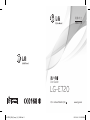 1
1
-
 2
2
-
 3
3
-
 4
4
-
 5
5
-
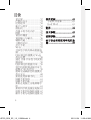 6
6
-
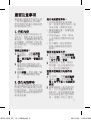 7
7
-
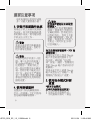 8
8
-
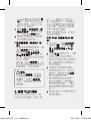 9
9
-
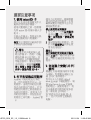 10
10
-
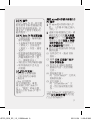 11
11
-
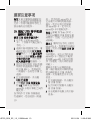 12
12
-
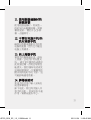 13
13
-
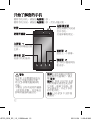 14
14
-
 15
15
-
 16
16
-
 17
17
-
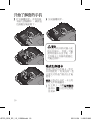 18
18
-
 19
19
-
 20
20
-
 21
21
-
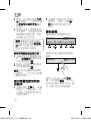 22
22
-
 23
23
-
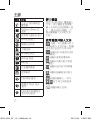 24
24
-
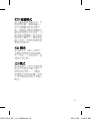 25
25
-
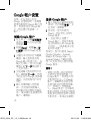 26
26
-
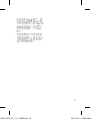 27
27
-
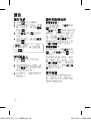 28
28
-
 29
29
-
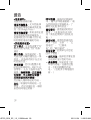 30
30
-
 31
31
-
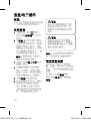 32
32
-
 33
33
-
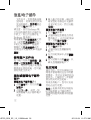 34
34
-
 35
35
-
 36
36
-
 37
37
-
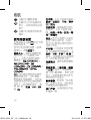 38
38
-
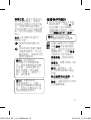 39
39
-
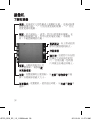 40
40
-
 41
41
-
 42
42
-
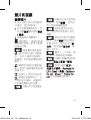 43
43
-
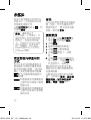 44
44
-
 45
45
-
 46
46
-
 47
47
-
 48
48
-
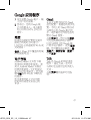 49
49
-
 50
50
-
 51
51
-
 52
52
-
 53
53
-
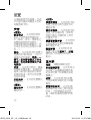 54
54
-
 55
55
-
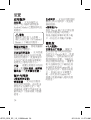 56
56
-
 57
57
-
 58
58
-
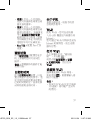 59
59
-
 60
60
-
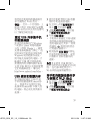 61
61
-
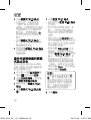 62
62
-
 63
63
-
 64
64
-
 65
65
-
 66
66
-
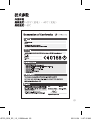 67
67
-
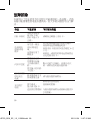 68
68
-
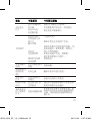 69
69
-
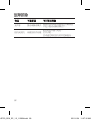 70
70
-
 71
71
-
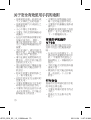 72
72
-
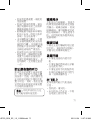 73
73
-
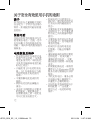 74
74
-
 75
75
-
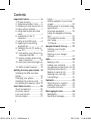 76
76
-
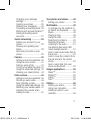 77
77
-
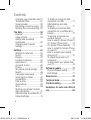 78
78
-
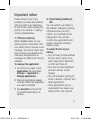 79
79
-
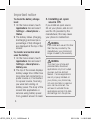 80
80
-
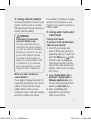 81
81
-
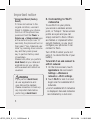 82
82
-
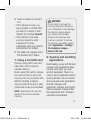 83
83
-
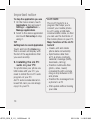 84
84
-
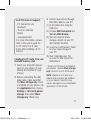 85
85
-
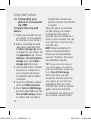 86
86
-
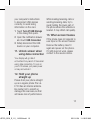 87
87
-
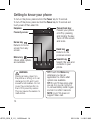 88
88
-
 89
89
-
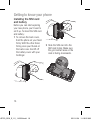 90
90
-
 91
91
-
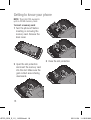 92
92
-
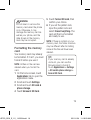 93
93
-
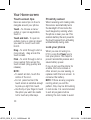 94
94
-
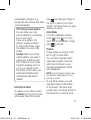 95
95
-
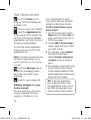 96
96
-
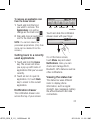 97
97
-
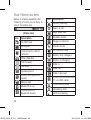 98
98
-
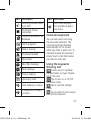 99
99
-
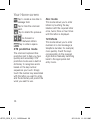 100
100
-
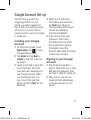 101
101
-
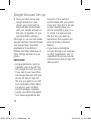 102
102
-
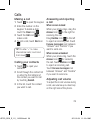 103
103
-
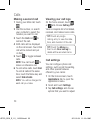 104
104
-
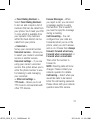 105
105
-
 106
106
-
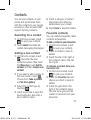 107
107
-
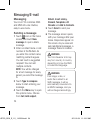 108
108
-
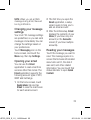 109
109
-
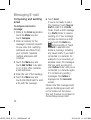 110
110
-
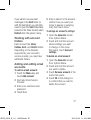 111
111
-
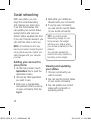 112
112
-
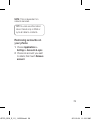 113
113
-
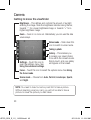 114
114
-
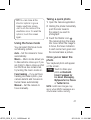 115
115
-
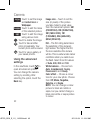 116
116
-
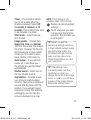 117
117
-
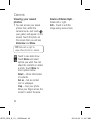 118
118
-
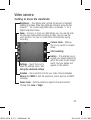 119
119
-
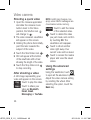 120
120
-
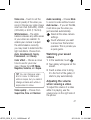 121
121
-
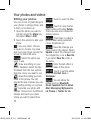 122
122
-
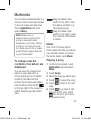 123
123
-
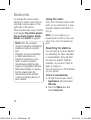 124
124
-
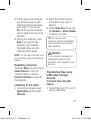 125
125
-
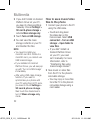 126
126
-
 127
127
-
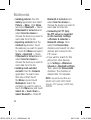 128
128
-
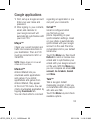 129
129
-
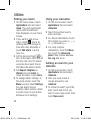 130
130
-
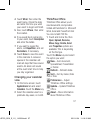 131
131
-
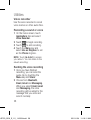 132
132
-
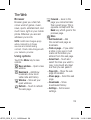 133
133
-
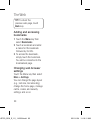 134
134
-
 135
135
-
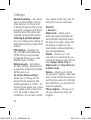 136
136
-
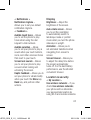 137
137
-
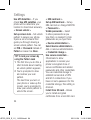 138
138
-
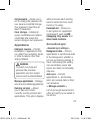 139
139
-
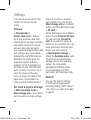 140
140
-
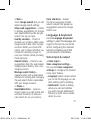 141
141
-
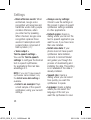 142
142
-
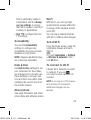 143
143
-
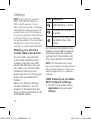 144
144
-
 145
145
-
 146
146
-
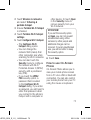 147
147
-
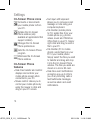 148
148
-
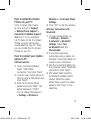 149
149
-
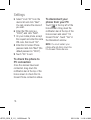 150
150
-
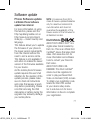 151
151
-
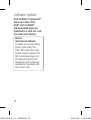 152
152
-
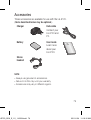 153
153
-
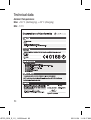 154
154
-
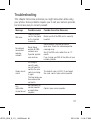 155
155
-
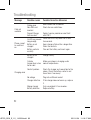 156
156
-
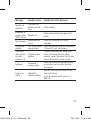 157
157
-
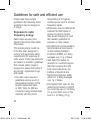 158
158
-
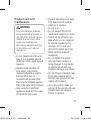 159
159
-
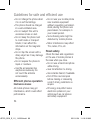 160
160
-
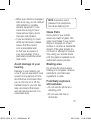 161
161
-
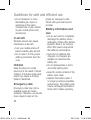 162
162
-
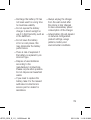 163
163
-
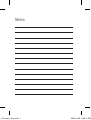 164
164
-
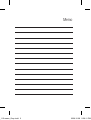 165
165
-
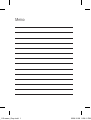 166
166
-
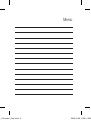 167
167
-
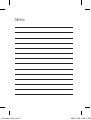 168
168
-
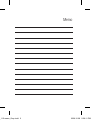 169
169
-
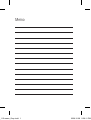 170
170
Ask a question and I''ll find the answer in the document
Finding information in a document is now easier with AI
Related papers
Other documents
-
 LG C C800 T-Mobile User guide
LG C C800 T-Mobile User guide
-
Samsung SGH-E720 User manual
-
Vodafone VF-785 User manual
-
Samsung SGH-E720 User manual
-
Alcatel One Touch Pop C1 - 4015X User manual
-
Vodafone Smart 4 Fun User guide
-
Vodafone Smart 4 Power User manual
-
Alcatel 7041X Specification
-
Alcatel OneTouch Pixi Quick start guide
-
Alcatel OneTouch ONE TOUCH 995/996 Quick start guide