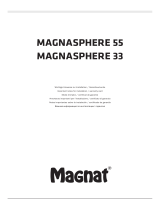Page is loading ...

EA101EQ-G
80 Watt-per-channel
Integrated amp with DSP
INTEGRATED AMPLIFIER
OPERATING INSTRUCTIONS

2
• Explanation of Graphical Symbols
The lightning flash with arrowhead symbol, within an equilateral triangle,
is intended to alert you to the presence of uninsulated “dangerous
voltage” within the product’s enclosure that may be of sufficient magni-
tude to constitute a risk of electric shock to persons.
The exclamation point within an equilateral triangle is intended to alert
you to the presence of important operating and maintenance (servic-
ing) instructions in the literature accompanying the product.
APPLICABLE FOR USA, CANADA OR
WHERE APPROVED FOR USAGE
CAUTION: TO PREVENT ELECTRIC
SHOCK, MATCH WIDE BLADE PLUG TO
WIDE SLOT, INSERT FULLY.
ATTENTION: POUR EVITER LES CHOCS
ELECTRIQUES, INTRODUIRE LA LAME
LA PLUS LARGE DE LA FICHE DANS LA
BORNE CORRESPONDANTE DE LA PRISE
ET POUSSER JUSQU AU FOND.
RISK OF ELECTRIC SHOCK
DO NOT OPEN
RISQUE DE CHOQUE ÉLECTRIQUE
N'OUVREZ PAS
CAUTION: To reduce the risk of electric shock, do not remove cover (or
back).
No user-serviceable parts inside. Refer servicing to qualified service
personnel.
1. Read these instructions.
2. Keep these instructions.
3. Heed all warnings.
4. Follow all instructions.
5. Do not use this apparatus near water.
6. Clean only with a dry cloth.
7. Do not block any ventilation openings. Install in accordance with the manufacturer’s instructions.
8. Do not install near any heat sources such as radiators, heat registers, stoves, or other apparatus (including amplifiers) that produce heat.
9. Do not defeat the safety purpose of the polarized or grounding-type plug. A polarized plug has two blades with one wider than the other. A
grounding-type plug has two blades and a third grounding prong. The wide blade or the third prong are provided for your safety. If the provid-
ed plug does not fit into your outlet, consult an electrician for replacement of the obsolete outlet.
10. Protect the power cord from being walked on or pinched particularly at plugs, convenience receptacles, and the point where they exit from
the apparatus.
11. Only use attachments/accessories specified by the manufacturer.
12. Use only with the cart, stand, tripod, bracket, or table specified by the manufacturer, or sold with the apparatus. When a cart is used, use cau-
tion when moving the cart/apparatus combination to avoid injury from tip-over.
13. Unplug this apparatus during lightning storms or when unused for long periods of time.
14. Refer all servicing to qualified service personnel. Servicing is required when the apparatus has been damaged in any way, such as power-sup-
ply cord or plug is damaged, liquid has been spilled or objects have fallen into the apparatus, the apparatus has been exposed to rain or mois-
ture, does not operate normally, or has been dropped.
15. The apparatus shall not be exposed to dripping or splashing and that no objects filled with liquids, such as vases, shall be placed on the appa-
ratus.
16. CAUTION: Servicing instructions are for use by qualified service personnel only. To reduce the risk of electric shock, do not perform any servicing
other than that contained in the operating instructions unless you are qualified to do so.
17. WARNING: To reduce the risk of fire or electric shock, do not expose this apparatus to rain or moisture.
PORTABLE CART WARNING
Important Safety Instructions

3
Table of Contents
Important Safety Instructions ................................................................................................................................. 2
Table of Contents....................................................................................................................................................3
Introduction ............................................................................................................................................................. 4
EA101EQ-G Features ..............................................................................................................................................5
Front Panel Features .................................................................................................................................................
Power......................................................................................................................................................................6
IR Sensor .................................................................................................................................................................6
Front Panel Display ................................................................................................................................................6
Source ....................................................................................................................................................................6
Phones .................................................................................................................................................................... 6
Volume Control .....................................................................................................................................................6
Rear Panel Features ...............................................................................................................................................7
AC Mains ................................................................................................................................................................ 7
Line In 1...................................................................................................................................................................7
Line In 2...................................................................................................................................................................7
Sub Out ..................................................................................................................................................................7
Coax In ...................................................................................................................................................................7
Speaker Out ...........................................................................................................................................................7
Reset .......................................................................................................................................................................8
Service .................................................................................................................................................................... 8
USB ..........................................................................................................................................................................8
Optical In 1 ............................................................................................................................................................8
Optical In 2 ............................................................................................................................................................8
IR Remote Features.................................................................................................................................................9
Power......................................................................................................................................................................9
Volume/Transport .................................................................................................................................................9
Input Select ............................................................................................................................................................ 9
Bluetooth ................................................................................................................................................................ 9
Installation .............................................................................................................................................................10
AmplierLocation ...............................................................................................................................................10
Typical System .....................................................................................................................................................10
Connections ..........................................................................................................................................................11
Speaker Connections ......................................................................................................................................... 11
Other Connections .............................................................................................................................................11
IR Remote/Front Panel Control ............................................................................................................................ 12
ON/OFF ................................................................................................................................................................12
Volume/Mute ......................................................................................................................................................12
Source Select .......................................................................................................................................................12
Bluetooth ...............................................................................................................................................................13
BluetoothPairingELACUSBAmplier ...............................................................................................................13
Bluetooth Pairing EA101EQ-G Control ..............................................................................................................13
EA101EQ-G App ...................................................................................................................................................14
Master Volume ....................................................................................................................................................14
Offset Volume......................................................................................................................................................14
Setup ....................................................................................................................................................................15
Input Names ........................................................................................................................................................15
Bass/Treble ...........................................................................................................................................................16
Screen Brightness ................................................................................................................................................16
Speaker Balance.................................................................................................................................................17
Remote Learning ................................................................................................................................................18
About ....................................................................................................................................................................19
Warranty ................................................................................................................................................................20

4
Introduction
CongratulationsandthankyouforpurchasingtheELACEA101EQ-GIntegratedAmplier!
Sincethetimewestartedin1926,ELAChasalwaysstriventoachievetheverybest!
While a handful of separates and integrated units offered great sound, none delivered the
performance,exibilityandvalueessentialforaproducttocarrytheELACname.Sowhere
none existed before, our engineers started with a clean-sheet and simple design brief: build
themostpowerful,versatile,easy-to-useintegratedampliersimaginable;doitwithout
compromisingsound,reliabilityandagreatuserexperience;andpriceitsofairlythatit
becomes a hands-down choice even when compared against units at many times the
price.
The BASH
®
Amplication System
AtitsheartisabrandnewBASHTrackingAmplierdeliveringupto160Watts.Thisnew
amplierusesamodulatedswitchedmodepowersupplyalliedtoaconventionalclassAB
amplier.Switchingatmorethan400,000timespersecond,thesupplytrackstheincoming
audiosignaltoensurethattheClassABampliergetsonlythevoltagenecessary(withalittle
headroom) to cope with today’s dynamic movie and music content, thus maximizing the
efciencyandpotentialoftheamplier.
App-rich Control Flexibility
ELAC’s free iOS and Android app allows users to fully control and set up their system. The app
includes innovative features not found on any other products in this class—anywhere.
Input Rename
Easily rename each input to match your source. The revised name will appear in the app
andontheintegratedamplifier’sfrontpaneldisplay.
Auto Blend and Auto EQ
ThroughtheuseofthefreeiOSandAndroidapptheuserfirstselectsahigh-passfilter,then
usingthesmartphonesmicrophone,measuresthenear-fieldresponseofboththemain
speakersandsubwoofer.Ourproprietaryalgorithmthenadjuststhelowpassfiltertoobtain
optimal blending between the subwoofer and main speakers. Auto EQ minimizes the effects
of the rooms acoustics allowing you to hear the sound the designer intended.
Please read and follow the instructions in this guide to assist in proper installation, connection
anduseofyourELACEA101EQ-GIntegratedAmplifier.

5
EA101EQ-G Features
WHAT’S INCLUDED
POWER SOURCE
ELEMENT SERIES EA101EQ-G
PHONES
Coax USB
1-EA101EQ-GIntegratedAmplier
1 - IR Remote Control
2 - AAA Batteries
1 - EA101EQ-G Operating Instructions
EA101EQ-G FEATURES
Basic Description
SevenSource,80Watt-per-channelIntegratedAmplier
Amplier
2x80Watts;BASHTrackingAmplier
80W Continuous x 2 Channels @4Ωwith1%THD
Pleasevisitourwebsiteforfullamplierdetailsandperformancespecications
Audio Inputs
2 x Stereo Analog Line Level Audio Inputs
2 x Digital Optical Audio Inputs (up to 192kHz 24-bit)*
1 x Digital Coaxial Audio Input (up to 192kHz 24-bit)
1 x USB Input (up to 192kHz 24-bit asynchronous)
Bluetooth
©
A2DP for playback from most phones and tablets
*Due to differences in optical transmitters and optical cable quality/length, 192kHz is not guaranteed
Speaker Connections
2 x 5-way Binding Posts
Subwoofer Output
1 x Analog Line Level with AutoEQ
Headphone Output
1 x Stereo 1/4” Headphone Jack
Control
Android or iOS Setup/Control App
IR Remote Control
Bluetooth
©
4.0 Low Energy
Audio Decoders
Dolby Digital 2.1 Decoding
DSP
AutoBlend(subwoofertomainspeakerconguration)
AutoEQ (automatic room correction)
Front Panel Display
OEL (Organic Electro-Luminescence)

6
Front Panel Features
POWER SOURCE
ELEMENT SERIES EA101EQ-G
PHONES
1 2 3 4 5 6
7
Figure 1 EA101EQ-G Front Panel Features
1. POWER - Lightly press to turn unit ON. The ELAC logo will appear in the front panel
display, followed by the current volume setting and currently selected input. Lightly
press again to turn unit OFF. Front panel display will turn OFF. Power can also be turned
ON/OFF with the hand-held IR Remote.
2. IR SENSOR - IR eye ‘sees’ IR commands from the EA101EQ-G handheld remote. The IR
Sensor must be line-of-sight to the remote to receive commands. The IR Sensor can also
be used for learning IR commands from a third-party integrated remote allowing system
control from a single remote control.
3. FRONT PANEL DISPLAY - Front panel OEL (Organic Electro-Luminescence) display
indicates ON/OFF status, source selected, volume/mute setting and Dolby Audio™ logo
when Dolby Digital signals are being received.
4. SOURCE - Lightly tap the Source button to change input selections one at a time. Press
and hold to scroll inputs to the desired selection.
5. PHONES - Stereo phone jack for connection of headphones. Speaker output will mute
automatically when headphones are connected. Speaker output will resume when
headphones are disconnected. Headphones with stereo mini-plugs can be used with a
stereo mini to phone adapter (not included).
6. VOLUME CONTROL - Turn clockwise (to the right) to increase volume through speakers
or headphones. Turn counter-clockwise (to the left) to decrease volume. This is a digital
control and does not have a physical stop. Watch the front panel display for level and
becarefultonotdamagetheamp,speakersoryourears!TheVolumeControlwillalso
adjust the output level of the Sub Out, if used.

7
Rear Panel Features
SPEAKER OUT
RIGHT LEFT
RESETUSB IN
OPTICAL
IN 2
OPTICAL
IN 1
SERVICE
COAX INSUB OUTLINE IN
1
LINE IN
2
L
R
100-120V/220-240V
~50/60Hz 1.6A
CAUTION: FOR CONTINUED PROTECTION
AGAINST RISK OF FIRE,REPLACE ONLY
WITH SAME TYPE FUSE AND RATING.
ATTENTION: UTILISER UNE
FUSIBLE DERECHANGE
DE MEME TYPE ET CALIBRE.
7 8 9 10 11 12
1314151617
Figure 2 EA101EQ-G Rear Panel Features
7. AC MAINS - Afterallotherconnectionshavebeenmadeandconrmed,usingthe
included power cord, connect the AC Mains on the EA101EQ-G to an unswitched AC
outlet.
8. LINE IN 1 - Using a quality stereo RCA to RCA cable, connect the L&R outputs on a
stereo audio source to the Line IN 1 L&R inputs on the EA101EQ-G. This input can be
selected by pressing Ana 1 on the remote or by tapping the front panel Source button.
9. LINE IN 2 - Using a quality stereo RCA to RCA cable, connect the L&R outputs on a
stereo audio source to the Line IN 2 L&R inputs on the EA101EQ-G. This input can be
selected by pressing Ana 2 on the remote or by tapping the front panel Source button.
10. SUB OUT - Using a quality RCA to RCA cable, connect the SUB OUT on the EA101EQ-G
to the SUB IN on a powered subwoofer or sub amp. Once the initial sub settings have
been made, the Volume Control will adjust both Speaker and Sub Out levels as a master
control.
11. COAX IN - Using a quality digital coaxial audio cable, connect the Coaxial OUT on a
source component to the Coax IN on the EA101EQ-G. The Dolby logo will appear in the
front panel display when Dolby Digital signals are present. This input can be selected by
pressing Coax on the remote or by tapping the front panel Source button.
12. SPEAKER OUT - Using 16AWG (min) speaker wire, connect the Right and Left Speaker
terminals on the EA101EQ-G to the appropriate speaker terminals on left and right
speakers. Before connecting the speaker wires, twist the ends of the speaker wire
so there are no strays that can cause shorts. See section: Connections/Speaker
Connections for additional information.

8
13. RESET - Using a small, blunt object, with the power ON, press and hold the recessed
switch for 5 seconds to restore factory default settings. The Reset switch is also used
whenupdatingrmware.See:Service, below.
14. SERVICE - USBTypeAterminalusedforupdatingrmware.Toupgradermware:
a) Downloadthermwareupdatefromelac.comtoacomputer.
b) Copythermwaretotherootdirectoryofathumbdriveandinsertthethumbdrive
into the rear of the unit.
c) Unplug the power, hold down the Reset button while plugging the power back in
andthermwareupdateprocessbegins(Updatestatusisindicatedonthefront
panel display.)
15. USB ASYNCHRONOUS INPUT - Using a USB Type B to USB A cable, connect the USB IN port
on the EA101EQ-G to the USB port on an appropriately featured computer, music server
or streaming audio device. This input can be selected by pressing USB on the remote or
by tapping the front panel Source button.
16. OPTICAL IN 2 - Using a quality digital optical audio cable, connect the Optical OUT on a
source component to the Optical IN 2 on the EA101EQ-G. The Dolby logo will appear in
the front panel display when Dolby Digital signals are present. This input can be selected
by pressing Opt 2 on the remote or by tapping the front panel Source button.
17. OPTICAL IN 1 - Using a quality digital optical audio cable, connect the Optical OUT on a
source component to the Optical IN 1 on the EA101EQ-G. The Dolby logo will appear in
the front panel display when Dolby Digital signals are present. This input can be selected
by pressing Opt 1 on the remote or by tapping the front panel Source button.
Rear Panel Features (cont)

9
IR Remote Features
Coax USB
1
2
3
4
Figure 3
EA101EQ-G IR Remote Features
1. POWER - Press to turn unit ON. The ELAC logo will
appear in the front panel display, followed by the
current volume setting and currently selected input.
Press again to turn unit OFF. Front panel display will
turn OFF. Power can also be turned ON/OFF with the
front panel Power button
2. VOLUME/TRANSPORT -
Volume - The Volume controls will adjust the
volume to the speakers, subwoofer, (if used) or
headphones, (if connected).
Press Vol+ to increase volume.
Press Vol - to decrease volume.
Transport - The Transport buttons will control
play/pause, previous track and next track on a
compatible Android or iOS device that is paired to
the EA101EQ-G.
Press once to Play a selected track.
Press again to Pause a selected track.
Press to select the previous track.
Press to select the next track.
3. INPUT SELECT - Press these buttons to select audio
source devices connected to the EA101EQ-G rear
panel inputs.
Ana 1 - Press to select the device connected to
Line IN 1.
Ana 2 - Press to select the device connected to
Line IN 2.
Opt 1 - Press to select the device connected to
Optical IN 1.
Opt 2 - Press to select the device connected to
Optical IN 2.
Coax - Press to select the device connected to
Coax IN.
USB - Press to select the device connected to USB
IN.
4. (BLUETOOTH) - Press this button for various
Bluetooth functions. See section: Bluetooth for
additional information.

10
Installation
Amplier Location
Beforemakinganyconnections,besuretolocatetheEA101EQ-Gonastable,atsurface
suchasashelfortabletop.Provideenoughspacearoundtheamplierforthefreeowof
air, and do no block any of the vents on the bottom, sides or top, particularly if the amp is
going to be located in a cabinet or closet. Leave enough space around the amp for the
wires that are connected to the amp and other devices and do not allow the wires to block
theventsorthefreeowofairaroundtheamp.Donotexposetheamptodirectsunlight.
SPEAKER OUT
RIGHT LEFT
RESETUSB IN
OPTICAL
IN 2
OPTICAL
IN 1
SERVICE
COAX INSUB OUTLINE IN
1
LINE IN
2
L
R
100-120V/220-240V
~50/60Hz 1.6A
CAUTION: FOR CONTINUED PROTECTION
AGAINST RISK OF FIRE,REPLACE ONLY
WITH SAME TYPE FUSE AND RATING.
ATTENTION: UTILISER UNE
FUSIBLE DERECHANGE
DE MEME TYPE ET CALIBRE.
SERVICE
RESET
LFE IN
POWER
100-120V/220-240V
~50/60Hz 2A
T2A L 250V
S10EQ HIGH PERFORMANCE SUBWOOFER
Designed in Cypress, CA
ELAC Americas LLC.
11145 Knott Ave. Suite E&F
Cypress, CA. 90630
Serial Number
MADE IN CHINA
Model: DS10EQ1-BK
CAUTION: FOR CONTINUED PROTECTION
AGAINST RISK OF FIRE, REPLACE ONLY
WITH SAME TYPE FUSE AND RATING.
ATTENTION: UTILISER UNE FUSIBLE DE
RECHANGE DE MEME TYPE ET CALIBRE.
CD PLAYER
OPTICAL COAXIAL
L R
LINE LEVEL OUT
MUSIC SERVER
OPTICAL COAXIAL
L R
LINE LEVEL OUT
BLU-RAY PLAYER
OPTICAL COAXIAL
L R
LINE LEVEL OUT
HDMI
Stereo Audio
HDMI
ELAC S10EQ SUBWOOFER ELAC B5 BOOKSHELF SPEAKERS
ELAC EA101EQ-G
INTEGRATED AMPLIFIER
CD Player
Music Server
Blu-ray Disc Player
Multi-media PC
HD Video Display
CD Player Line Out to Amp Line In
Server Optical Out to Amp Optical In
Blu-ray Optical Out to Amp Optical In
Blu-ray HDMI Out to TV HDMI In
PC USB to Amp USB
Android/iOS
Phone/Tablet
with Bluetooth
Running EA101EQ-G App
Figure 4 Typical EA101EQ-G System

11
Connections
EA101EQ-G Rear Panel
SPEAKER OUT
RIGHT LEFT
Red Wire
To Positive
Right Speaker
Red Wire
To Positive
Left Speaker
Speaker Connections
1. Use 16AWG (min) 2-conductor stranded speaker wire for speaker connections.
2. Strip approximately 1/2 to 3/4 of an inch off the ends and twist the strands together so
there are no loose ends that can cause shorts.
3. Ontheamplierrearpanel,turntheclearendsoftheSpeakerTerminalscounterclockwise
so there is enough room between the post and the clear end to feed the stripped wire
through the post hole without damaging the strands.
4. Conrmpolarity.(Redwireto+)
5. Turn the clear ends clockwise to tighten the post and secure the wire.
6. Repeat for left and right speakers, + and -.
7. Conrmconnectionandpolarity.
8. Connect the speaker wires to the appropriate + and - terminals on the speakers.
9. Conrmconnection,polarityandposition.
NOTE: IftheSpeakerOutsensesashort,theamplierwillenterprotectmodeand‘Protect’
will appear in the front panel display. In protect mode, the audio amp will be shut down, but
the logic and control will remain on. Source select and volume changes will be shown in the
display, but there will be no output from the amp and ‘Protect’ will again be shown in the
display after changes are made.
Toresettheamp,powercycletheamp(unplugtheamplierfromthewalljackfor5seconds
and then plug it back in). If the amp does not return to normal operation, please contact
ELAC at 714.252.8843 or at [email protected].
Other Connections
For information on connecting audio devices to the EA101EQ-G, see section: Rear Panel
Features.
For information regarding Bluetooth audio streaming, see section: Bluetooth.
Figure 5 EA101EQ-G Speaker Connections

12
IR Remote/Front Panel Control
IR REMOTE/FRONT PANEL CONTROLS
The EA101EQ-G can be controlled via the included IR Remote, front panel controls or
EA101EQ-G app. The front panel and remote would typically be used for amp control. The
apphasuniquefeaturesthatcanbeusedfornetuningampperformancebasedupon
thespecicsources,speakersandroomconditions.ThissectioncoversfrontpanelandIR
Remote control. See section: EA101EQ-G App for information on the use of the app for setup
andnetuning.
ON/OFF
On the IR Remote, Press the button to turn the amp ON. Press again to turn the amp OFF.
On the front panel, Press the Power button to turn the amp ON. Press again to turn the amp
OFF. When the amp is turned ON, the front panel display will show the ELAC logo followed by
the volume level, current source. If the source is outputting a Dolby Digital signal, the Dolby
Audio™ Logo will appear. When the amp is turned OFF the display will turn off.
VOLUME/MUTE
On the IR Remote, Press the button to increase volume. Press the button to
decrease volume. Press the button to mute audio output. Press the button again to
un-mute audio output. On the front panel, turn the Volume knob clockwise (right) to increase
volume. Turn the Volume knob counter-clockwise (left) to decrease volume. There is no front
panel mute control.
When adjusting volume, the volume level will appear in the front panel display.
NOTE: If a subwoofer is connected, the volume/mute controls will affect speaker and sub
volume/mute. If headphones are connected, output to the speakers/sub will be cut and the
volume/mute controls will affect headphone volume/mute.
SOURCE SELECT
On the IR Remote, press the Ana 1, Ana 2, Opt 1, Opt 2, Coax or USB buttons to select a
specicsource.Onthefrontpanel,taptheSourcebuttontochangesourceselectionone
at a time. Press and Hold to scroll through available sources to the desired selection.
NOTE: For a Bluetooth source, see section: Bluetooth for additional information.

13
Bluetooth
BLUETOOTH
The EA101EQ-G has two connections for Bluetooth. One is for Bluetooth Audio Streaming,
(playing music from a phone or tablet via Bluetooth through the EA101EQ-G). The other is for
use with the EA101EQ-G App.
Minimum Bluetooth Requirements:
Bluetooth Version: v4.0 or better to run the EA101EQ-G App
Bluetooth Proles: A2DP for Bluetooth Audio Streaming and AVRCP for IR control of a paired
phone or tablet
BLUETOOTH PAIRING (BLUETOOTH AUDIO STREAMING)
1. ConrmthatBluetoothisONonthephoneortablettobeusedbygoingtoSettingsand
then Bluetooth in the device menu.
2. On the EA101EQ-G IR Remote, press the
button to switch the amp to the Bluetooth
input. Next, press and hold the
button to start the pairing process. ‘BT Pair’ will appear in
the front panel display.
3. Under Available Devices, look for: ELAC USB Amplier. This is the connection for Bluetooth
Audio Streaming. Tap it. It should pair to the EA101EQ-G.
4. To test, press the
button on the IR Remote to select the Bluetooth input on the amp. Play
some music on the paired phone or tablet. It should play through the amp. If not, repeat
Steps 1-3toconrmtheELACUSBAmplierBluetoothconnection.
Appropriately featured smartphones, tablets and other devices can be paired to
the EA101EQ-G Amp via Bluetooth for Bluetooth Audio Streaming. The EA101EQ-G IR
Remote can be used to control transport functions, (play/pause, previous/next track) on
appropriatelyfeaturedphonesandtabletsforadditionalcontrolexibility.SeeSection:IR
Remote Features for additional information.
BLUETOOTH PAIRING (EA101EQ-G App)
The EA101EQ-G App is a setup app that can run on either Android or iOS devices. The
Android version can be downloaded from Play Store. The iOS version can be downloaded
from App Store.
1. Withtheappdownloadedandinstalled,conrmthatBluetoothisONonthephoneor
tablet to be used by going to Settings and then Bluetooth in the device menu.
2. Launch the EA101EQ-G App. A black ELAC Screen will appear with an instruction to
select a device from the list. Tap EA101EQ-G Control and the app will sync to the amp.
Typically, once the app has been synchronized to the amp from a phone or tablet, unless
the app gets uninstalled, the app will automatically sync to the EA101EQ-G amp if the
amp is in range and the app has not been turned off. If the app gets tuned off and gets
relaunched on a previously paired phone or tablet, the app will automatically sync when
launched.
3. Toconrmthattheappissynchronizedtotheamp,taptheAnalog1,Analog2,Coax,
etc labels at the top of the Master Volume screen. If the source shown on the amp front
panel display changes with the source selected from the app, the app is synchronized.
IMPORTANT NOTE: Bluetooth can be simultaneously connected to two devices, but only
one can play at a given time. If one stops playing, the other can then play. If one device
is connected another can be paired without disconnecting the connected device. If two
devices are connected a new device cannot be paired without disconnecting one of the
connected devices.

14
EA101EQ-G APP
The EA101EQ-G App is a two-way setup app that connects to the amp via Bluetooth Low
Energy. App setup features include: source select, master volume, offset (individual source)
volume, source naming, bass/treble, sub volume, balance, Auto Blend, IR Remote learning
and screen brightness. The app will open to the Master Volume screen when launched.
EA101EQ-G App
MASTER VOLUME
TheMasterVolumeslidersetstheamplier
output volume. It affects the output to the
speakers and sub (if used) and headphones if
connected.
When adjusting master volume, the volume
level will appear in a bubble on the app
screen and on the front panel display. If the
volume is adjusted with the IR remote or front
panel volume control, the app master volume
will adjust automatically in real time.
OFFSET VOLUME
The Offset Volume slider sets the output of
each connected source relative to the other
sources. This allows adjusting the source
levels so when switching from one source to
another, one won’t be very loud and another
very soft. When adjusting Offset level be
sure to use program material that is equal in
intensity, volume and dynamics so the settings
are made to the relative output of the sources
and not the program material itself. Setting
the Offset on one source to soft solo harp
music and another to pounding electronic
dance music will not result in proper settings.
The app provides two digital meters to
Figure 6 EA101EQ-G App - Master Volume
indicate the relative input and output level of each source. Green is good. Amber is OK, but
not too much, and Red is bad. The ideal settings have the Output levels set so that no source
isintheredandmaybejustickeringtheambercell.Alsotrytosettheindividualoutputsso
that no source can get so loud that it can damage the amp, speakers or your ears, even if
theampgetsturnedallthewayup!TheOffsetlevelscanonlybeadjustedusingtheapp...so
keeptheappawayfromthekidsandfriends!
1. Before setting the Offsets, turn the Master Volume down a bit just in case a particular
source comes on louder than expected.
2. With all connected sources playing consistent program material, tap through all inputs at
the top of the app screen to get a feel for which input are louder and softer.
3. Adjust the Offset for each source until the output from the speakers, or headphones is
consistent across all sources. The settings will be automatically stored in the amp.

15
EA101EQ-G App
SETUP
The settings for Input Names, Bass/Treble,
Sub Level, Screen Brightness and Speaker
Balance can all be accessed by tapping
the Settings Gear in the top right corner of
the app when in the Source select/Volume
screen. (Figure 6)
Tap the gear. The Settings Menu will appear.
INPUT NAMES
Each of the inputs can be renamed to
indicate the actual connected source...i.e.
Optical 1 can be changed to TV or
Blu-ray. USB can be changed to Computer
or Server. The maximum number of
characters is 9.
1. In the settings menu tap Input Names.
2. Tap to the right of a NAME in the list.
Repeatedly tap the backspace key to
delete the default name. OR...Drag/
select a name in the list.
3. The device keyboard will appear. Type
the new name...Cable, Blu-ray, Internet,
Server, etc.
4. Tap next to change other names and
repeat Steps 2-4.
5. Whennishedtaptheslidericonatthe
top right to return to the source/volume
screen or select another setting in the
menu bar. To return to the Setup menu
tap the back button on the phone or
tablet.
Figure 7 EA101EQ-G App - Setup Menu
Figure 8 EA101EQ-G App - Name Inputs

16
EA101EQ-G App
BASS/TREBLE
The Bass/Treble section adjusts the tone
controls for the AE101EQ-G master output.
Each control can be adjusted +/-12dB.
1. In the Settings Menu tap Bass/Treble.
2. Withangertip,slidethebluedotonthe
Bass slider to adjust bass to desired level.
A bubble will appear to indicate level
setting.
3. Withangertip,slidethebluedotonthe
Treble slider to adjust treble to desired
level. A bubble will appear to indicate
level setting.
4. Settings will be automatically stored in the
amp.
5. To return to the Setup Menu tap the back
button on the phone or tablet.
6. Whennishedtaptheslidericonatthe
top right to return to the source/volume
screen.
SCREEN BRIGHTNESS
Screen Brightness adjusts the intensity of the
EA101EQ-G front panel display.
RANGE: 1-100.
The Screen Auto ON/OFF sets the front panel
display to stay on or turn off after making
changes to power, source, volume, etc.
1. In the settings menu tap Brightness.
2. Withangertip,slidethebluedotonthe
Brightness slider to adjust the front panel
display intensity to desired level. A bubble
will appear to indicate level setting.
3. To change the Screen Auto ON/OFF
Figure 9 EA101EQ-G App - Bass/Treble
Figure 10 EA101EQ-G App - Screen Brightness
Setting, slide the switch to the left (white) to have the display remain on while the amp is
powered ON. Slide the switch to the right (blue) to have the display turn off after making
changes to power, source, volume, etc while the amp is powered ON.
4. Settings will be automatically stored in the amp.
5. To return to the Setup Menu tap the back button on the phone or tablet.
6. Whennishedtaptheslidericonatthetoprighttoreturntothesource/volumescreen.

17
EA101EQ-G App
SPEAKER BALANCE
Speaker Balance adjusts the relative volume
of the left and right speakers. Use this control
to adjust the stereo sound from the speakers
if they are unevenly placed relative to
the listening position. Each control can be
adjusted +/-100 with 0 being center.
1. In the settings menu tap Balance.
2. Withangertip,slidethebluedotonthe
Speaker Balance slider to adjust balance
to the desired position. A bubble will
appear to indicate the setting.
3. Setting will be automatically stored in the
amp.
4. To return to the Setup Menu tap the back
button on the phone or tablet.
5. Whennishedtaptheslidericonatthe
top right to return to the source/volume
screen.
Figure 11 EA101EQ-G App - Balance

18
EA101EQ-G App
REMOTE LEARNING
The Remote Learning section allows the
EA101EQ-G to learn IR commands from
other remote controls. This can simplify user
control by teaching the amp commands
from another remote such as a TV remote so
that remote can be used to control the TV,
EA101EQ-G and other devices if capable.
When learning commands, be sure to use
commands that will make sense when
controlling the amp. Use volume up/down
commands for volume. Use source select
commands for source select functions. Use
transport functions for play/pause/previous/
next.
NOTE: The Play/Pause button is also a mute
button except when used in Bluetooth mode
where it is a pause/play command for a
synchronized Bluetooth device. So...a mute
command will mute/unmute the speakers
for all sources except Bluetooth where it will
pause/play the synchronized device.
1. In the source/Master Volume screen, tap
the Setup Gear in the upper right corner.
From the Setup Menu, tap Remote
Learning. The Remote Learning - Select
screen will appear.
2. In the ‘Select’ screen tap a button to be
replaced with a new IR command. Follow
the cues on the amp front panel display.
‘Scanning’ will appear on the display.
3. Press the button on the remote to be
learned until the amp display indicates:
‘Captured’. The Display will indicate ‘OK’
if the code was learned.
4. When ‘Again’ appears on the front panel
display, press the SAME BUTTON on the
remote to be learned until the amp
again indicates: ‘Captured’.
5. The amp will return to it’s previous
operating mode.
6. Press the button on the learned remote
to test the command to be sure the
command has been learned and is
affecting the proper function.
Figure 12 EA101EQ-G App -
Remote Learning - Select
Figure 13 EA101EQ-G App -
Remote Learning - Learn

19
EA101EQ-G App
7. Repeat Steps 2-6 for all commands to be
learned.
8. For additional Setup Modes, tap an item
from the Menu Bar at the top of the
screen.
9. Whennishedtaptheslidericonatthe
top right to return to the source/volume
screen.
ABOUT
The About screen indicates important
information about the device to which the
app is synchronized (EA101EQ-G). This can
be useful for service purposes to determine
whether the device has most current
rmwaretoprovidebestperformanceand
latestfeatures.Toconrmrmwareversion:
1. With the AE101EQ-G app synchronized
to the amp, select About from the Setup
Menu Bar.
Periodically visit http://elac.com/rmware
tocheckforrmwareupdatestoassure
your amp has all current feature and
performance updates.
Figure 14 EA101EQ-G App - About

ELAC Americas LLC. • 11145 Knott Ave. Suites E & F • Cypress, CA 90603 • USA
714.252.8843 • elac.com
ELAC Electroacustic GmbH • Fraunhoferstraße 16 • 24118 Kiel • Germany
+49 (431) 64 77 4-0 • elac.com
©2016 ELAC AMERICAS LLC.
ELAC Americas LLC.
North America Limited Liability Warranty
Ampliers
ELAC Americas LLC. warrants to the original purchaser that this product be free from defects and or
workmanship for a period of 1 (One) year from the original date of purchase. During this time period,
repair or replacement of parts will be free of charge to the original owner (see limitations below).
Shipping to and return from the repair center will be the responsibility of the original purchaser.
Limitations
• Warranty begins on the date of original purchase from an authorized ELAC Americas LLC dealer.
• Product is warranted only if used in home applications. Commercial use of this product is not
warranted
• Producthasbeemodiedoralteredinanywaywillnotbewarranted.
• Product that has been abused or subjected to faulty equipment will not be warranted.
• Products with defaced or removed serial numbers will not be warranted.
If Service is Required
In the event that service is required, please contact ELAC America at 714.252.8843 or at
[email protected] to arrange for service or replacement. You will be responsible to provide proof
of purchase (Copy or original sales receipt). Shipping to and from our repair center will be the
responsibility of the original purchaser.
Warranty Outside of North America
This warranty applies to products purchased in the United States and Canada. For Warranty
information claims outside of North America, please contact the local dealer/distributor in th country
of purchase.
TRADEMARK INFORMATION
The Bluetooth® word mark and logos are registered trademarks owned by the Bluetooth SIG, Inc.
and any use of such marks by ELAC Americas is under license.
Dolby, Dolby Audio and the double-D symbol are Trademarks of Dolby Laboratories.
App Store is a service mark of Apple Inc., registered in the U.S. and other countries.
Google Play and the Google Play logo are trademarks of Google Inc.
All other Trademarks and logos are property of their respective companies.
/