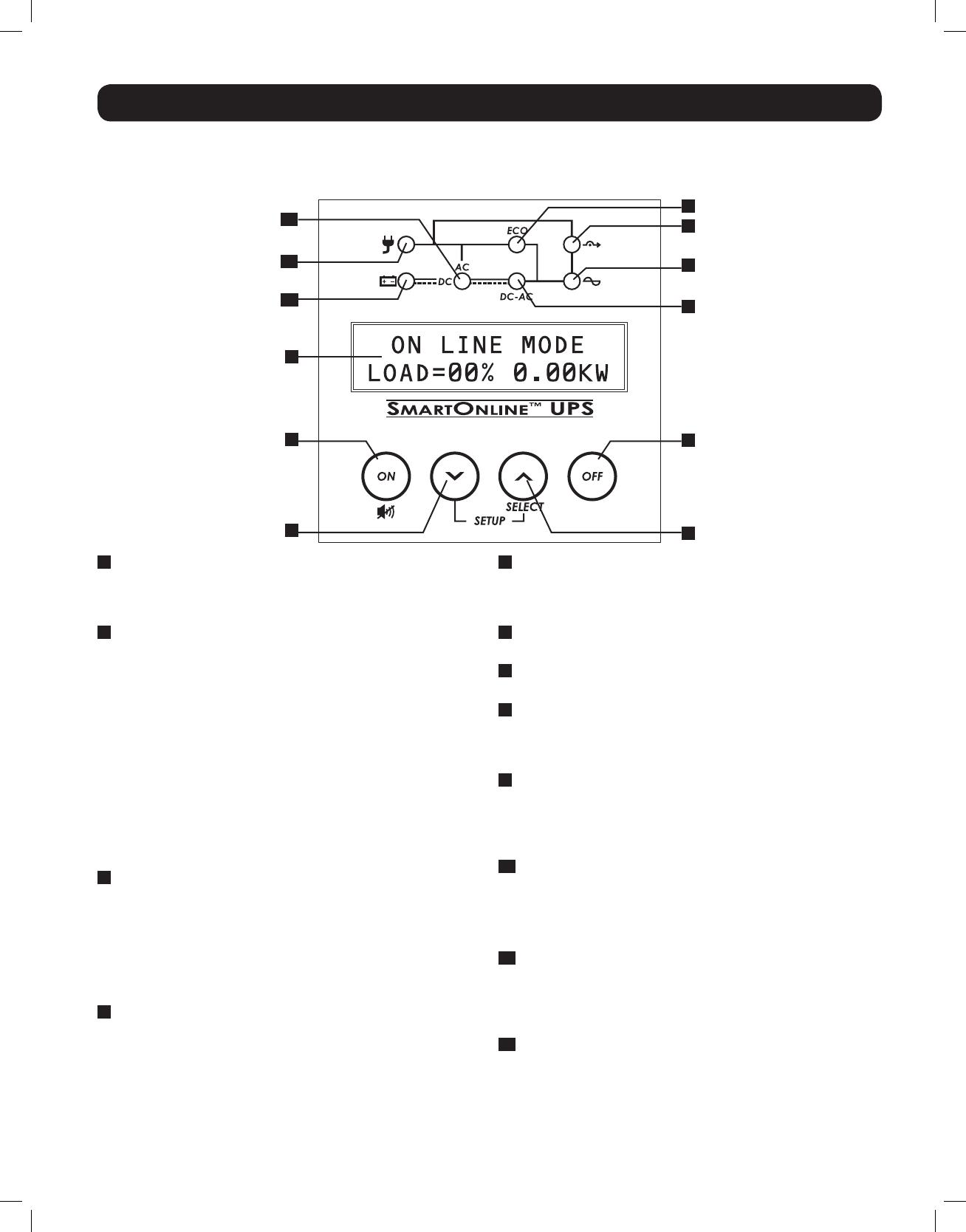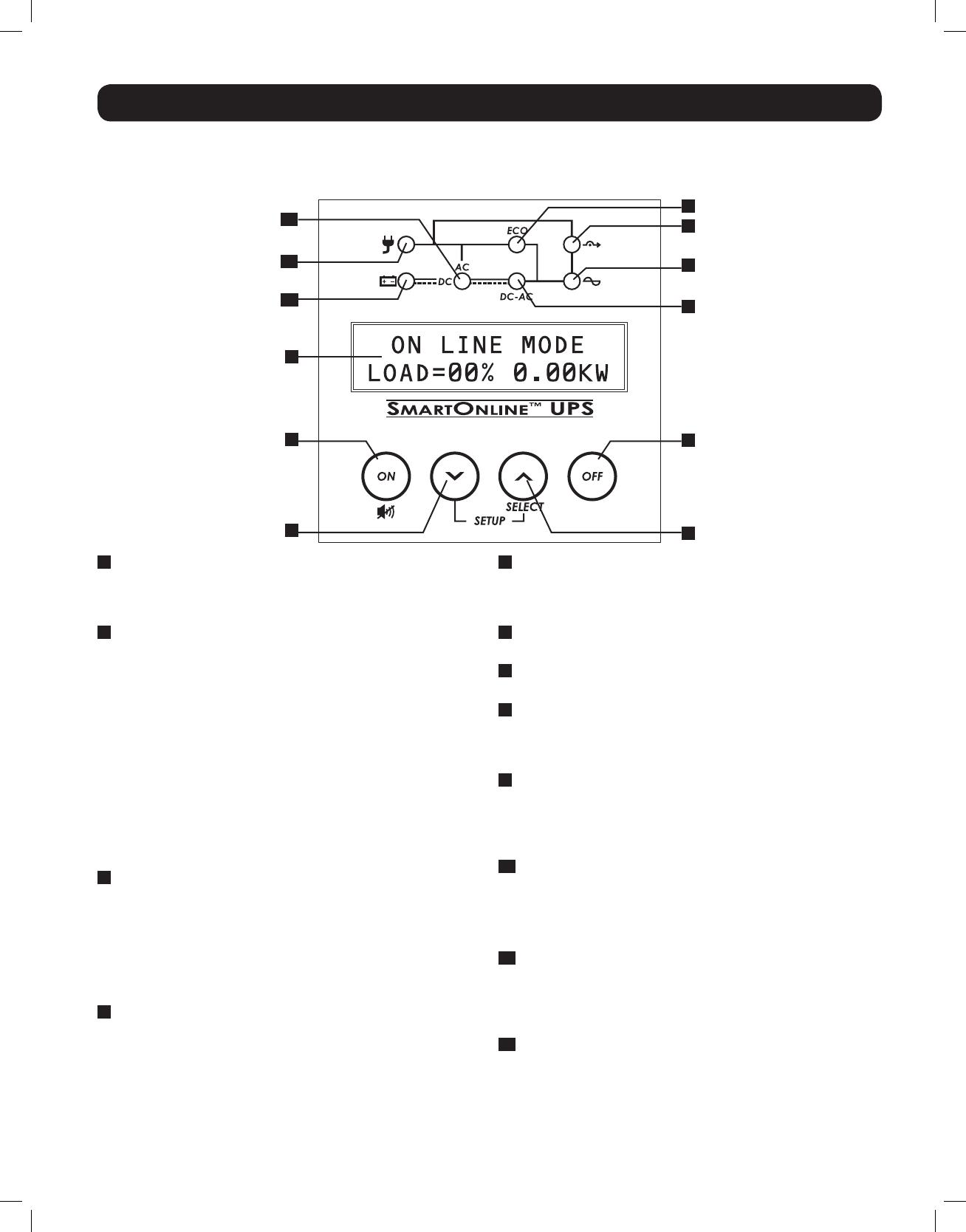
10
12
1
2
3
4
5
7
6
8
9
11
7
Features
Before installing and operating your UPS, familiarize yourself with the locations and function of the features of each component.
Front Panel Controls, LEDs and LCD Screen
1
LCD Screen: This backlit (16x2 character) dot matrix display
indicates a wide range of UPS operating conditions and
diagnostic data. It also displays UPS settings and options when
viewing the UPS Setup screens.
2
ON/MUTE/TEST Button: This button offers 3 main functions
depending on the state of the UPS when it’s pressed: Power-on
control, alarm-cancel and self-test.
•ToturntheUPSoninONLINEMODE,pressandholdthis
button as the UPS is connected to a live outlet until a beep
is heard, then release.
•To“coldstart”theUPSoninONBATTERYMODEduringa
utility power failure, press and hold this button as the UPS is
off until a beep is heard, then release.
•PressthisbuttonduringapowerfailuretoMUTEtheaudible
alarm. Alarm will re-sound to indicate low-battery.
•ToperformaSELFTEST,astheUPSisoperatingnormallyin
on-line or economy mode, press and hold this button until a
beep is heard, then release.
3
Scroll Down/Exit Setup Button: This button allows you to
browse through different operating conditions and options on
the LCD display. Momentarily pressing it causes the LCD screen
to display a different operating condition (see Operation section
for details). Pressing this button and the SCROLL UP button
simultaneously for 3 seconds will launch a series of setup
screens. During setup operation, this button is used to scroll
through setup options and select setup options.
4
Scroll Up/SELECT Button: This button allows you to browse
through different operating conditions and options on the LCD
display. Momentarily pressing it causes the LCD screen to
display a different operating condition (see Operation section
for details). Pressing this button and the SCROLL DOWN button
simultaneously for 3 seconds will launch a series of setup
screens. During setup operation, this button is used to scroll
through setup options and select setup options.
5
OFF Button: Press this button until you hear a beep and see
the confirmation message on the LCD display (“Turn OFF UPS:
Y/N”). Then, press the SCROLL UP button to turn the UPS
system’s inverter OFF.
6
Output LED: This green LED will illuminate to indicate that
your UPS is supplying AC power to connected equipment.
7
DC/AC (Inverter) LED: This green LED will illuminate to
indicate that the UPS’s DC/AC inverter is activated.
8
Bypass LED: This yellow LED will flash when the UPS is
providing filtered mains power without engaging its converter or
inverter. If this LED is flashing, connected equipment will not
receive battery power in the event of a blackout.
9
ECO (Economy Mode) LED: This green LED will illuminate to
indicate that your UPS is operating in Economy Mode. If this
LED is lit, the equipment is supplied by filtered main power. The
inverter will be active during a blackout or brownout and will
supply continuous AC power to the equipment.
10
AC/DC (Converter) LED: This green LED will illuminate to
indicate that the UPS’s AC/DC converter is activated while AC
power is available.
Note: This LED will also illuminate to indicate that the UPS’s DC/DC converter is
activated while battery is discharged to provide connected equipment with AC
power.
11
Battery LED: This green LED will illuminate when the UPS is
discharging the battery to provide connected equipment with
AC power. When lit, an alarm will sound which can be silenced
by pressing the ON/MUTE button. This LED will remain lit after
the alarm is silenced.
12
Input LED: This green LED will illuminate to indicate AC input
supply is present and in good condition. It will flash if the AC
input supply is out of acceptable bypass range.
13-11-176-93-3156.indb 7 11/27/2013 4:24:40 PM