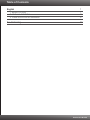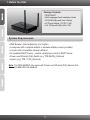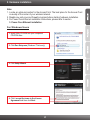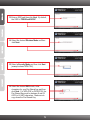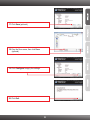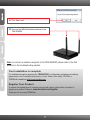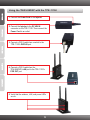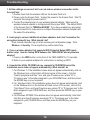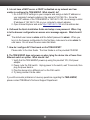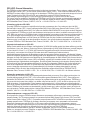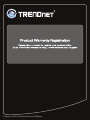Trendnet TEW-638PAP 1.01 User manual
- Category
- WLAN access points
- Type
- User manual
This manual is also suitable for

TEW-638PAP
1.01
Quick Installation Guide

Table of Contents
Version 01.08.2010
English 1
1. Before You Start
2. Hardware Installation 2
3. Power-over-Ethernet Installation 8
1
Troubleshooting 10

1. Before You Start
?
?A computer with a network adapter or wireless adapter properly installed
?A router with an available network LAN port
?An available DHCP Server – routers usually have a built-in DHCP server
?Power over Ethernet (PoE) Switch (e.g. TPE-80WS) (Optional)
?Injector (e.g. TPE-111GI) (Optional)
Note: The TEW-638PAP only works with Power over Ethernet (PoE) devices that
follow the IEEE 802.3af standard.
Web Browser: Internet Explorer (6 or higher)
Package Contents
?
?Multi-Language Quick Installation Guide
?CD-ROM (Utility and User's Guide)
?AC Power Adapter (12V DC, 0.5A)
?Cat. 5 Ethernet Cable (0.6m / 2ft.)
TEW-638PAP
System Requirements
1

2. Hardware Installation
1. Insert Utility CD-ROM into your computer's
CD-ROM drive.
2. Click Run Setup.exe (Windows 7/Vista only)
2
Note:
1. Locate an optimum location for the Access Point. The best place for the Access Point
is usually at the center of your wireless network.
2. Disable any anti-virus and firewall programs before starting hardware installation.
3. For Power-Over-Ethernet installation instructions, please refer to section
3. Power-Over-Etherent installation.
For Windows Users
3. Click Setup Wizard.
4. Click I accept the terms in the License
Agreement and then click Next.

3
5. Connect the provided RJ-45 cable from a LAN
port on your Router to the LAN port on the
TEW-638PAP. Then click Next.
6. Connect a RJ-45 cable from a LAN port on your
Router to the Ethernet port on your computer.
8. Select the TEW-638PAP from the list and then
click Configure.
7. Connect the Power Adapter to the Access Point
and then to a power outlet. Verify that the
power switch is set to the on position. and then
click Next.

4
9. Enter a password and then click Login. The
default password is admin.
10. Select Access Point and then click Next.
Note: For AP Client setup, please refer to the
User's Guide for step by step instructions.
The User's Guide can be found on this
product's CD-ROM.
11. Select Dynamic IP Address Configuration
and then click Configure.
12. Select Manual setup and then click Next.

5
13. Enter a SSID and then click Next. By default,
the SSID is TRENDnet638PAP.
14. Select the desired Wireless Mode and then
click Next.
15. Select a Security Mode and then click Next
(example shows WPA-PSK).
16. Select the desired WPA mode, enter
characters for your Pre-Shared key and then
click Next. For WPA-PSK or WPA2-PSK, the
Pre-Shared Key must be between 8 and 63
ASCII or 64 HEX characters. Make sure to
copy down the Pre-Shared Key.

6
17. Click Save (optional).
18. Give the file a name, then click Save
(optional).
19. Click Configure to apply the settings.
20. Click Exit.

7
Note: to connect a wireless computer to the TEW-638PAP, please refer to the first
question in the troubleshooting section.
Your Installation is complete
Register Your Product
To ensure the highest level of customer service and support, please take a moment to
register your product Online at: www.trendnet.com/register
Thank you for choosing TRENDnet
For detailed information regarding the TEW-638PAP’s configuration and advanced settings,
please refer to the Troubleshooting section, User's Guide on the Utility CD-ROM, or
TRENDnet's website at http://www.trendnet.com.
21. Click Yes to exit.
22. Connect the 2dBi detachable antennas to the
TEW-638PAP.

8
3. Power-over-Ethernet Installation
Using the TEW-638PAP with a PoE switch
1. Connect a RJ-45 cable from the Power-Over-
Ethernet Switch (e.g. TRENDnet TPE-80WS) to
the LAN port on the Access Point.
2. Verify that the wireless, LAN, and power LEDs
are on.

9
Using the TEW-638PAP with the TPE-111GI
2. Connect the Injector to the DC 48V IN
connector on the TPE-111GI. Then connect the
Power Cord to an outlet.
1. Connect the Power Cord to the Injector.
3. Connect a CAT-5 cable from a switch to the
TPE-111GI's DATA IN port.
4. Connect a CAT-5 cable from the
TEW-638PAP's LAN port to the TPE-111GI's
POE OUT port
5. Verify that the wireless, LAN, and power LEDs
are on.

1. All the settings are correct, but I can not make a wireless connection to the
Access Point.
Double check that the wireless LED on the Access Point is lit.
2. Power cycle the Access Point. Unplug the power to the Access Point. Wait 15
seconds, then plug the power back in.
3. Contact the manufacturer of your wireless network adapter. Make sure the
wireless network adapter is configured with the proper SSID. The default SSID
of the Access Point is TRENDnet638PAP. If you have enabled any encryption
on the Access Point, make sure to configure the wireless network adapter with
the same Pre-shared key.
2. I am trying to connect additional wireless adapters, but I don't remember the
encryption (network) key. What should I do?
From a wired computer, log on to the access point configuration page. Click
Wireless -> Security. The encryption key will be listed here.
3. I have a wireless adapter that supports WiFi Protected Setup (WPS) push
button setup. How do I setup WPS between the TEW-638PAP and my wireless
adapter?
1. Press on the WPS button on the front of the TEW-638PAP for 10 seconds.
2. Refer to your wireless adapters for instructions on setting up WPS.
4. I inserted the Utility CD-ROM into my computer's CD-ROM Drive but the
installation menu does not appear automatically. What should I do
1. For Windows 7, if the installation menu does not appear automatically, click on
the Windows Icon on the bottom left hand corner of the screen,, click the
“Search programs and files” box, and type D:\autorun.exe, where “D” in
“D:\autorun.exe” is the letter assigned to your CD-ROM Driver, and then press
the ENTER key on your keyboard
2. For Windows Vista, if the installation menu does not appear automatically, click
on the Windows Icon on the bottom left hand corner of the screen, click on the
“Start Searc”h box, and type D:\autorun.exe, where “D” in “D:\autorun.exe” is the
letter assigned to your CD-ROM Driver, and then press the ENTER key on your
keyboard.
3. For Windows XP/2000 if the window does not appear automatically, click Start,
click Run and type D:\autorun.exe where “D” in “D:\autorun.exe” is the letter
assigned to your CD-ROM Drive, and then press the ENTER key on your
keyboard.
1.
Troubleshooting
10

5. I do not have a DHCP server or DHCP is disabled on my network and I am
unable to configure the TEW-638PAP. What should I do?
1. Go to the TCP/IP settings on your computer and assign a static IP address on
your computer's network adapter in the subnet of 192.168.10.x. Since the
default IP address of the TEW-638PAP is 192.168.10.100, do not assign a static
IP address of 192.168.10.100 on your computer's network adapter.
2. Open Internet Explorer and enter into the address bar.
6. I followed the Quick Installation Guide and setup a new password. When I log
in to the browser configuration an access error message appears. What should I
do?
The default user name is admin and the default password is admin. When you
log in to the browser configuration for the first time, make sure to enter admin for
user name. Do not leave the user name field blank.
7. How do I configure AP Client mode on the TEW-638PAP?
Please refer to the User Guide. The User Guide is on the provided CD-ROM.
8. The TEW-638PAP does not power on when I plug the device into a Power-Over-
Ethernet switch or splitter. What should I do?
1. Verify that the TEW-638PAP powers up using the provided 12V, 0.5A power
adapter.
2. Power cycle the PoE switch. Unplug power to the switch, wait 15 seconds, then
plug the power back in.
3. Plug the device into a different port on the PoE switch.
4. Try using another Cat-5e cable.
If you still encounter problems or have any questions regarding the TEW-638PAP,
please contact TRENDnet's Technical Support Department.
http://192.168.10.100
11
Page is loading ...

GPL/LGPL General Information
This TRENDnet product includes free software written by third party developers. These codes are subject to the GNU
General Public License ("GPL") or GNU Lesser General Public License ("LGPL"). These codes are distributed WITHOUT
WARRANTY and are subject to the copyrights of the developers. TRENDnet does not provide technical support for these
codes. The details of the GNU GPL and LGPL are included in the product CD-ROM. Please also go to
(http://www.gnu.org/licenses/gpl.txt) or (http://www.gnu.org/licenses/lgpl.txt) for specific terms of each license.
The source codes are available for download from TRENDnet's web site (http://trendnet.com/downloads/list_gpl.asp) for
at least three years from the product shipping date. You could also request the source codes by contacting TRENDnet.
20675 Manhattan Place, Torrance, CA 90501, USA. Tel: +1-310-961-5500 Fax: +1-310-961-5511.
Informations générales GPL/LGPL
Ce produit TRENDnet comprend un logiciel libre écrit par des programmeurs tiers. Ces codes sont sujet à la GNU
General Public License ("GPL" Licence publique générale GNU) ou à la GNU Lesser General Public License ("LGPL"
Licence publique générale limitée GNU). Ces codes sont distribués SANS GARANTIE et sont sujets aux droits d'auteurs
des programmeurs. TRENDnet ne fournit pas d'assistance technique pour ces codes. Les détails concernant les GPL et
LGPL GNU sont repris sur le CD-ROM du produit. Veuillez également vous rendre en (http://www.gnu.org/licenses/gpl.txt)
ou en (http://www.gnu.org/licenses/lgpl.txt) pour les conditions spécifiques de chaque licence. Les codes source sont
disponibles au téléchargement sur le site Internet de TRENDnet web site (http://trendnet.com/downloads/list_gpl.asp)
durant au moins 3 ans à partir de la date d'expédition du produit. Vous pouvez également demander les codes source en
contactant TRENDnet. 20675 Manhattan Place, Torrance, CA 90501, USA. Tel: +1-310-961-5500 Fax: +1-310-961-5511
Allgemeine Informationen zu GPL/LGPL
Dieses Produkt enthält die freie Software "netfilter/iptables" (© 2000-2004 netfilter project http://www.netfilter.org) und die
freie Software „Linux „mtd“ (Memory Technology Devices) Implementation (© 2000 David Woodhouse), erstmals integriert
in Linux Version 2.4.0-test 3 v. 10.07.2000 (http://www.kernel.org/pub/linux/kernel/v2.4/old-test-kernels/linux-2.4.0-
test3.tar.bz2), sowie weitere freie Software. Sie haben durch den Erwerb dieses Produktes keinerlei
Gewährleistungsansprüche gegen die Berechtigten an der oben genannten Software erworben; weil diese die Software
kostenfrei lizenzieren gewähren sie keine Haftung gemäß unten abgedruckten Lizenzbedingungen. Die Software darf von
jedermann im Quell-und Objektcode unter Beachtung der Lizenzbedingungen der GNU General Public License Version 2,
und GNU Lesser General Public License (LGPL) vervielfältigt, verbreitet und verarbeitet werden. Die Lizenz ist unten im
englischsprachigen Originalwortlaut wiedergegeben. Eine nichtoffizielle Übersetzung in die deutsche Sprache finden Sie
im Internet unter (http://www.gnu.de/documents/gpl-2.0.de.html). Eine allgemeine öffentliche GNU Lizenz befindet sich
auch auf der mitgelieferten CD-ROM. Sie können Quell-und Objektcode der Software für mindestens drei Jahre auf
unserer Homepage www.trendnet.com im Downloadbereich (http://trendnet.com/langen/downloads/list_gpl.asp)
downloadend. Sofern Sie nicht über die Möglichkeit des Downloads verfügen können Sie bei TRENDnet. 20675
Manhattan Place, Torrance, CA 90501 -U.S.A -, Tel.: +1-310-961-5500, Fax: +1-310-961-5511 die Software anfordern.
Información general sobre la GPL/LGPL
Este producto de TRENDnet incluye un programa gratuito desarrollado por terceros. Estos códigos están sujetos a la
Licencia pública general de GNU (“GPL”) o la Licencia pública general limitada de GNU (“LGPL”). Estos códigos son
distribuidos SIN GARANTÍA y están sujetos a las leyes de propiedad intelectual de sus desarrolladores. TRENDnet no
ofrece servicio técnico para estos códigos. Los detalles sobre las licencias GPL y LGPL de GNU se incluyen en el CD-
ROM del producto. Consulte también el (http://www.gnu.org/licenses/gpl.txt) ó el (http://www.gnu.org/licenses/lgpl.txt)
para ver las cláusulas específicas de cada licencia. Los códigos fuentes están disponibles para ser descargados del sitio
Web de TRENDnet (http://trendnet.com/downloads/list_gpl.asp) durante por lo menos tres años a partir de la fecha de
envío del producto. También puede solicitar el código fuente llamando a TRENDnet. 20675 Manhattan Place, Torrance,
CA 90501, USA. Tel: +1-310-961-5500 Fax: +1-310-961-5511
Îáùàÿ èíôîðìàöèÿ î ëèöåíçèÿõ GPL/LGPL
 ñîñòàâ äàííîãî ïðîäóêòà TRENDnet âõîäèò áåñïëàòíîå ïðîãðàììíîå îáåñïå÷åíèå, íàïèñàííîå ñòîðîííèìè
ðàçðàáîò÷èêàìè. Ýòî ÏÎ ðàñïðîñòðàíÿåòñÿ íà óñëîâèÿõ ëèöåíçèé GNU General Public License ("GPL") èëè GNU
Lesser General Public License ("LGPL"). Ïðîãðàììû ðàñïðîñòðàíÿþòñÿ ÁÅÇ ÃÀÐÀÍÒÈÈ è îõðàíÿþòñÿ àâòîðñêèìè
ïðàâàìè ðàçðàáîò÷èêîâ. TRENDnet íå îêàçûâàåò òåõíè÷åñêóþ ïîääåðæêó ýòîãî ïðîãðàììíîãî îáåñïå÷åíèÿ.
Ïîäðîáíîå îïèñàíèå ëèöåíçèé GNU GPL è LGPL ìîæíî íàéòè íà êîìïàêò-äèñêå, ïðèëàãàåìîì ê ïðîäóêòó.
 ïóíêòàõ (http://www.gnu.org/licenses/gpl.txt) è (http://www.gnu.org/licenses/lgpl.txt) èçëîæåíû êîíêðåòíûå óñëîâèÿ
êàæäîé èç ëèöåíçèé. Èñõîäíûé êîä ïðîãðàìì äîñòóïåí äëÿ çàãðóçêè ñ âåá-ñàéòà TRENDnet
(http://trendnet.com/downloads/list_gpl.asp) â òå÷åíèå, êàê ìèíèìóì, òðåõ ëåò ñî äíÿ ïîñòàâêè ïðîäóêòà.
Êðîìå òîãî, èñõîäíûé êîä ìîæíî çàïðîñèòü ïî àäðåñó TRENDnet. 20675 Manhattan Place, Torrance, CA 90501, USA.
Tel: +1-310-961-5500 Fax: +1-310-961-5511
Page is loading ...

Copyright © 2010. All Rights Reserved. TRENDnet.
-
 1
1
-
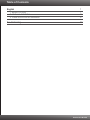 2
2
-
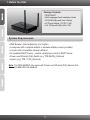 3
3
-
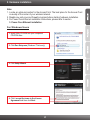 4
4
-
 5
5
-
 6
6
-
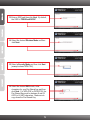 7
7
-
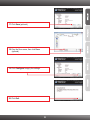 8
8
-
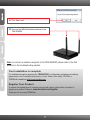 9
9
-
 10
10
-
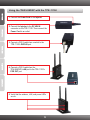 11
11
-
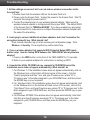 12
12
-
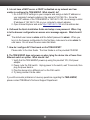 13
13
-
 14
14
-
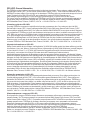 15
15
-
 16
16
-
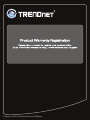 17
17
Trendnet TEW-638PAP 1.01 User manual
- Category
- WLAN access points
- Type
- User manual
- This manual is also suitable for
Ask a question and I''ll find the answer in the document
Finding information in a document is now easier with AI
in other languages
Related papers
-
Trendnet RB-TEW-638PAP Quick Installation Guide
-
Trendnet TEW-641PC Quick Installation Guide
-
Trendnet TEW-637AP Quick Installation Guide
-
Trendnet RB-TEW-638PAP Quick Installation Guide
-
Trendnet RB-TEW-638PAP Quick Installation Guide
-
Trendnet TEW-638APB Quick Installation Guide
-
Trendnet TEW-670AP Quick Installation Guide
-
Trendnet TEW-637AP Quick Installation Guide
-
Trendnet RB-TEW-638PAP Quick Installation Guide
-
Trendnet TEW-638APB Quick Installation Guide