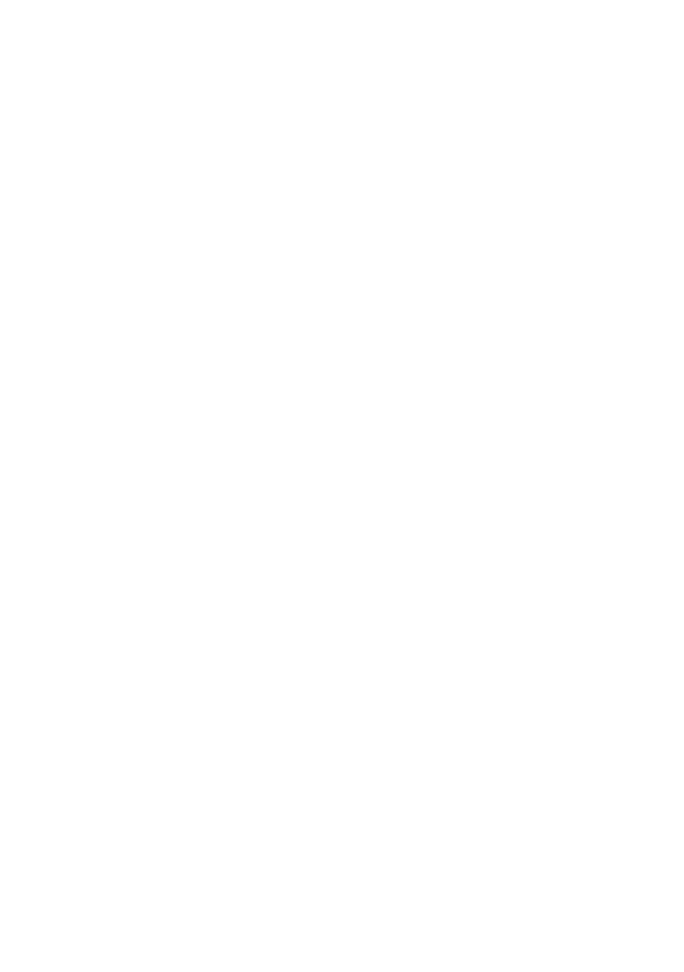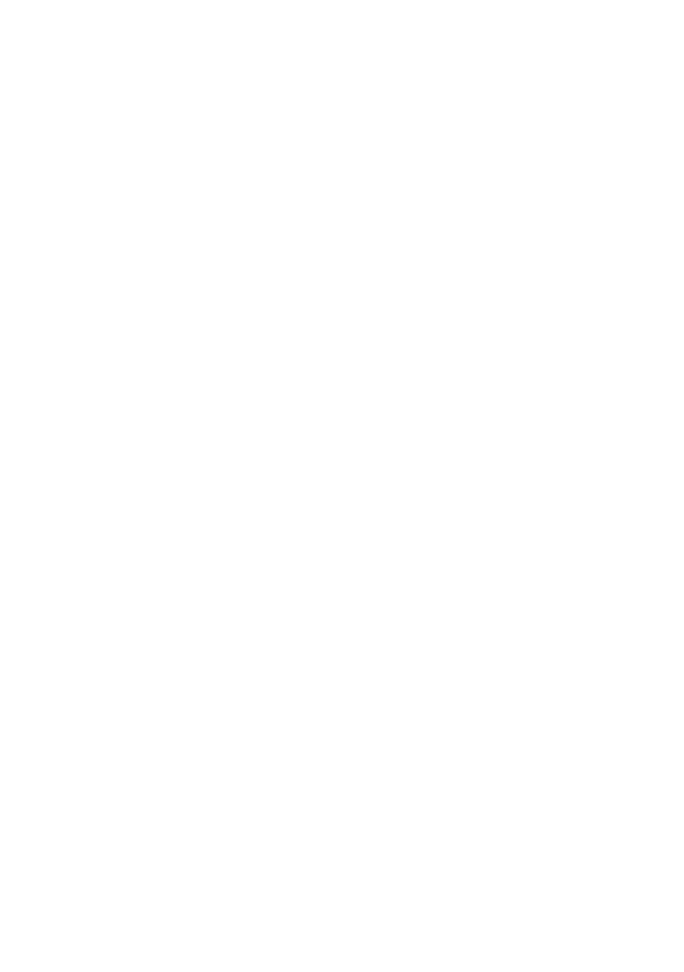
GPL/LGPL General Information
This TRENDnet product includes free software written by third party developers. These codes are subject to the GNU
General Public License ("GPL") or GNU Lesser General Public License ("LGPL"). These codes are distributed WITHOUT
WARRANTY and are subject to the copyrights of the developers. TRENDnet does not provide technical support for these
codes. The details of the GNU GPL and LGPL are included in the product CD-ROM.
Please also go to (http://www.gnu.org/licenses/gpl.txt) or (http://www.gnu.org/licenses/lgpl.txt) for specific terms of each
license.
The source codes are available for download from TRENDnet's web site (http://trendnet.com/downloads/list_gpl.asp) for at
least three years from the product shipping date.
You could also request the source codes by contacting TRENDnet.
20675 Manhattan Place, Torrance, CA 90501, USA. Tel: +1-310-961-5500 Fax: +1-310-961-5511
Informations générales GPL/LGPL
Ce produit TRENDnet comprend un logiciel libre écrit par des programmeurs tiers. Ces codes sont sujet à la GNU General
Public License ("GPL" Licence publique générale GNU) ou à la GNU Lesser General Public License ("LGPL" Licence
publique générale limitée GNU). Ces codes sont distribués SANS GARANTIE et sont sujets aux droits d'auteurs des
programmeurs. TRENDnet ne fournit pas d'assistance technique pour ces codes. Les détails concernant les GPL et LGPL
GNU sont repris sur le CD-ROM du produit.
Veuillez également vous rendre en (http://www.gnu.org/licenses/gpl.txt) ou en (http://www.gnu.org/licenses/lgpl.txt) pour les
conditions spécifiques de chaque licence.
Les codes source sont disponibles au téléchargement sur le site Internet de TRENDnet web site
(http://trendnet.com/downloads/list_gpl.asp) durant au moins 3 ans à partir de la date d'expédition du produit.
Vous pouvez également demander les codes source en contactant TRENDnet.
20675 Manhattan Place, Torrance, CA 90501, USA. Tel: +1-310-961-5500 Fax: +1-310-961-5511
Allgemeine Informationen zu GPL/LGPL
Dieses Produkt enthält die freie Software "netfilter/iptables" (© 2000-2004 netfilter project http://www.netfilter.org) und die
freie Software „Linux „mtd“ (Memory Technology Devices) Implementation (© 2000 David Woodhouse), erstmals integriert in
Linux Version 2.4.0-test 3 v. 10.07.2000 (http://www.kernel.org/pub/linux/kernel/v2.4/old-test-kernels/linux-2.4.0-test3.tar.bz2),
sowie weitere freie Software. Sie haben durch den Erwerb dieses Produktes keinerlei Gewährleistungsansprüche gegen die
Berechtigten an der oben genannten Software erworben; weil diese die Software kostenfrei lizenzieren gewähren sie keine
Haftung gemäß unten abgedruckten Lizenzbedingungen. Die Software darf von jedermann im Quell-und Objektcode unter
Beachtung der Lizenzbedingungen der GNU General Public License Version 2, und GNU Lesser General Public License
(LGPL) vervielfältigt, verbreitet und verarbeitet werden. Die Lizenz ist unten im englischsprachigen Originalwortlaut
wiedergegeben. Eine nichtoffizielle Übersetzung in die deutsche Sprache finden Sie im Internet unter
(http://www.gnu.de/documents/gpl-2.0.de.html). Eine allgemeine öffentliche GNU Lizenz befindet sich auch auf der
mitgelieferten CD-ROM.
Sie können Quell-und Objektcode der Software für mindestens drei Jahre auf unserer Homepage www.trendnet.com im
Downloadbereich (http://trendnet.com/langen/downloads/list_gpl.asp) downloadend. Sofern Sie nicht über die Möglichkeit
des Downloads verfügen können Sie bei TRENDnet.
20675 Manhattan Place, Torrance, CA 90501 -U.S.A -, Tel.: +1-310-961-5500, Fax: +1-310-961-5511 die Software anfordern.
Información general sobre la GPL/LGPL
Este producto de TRENDnet incluye un programa gratuito desarrollado por terceros. Estos códigos están sujetos a la
Licencia pública general de GNU (“GPL”) o la Licencia pública general limitada de GNU (“LGPL”). Estos códigos son
distribuidos SIN GARANTÍA y están sujetos a las leyes de propiedad intelectual de sus desarrolladores. TRENDnet no ofrece
servicio técnico para estos códigos. Los detalles sobre las licencias GPL y LGPL de GNU se incluyen en el CD-ROM del
producto.
Consulte también el (http://www.gnu.org/licenses/gpl.txt) ó el (http://www.gnu.org/licenses/lgpl.txt) para ver las cláusulas
específicas de cada licencia.
Los códigos fuentes están disponibles para ser descargados del sitio Web de TRENDnet
(http://trendnet.com/downloads/list_gpl.asp) durante por lo menos tres años a partir de la fecha de envío del producto.
También puede solicitar el código fuente llamando a TRENDnet.
20675 Manhattan Place, Torrance, CA 90501, USA. Tel: +1-310-961-5500 Fax: +1-310-961-5511
Îáùàÿ èíôîðìàöèÿ î ëèöåíçèÿõ GPL/LGPL
 ñîñòàâ äàííîãî ïðîäóêòà TRENDnet âõîäèò áåñïëàòíîå ïðîãðàììíîå îáåñïå÷åíèå, íàïèñàííîå ñòîðîííèìè
ðàçðàáîò÷èêàìè. Ýòî ÏÎ ðàñïðîñòðàíÿåòñÿ íà óñëîâèÿõ ëèöåíçèé GNU General Public License ("GPL") èëè GNU
Lesser General Public License ("LGPL"). Ïðîãðàììû ðàñïðîñòðàíÿþòñÿ ÁÅÇ ÃÀÐÀÍÒÈÈ è îõðàíÿþòñÿ àâòîðñêèìè
ïðàâàìè ðàçðàáîò÷èêîâ. TRENDnet íå îêàçûâàåò òåõíè÷åñêóþ ïîääåðæêó ýòîãî ïðîãðàììíîãî îáåñïå÷åíèÿ.
Ïîäðîáíîå îïèñàíèå ëèöåíçèé GNU GPL è LGPL ìîæíî íàéòè íà êîìïàêò-äèñêå, ïðèëàãàåìîì ê ïðîäóêòó.
 ïóíêòàõ (http://www.gnu.org/licenses/gpl.txt) è (http://www.gnu.org/licenses/lgpl.txt) èçëîæåíû êîíêðåòíûå óñëîâèÿ
êàæäîé èç ëèöåíçèé.
Èñõîäíûé êîä ïðîãðàìì äîñòóïåí äëÿ çàãðóçêè ñ âåá-ñàéòà TRENDnet (http://trendnet.com/downloads/list_gpl.asp) â
òå÷åíèå, êàê ìèíèìóì, òðåõ ëåò ñî äíÿ ïîñòàâêè ïðîäóêòà.
Êðîìå òîãî, èñõîäíûé êîä ìîæíî çàïðîñèòü ïî àäðåñó TRENDnet.
20675 Manhattan Place, Torrance, CA 90501, USA. Tel: +1-310-961-5500 Fax: +1-310-961-5511