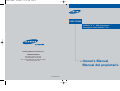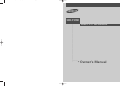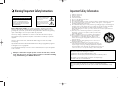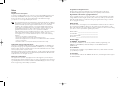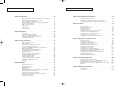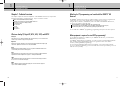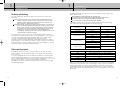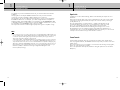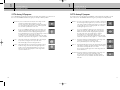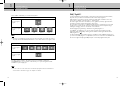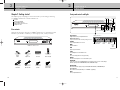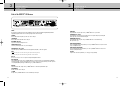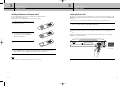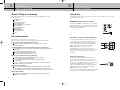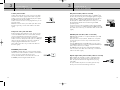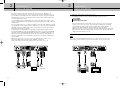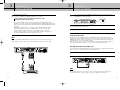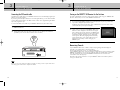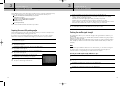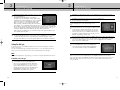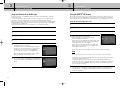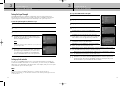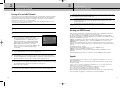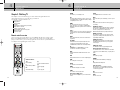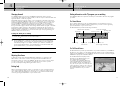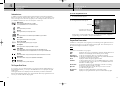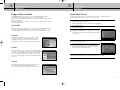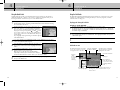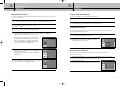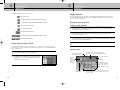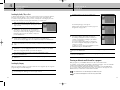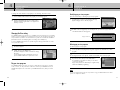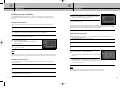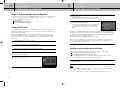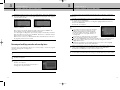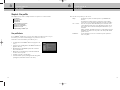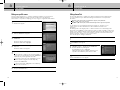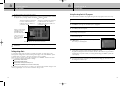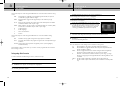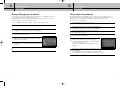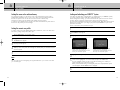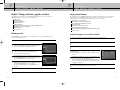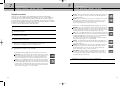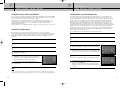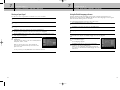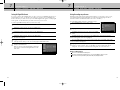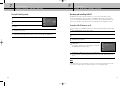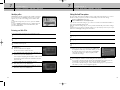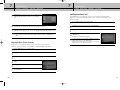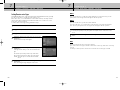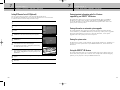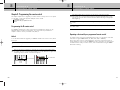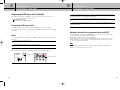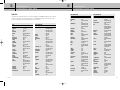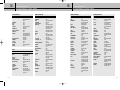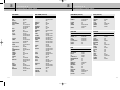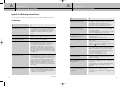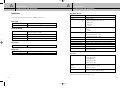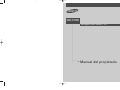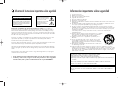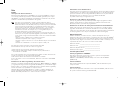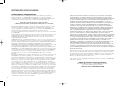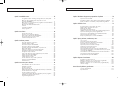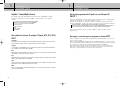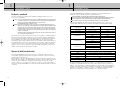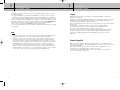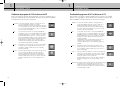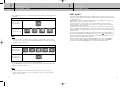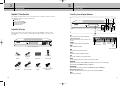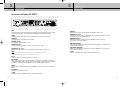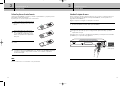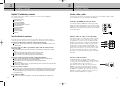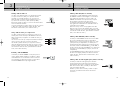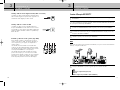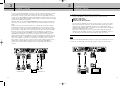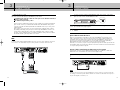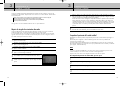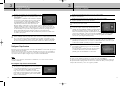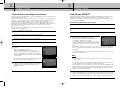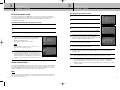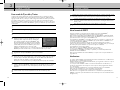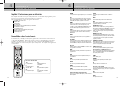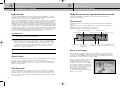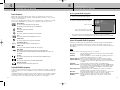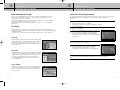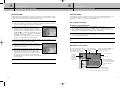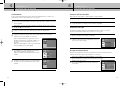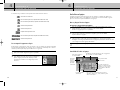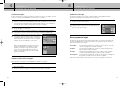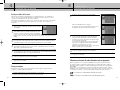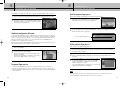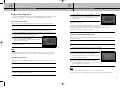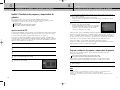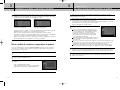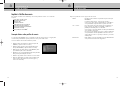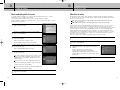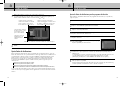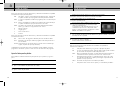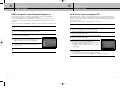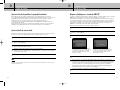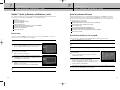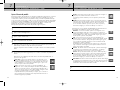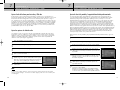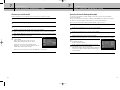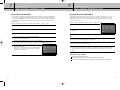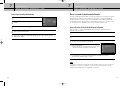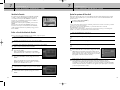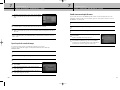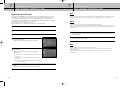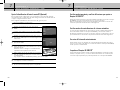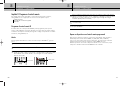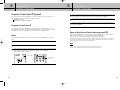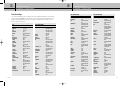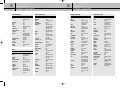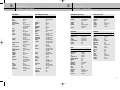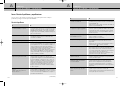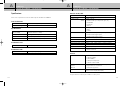MF68-00298A-00
Owner’s Manual
Manual del propietario
DIRECTV
®
HD Receiver
Receptor HD DIRECTV
®
................................................................................................................
.............
SIR-TS360
Samsung Electronics America inc.
SERVICE DIVISION
400 Valley Road, Suite 201
Mount Arlington, NJ 07856
TEL: 1-800-SAMSUNG (1-800-726-7864)
www.samsungusa.com
GB+SPA COVER 12/15/03 11:47 AM Page 1

Owner’s Manual
DIRECTV
®
HD Receiver
................................................................................................................
.............
SIR-TS360
GB+SPA COVER I/B 12/15/03 1:11 PM Page 4

32
Important Safety Information
1) Read these instructions.
2) Keep these instructions.
3) Heed all warnings.
4) Follow all instructions.
5) Do not use this apparatus near water.
6) Clean only with dry cloth.
7) Do not block any ventilation openings, Install in accordance with the manufacturer’s instructions.
8) Do not install near any heat sources such as radiators, heat registers, or other apparatus
(including amplifiers) that produce heat.
9) Do not defeat the safety purpose of the polarized or grounding-type plug. A polarized plug has
two blades with one wider than the other. A grounding type plug has two blades and a third
grounding prong. The wide blade or the third prong are provided for your safety.
If the provided plug does not fit into your outlet, consult an elec trician for replacement of the
obsolete outlet.
10) Protect the power cord from being walked on or pinched particu
larly at plugs, convenience receptacles, and the point where they
exit from the apparatus.
11) Only use attachments/accessories specified by the manufacturer.
12) Use only with cart, stand, tripod, bracket, or table specified by
the manufacturer, or sold with the apparatus. When a used,
caution when moving the cart/apparatus combination to avoid
injury from tip-over.
13) Unplug this apparatus during lightning storms or when unused
for long periods of time.
14) Refer all servicing to qualified service personnel. Servicing is
required when the apparatus has been damaged in any way, such
as power-supply cord or plug is damaged, liquid has been spilled or
objects have fallen into the apparatus, the apparatus has been exposed
to rain or moisture, does not operate normally, or has been dropped.
This device complies with part 15 of the FCC Rules.
Operation is subject to the following two conditions:
(1) This device may not cause harmful interference, and
(2) This device must accept any interference that may cause undesired operation.
This satellite receiver provides display of television closed captioning in
accordance with §15.119 of the FCC rules.
Note you should use the Telephone line cord which is supplied with the machine.
If you are replacing it with the other vendor's part, it should be minimum AWG #26 or larger
gage.
Warning! Important Safety Instructions
Note to CATV system installer: This reminder is provided to call CATV system installer’s
attention to Article 820-40 of the National Electrical Code that provides guidelines for proper
grounding and, in particular, specifies that the cable ground shall be connected to the grounding
system of the building as close to the point of cable entry as practical.
Caution: Any changes or modifications in construction of this device which are not expressly
approved by the party responsible for compliance could void the user’s authority to operate the
equipment.
Caution: To prevent electric shock, match the wide blade of plug to the wide slot, and fully
insert the plug.
Important: One Federal Court has held that unauthorized recording of copyrighted TV programs is
an infringement of U.S. copyright laws.
To prevent damage which may result in fire or electric shock hazard, do not expose this appliance
to rain or moisture.
Always be careful when using this product. To reduce the risk of fire, electrical
shock, and other injuries, keep these safety precautions in mind when installing,
using, and maintaining your DIRECTV
®
HD Receiver.
CAUTION
RISK OF ELECTRIC SHOCK DO NOT OPEN
CAUTION: TO REDUCE THE RISK OF ELEC
TRIC SHOCK, DO NOT REMOVE COVER
(OR BACK). NO USER SERVICEABLE PARTS
INSIDE. REFER SERVICING TO QUALIFIED
SERVICE PERSONNEL.
This symbol indicates high voltage is
present inside. It is dangerous to make
any kind of contact with any inside
part of this product.
This symbol alerts you that important
literature concerning operation and
maintenance have been included with
this product.
SIR-TS360-CHAPTER 0 12/15/03 11:50 AM Page 2

54
Notices
Attention
Telephone Line Interruption
A continuous land-based phone line connection is required for DIRECTV
®
Pay Per View
functionality and DIRECTV subscriptions. Any calls generated by the DIRECTV
®
HD
Receiver are toll free. These calls are typically made in the middle of the night;
your phone is in use for approximately 30 seconds.
NOTE This equipment has been tested and found to comply with the limits for a Class B
digital device, pursuant to part 15 of the FCC Rules. These limits are designed to
provide reasonable protection against harmful interference in a residential
installation. This equipment generates, uses and can radiate radio frequency
energy and, if not installed and used in accordance with the instructions, may
cause harmful interference to radio communications. However, there is no
guarantee that interference will not occur in a particular installation.
If this equipment does cause harmful interference to radio or television reception,
which can be determined by turning the equipment off and on, the user is
encouraged to try to correct the interference by one or more of the following
measures:
- Reorient or relocate the receiving antenna.
- Increase the separation between the equipment and receiver.
- Connect the equipment into an outlet on a circuit different from that to which the
receiver is connected.
- Consult the dealer or an experienced radio/TV technician for help.
Trademark and copyright statements
Samsung is a trademark of Samsung Electronics. ©2003 DIRECTV, Inc. DIRECTV and
the Cyclone Design logo are registered trademarks of DIRECTV, Inc., a unit of Hughes
Electronics Corp, and are used with permission. All other trademarks and service marks
are the property of their respective owners.
Manufactured under license from Dolby Laboratories. “Dolby” and the double-D symbol
are trademarks of Dolby Laboratories. Confidential Unpublished Works. ©1992–1997
Dolby Laboratories Inc. All rights reserved.
Macrovision Information
This equipment incorporates copyright protection technology that is protected by U.S.
patents and other intellectual property rights. Use of this copyright protection technology
is granted by Macrovision for home and other limited DBS IRD pay per view uses only.
Reverse engineering or disassembly is prohibited.
Program Recording Restrictions
All other taping is expressly prohibited. Some programming may not be taped.
An additional taping fee may be applied. Call your program provider for details.
High definition broadcast copyright limitations
Due to copyright restrictions, you may not be able to view some high definition programs
in high definition format using this product. (Also, whenever possible you should connect
both HD and SD interfaces to permit SD viewing of programs if HD viewing is restricted
due to copyright restrictions.)
Owner's Record
The model number, serial numbers, Access Card Number and Receiver ID are located on
the rear panel of the DIRECTV
®
HD Receiver. The number for the Access Card is on the
back of the card and on the carton label. Record these numbers for reference when calling
your sales or service representative regarding this product.
Model Number: ____________________________________
Serial Number: ____________________________________
Access Card Number: _______________________________
Receiver ID: ________________________________________
Customer Support
For DIRECTV
®
Programming
For subscription information, or to resolve problems related to programming, call:
DIRECTV at 1-800-DIRECTV (1-800-347-3288) or visit the DIRECTV Web site
(DIRECTV.com).
For Installation
To arrange for the installation of your DIRECTV
®
HD Receiver, call the dealer from whom
you purchased your system.
For Hardware
To resolve problems related to this DIRECTV
®
HD Receiver, call Samsung Customer Support
at 1-800-522-2946.
SIR-TS360-CHAPTER 0 12/15/03 11:50 AM Page 4

76
SAMSUNG DIGITAL SATELLITE RECEIVER
LIMITED WARRANTY TO ORIGINAL PURCHASER
This SAMSUNG manufactured product, as supplied and distributed by Samsung
Electronics America, Inc. (SAMSUNG) and delivered new, in the original carton to
the original consumer purchaser, is warranted by SAMSUNG against manufacturing
defects in materials and workmanship for a limited warranty period of:
One (1) Year Parts and Labor*
(*90 Days Parts and Labor for Commercial Use)
This limited warranty begins on the original date of purchase, and is valid only on
products purchased and used in the United States. To receive warranty service, the
purchaser must contact SAMSUNG for problem determination and service procedures.
Warranty service can only be performed by a SAMSUNG authorized service center.
The original dated bill of sale must be presented upon request as proof of purchase to
SAMSUNG or SAMSUNG’s authorized service center. Transportation of the product to
and from the service center is the responsibility of the purchaser.
SAMSUNG will repair or replace this product, at our option and at no charge as
stipulated herein, with new or reconditioned parts or products if found to be defective
during the limited warranty period specified above. All replaced parts and products
become the property of SAMSUNG and must be returned to SAMSUNG. Replacement
parts and products assume the remaining original warranty, or ninety (90) days, which
ever is longer.
SAMSUNG’s obligations with respect to software products distributed by SAMSUNG
under the SAMSUNG brand name are set forth in the applicable end user license
agreement. Non-SAMSUNG hardware and software products are provided on an
“AS IS” basis. However, non-SAMSUNG manufacturers, suppliers, publishers, and service
providers may provide their own warranties.
This limited warranty covers manufacturing defects in materials and workmanship
encountered in normal, and except to the extent otherwise expressly provided for in this
statement, noncommercial use of this product, and shall not apply to the following,
including, but not limited to: damage which occurs in shipment; delivery and installation;
applications and uses for which this product was not intended; altered product or serial
numbers; cosmetic damage or exterior finish; accidents, abuse, neglect, fire, water,
lightning or other acts of nature; use of products, equipment, systems, utilities, services,
parts, supplies, accessories, applications, installations, repairs, external wiring or
connectors not supplied and authorized by SAMSUNG, or which damage this product
or result in service problems; incorrect electrical line voltage, fluctuations and surges;
customer adjustments and failure to follow operating instructions, cleaning, maintenance
and environmental instructions that are covered and prescribed in the instruction book;
product removal or reinstallation; reception problems and distortion related to noise,
echo, interference or other signal transmission and delivery problems. SAMSUNG
does not warrant uninterrupted or error-free operation of the product.
THERE ARE NO EXPRESS WARRANTIES OTHER THAN THOSE LISTED AND DESCRIBED
ABOVE, AND NO WARRANTIES WHETHER EXPRESS OR IMPLIED, INCLUDING, BUT
NOT LIMITED TO, ANY IMPLIED WARRANTIES OF MERCHANTABILITY OR FITNESS
FOR A PARTICULAR PURPOSE, SHALL APPLY AFTER THE EXPRESS WARRANTY
PERIODS STATED ABOVE, AND NO OTHER EXPRESS WARRANTY OR GUARANTY
GIVEN BY ANY PERSON, FIRM OR CORPORATION WITH RESPECT TO THIS PRODUCT
SHALL BE BINDING ON SAMSUNG. SAMSUNG SHALL NOT BE LIABLE FOR LOSS OF
REVENUE OR PROFITS, FAILURE TO REALIZE SAVINGS OR OTHER BENEFITS, OR ANY
OTHER SPECIAL, INCIDENTAL OR CONSEQUENTIAL DAMAGES CAUSED BY THE USE,
MISUSE OR INABILITY TO USE THIS PRODUCT, REGARDLESS OF THE LEGAL THEORY
ON WHICH THE CLAIM IS BASED, AND EVEN IF SAMSUNG HAS BEEN ADVISED OF
THE POSSIBILITY OF SUCH DAMAGES. NOR SHALL RECOVERY OF ANY KIND
AGAINST SAMSUNG BE GREATER IN AMOUNT THAN THE PURCHASE PRICE OF THE
PRODUCT SOLD BY SAMSUNG AND CAUSING THE ALLEGED DAMAGE. WITHOUT
LIMITING THE OREGOING, PURCHASER ASSUMES ALL RISK AND LIABILITY FOR LOSS,
DAMAGE OR INJURY TO PURCHASER AND PURCHASER’S PROPERTY AND TO OTHERS
AND THEIR PROPERTY ARISING OUT OF THE USE, MISUSE OR INABILITY TO USE THIS
PRODUCT SOLD BY SAMSUNG NOT CAUSED DIRECTLY BY THE NEGLIGENCE OF
SAMSUNG. THIS LIMITED WARRANTY SHALL NOT EXTEND TO ANYONE OTHER THAN
THE ORIGINAL PURCHASER OF THIS PRODUCT, IS NONTRANSFERABLE AND STATES
YOUR EXCLUSIVE REMEDY.
Some states do not allow limitations on how long an implied warranty lasts, or the
exclusion or limitation of incidental or consequential damages, so the above limitations
or exclusions may not apply to you. This warranty gives you specific legal rights, and you
may also have other rights which vary from state to state.
To obtain warranty hardware service, please contact SAMSUNG at:
SAMSUNG CUSTOMER SERVICE
400 VALLEY ROAD, SUITE 201, MT ARLINGTON, NJ 07856,
TEL: 973-601-6000, FAX: 973-601-6001
1-800-522-2946 and SAMSUNGUSA.COM
SIR-TS360-CHAPTER 0 12/15/03 11:50 AM Page 6

98
TABLE OF C ONTENTS
Chapter 1: Technical overview . . . . . . . . . . . . . . . . . . . . . . . . . . . . . . . . . . . . . . . . . . . . . . . . .10
What are Analog TV, DTV, NTSC, ATSC, SDTV, and HDTV? . . . . . .10
What kinds of TV programming can I watch
with the DIRECTV
®
HD Receiver? . . . . . . . . . . . . . . . . . . . . . . . . . .11
What equipment is required to view HDTV programming? . . . . . . . .11
Resolution and interlacing . . . . . . . . . . . . . . . . . . . . . . . . . . . . . . .12
Video output/input options . . . . . . . . . . . . . . . . . . . . . . . . . . . . . .12
Aspect ratio . . . . . . . . . . . . . . . . . . . . . . . . . . . . . . . . . . . . . . . . .15
Screen formats . . . . . . . . . . . . . . . . . . . . . . . . . . . . . . . . . . . . . . .15
Dolby
®
Digital 5.1 . . . . . . . . . . . . . . . . . . . . . . . . . . . . . . . . . . . . .19
Chapter 2: Getting started . . . . . . . . . . . . . . . . . . . . . . . . . . . . . . . . . . . . . . . . . . . . . . . . . . .20
Box contents . . . . . . . . . . . . . . . . . . . . . . . . . . . . . . . . . . . . . . . . .20
Front panel controls and lights . . . . . . . . . . . . . . . . . . . . . . . . . . . .21
Back of the DIRECTV
®
HD Receiver . . . . . . . . . . . . . . . . . . . . . . . . .22
Installing the batteries in the remote control . . . . . . . . . . . . . . . . . . .24
Inserting the Access Card . . . . . . . . . . . . . . . . . . . . . . . . . . . . . . .25
Chapter 3: Setting up and connecting . . . . . . . . . . . . . . . . . . . . . . . . . . . . . . . . . . . . . . . . . . .26
Before making connections . . . . . . . . . . . . . . . . . . . . . . . . . . . . . .26
Jacks and cables . . . . . . . . . . . . . . . . . . . . . . . . . . . . . . . . . . . . . .27
Connecting your DIRECTV
®
HD Receiver . . . . . . . . . . . . . . . . . . . . .31
Connecting the VCR control cable . . . . . . . . . . . . . . . . . . . . . . . . .36
Turning on the DIRECTV
®
HD Receiver for the first time . . . . . . . . . . .37
Memorizing Channels . . . . . . . . . . . . . . . . . . . . . . . . . . . . . . . . . .37
Acquiring the correct dish pointing angles . . . . . . . . . . . . . . . . . . . .38
Checking the satellite signal strength . . . . . . . . . . . . . . . . . . . . . . . .39
Setting the dish type . . . . . . . . . . . . . . . . . . . . . . . . . . . . . . . . . . .40
Using Auto Detection to set the dish type . . . . . . . . . . . . . . . . . . . . .42
Testing the DIRECTV
®
HD Receiver . . . . . . . . . . . . . . . . . . . . . . . . .43
Testing the Signal Strength . . . . . . . . . . . . . . . . . . . . . . . . . . . . . . .44
Setting up local networks . . . . . . . . . . . . . . . . . . . . . . . . . . . . . . . .44
Scanning off-air and cable TV channels . . . . . . . . . . . . . . . . . . . . .46
Activating your DIRECTV account . . . . . . . . . . . . . . . . . . . . . . . . . .47
Upgrades . . . . . . . . . . . . . . . . . . . . . . . . . . . . . . . . . . . . . . . . . . .47
Chapter 4: Watching TV . . . . . . . . . . . . . . . . . . . . . . . . . . . . . . . . . . . . . . . . . . . . . . . . . . . . .48
Remote control overview . . . . . . . . . . . . . . . . . . . . . . . . . . . . . . . .48
Changing channels . . . . . . . . . . . . . . . . . . . . . . . . . . . . . . . . . . . .50
Adjusting the volume . . . . . . . . . . . . . . . . . . . . . . . . . . . . . . . . . . .50
Getting help . . . . . . . . . . . . . . . . . . . . . . . . . . . . . . . . . . . . . . . . .50
Getting information on the TV program you are watching . . . . . . . .51
Finding out what’s on: the Guides . . . . . . . . . . . . . . . . . . . . . . . . .54
Searching for programs in the Guide . . . . . . . . . . . . . . . . . . . . . . .63
Choosing an alternate audio format for a program . . . . . . . . . . . . .65
Changing the User setting . . . . . . . . . . . . . . . . . . . . . . . . . . . . . . .66
Pay per view programs . . . . . . . . . . . . . . . . . . . . . . . . . . . . . . . . .66
TABLE OF C ONTENTS
Chapter 5: Program reminders and recording timers . . . . . . . . . . . . . . . . . . . . . . . . . . . . . . .70
Setting up the VCR control . . . . . . . . . . . . . . . . . . . . . . . . . . . . . . .70
Scheduling program reminders and recording timers . . . . . . . . . . . .71
Reviewing and modifying reminders and recording timers . . . . . . . .72
Chapter 6: User profiles . . . . . . . . . . . . . . . . . . . . . . . . . . . . . . . . . . . . . . . . . . . . . . . . . . . . . 74
User profiles basics . . . . . . . . . . . . . . . . . . . . . . . . . . . . . . . . . . . .74
Editing user profile names . . . . . . . . . . . . . . . . . . . . . . . . . . . . . . .76
Editing channel lists . . . . . . . . . . . . . . . . . . . . . . . . . . . . . . . . . . . .77
Setting ratings limits . . . . . . . . . . . . . . . . . . . . . . . . . . . . . . . . . . . .78
Allowing or blocking pay per view purchases . . . . . . . . . . . . . . . . .82
Setting a pay per view spending limit . . . . . . . . . . . . . . . . . . . . . . .83
Setting the screen color and translucency . . . . . . . . . . . . . . . . . . . .84
Setting the current user profile . . . . . . . . . . . . . . . . . . . . . . . . . . . .84
Locking and unlocking your DIRECTV
®
System . . . . . . . . . . . . . . . . .85
Chapter 7: Settings, preferences, upgrades, and extras . . . . . . . . . . . . . . . . . . . . . . . . . . . . . 86
Reading your mail . . . . . . . . . . . . . . . . . . . . . . . . . . . . . . . . . . . . .86
Setting system preferences . . . . . . . . . . . . . . . . . . . . . . . . . . . . . . .87
Reviewing and controlling caller ID . . . . . . . . . . . . . . . . . . . . . . . . .97
Setting the Local Time options . . . . . . . . . . . . . . . . . . . . . . . . . . . . .99
Adjusting the Raster(Picture) Centering . . . . . . . . . . . . . . . . . . . . .100
Installing a new Access Card . . . . . . . . . . . . . . . . . . . . . . . . . . . .101
Setting Remote control type . . . . . . . . . . . . . . . . . . . . . . . . . . . . .102
Setting RF Remote control ID (Optional) . . . . . . . . . . . . . . . . . . . . .104
Viewing important information and a list of features
supported by your DIRECTV
®
HD Receiver . . . . . . . . . . . . . . . . . .105
Viewing information on automatic system upgrades . . . . . . . . . . .105
Viewing fun system extras . . . . . . . . . . . . . . . . . . . . . . . . . . . . . .105
Testing the DIRECTV
®
HD Receiver . . . . . . . . . . . . . . . . . . . . . . . .105
Chapter 8: Programming the remote control . . . . . . . . . . . . . . . . . . . . . . . . . . . . . . . . . . . . .106
Programming the IR remote control . . . . . . . . . . . . . . . . . . . . . . . .106
Operating a device with your programmed remote control . . . . . .107
Programming the RF remote control (optional) . . . . . . . . . . . . . . . .108
Operating a device with your programmed remote control (RF) . . .109
Code lists . . . . . . . . . . . . . . . . . . . . . . . . . . . . . . . . . . . . . . . . . .110
Appendix: Troubleshooting and specifications . . . . . . . . . . . . . . . . . . . . . . . . . . . . . . . . . . . . 116
Troubleshooting . . . . . . . . . . . . . . . . . . . . . . . . . . . . . . . . . . . . .116
Specifications . . . . . . . . . . . . . . . . . . . . . . . . . . . . . . . . . . . . . . .118
SIR-TS360-CHAPTER 0 12/15/03 11:50 AM Page 8

11
CHAPTER 1
Technical overview
1
1
10
CHAPTER 1
Technical overview
1
1
Chapter 1: Technical overview
This chapter explains the technical capabilities of the DIRECTV
®
HD Receiver, and provides
background information on digital television. Topics covered here include:
What are Analog TV, Digital TV, NTSC, ATSC, SDTV, and HDTV?
What kinds of TV programming can I watch with the DIRECTV
®
HD Receiver?
What equipment is required to view HDTV programming?
Resolution and interlacing
Video output options
Aspect ratio
Screen formats
Dolby
®
Digital 5.1
What are Analog TV, Digital TV, NTSC, ATSC, SDTV, and HDTV?
Analog TV
Analog TV is the TV you’re probably most familiar with. Most of the TV broadcasts you receive via a standard off-air
antenna or from your local cable company are analog TV broadcasts.
Digital TV
Digital television (sometimes called DTV) is a newer method of broadcasting TV signals that delivers higher quality
audio and video. Digital TV is broadcast in two sets of formats, SDTV and HDTV.
NTSC
NTSC (National Television Standards Committee) refers to the group that first established the standards used for
conventional analog television broadcasts and TV equipment.
ATSC
ATSC (Advanced Television Systems Committee) is the group who have been working to establish the standards for
digital television broadcasts and digital television equipment — including both SDTV and HDTV.
SDTV
SDTV is a digital TV format that provides a high quality picture at resolutions that can be displayed on standard
TV sets (see more on resolutions later in this chapter).
HDTV
HDTV is a digital TV format that provides the highest quality picture at resolutions that can be displayed on
computer monitors and HDTV-ready TV displays.
What kinds of TV programming can I watch with the DIRECTV
®
HD
Receiver?
The DIRECTV
®
HD Receiver provides you with the ability to receive television programs from
a wide range of sources, and to display them on virtually any TV or monitor.
Using the Air In, Satellite In, and Cable In jacks on the back of the DIRECTV
®
HD Receiver,
you can receive television programs from:
HDTV and SDTV DIRECTV
®
programming via digital satellites (through the Satellite In jack).
Local off-air analog television broadcasts (NTSC), and local off-air digital broadcasts (ATSC) (through the Air In jack).
Unscrambled analog cable TV services for unscrambled cable programming (through the Cable In jack).
To view cable TV or DIRECTV
®
programming, programming subscriptions are also required.
What equipment is required to view HDTV programming?
To view HDTV programming, in addition to your DIRECTV
®
HD Receiver, you will need an
HDTV monitor or television set.
For DIRECTV
®
High-Definition programming, you’ll also need an oval triple LNB multi-satellite
dish, including a Sat C LNB (a dish that can receive signals from all 3 of the satellite
locations providing DIRECTV programming).
To receive analog and digital off-air television broadcasts, you’ll need an off-air antenna.
To receive cable TV programming, you’ll need a cable TV connection (provided by your local
cable TV service provider).
SIR-TS360-CHAPTER 1 12/15/03 11:55 AM Page 10

13
12
CHAPTER 1
Technical overview
1
1
CHAPTER 1
Technical overview
1
1
Resolution and interlacing
Two of the elements that determine the quality of a TV picture are resolution and
interlacing.
Resolution: For TV equipment and broadcasts, resolution is defined by the number of horizontal lines displayed to make up
each frame of a video image. The more lines of resolution used to draw each frame of video, the more detailed
and sharp the picture will be. Standard TV resolution uses 480 horizontal lines to make up each frame of video.
HDTV uses either 720 lines, or 1080 lines to make each video frame.
Interlacing: When TVs display video, they display a new video frame at a rate that is faster than your eye can see (from 24 to 60
frames per second, depending on the TV and broadcast). Interlacing refers to whether each of those frames contains
all of the lines of video for each frame or every other line. Interlaced signals take every other line from 2 frames of
video (each lasting 1/60th of a second), and combine them into one frame lasting 1/30th of a second. In this way,
interlacing tricks your eye into thinking it is seeing twice the resolution that is actually being displayed.
In non-interlaced video, (referred to as progressive scan video), video frames are displayed every 1/60th of a second
containing all of the lines of video information for each frame.
The specifications for video resolutions are usually stated by giving the number of
horizontal lines, followed by either the letter i, for interlaced video, or p for progressive
scan video. Most standard TV broadcasts are 480i (480 lines of interlaced video
resolution). Some DVDs and non-HDTV digital TV broadcasts use 480p.
The ATSC specification for HDTV broadcasts and equipment requires either 1080i or
720p. While there is some debate as to whether it is better to have more lines that are
interlaced (1080i), or fewer lines that are progressively scanned (720p), it is generally
accepted that 1080i is the highest quality video format.
Video output/input options
The DIRECTV
®
HD Receiver is able to receive broadcasts in any of the resolutions
mentioned above. It can also display programs on TVs capable of displaying any of
those resolutions.
To set up your DIRECTV
®
HD Receiver to handle the combinations of incoming video
formats and TV display capabilities, you simply set the Resolution button on the front
panel to match the highest resolution your TV is capable of displaying. (If you’re not sure
about your TV’s resolution, see your TV’s manual for this specification.)
The DIRECTV
®
HD Receiver will then do the appropriate conversion from input signal
format to display format.
The table below details the results you get with each combination of input signal format
and TV display format.
HDTV and SDTV DIRECTV
®
programming via digital satellites (through the Satellite In jack).
Local off-air analog television broadcasts (NTSC), and local off-air digital broadcasts (ATSC) (through the Air In jack).
Unscrambled analog cable TV services for unscrambled cable programming (through the Cable In jack).
Various external input signals received through the external input terminal (i.e., DVD, DVHS)
The DIRECTV
®
HD Receiver provides several display formats as shown in the following
table. It also shows the formats available at each output terminal.
When you press the Resolution button on the front panel or the remote control, the display
format will be switched between 1080i, 720p, 480p/i, Native 1, Native 2 and Native 3.
All input signal formats in the 1080i, 720p and 480p/i modes will be converted to the
selected display format. The output display format in the Native 1, Native 2 and Native 3
modes will be automatically changed according to the input signal format as shown in the
above table.
With the Resolution
button set to :
1080i mode
720p mode
480p/i mode
Native 1 mode
Native 2 mode
Native 3 mode
Input Signal format
all formats
all formats
all formats
480p/i
720p
1080i
480p/i
720p
1080i
480p/i
720p
1080i
Output Display format
1080i
720p
480p/i
480p/i
720p
1080i
480p/i
1080i
480p/i
720p
Output Connection
YPbPr
RGB
DVI
S-Video
Video
Available Formats
1080i/720p/480p/i/Native1/ Native2/ Native3
1080i/720p/480p/i/Native1/ Native2/ Native3
1080i/720p/480p/i/Native1/ Native2/ Native3
480i
480i
SIR-TS360-CHAPTER 1 12/15/03 11:55 AM Page 12

15
14
CHAPTER 1
Technical overview
1
1
CHAPTER 1
Technical overview
1
1
For example, if you have a standard resolution TV, you would set the Resolution button
to 480p/i.
Then programs received by the DIRECTV
®
HD Receiver at any resolution would be
converted to a resolution of 480p or 480i for display on your television.
This information can also be helpful when deciding how to connect your TV and VCR to
the DIRECTV
®
HD Receiver. For example, if you have a High Definition TV capable of
displaying 1080i, and a standard VCR, you would want to use the COMPONENT, RGB
or DVI jacks (whichever your TV accepts) to connect the DIRECTV
®
HD Receiver to your TV.
You would then use the VIDEO OUT jack to connect your VCR.
This will provide each device with the highest quality video signal it is capable of using.
NOTE
•
If you connect your TV to one of the composite video out jacks (VIDEO OUT, S-VIDEO OUT), and
you view a HD program with the DIRECTV
®
HD Receiver’s RESOLUTION button set to either 720p
or 1080i, the picture will be slightly cropped at the top and bottom (the very top and bottom
edges of the image will not appear on the TV screen).
To avoid this problem, set the RESOLUTION button to the 480p/i position if your TV is connected
to one of the composite video outputs. Also, since the RGB, COMPONENT and DVI jacks do not
output the 480i video format, do not connect a standard definition TV capable of displaying only
480i video to the RGB, COMPONENT or DVI jacks. If you use the DVI jack, for the best access to
HD programming, connect the DVI/HDCP output to the corresponding DVI/HDCP input on your
HD Television (HDTV) or HDTV Monitor that supports High-bandwidth Digital Content
Protection (HDCP) technology.
Aspect ratio
In addition to resolution and interlacing, HDTV is also defined by the aspect ratio of its
broadcasts.
Aspect ratio means the shape of the screen as defined by the ratio of the screen’s width
to its height. For analog TV and SDTV, the aspect ratio is 4 units wide by 3 units high
(usually written 4:3).
This is the familiar shape of conventional TVs — slightly wider than they are tall.
For HDTV broadcasts, the aspect ratio is 16:9 (nearly twice as wide as it is tall).
This is, not coincidentally, more like the shape of movies shown in theaters.
This makes HDTV an ideal format for broadcasting and viewing movies on a TV.
But what happens if you are watching a nearly square-shaped 4:3 broadcast on a
rectangular 16:9 TV, or vice-versa? The DIRECTV
®
HD Receiver allows you to choose from
a variety of screen formats to help you deal with those scenarios.
Screen formats
To deal with the mismatches that can occur between the shapes of TVs and the aspect
ratios of program broadcasts, the DIRECTV
®
HD Receiver provides you with a set of screen
format controls.
These controls allow you to pick a format to use for both 4:3 TVs showing 16:9 programs,
and for 16:9 TVs showing 4:3 programs.
Here is an explanation of the options. (Details for setting this preference are included in
Chapter 7.)
SIR-TS360-CHAPTER 1 12/15/03 11:55 AM Page 14

17
CHAPTER 1
Technical overview
1
1
16
CHAPTER 1
Technical overview
1
1
4:3 TVs showing 16:9 programs
For a standard 4:3 TV showing a widescreen program, the program is too wide to fit on
the screen. The DIRECTV
®
HD Receiver gives you 4 ways to fix the problem:
Letter box: If you choose the letter box format, the 16:9 image is shrunk
until the entire width of the program fits on your TV.
Since the aspect ratio of the program is maintained, the image
is no longer tall enough to fill your screen, so black/gray bars
are seen at the top and bottom of the screen.
Full: If you set your DIRECTV
®
HD Receiver to the Full setting, 16:9
images are stretched to fit the height of the screen, like in the
Letter box format. But instead of applying black/gray bars to
the top and bottom of the screen, the program image is stretched
vertically until it is tall enough to fill your screen.
Your entire TV screen is full, but the program images are a little
stretched to compensate for the program – to – screen mismatch.
Zoom 1: This format stretches the top and bottom edges of the image at
an equal ratio, keeping the 16:9 aspect ratio intact.
The left and right portions of the image will be cut.
Zoom 2: This format breaks the 16:9 aspect ratio and stretches the top
and bottom edges more than the left and right edges of the
image to view less distorted image than the one in Zoom1.
The top, bottom, left and right portions of the image will be
cut, but less than Zoom 1.
16:9 TVs showing 4:3 programs
For a wide screen 16:9 TV showing a standard 4:3 TV program, the program is too tall
to fit on the screen. The DIRECTV
®
HD Receiver gives you 5 ways to fix the problem:
Pillar box: If you choose the pillar box format, the 4:3 image is shrunk until
the entire height of the program fits on your TV. Since the aspect
ratio of the program is maintained, the image is no longer wide
enough to fill your screen, so black/gray bars are seen at the
left and right edges of the screen.
Full: If you set your DIRECTV
®
HD Receiver to the Full setting, 4:3
images are stretched to fit the width of the screen, like in the
Pillar box format. But instead of applying black/gray bars to
the sides of the screen, the program image is stretched
horizontally until it is wide enough to fill your screen.
Your entire TV screen is full, but the program images are a little
stretched to compensate for the program – to – screen mismatch.
Zoom 1: This format stretches the left and right edges of the image at an
equal ratio, keeping the 4:3 aspect ratio intact.
The top and bottom portions of the image will be cut.
Zoom 2: This format breaks the 4:3 aspect ratio and stretches the left and
right edges more than the top and bottom edges of the image to
view less distorted image than the one in Zoom1.
The top, bottom, left and right portions of the image will be cut,
but less than Zoom 1.
Panorama: This format stretches the left and right edges of the image at a
certain ratio, keeping the center of the image intact.
The center of the screen will keep the equal ratio and the
expansion ratio increases toward the horizontal direction at
both sides.
SIR-TS360-CHAPTER 1 12/15/03 11:55 AM Page 16

19
18
CHAPTER 1
Technical overview
1
1
CHAPTER 1
Technical overview
1
1
These 2 tables summarize your screen format options:
NOTE
•
Letter box is not available through the composite output jacks (Video Out, S-Video Out, and TV
Out jacks) when the RESOLUTION SELECT button is set to 1080i and the source signal is 1080i.
If your display is a 4:3 format TV or monitor, your format options include these:
For 4:3 program
signals:
For 16:9 program
signals:
Full
Full
*Letter box Full Zoom 1 Zoom 2
For either of these scenarios, the option you choose is a matter of preference.
The FORMAT button on your remote control allows you to cycle through the formats
available for your display type.
NOTE
•
You can set the color of the horizontal or vertical bars displayed for Letter box and Pillar box
screen formats to either black or gray. See Chapter 7 for details.
If your display is a 16:9 format TV or monitor, your format options include these:
For 4:3 program
signals:
For 16:9 program
signals:
Pillar box Full Zoom 1 Zoom 2 Panorama
Dolby
®
Digital 5.1
Just as the ATSC has specified 1080i or 720p as the video formats required for HDTV,
they have also specified a recommended audio format: Dolby Digital 5.1.
Dolby Digital 5.1 provides 5 discrete channels of digital audio information for use by
A/V receivers capable of decoding the 5.1 channel signal.
The audio signals are broken into left-front, center, right-front, left-rear, right-rear and a
low-frequency effects channel (designed for subwoofers).
The result when connected to a compatible Dolby Digital 5.1 channel A/V receiver and
speaker setup is a home theater experience that provides much of the dynamic range,
360-degree imaging, and sonic excitement of a real theater.
Not all Digital TV programming is broadcast using Dolby Digital 5.1.
For DIRECTV
®
programming, you can see which programs are broadcast using this
high-quality audio standard by checking the Info Banners and Program Guides for the
Dolby Digital icon ( ).
To take full advantage of the Dolby Digital 5.1 capabilities of the DIRECTV
®
HD Receiver,
you will need a Dolby Digital 5.1 compatible A/V receiver connected to the DIRECTV
®
HD
Receiver through the Dolby Digital Optical jack or the Dolby Digital Coaxial jack.
SIR-TS360-CHAPTER 1 12/15/03 11:55 AM Page 18

21
20
CHAPTER 2
Getting started
2
2
CHAPTER 2
Getting started
2
2
Chapter 2: Getting started
This chapter tells you everything you need to know before you start setting up and using
your DIRECTV
®
HD Receiver. It includes information on:
Box contents
Front panel controls and lights
Back of the DIRECTV
®
HD Receiver
Installing the batteries in the remote control
Inserting the Access Card
Box contents
Welcome! The first step in setting up your DIRECTV
®
HD Receiver is to unpack the box and
familiarize yourself with its contents. If you are missing any items, contact your dealer.
< DIRECTV
®
HD Receiver >
AAA size
batteries
RJ-11
Telephone cord
Access Card
S-Video cable VCR control cable A/V cable
Component cable
(Y/P
B/PR cable)
Remote control (IR)
Display Window
Displays information about your Digital Satellite Receiver.
Remote Control Sensor
Point your remote control at this sensor when operating your receiver.
STANDBY
Turns your Digital Satellite Receiver on and off.
MENU
displays the Main Menu.
INFO
displays TV program information.
SELECT
selects highlighted items on Guide and Menu screens.
EXIT
clears on-screen displays and return to TV program viewing.
ARROW
The arrow buttons navigate in the on-screen Guide and menu system.
RESOLUTION
Sets the video resolution output by the DIRECTV
®
HD Receiver to match the resolution of your TV or monitor (480p/i).
Affects the signal output from the COMPONENT OUT, RGB OUT, and DVI/HDCP OUT jacks.
OUTPUT MODE
This button determines the signal type output by either DVI/HDCP OUT and RGB OUT, or COMPONENT OUT jacks.
Access Card slot
This slot holds the Access Card (which allows you to view DIRECTV
®
programming).
RESET
Resets your Digital Satellite Receiver.
Front panel controls and lights
< Display Window >
Stand by mode indicator
Remote Control Sensor
STANDBY RESET
INFO
MENU
SELECT RESOLUTION
EXIT OUTPUT MODE
Signal antenna indicator
Dolby Digital indicator
Display format
indicator
Display Interface
indicator
Broadcaster
signal
indicator
SIR-TS360-CHAPTER 2 12/15/03 11:56 AM Page 20

23
22
CHAPTER 2
Getting started
2
2
CHAPTER 2
Getting started
2
2
AIR IN
The cable from an off-air TV antenna (not from the satellite dish) connects to this jack. Both standard analog (NTSC) and high definition
digital (ATSC) program broadcasts can be received through a single antenna connected to this jack.
CABLE IN
The RG-6 cable from cable TV provider (if you have one) connects to this jack.
SATELLITE IN
The RG-6 cable from the satellite dish connects to this jack.
RF REMOTE (Optional)
Inputs remote control signals using the RF receiver.
VIDEO INPUT (480p/i)
Connect an optional component video source, such as a DVD player.
AUDIO INPUT(L1, R1, L2, R2)
Inputs audio signals to your DIRECTV
®
HD Receiver from TV, digital monitor, DVD, VCR, or other audio equipment.
NOTE
Connect the audio jack to L1 and R1 when using the component terminal (Y, P
B
or P
R
).
Connect the audio jack to L2 and R2 when using the S-Video or Video terminal.
RS232C
This is used to connect your receiver to a computer for reading and loading data information.
DVI/HDCP OUT
Using a digital DVI cable, this jack connects your DIRECTV
®
HD Receiver to a TV that accepts the unconverted DVI signal from a HD digital
broadcast (from satellite, or antenna). Supports HDCP content protection. (For the best access to HD programming, connect this output to the
corresponding DVI/HDCP input that supports HDCP technology on your HDTV or HDTV Monitor.)
RGB OUT
Using an RGB monitor cable, this jack connects your DIRECTV
®
HD Receiver to a TV that accepts HD RGB video input.
VCR CONTROL
The VCR control cable connects to this jack.
S-VIDEO
This jack connects your DIRECTV
®
HD Receiver to a TV or VCR that accepts S-Video input.
Back of the DIRECTV
®
HD Receiver
VIDEO OUT
Using standard video cables, these jacks connect your DIRECTV
®
HD Receiver to your TV or VCR.
AUDIO OUT(L1,R1,L2,R2)
Using standard stereo audio cables, these jacks provide an A/V receiver capable of Dolby Prologic decoding with
the left, right, center, and surround audio channel signals.
COMPONENT OUT(YP
B
P
R
)
Using standard A/V cables, these jacks connect your DIRECTV
®
HD Receiver to a TV or VCR that accepts
HD component video input.
DOLBY DIGITAL(COAXIAL)
Using a coaxial digital audio cable, this jack allows you to connect your DIRECTV
®
HD Receiver to an A/V receiver that
accepts coaxial digital audio input.
DOLBY DIGITAL OUT(OPTICAL)
Using an optical digital audio cable, this jack allows you to connect your DIRECTV
®
HD Receiver to an A/V receiver
that accepts optical digital audio input.
TEL LINE
A telephone line connected to this jack allows you to order pay per view programming.
SIR-TS360-CHAPTER 2 12/15/03 11:56 AM Page 22

25
24
CHAPTER 2
Getting started
2
2
CHAPTER 2
Getting started
2
2
Installing the batteries in the remote control
You’ve unpacked the receiver and reviewed its front and back panels.
Now it’s time to start setting up.
The first step is to install the batteries in your remote control.
1
Unlatch the battery compartment cover on the
back of remote control.
2
Insert 2 AAA batteries as shown, making
sure the + and – ends of each battery
line up with the corresponding marks in
the battery compartment.
3
Snap the cover back onto the remote control.
4
Test the remote control to make sure the batteries have been inserted correctly.
Press the MODE button repeatedly until the DIRECTV mode is selected and make sure the
button lights up. If it does not light up, check the orientation of the batteries.
NOTE
Alkaline batteries are strongly recommended for this remote control.
Inserting the Access Card
The next step is to insert your Access Card into your receiver. (You will not be able to view
DIRECTV
®
programming unless the Access Card is properly inserted into the DIRECTV
®
HD
Receiver.)
For some receivers, the card may already be inserted when you unpack the box.
1
Locate the ACCESS CARD slot.
The slot is located on the front of the DIRECTV
®
HD Receiver.
2
Insert the Access Card.
Make sure the side with the bar code is facing down, and the arrow is pointing away from
you.
The Access Card should only be removed when replacing the card with a new one provided by
DIRECTV or your program provider.
Access Card
(Top view)
SIR-TS360-CHAPTER 2 12/15/03 11:56 AM Page 24

27
26
CHAPTER 3
Setting up and connecting
3
3
CHAPTER 3
Setting up and connecting
3
3
Chapter 3: Setting up and connecting
This chapter explains how to setup and start using your DIRECTV
®
HD Receiver.
Contents include:
Before making connections
Jacks and cables
Connecting your DIRECTV
®
HD Receiver
Connecting the VCR control cable
Turning on the DIRECTV
®
HD Receiver for the first time
Adjusting the satellite dish
Testing your DIRECTV
®
HD Receiver
Setting up local networks
Programming local channels
Activating your DIRECTV account
Upgrades
Before making connections
The next step is to make the necessary connections.
Before you begin, please note the following important safety and setup tips.
Protect your components from power surges
Always turn off and unplug your DIRECTV
®
HD Receiver, TV, and any other components before connecting or
disconnecting any of the cables.
Position all cables correctly to avoid audio hum or interference
After connecting the components, please run the audio/video cables along the side of the TV set, rather than straight down
the back of the TV.
Make sure that all cables are plugged or screwed tightly into their jacks.
Please make sure that all antennas and cables are properly grounded.
Whenever possible, route audio and video cables away from power cords.
Protect your components from overheating
Do not block ventilation holes in the top of the DIRECTV
®
HD Receiver, or any other components.
Make sure to position the components so that air can circulate freely.
If you are positioning the components in a stand or rack, make sure to allow for proper ventilation.
Do not stack components.
If you have a stereo amplifier or receiver as a system component, please place it on the top shelf or top rack so that
hot air rising from it will not flow around other components.
Make strong connections
Make sure you securely connect cables when making connections. When a tight fit makes a secure connection difficult,
you can sometimes make it easier by gently twisting the cable-end while pushing it onto the jack. (Important: never twist
S-Video or Optical Digital Audio cables — they have specially shaped ends that must be correctly oriented before connecting.)
Avoid cable damage
Never kink, bend, or twist optical digital audio cables; doing so might break the fragile optical fibers they contain,
rendering them unable to carry a signal.
Jacks and cables
The illustrations in this section show the various types of jacks and cables used to connect
your DIRECTV
®
HD Receiver.
ANTENNA terminals (cable not included)
Use AIR IN and CABLE IN terminals to receive a signal
from VHF/UHF antennas or your cable system using an
RG-6 coaxial cable, SATELLITE IN terminals can be used
to connect Satellite dish input.
Audio/Video out jacks and cables (RCA-type)
Use these jacks and cables to connect your receiver
to a TV, VCR, or to other components such as a stereo
receiver or amplifier. The Video out jacks provide a
basic quality composite video signal using RCA-type
cables. Audio jacks can be used to connect the
DIRECTV
®
HD Receiver to an A/V receiver.
The audio/video jacks on the back of the receiver
and the audio/video cable connectors are color coded
(yellow for video, red for right audio, and white for
left audio).
Telephone jack and cord
The TEL LINE jack and the included telephone cord
connect your DIRECTV
®
HD Receiver to a phone line.
If your home does not have RJ-11 type phone jacks,
please contact your phone company to get one installed.
A continuous land-based phone line connection is
required for DIRECTV
®
Pay Per View functionality and
DIRECTV subscriptions. Any calls generated by the
DIRECTV
®
HD Receiver are toll-free.
These calls are typically made in the middle of the night;
your phone is in use for approximately 30 seconds.
SIR-TS360-CHAPTER 3 12/15/03 11:56 AM Page 26

29
28
CHAPTER 3
Setting up and connecting
3
3
CHAPTER 3
Setting up and connecting
3
3
S-Video jack and cable
S-Video cables and jacks are used to connect to TVs, VCRs,
and other video devices equipped with S-Video input jacks.
S-Video connections provide a high-quality TV picture (better
than RCA-type A/V jacks and cables).
S-Video connectors must be correctly aligned before you can
plug in the cable.
Maximum resolution via this jack is 480i. (This cable carries
the video signal only; use with audio cables for the audio
signal.)
Component video jacks and cables
Component video cables and jacks (“Y, P
B, PR”) are used to
connect the DIRECTV
®
HD Receiver to TVs, VCRs, and A/V
receivers equipped with component video input jacks.
Component video connections provide a TV picture superior to
S-Video connections. Component video jacks use 3 RCA-type
cables to carry the signal. This connection is capable of
displaying Digital TV and HDTV video resolutions.
(These cables carry video only; use with audio cables for
the audio signal.)
RF REMOTE jack and cable
RF REMOTE jack and cable are used to operate the Digital
Satellite Receiver when installed in a cabinet or from another
room in your house using the RF remote control.
Use this jack and cable to connect the RF Receiver to the
RF REMOTE jack of the Digital Satellite Receiver.
DVI jack and cable (cable not included)
Using the DVI jack and a digital DVI cable, your DIRECTV
®
HD
Receiver can provide the unconverted digital signal from digital
off-air, cable, or DIRECTV
®
programming directly to A/V devices
that are capable of decoding the digital video information.
The DVI jack uses HDCP content protection to allow you to view
HD programming that has been encoded using the HDCP
protection system.
For the best access to HD programming at the highest available
resolution, connect this to a HDTV that supports HDCP technology.
(This cable carries video only; use with audio cables for the audio
signal.)
RGB OUT jack and cable (cable not included)
RGB OUT jack and cable use a computer-standard 15-pin VGA
video connection.
Each main video color, Red, Green, and Blue uses a separate
pin; and other pins are used to carry vertical and horizontal
sync signals.
Using the RGB OUT jack and an RGB cable, you can connect
your DIRECTV
®
HD Receiver to devices equipped with RGB input
jacks (computer monitors, for example).
The RGB Out jack can carry any of the Digital TV and HDTV
video resolutions. (This cable carries video only; use with audio
cables for the audio signal.)
Optical digital audio jack and cable (cable not included)
Optical digital jack and cable use light to send digital audio
data to A/V receivers equipped to receive and interpret this
data. The jack and cable must be aligned before you plug
in the cable.
The jack and cable may also be covered by protective caps
which you must remove before making connections.
SIR-TS360-CHAPTER 3 12/15/03 11:56 AM Page 28

31
30
CHAPTER 3
Setting up and connecting
3
3
CHAPTER 3
Setting up and connecting
3
3
Coaxial digital audio jack and cable (cable not included)
Coaxial digital audio jacks and cables send digital audio
data to A/V receivers equipped with coaxial digital audio
input jacks.
VCR control jack and cable
The VCR control jack and cable allow your DIRECTV
®
HD Receiver to send signals to your VCR’s remote
sensor, giving you the ability to program your VCR to
tape programs for you using simple on-screen controls.
Audio/Video input jacks and cables (RCA-type)
Use these jacks and cables to connect your receiver to a
TV, VCR, DVD, or to other components such as a stereo
receiver or amplifier.
The Video input jacks provide a high quality composite
video signal using RCA-type cables.
Audio jacks can be used to connect the DIRECTV
®
HD
Receiver to an A/V receiver.
The audio/video input jacks on the back of the receiver
and the audio/video cable connectors are color coded
(yellow for video, red for right audio, and white for left
audio). Receivable resolution modes are 480p/i.
Connecting your DIRECTV
®
HD Receiver
1
Make sure your TV, A/V receiver, and DIRECTV
®
HD Receiver are turned off and unplugged.
2
If you plan to use the DIRECTV
®
HD Receiver to watch DIRECTV
®
programming, connect the
RG-6 coaxial cable running from your satellite dish to the SATELLITE IN jack on the back of
your DIRECTV
®
HD Receiver.
3
If you plan to watch cable TV programming, connect the coaxial cable running from your
cable TV system to the CABLE IN jack on the back of the DIRECTV
®
HD Receiver.
4
If you plan to watch off-air TV programming (analog or digital), connect the coaxial cable
running from your off-air TV antenna to the AIR IN jack on the back of the DIRECTV
®
High-
Definition Receiver.
5
Connect the supplied phone cord to a telephone wall jack and to the TEL LINE jack on the
back of the DIRECTV
®
HD Receiver.
NOTE
A triple LNB multi-satellite dish antenna including a Sat C LNB is required to receive HD
programming from DIRECTV.
6
Make video connections to your TV.
Your DIRECTV
®
HD Receiver supports the following kinds of video connections:
DVI
RGB
component (Y, P
B
, P
R
)
S-Video
composite (standard A/V jacks)
SIR-TS360-CHAPTER 3 12/15/03 11:56 AM Page 30

33
32
CHAPTER 3
Setting up and connecting
3
3
CHAPTER 3
Setting up and connecting
3
3
Choose the highest quality connection that your TV supports. (See Chapter 1 for
information on video connectors. See your TV owner’s manual for information on your
TV’s capabilities.) The RGB, Component, and DVI jacks can carry any of the Digital TV
and HDTV video resolutions. S-Video provides the next best video quality, followed by
the standard A/V video outputs.
Since the RGB, component and DVI jacks do not output the 480i video format, do not
connect a standard definition TV capable of displaying only 480i to the RGB, componet
and DVI jacks.
Due to copyright restrictions, you may not be able to view some high definition programs
in high definition format using this product. Whenever possible, you should connect both
HD (RGB, Component, DVI) and SD (S-Video, A/V) interfaces to permit SD viewing of
programs if HD viewing is restricted.
For the best access to high-definition programming at the highest available resolution
broadcast by DIRECTV, connect the DVI/HDCP output to the corresponding DVI/HDCP
input that supports High-bandwidth Digital Content Protection (HDCP) technology on a
HD Television (HDTV) or HDTV Monitor. Please check your HDTV or HDTV Monitor user
manual or contact the television manufacturer to find out if your HDTV or HDTV Monitor
supports HDCP.
Whichever connection you choose, connect one end of the video cable(s) to the
appropriate OUT jack(s) on the back of the DIRECTV
®
HD Receiver.
Connect the other end of the video cable(s) to the video input(s) on your TV.
7
Make audio connections to your TV or A/V receiver.
Your DIRECTV
®
HD Receiver supports the following kinds of audio connections:
optical digital
coaxial digital
standard A/V audio jacks
Choose the highest quality connection that your TV (or A/V receiver, if you are using one)
supports (see your TV or A/V receiver owner’s manual for information). The optical and
coaxial digital audio outputs provide the highest quality audio (see Dolby Digital 5.1 in
Chapter 1). The standard A/V audio jacks provide the next best audio quality.
Whichever connection you choose, connect one end of the audio cable(s) to the appropriate
OUT jack(s) on the back of the DIRECTV
®
HD Receiver. Connect the other end of the audio
cable(s) to the audio input(s) on your TV.
NOTE
If you use the OPTICAL DIGITAL AUDIO OUT jack, remove the protective plug from the jack
before making connections. RGB, Component, DVI and S-Video jacks do not output audio.
HD CONNECTIONS
OR OR OR
SD CONNECTIONS
AV Receiver TV Monitor
OR OR
SIR-TS360-CHAPTER 3 12/15/03 11:56 AM Page 32

35
34
CHAPTER 3
Setting up and connecting
3
3
CHAPTER 3
Setting up and connecting
3
3
8
(Optional) connect your VCR.
To connect your VCR to your DIRECTV
®
HD Receiver, you can use
S-Video jack for video with the A/V audio jack for audio
A/V jacks for both audio and video
Choose the best quality connection that is supported by your VCR (and that you did not
already use to connect your TV). The S-Video jack provides the highest quality video for your
VCR connection. The A/V jacks provide the next best video quality and high quality audio for
your VCR.
Whichever connection you choose, connect one end of the audio and video cables
to the appropriate OUT jack(s) on your DIRECTV
®
HD Receiver. Connect the other
end of the audio and video cable(s) to the audio and video inputs on your VCR.
Finally, connect your VCR to your TV by connecting audio and video output jacks on
your VCR to available audio and video input jacks on your TV.
NOTE
If you use the OPTICAL DIGITAL AUDIO OUT jack, remove the protective plug from the jack
before making connections. RGB, Component, DVI and S-Video jacks do not output audio.
9
If you connected your TV using RGB/DVI or YP
B
P
R
output, press the output mode button to
select RGB/DVI or YP
B
P
R
output mode.
10
(Optional) follow the instructions on the next page if you have a VCR and
want to hook up the VCR control.
11
Plug in the power cords for your TV, A/V receiver, and DIRECTV
®
HD Receiver.
Setting your TV input button
To view any of the programming from your DIRECTV
®
HD Receiver (satellite, cable, or
off-air), set your TV to display the input from the video input jack you used to connect the
DIRECTV
®
HD Receiver. (This is a setting on your TV usually controlled by a Video, Input,
or Mode button. See your TV manual for help.)
Also, if necessary, set your A/V receiver to play the audio from the audio input jack you
used to make the audio connection. See your A/V receiver manual for help.
Connecting the RF remote cable with RF receiver.
You can operate the Digital Satellite Receiver when installed in a cabinet or from another
room in your house using the RF remote control. (Optional)
1
Connect the RF Receiver to the RF REMOTE jack of the Digital Satellite Receiver.
NOTE
The operating range of the remote control is about 100 feet when connecting the RF receiver.
This may decrease due to ambient reception conditions, weak batteries, obstacle, etc...
VCR
SIR-TS360-CHAPTER 3 12/15/03 11:56 AM Page 34

37
36
CHAPTER 3
Setting up and connecting
3
3
CHAPTER 3
Setting up and connecting
3
3
Connecting the VCR control cable
The VCR control cable allows your DIRECTV
®
HD Receiver to automatically program your
VCR to record a TV program.
By selecting a Record option from the on-screen Program Guide, you can direct the VCR
control cable to flash signals to the VCR’s remote control sensor programming the VCR to
tape a TV program for you.
To connect the VCR control cable to your DIRECTV
®
HD Receiver, follow these steps:
1
Plug the VCR control cable into the VCR CONTROL jack on the back of the
DIRECTV
®
HD Receiver.
2
Remove the backing tape from the adhesive on the other end of the VCR control cable.
Stick the VCR control next to the remote control sensor on your VCR. (See the manual for
your VCR if you are not sure where its remote sensor is located.)
NOTE
Before you can use the VCR control cable to program your VCR, you must set up the VCR control.
See Setting up the VCR control in Chapter 5 for details.
Turning on the DIRECTV
®
HD Receiver for the first time
You have completed the connection steps and are ready to start using your DIRECTV
®
HD
Receiver. The first step is to turn on the DIRECTV
®
HD Receiver.
1
Turn on your TV and set it to display the signal from your DIRECTV
®
HD Receiver.
If you connected the DIRECTV
®
HD Receiver to video input jacks on your TV, you will need to
set your TV to display the input from these jacks.
Usually this is done by pressing a Video, Input, or Mode button on your TV’s remote control.
(See the manual for your TV if you need help.)
2
Press the POWER button on the DIRECTV
®
HD Receiver’s
remote control or on the front of the DIRECTV
®
HD Receiver.
Characters will be displayed on the VFD in the front panel.
If this is the first time you have turned on your DIRECTV
®
HD
Receiver, it will take a few moments to acquire the program
guide from the satellite. During this process, the Progress
screen appears. When the program guide has been fully
acquired, the Progress screen clears and the TV screen is
displayed. You are ready to continue setting up your
DIRECTV System.
Memorizing Channels
If your DIRECTV
®
HD Receiver is able to acquire the program guide and display TV
programs, your satellite dish is setup and working.
You can skip ahead to the section on Setting the dish type.
If your DIRECTV
®
HD Receiver cannot acquire the program guide, and you intend to watch
DIRECTV
®
programming, you may need to adjust the way your satellite dish is installed.
To do this, first make sure your TV and DIRECTV
®
HD Receiver are turned on and
connected to each other properly.
Then follow the instructions below to use your DIRECTV
®
HD Receiver’s Menu system to
set up your satellite dish.
SIR-TS360-CHAPTER 3 12/15/03 11:56 AM Page 36
Page is loading ...
Page is loading ...
Page is loading ...
Page is loading ...
Page is loading ...
Page is loading ...
Page is loading ...
Page is loading ...
Page is loading ...
Page is loading ...
Page is loading ...
Page is loading ...
Page is loading ...
Page is loading ...
Page is loading ...
Page is loading ...
Page is loading ...
Page is loading ...
Page is loading ...
Page is loading ...
Page is loading ...
Page is loading ...
Page is loading ...
Page is loading ...
Page is loading ...
Page is loading ...
Page is loading ...
Page is loading ...
Page is loading ...
Page is loading ...
Page is loading ...
Page is loading ...
Page is loading ...
Page is loading ...
Page is loading ...
Page is loading ...
Page is loading ...
Page is loading ...
Page is loading ...
Page is loading ...
Page is loading ...
Page is loading ...
Page is loading ...
Page is loading ...
Page is loading ...
Page is loading ...
Page is loading ...
Page is loading ...
Page is loading ...
Page is loading ...
Page is loading ...
Page is loading ...
Page is loading ...
Page is loading ...
Page is loading ...
Page is loading ...
Page is loading ...
Page is loading ...
Page is loading ...
Page is loading ...
Page is loading ...
Page is loading ...
Page is loading ...
Page is loading ...
Page is loading ...
Page is loading ...
Page is loading ...
Page is loading ...
Page is loading ...
Page is loading ...
Page is loading ...
Page is loading ...
Page is loading ...
Page is loading ...
Page is loading ...
Page is loading ...
Page is loading ...
Page is loading ...
Page is loading ...
Page is loading ...
Page is loading ...
Page is loading ...
Page is loading ...
Page is loading ...
Page is loading ...
Page is loading ...
Page is loading ...
Page is loading ...
Page is loading ...
Page is loading ...
Page is loading ...
Page is loading ...
Page is loading ...
Page is loading ...
Page is loading ...
Page is loading ...
Page is loading ...
Page is loading ...
Page is loading ...
Page is loading ...
Page is loading ...
-
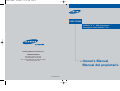 1
1
-
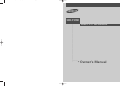 2
2
-
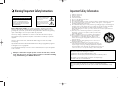 3
3
-
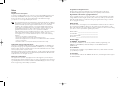 4
4
-
 5
5
-
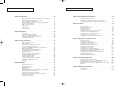 6
6
-
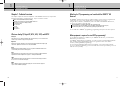 7
7
-
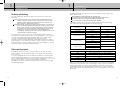 8
8
-
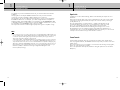 9
9
-
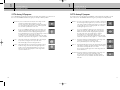 10
10
-
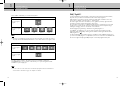 11
11
-
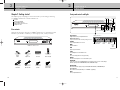 12
12
-
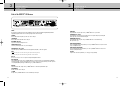 13
13
-
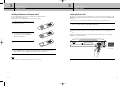 14
14
-
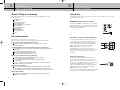 15
15
-
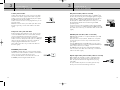 16
16
-
 17
17
-
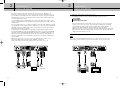 18
18
-
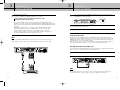 19
19
-
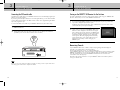 20
20
-
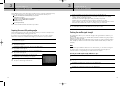 21
21
-
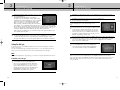 22
22
-
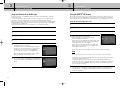 23
23
-
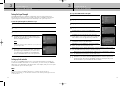 24
24
-
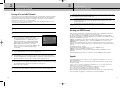 25
25
-
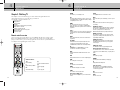 26
26
-
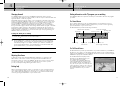 27
27
-
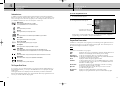 28
28
-
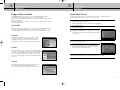 29
29
-
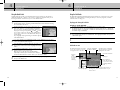 30
30
-
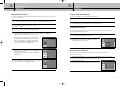 31
31
-
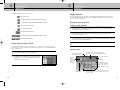 32
32
-
 33
33
-
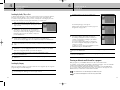 34
34
-
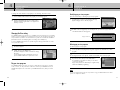 35
35
-
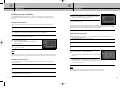 36
36
-
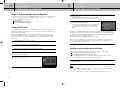 37
37
-
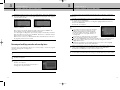 38
38
-
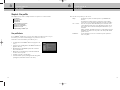 39
39
-
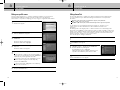 40
40
-
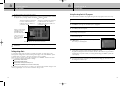 41
41
-
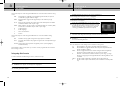 42
42
-
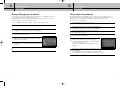 43
43
-
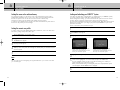 44
44
-
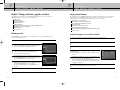 45
45
-
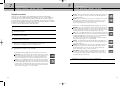 46
46
-
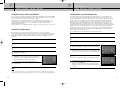 47
47
-
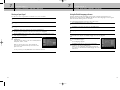 48
48
-
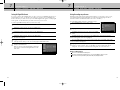 49
49
-
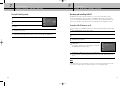 50
50
-
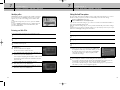 51
51
-
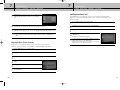 52
52
-
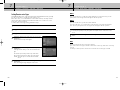 53
53
-
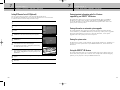 54
54
-
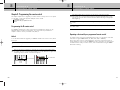 55
55
-
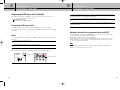 56
56
-
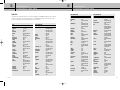 57
57
-
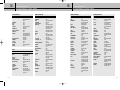 58
58
-
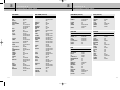 59
59
-
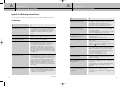 60
60
-
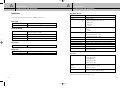 61
61
-
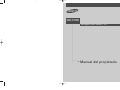 62
62
-
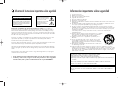 63
63
-
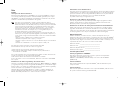 64
64
-
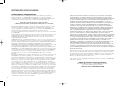 65
65
-
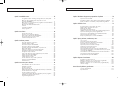 66
66
-
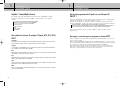 67
67
-
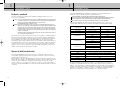 68
68
-
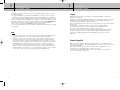 69
69
-
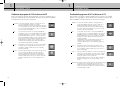 70
70
-
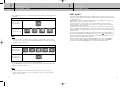 71
71
-
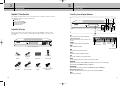 72
72
-
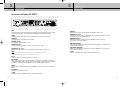 73
73
-
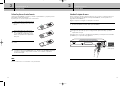 74
74
-
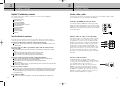 75
75
-
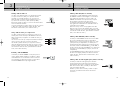 76
76
-
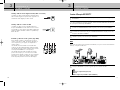 77
77
-
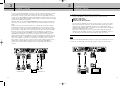 78
78
-
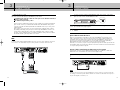 79
79
-
 80
80
-
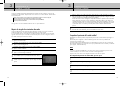 81
81
-
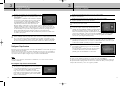 82
82
-
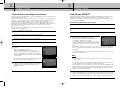 83
83
-
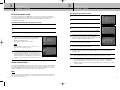 84
84
-
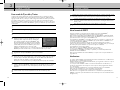 85
85
-
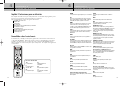 86
86
-
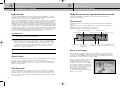 87
87
-
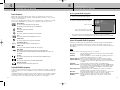 88
88
-
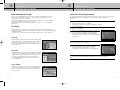 89
89
-
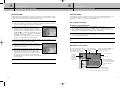 90
90
-
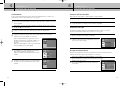 91
91
-
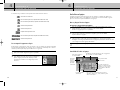 92
92
-
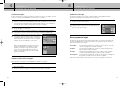 93
93
-
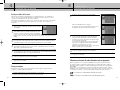 94
94
-
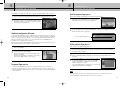 95
95
-
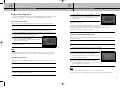 96
96
-
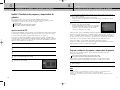 97
97
-
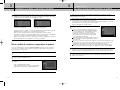 98
98
-
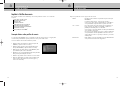 99
99
-
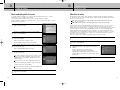 100
100
-
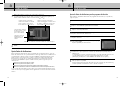 101
101
-
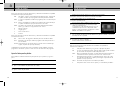 102
102
-
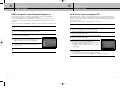 103
103
-
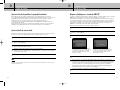 104
104
-
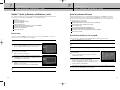 105
105
-
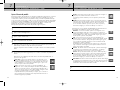 106
106
-
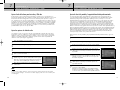 107
107
-
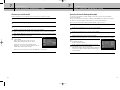 108
108
-
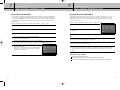 109
109
-
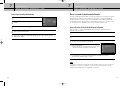 110
110
-
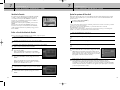 111
111
-
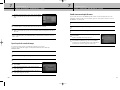 112
112
-
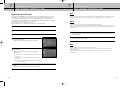 113
113
-
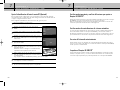 114
114
-
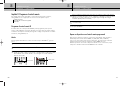 115
115
-
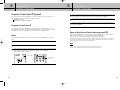 116
116
-
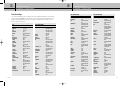 117
117
-
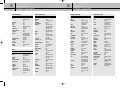 118
118
-
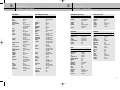 119
119
-
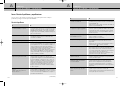 120
120
-
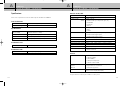 121
121
Samsung SIR-TS360 - Satellite TV Receiver Owner's manual
- Category
- Receiver
- Type
- Owner's manual
Ask a question and I''ll find the answer in the document
Finding information in a document is now easier with AI
in other languages
Related papers
Other documents
-
RCA DTC210 DIRECTV HD Receiver Owner's manual
-
RCA DTC210 DIRECTV HD Receiver Owner's manual
-
RCA DTC-210 Receiver User manual
-
DirecTV D10 User manual
-
DirecTV D10 User manual
-
Dish Network 138410 User manual
-
DirecTV HD65W20 Receiver User manual
-
RCA DTC-100 Receiver User manual
-
RCA Monitor/Receiver User manual
-
DirecTV DSX PS61000 Receiver User manual