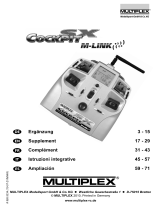Page is loading ...

Hardware setup guide
Digi Connect
®
ES
Device Server

Digi Connect ES Device Server Hardware setup guide 2
Digi Connect ES Device Server Hardware setup guide
Part number: 90000715-88
Disclaimers
Information in this document is subject to change without notice and does not represent a commitment on
the part of Digi International. Digi provides this document “as is,” without warranty of any kind, expressed
or implied, including, but not limited to, the implied warranties of fitness or merchantability for a particular
purpose. Digi may make improvements and/or changes in this manual or in the product(s) and/or the
program(s) described in this manual at any time.
Trademarks and copyright
Digi, Digi International, Digi Connect, and the Digi logo are trademarks or registered trademarks in the United
States and other countries worldwide. All other trademarks mentioned in this document are the property of
their respective owners.
© 2014 Digi International. All rights reserved.
Customer support
If you need assistance, contact technical support:
Telephone (8:00 am - 5:00 pm—U.S. Mountain Time):
866.765.9885 toll-free U.S.A. & Canada
801.765.9885 Worldwide
Fax: 952.912.4952
Online: www.digi.com/support
Email: [email protected]
Mail:
Digi International
11001 Bren Road East
Minnetonka, MN 55343
USA
Revision Date Description
F 12/2014 Revised to change fuse voltage to 250V F1AH and correct CE statement.

Digi Connect ES Device Server Hardware setup guide 3
Contents
Digi Connect ES Device Server Hardware setup guide 2
About Digi Connect ES Device Server 7
Technical description 7
Digi Connect ES Device Server models 7
Additional information 8
Recycling and disposal 8
Environmental information 8
Symbol definitions 9
Cautions and warnings 10
Connectors, LEDs, and controls 11
Setting up Digi Connect ES Device Server hardware 13
Before setting up the hardware 13
EMC specification 13
Setting up Digi Connect ES hardware 14
Digi Connect ES-enhedsserver installationsvejledning - Hardware 16
Om Digi Connect ES-enhedsserver 17
Teknisk beskrivelse 17
Digi Connect ES-enhedsserver - modeller 17
Øvrig information 18
Genindvindig og bortskaffelse 18
Miljøinformation 18
Symboldefinitioner 19
Advarsler 20
Stikforbindelser, lysdioder og knapper 21
Opsætning af Digi Connect
ES-enhedsserveren 23
Før opsætningen af hardwaren 23
EMC-direktiv 23
Opsætning af hardware i Digi Connect ES 24

Digi Connect ES Device Server Hardware setup guide 7
About Digi Connect ES Device Server
Digi Connect ES Device Server is a high performance, high-reliability serial-to-Ethernet
concentrator with extended safety characteristics.
Technical description
Digi Connect ES provides serial-over-Ethernet connectivity to connect sensitive RS-232-enabled
devices to the network. Both serial and Ethernet ports are galvanically isolated, and Ethernet
ports offer 10/100 Mbps network interface with an optional Ethernet switch.
Digi Connect ES is intended for data collection and information management, either directly or
through networks with independent devices. Digi Connect ES does not provide alarm or safety
notification capabilities and is not to be used in the critical path between any device and any
alarm or safety notification system.
Digi Connect ES Device Server models
This guide pertains to all Digi Connect ES Device Server models:
Digi Connect ES products are compliant with IEC 60601-1 3rd edition.
Digi Connect ES is intended for use as an ITE device for data transmission only. No data
modification takes place within the device.
Base model
Regional
model variants Description
DC-ES-4SB DC-ES-4SB-?? Digi Connect ES 4SB (4 ports)
DC-ES-8SB DC-ES-8SB-?? Digi Connect ES 8SB (8 ports)
DC-ES-4SB-SW DC-ES-4SB-SW-?? Digi Connect ES 4SB with Switch (4 ports)
DC-ES-8SB-SW DC-ES-8SB-SW-?? Digi Connect ES 8SB with Switch (8 ports)

Technical description
Digi Connect ES Device Server Hardware setup guide 8
This is a Class I Electrical Device.
Additional information
Recycling and disposal
Environmental information
Alternating
current
100-240V, 50-60 Hz
0.2A max
Fuse 250V F1AH
All Digi Connect ES Device Server models include software in the form of firmware
described in the Digi Connect Family User Guide. Go to www.digi.com/products/
serialservers/digiconnectes to get the latest version of the guide, as well as a
detailed product datasheet for the Digi Connect ES family of products.
Improper disposal of IT equipment can have a negative impact on health and the
environment. Dispose of equipment and accessories at an appropriate facility to
enable recovery and recycling.
Recycle packaging and guides according to your local recycling regulators.
Operating temperature
Storage temperature
0° C to 55° C (32° F to 130° F)
-30° C to +85° C (-22° F to +185° F)
Relative humidity 5 to 95% (non-condensing)
Altitude 6560 feet (2000 meters)

Symbol definitions
Digi Connect ES Device Server Hardware setup guide 9
Symbol definitions
Symbol Definition
Alternating current
Atmospheric pressure limitation
Batch code
Catalog number
Caution
Conforms to EU Directives 2006/95/EC (LV), 2004/108/EC (EMC), and 2011/65/
EU (RoHS2); self-certified
Consult instructions for use
YYYY Date of manufacture
ETH
Ethernet connection
Functional earth terminal
Fuse
High voltage
Humidity limitation
Manufacturer

Cautions and warnings
Digi Connect ES Device Server Hardware setup guide 10
Cautions and warnings
CAUTION!
• Do not rely on the validity of the data from this device server without validating the integrity of
the entire information collection system.
• This product uses Double Pole/Neutral fusing. For continued protection against risk of fire,
return the unit to the factory for fuse replacement.
• The facility staff where this equipment is installed is responsible to ensure that this equipment
and the equipment it is connected to are safe, functional, and properly configured for their
environment and intended use. Devices and equipment must be installed, inspected, and
maintained in accordance with this guide.
• It is the responsibility of the system integrator or facility staff to verify data stream integrity
periodically.
• Connect ES should be periodically cleaned.
• When cleaning or disinfecting the device, power to the device must be turned off and the
power disconnected.
• Clean and disinfect the device periodically by wiping the outer case with a lint-free cloth,
lightly moistened with warm water and a mild, non-abrasive cleaning solution or 70%
isopropyl alcohol.
• Do not use excessive pressure when wiping.
• Do not sterilize the device server.
Package recycling information
QTY
Quantity
REV
Revision number
Serial number
Temperature limitation
Warning
WEEE
Device was put on the market after 13 August 2005. Conforms to the
Directive 2003/108/EC on waste electrical and electronic equipment (WEEE)
of the European Parliament.
Symbol Definition

Connectors, LEDs, and controls
Digi Connect ES Device Server Hardware setup guide 11
WARNING! This device contains no user-serviceable parts. No modification of this equipment is
allowed.
WARNING! In case of smoke, disconnect mains power from the device and discontinue use.
WARNING! Do not use this device in areas with high magnetic fields.
Connectors, LEDs, and controls
Callout Symbol Description
1
Fuse
2
Off/On
3
100-240V
50 - 60 Hz, 0.2A MAX
Mains power connector/Power input
4
Grounding stud
5
Ethernet uplink port
6
Reset switch
7
Ethernet switch ports
8 l
Ethernet uplink LED
250V F1AH
Off
On

Connectors, LEDs, and controls
Digi Connect ES Device Server Hardware setup guide 12
9 l
Ethernet switch LED
10 l
Serial LED
11
Find me locater LED
12
Power LED
13
Serial ports (4 or 8)
Callout Symbol Description

Digi Connect ES Device Server Hardware setup guide 13
Setting up Digi Connect ES Device Server
hardware
Setting up Digi Connect ES Device Server hardware consists of connecting power to the device,
connecting the device to the network, connecting Ethernet devices, and connecting serial devices.
Before setting up the hardware
CAUTION! It is the installer's responsibility to ensure that this device is installed and put into
service according to the EMC specifications below.
EMC specification
Guidance and manufacturer's declaration - electromagnetic emissions
The customer or the user of the Digi Connect ES should assure that the device is used in an
environment that meets EMC specifications.
Emissions test Compliance Electromagnetic environment-guidance
RF emissions
CISPR 11
Group 1 The Connect ES uses RF energy only for its internal
function. Therefore, its RF emissions are very low
and are not likely to cause any interference in
nearby electronic equipment.

Setting up Digi Connect ES hardware
Digi Connect ES Device Server Hardware setup guide 14
Setting up Digi Connect ES hardware
Note While following the hardware setup procedure, refer to Connectors, LEDs, and controls on
page 11.
1 Place the Digi Connect ES Device Server in a suitable location, noting the following warnings:
WARNING! Mount the device server on a wall or place it on a tabletop away from high traffic
areas. Keep cables out of reach and off the floor.
WARNING! To avoid risk of electric shock, this equipment must be connected to a supply mains
with protective earth.
WARNING! Connect an optional grounding wire to the grounding stud (4).
WARNING! Position the Digi Connect ES such that it is easy to insert and remove the mains
power connector and operate the power switch.
WARNING! To disconnect the Connect ES from the AC mains, remove the power cord from the
Connect ES.
2 Powering the device on and off:
To power on the device:
a Attach the power cord to the Digi Connect ES Device Server (1).
b Turn on the power switch (2). The Power LED (12) illuminates.
To power off the device:
a Turn off the power switch (2). The Power LED (12) is no longer illuminated.
b Disconnect the power cord from the mains power connector.
Note Before cleaning or moving the device, turn off the power and disconnect the device from
the mains power connector.
3 Connect the device to the Network:
• Ethernet uplink port (5) for network: Use an Ethernet cable to connect the Ethernet
uplink port (5) to the network. The LED (8) illuminates if the connection is active and blinks
if data is transmitted.
• Ethernet port 1 for hub or switch: On SW models, to connect the Digi Connect ES to a
hub or switch, use Ethernet port 1.

Setting up Digi Connect ES hardware
Digi Connect ES Device Server Hardware setup guide 15
4 (Optional) On SW models, connect up to four additional Ethernet devices to the remaining
Ethernet ports (7). Make sure to use straight through Ethernet patch cables when connecting
devices to the Digi Connect ES Device Server Ethernet ports.
5 Connect serial devices:
Connect each serial device to a serial port (13) on the Digi Connect ES Device Server. If the
connection between the device and the network is established, the serial port LED (10)
illuminates.
CAUTION! Ethernet and serial interfaces both use RJ-45 connectors. Make sure to connect
Ethernet devices to an Ethernet interface and connect serial devices to a serial
interface.
Ethernet Interface Ports
Serial Interface Ports
CAUTION! This equipment should be connected only to other equipment compliant with 60601
or 60950.
WARNING! Cable assemblies are designed to prevent inadvertent disconnection.
WARNING! Route cables to prevent tripping hazards.
WARNING! Connect or disconnect each serial and Ethernet cable at both ends before
connecting or disconnecting another cable. Do not leave loose cables connected to
the device.
WARNING! WARNING: Do not touch other persons while connecting or disconnecting serial or
Ethernet devices to Connect ES.
6 Setup is complete:
• There are no operator controls on the device.
• Other than these instructions and the environmental limits listed in this guide, there are no
additional requirements for operator access or positioning of the device.
• No additional setup is required from the operator.
• Any additional required configuration is done remotely following the specific procedures
that the systems integrator supplies for use of this product with their software.

© 2014 Digi International. All rights reserved.
/