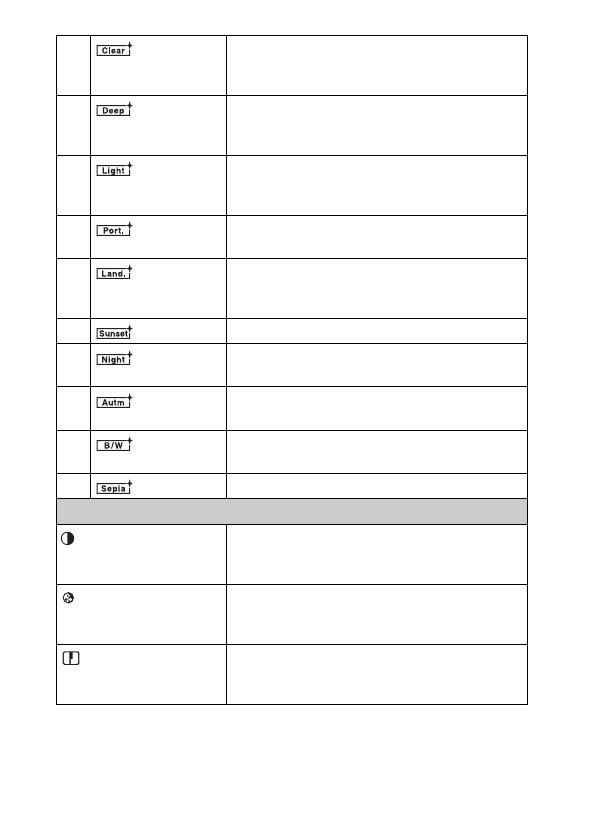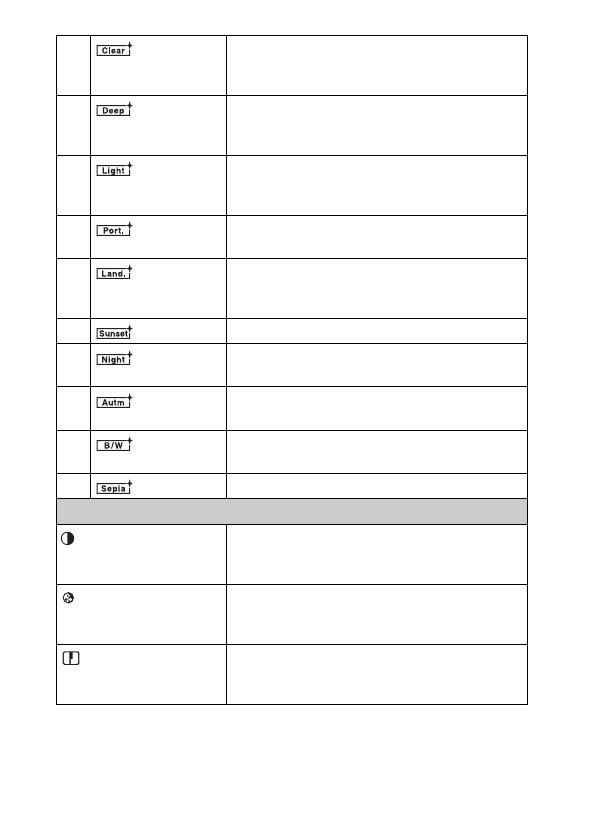
GB
18
(Clear) For capturing images in a clear tone with limpid
colors in the highlighted area, suitable for capturing
radiant light.
(Deep) For capturing images with deep and dense color
expressions, suited to capturing the solid presence
of the subject.
(Light) For capturing images with bright and uncomplicated
color expressions, suited to capturing refreshingly
light ambience.
(Portrait) For shooting the skin color in a soft tone, ideally
suited for shooting portraits.
(Landscape) The saturation, contrast, and sharpness are
heightened for shooting vivid and crisp scenery.
Distant landscapes also stand out more.
(Sunset) For shooting the beautiful red of the setting sun.
(Night
Scene)
The contrast is attenuated for capturing a nightscape
that is more faithful to the real view.
(Autumn
leaves)
For capturing autumn scenes, vividly highlighting
the red and yellow of coloring leaves.
(Black &
White)
For shooting images in black and white monotone.
(Sepia) For capturing images in sepia monotone.
Control wheel
(Contrast) The higher the value selected, the more the
difference of light and shadow is accentuated, thus
making an impact on an image.
(Saturation) The higher the value selected, the more vivid the
color. When a lower value is selected, the color of
the image is restrained and subdued.
(Sharpness) The higher the value selected, the more the contours
are accentuated, and the lower the value selected,
the more the contours are softened.