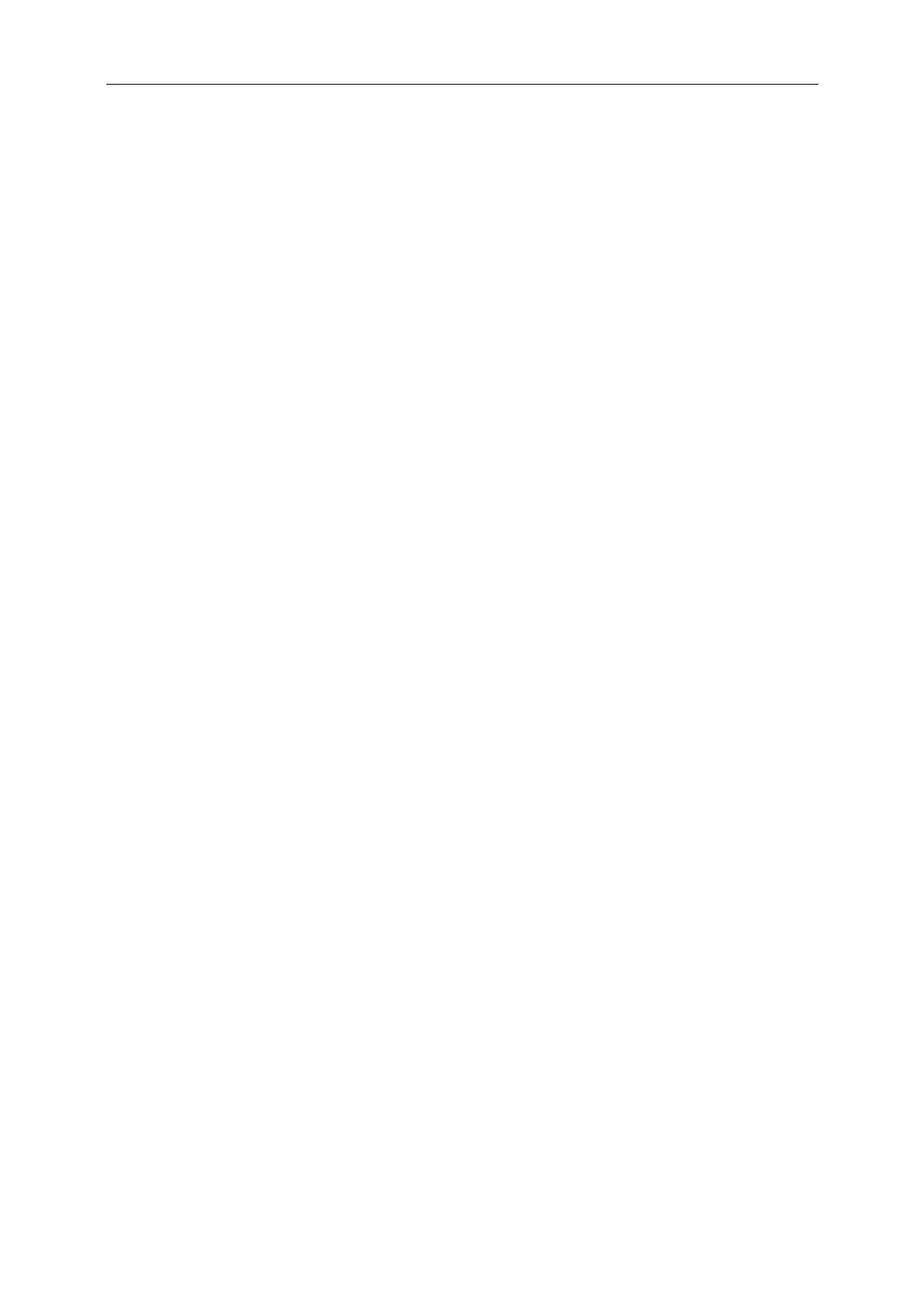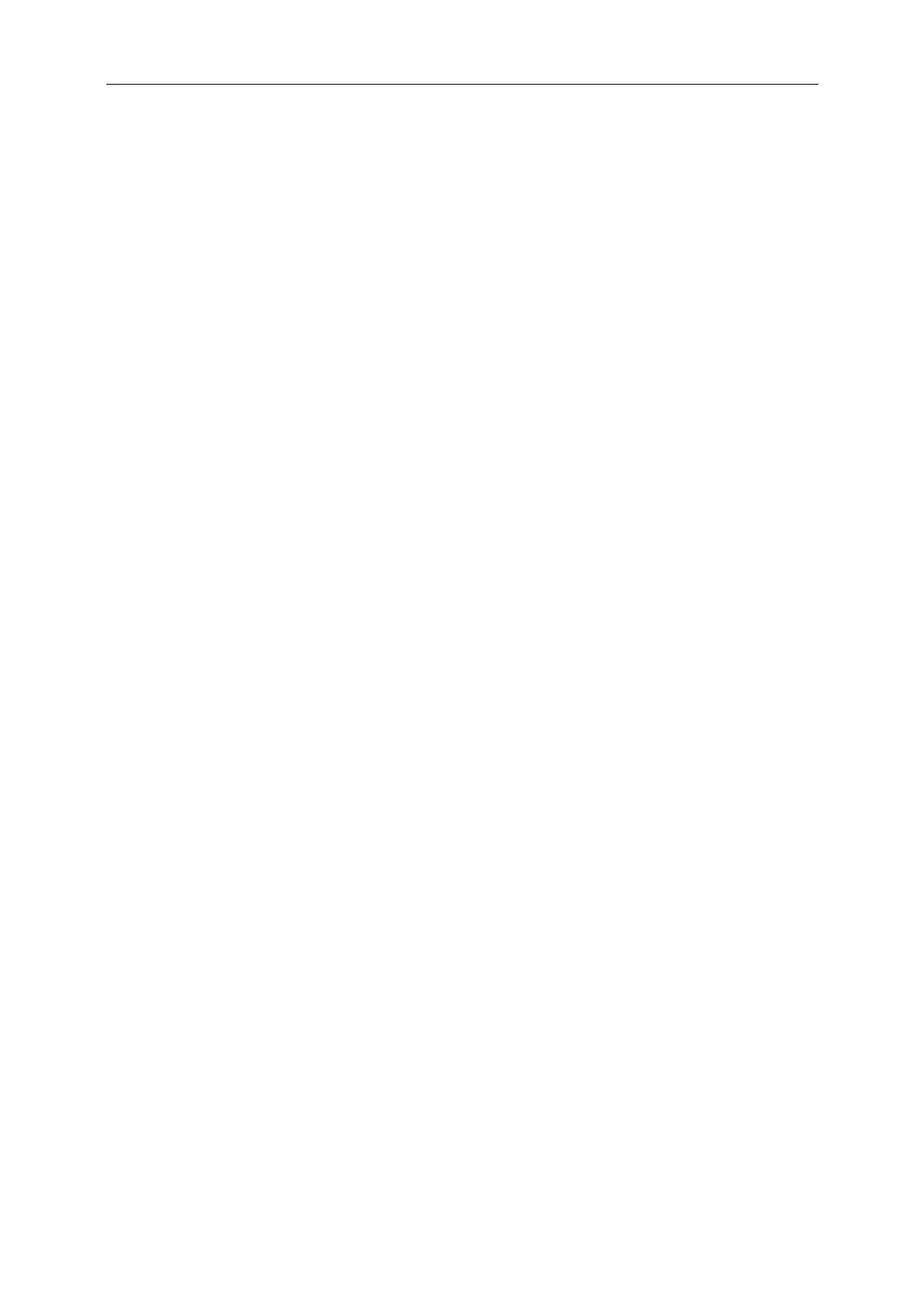
2
Safety ........................................................................................................................................................................ 4
National Conventions ......................................................................................................................................... 4
Power ................................................................................................................................................................ 5
Installation .......................................................................................................................................................... 6
Cleaning ............................................................................................................................................................ 7
Other .................................................................................................................................................................. 8
Setup ........................................................................................................................................................................ 9
Contents in Box ................................................................................................................................................. 9
Setup Stand & Base ......................................................................................................................................... 10
Adjusting Viewing Angle ................................................................................................................................... 12
Connecting the Monitor .................................................................................................................................... 13
Adjusting ................................................................................................................................................................. 14
Setting Optimal Resolution .............................................................................................................................. 14
Windows Vista .......................................................................................................................................... 14
Windows XP ............................................................................................................................................. 16
Windows ME/2000 .................................................................................................................................... 17
Hotkeys ............................................................................................................................................................ 18
OSD Setting ..................................................................................................................................................... 19
Luminance ................................................................................................................................................ 20
Image Setup ............................................................................................................................................. 22
Color Setup ............................................................................................................................................... 24
Picture Boost ............................................................................................................................................ 26
OSD Setup ............................................................................................................................................... 28
Extra ......................................................................................................................................................... 30
Exit ........................................................................................................................................................... 32
LED Indicator ................................................................................................................................................... 32
Driver ...................................................................................................................................................................... 33
Monitor Driver .................................................................................................................................................. 33
Windows 7 ................................................................................................................................................ 33
Windows Vista .......................................................................................................................................... 37
Windows XP ............................................................................................................................................. 39
Windows 2000 .......................................................................................................................................... 42
Windows ME ............................................................................................................................................. 42
i-Menu .............................................................................................................................................................. 43
e-Saver ............................................................................................................................................................ 44
Screen+ ........................................................................................................................................................... 45
Troubleshoot ........................................................................................................................................................... 46
Specification ............................................................................................................................................................ 48
General Specification ....................................................................................................................................... 48
Preset Display Modes ...................................................................................................................................... 49
Pin Assignments .............................................................................................................................................. 50
Plug and Play ................................................................................................................................................... 51
Regulation ............................................................................................................................................................... 52
FCC Notice ...................................................................................................................................................... 52
WEEE Declaration ........................................................................................................................................... 53
EPEAT Declaration .......................................................................................................................................... 54