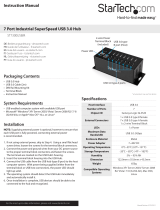Instruction Manual
3
Installation
WARNING! Hard drives and storage enclosures require careful handling,
especially when being transported. If you are not careful with your hard disk,
lost data may result. Always handle your hard drive and storage device with
caution. Be sure that you are properly grounded by wearing an anti-static
strap when handling computer components or discharge yourself of any
static electricity build-up by touching a large grounded metal surface (such
as the computer case) for several seconds.
Hardware Installation (Docking Station/PC Mode)
1. Connect the external power adapter from the hard drive docking station to an AC
power outlet.
2. Insert 2.5in or 3.5in hard drive(s) into the top loading drive bay(s). Make sure that
the SATA connectors on the hard drive are facing the same corner of the drive bay
that has the 2.5in cutout in the door. The label on the hard drive should face the
front of the SATA docking station.
3. Connect the included USB cable or eSATA cable from the hard drive docking station
to an available USB or eSATA port on the computer system. The computer can be ON
or OFF.
NOTE: If using eSATA, please note that the eSATA port on the host computer
system must provide Port Multiplier support. If the eSATA port does not oer Port
Multiplier support, only one of the installed SATA drives will be accessible.
4. Press the power buttons on the top of the hard drive docking station for each of the
bays that contain a hard drive. The Power LED around the power buttons will light
up. The LCD display will also light up and display”PC Mode”. This indicates the unit
is in Docking Station mode.
5. To remove the hard drive, make sure it is currently not being accessed by the
computer and the Activity LED is not ashing, then unmount or uninstall the disk
drive from the operating system (see documentation for your operating system).
Press the appropriate power button to turn o the hard drive and wait for the drive
to power down. Press the drive ejection button on the top of the hard drive dock to
the release the drive, then pull the drive from the slot.