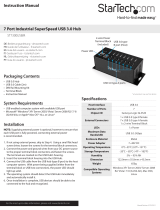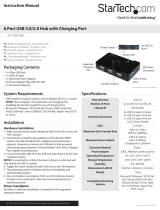Page is loading ...

Manual Revision: 11/22/2011
For the most up-to-date information, please visit: www.startech.com
DE: Bedienungsanleitung - de.startech.com
FR: Guide de l'utilisateur - fr.startech.com
ES: Guía del usuario - es.startech.com
IT: Guida per l'uso - it.startech.com
NL: Gebruiksaanwijzing - nl.startech.com
PT: Guia do usuário - pt.startech.com
SATDOCK22RU3 / SATDOC2RU3GB / SATDOC2RU3EU
USB 3.0 to SATA Standalone Hard Drive
Duplicator and Docking Station
*actual product may vary from photos

Instruction Manual
FCC Compliance Statement
This equipment has been tested and found to comply with the limits for a Class B digital
device, pursuant to part 15 of the FCC Rules. These limits are designed to provide reasonable
protection against harmful interference in a residential installation. This equipment generates,
uses and can radiate radio frequency energy and, if not installed and used in accordance with
the instructions, may cause harmful interference to radio communications. However, there
is no guarantee that interference will not occur in a particular installation. If this equipment
does cause harmful interference to radio or television reception, which can be determined by
turning the equipment o and on, the user is encouraged to try to correct the interference by
one or more of the following measures:
• Reorient or relocate the receiving antenna.
• Increase the separation between the equipment and receiver.
• Connect the equipment into an outlet on a circuit dierent from that to which the receiver
is connected.
• Consult the dealer or an experienced radio/TV technician for help.
Use of Trademarks, Registered Trademarks, and other Protected Names and
Symbols
This manual may make reference to trademarks, registered trademarks, and other
protected names and/or symbols of third-party companies not related in any way to
StarTech.com. Where they occur these references are for illustrative purposes only and do not
represent an endorsement of a product or service by StarTech.com, or an endorsement of the
product(s) to which this manual applies by the third-party company in question. Regardless
of any direct acknowledgement elsewhere in the body of this document, StarTech.com hereby
acknowledges that all trademarks, registered trademarks, service marks, and other protected
names and/or symbols contained in this manual and related documents are the property of
their respective holders.

Instruction Manual
i
Table of Contents
Introduction ............................................................................................1
Packaging Contents .................................................................................................................................1
System Requirements .............................................................................................................................. 1
Front View .................................................................................................................................................... 2
Rear View ...................................................................................................................................................... 2
Installation ..............................................................................................3
Hardware Installation .............................................................................................................................. 3
Driver Installation ...................................................................................................................................... 4
Using the Storage Device ......................................................................4
Specications ..........................................................................................6
Technical Support ..................................................................................7
Warranty Information ............................................................................7

Instruction Manual
1
Introduction
The SATDOCK22RU3 USB 3.0 to SATA Hard Drive Duplicator Dock lets you duplicate/
clone an existing hard drive without the use of a host computer system, or it can be
connected to a computer system for use as a standard external hard drive dock.
In Duplicator Mode, it creates an exact 1-to-1 sector clone from one hard drive to
another, including partition and boot sector information and all data - ensuring data
integrity and consistency for sensitive operations, such as data recovery. Direct drive-
to-drive copying over the native SATA II bus, allows the SATA drives to hit their optimal
SATA II read/write performance, without a computer or being bottle necked by another
bus, like USB.
In Dock Mode, it can be connected to your host computer through USB 3.0, providing
up to 5 Gbps of bandwidth from both hard drives to your computer system. The value
of this hard drive docking station can be further extended through a SATA to IDE hard
drive adapter (SAT2IDEADP), which enables you to use any 2.5 or 3.5in IDE hard drive in
a SATA hard drive dock slot.
Packaging Contents
• 1 x SATA Drive Duplicator
• 1 x USB 3.0 Cable
• 1 x Power Adapter
• 1 x Instruction Manual
System Requirements
• 2.5in and/or 3.5in SATA hard drive(s) or solid state drive(s)
• Available AC electrical outlet
• Docking Station Mode:
• USB enabled computer system with available USB port
• Microsoft® Windows® XP/ Server 2003/ Vista/ Server 2008 R2/ 7 (32/64-bit), or
Apple® Mac OS® X, or Linux®
*If used with the Apple Mac OS operating system, this device will function in USB 2.0 mode
only as Apple does not yet support USB 3.0

Instruction Manual
2
Front View
Rear View
Drive Slot A (Source)
Drive Slot B
(Destination)
Clone
button
LED indicators
Power Switch
USB 3.0 micro-B
connector
DC Power
connector

Instruction Manual
3
Installation
WARNING! Hard drives and storage enclosures require careful handling,
especially when being transported. If you are not careful with your hard disk,
lost data may result. Always handle your hard drive and storage device with
caution. Be sure that you are properly grounded by wearing an anti-static
strap when handling computer components or discharge yourself of any static
electricity build-up by touching a large grounded metal surface (such as the
computer case) for several seconds.
Hardware Installation
Docking Station Mode
1. Connect the external power adapter to the docking station.
2. Insert 1 or 2 SATA drives into the drive bays on the docking station.
3. Connect the USB cable from the hard drive dock to the computer system.
4. Power on the docking station by pressing the power switch located on the rear side
of the docking station. The Power LED will light up solid.
5. The operating system should now detect the hard drive(s) and make them available.
The hard drives may need to be partitioned/formatted using a disk management
utility before you can access them (see “Using the Storage Device” for reference).
Duplicator Mode
1. Connect the external power adapter to the docking station.
2. Make sure the USB cable is not connected to the docking station and/or the host
computer system.
3. Insert the 2 SATA drives into the drive bays on the docking station. Make sure to
place the drive with the data you want copied (Source) into the “A” or “Source” bay.
NOTE: The drive to receive the data (Destination) needs to be equal or larger in
capacity than the source disk.
4. Power on the hard drive dock by pressing the power switch located on the rear side
of the docking station. The Power LED will light up solid.
5. Once both drives are ready, the LED for each drive will light up solid.
6. Press and hold the “Clone” button for several seconds until the LED for 100% lights
up, then release and press the “Clone” button again to begin duplication. The
progress bar will indicate how much of the duplication is complete. Once complete,
the entire bar will be lit solid.
NOTE: Cloning will automatically stop if bad sectors are encountered during
duplication. Ensure the drive is healthy before attempting to clone.
NOTE: Drives with EISA or protected partitions cannot be duplicated.

Instruction Manual
4
Driver Installation
Windows 2000/XP/Vista/Server 2008 R2/7, Mac OS X, Linux
No driver installation is required for the supported operating systems, as this hard
drive dock is natively supported, so the drivers are already installed.
Using the Storage Device
Windows 2000/XP/Vista/7
If you are using a brand new hard drive that does not contain any data in Docking
Station Mode, then you will rst need to prepare the hard drive for use. From the main
desktop, right-click on “My Computer” (“Computer” in Vista/7), then select Manage.
In the new Computer Management window, select Disk Management from the left
window panel.
Locate the Disk that says it is “Unallocated” (check hard drive capacity to conrm it’s the
correct hard drive) and then right-click in the section that says “Unallocated” and select
“New Partition”.

Instruction Manual
5
The New Partition Wizard will appear. Follow the instructions in the wizard to
complete setting up the drive. Once complete, the Disk should show up as “Healthy”
with a drive letter assigned (i.e. E:). This drive letter should now appear within My
Computer.
If you are installing a hard drive that already has data on it, then after plugging it in, the
drive should automatically show up with a drive letter assigned within My Computer.

Instruction Manual
6
Specications
Number of Drive Bays 2
Host Interface USB 3.0
Chipset ID JMicron JMS551
Connectors
1 x USB 3.0 micro-B female
1 x DC Power
LEDs
1 x Power
2 x Drive Activity
1 x Duplication Progress Bar
Maximum Data Transfer Rate USB 3.0: 5 Gbps
Compatible Hard Drives
2.5”/3.5” SATA hard drive/solid state
drives
Power Adapter 12V DC, 4000mA, center positive
Operating Temperature 0°C ~ 85°C (32°F ~ 185°F)
Storage Temperature -10°C ~ 95°C (14°F ~ 203°F)
Humidity 5% ~ 90% RH
Dimensions (LxWxH) 128.0mm x 103.0mm x 62.0mm
Weight 562g
Compatible Operating Systems
Windows XP/ Server 2003/ Vista/
Server 2008 R2/ 7 (32/64-bit),
Mac OS X, Linux

Instruction Manual
7
Technical Support
StarTech.com’s lifetime technical support is an integral part of our commitment to
provide industry-leading solutions. If you ever need help with your product, visit
www.startech.com/support and access our comprehensive selection of online tools,
documentation, and downloads.
For the latest drivers/software, please visit www.startech.com/downloads
Warranty Information
This product is backed by a two year warranty.
In addition, StarTech.com warrants its products against defects in materials
and workmanship for the periods noted, following the initial date of purchase.
During this period, the products may be returned for repair, or replacement with
equivalent products at our discretion. The warranty covers parts and labor costs only.
StarTech.com does not warrant its products from defects or damages arising from
misuse, abuse, alteration, or normal wear and tear.
Limitation of Liability
In no event shall the liability of StarTech.com Ltd. and StarTech.com USA LLP (or their
ocers, directors, employees or agents) for any damages (whether direct or indirect,
special, punitive, incidental, consequential, or otherwise), loss of prots, loss of business,
or any pecuniary loss, arising out of or related to the use of the product exceed the
actual price paid for the product. Some states do not allow the exclusion or limitation
of incidental or consequential damages. If such laws apply, the limitations or exclusions
contained in this statement may not apply to you.

Hard-to-nd made easy. At StarTech.com, that isn’t a slogan. It’s a promise.
StarTech.com is your one-stop source for every connectivity part you need. From
the latest technology to legacy products — and all the parts that bridge the old and
new — we can help you nd the parts that connect your solutions.
We make it easy to locate the parts, and we quickly deliver them wherever they need
to go. Just talk to one of our tech advisors or visit our website. You’ll be connected to
the products you need in no time.
Visit www.startech.com for complete information on all StarTech.com products and
to access exclusive resources and time-saving tools.
StarTech.com is an ISO 9001 Registered manufacturer of connectivity and technology
parts. StarTech.com was founded in 1985 and has operations in the United States,
Canada, the United Kingdom and Taiwan servicing a worldwide market.
/