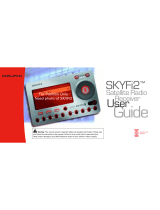Delphi Corporation
1441 West Long Lake Road
Troy, Michigan 48098-5090
U.S.A.
Customer Service: [1] 877.GO DELPHI
www.delphi.com
Printed on Recycled Paper
©2004 Delphi Corporation. All rights reserved.
DPSS-04-E-064
The SKYFi2 name, XM name, TuneSelect, and related
logos are trademarks of XM Satellite Radio Inc.

Guide
User
SKYFi2
™
Radio
Satellite
Receiver
Warning: This manual and the SKYFi2 Installation Guide contain important safety and
operating information. Please read and follow the instructions in these manuals. Failure to do so
could result in personal injury, death, and/or damage to your SKYFi2 Receiver, accessories,
and/or to your vehicle or other property.

This device complies with
Part 15 of the FCC rules.
Operation is subject to the
following two conditions:
1. This device may not cause
harmful interference, and
2. This device must accept any
interference received, including
interference that may cause
undesired operation.
Welcome
Thank you for purchasing a Delphi
XM SKYFi2 Satellite Radio Receiver.
Your SKYFi2 gives you access to over
130 XM Satellite Radio channels of
music, news, and information from
coast to coast.*
2
*XM subscription required for reception of XM service.
Not available in Alaska or Hawaii.
The Delphi XM
®
SKYFi2
™
Satellite
Radio Receiver incorporates an
FM transmitter and is therefore
classified as an intentional trans-
mitter. Changes or modifications
to the unit not expressly approved
by Delphi can void your authority
to operate this equipment.
Important: The FCC and FAA
have not certified the Delphi XM
SKYFi2 Satellite Radio Receiver
for use in any aircraft (neither
portable nor permanent installa-
tion). Therefore, Delphi cannot
support this type of application
or installation.

SKYFi2 improves upon the award-
winning SKYFi Satellite Radio Receiver
by offering these new features:
• Built-in FM wireless modulator.
Listen to XM through any nearby
FM radio without using any wires.
• 30-Minute Replay. Pause and
replay up to 30 minutes of live
XM broadcast.
• TuneSelect
™
. Find your favorite
songs by song title or artist name
if they’re currently playing on any
XM channel.
• Personalized stock and sports
tickers. Track your favorite stocks
and sports scores on your SKYFi2’s
display while listening to your
favorite music.
• A brighter, white LED backlit display
for even better visibility.
• More versatile vehicle mounting
options than previous model.
Caution: Your SKYFi2 must be used with the enclosed connecting devices or other approved accessories
to ensure maximum performance. Do not modify or alter wires or connections in any way. Shortening
wires or connections may prevent proper functioning of the electrical circuit, which may damage your
receiver and will void your warranty.
3
To use the SKYFi2 Satellite Radio
Receiver, you must have a Vehicle
Adaptor Kit (SA10102), Home Adaptor
Kit (SA10103), or Marine Adaptor Kit
(SA10046), or Delphi portable audio
system (each sold separately). We do
not recommend using the old SKYFi
Vehicle Adaptor Kit (SA10002) with
the SKYFi2 Receiver since the SA10102
has been designed to maximize the
performance of SKYFi2.

About Delphi
Delphi is a worldwide leader in mobile
electronics, vehicle components, and
audio technology. Delphi created the
first in-dash car radio in 1936 and con-
tinues its strong tradition of innovation
in the audio industry. Now Delphi
technology has helped make satellite
radio a reality, and Delphi continues
to expand its in-vehicle and consumer
electronics technologies. With its exciting
line of satellite radio products, Delphi
offers a broad portfolio of products to
answer a wide variety of information
and entertainment needs—in the
vehicle, home, office, or anywhere.
About XM
One big idea can change everything.
And XM Satellite Radio is one big
idea: Radio to the Power of X
®
.
America’s most popular satellite radio
service offers over 130 digital channels
of sheer variety: music, sports, talk,
comedy, drama, news, traffic and
weather, kids programming, and more.
All 68 XM music channels are 100 per-
cent commercial-free, and XM’s instant
traffic and weather channels provide the
most comprehensive, in-depth infor-
mation on traffic incidents, delays, and
road conditions available on radio.
These services are available for a low
monthly subscription, and additional
devices may qualify for a reduced fee
through the XM Family Plan*.
*XM subscription required for reception of XM service.
Not available in Alaska or Hawaii.
4

5
Contents
Getting Started
Activating Your SKYFi2 . . . . . . . . . 6
SKYFi2 Receiver
Controls . . . . . . . . . . . . . . . . . . . . . 7
Display Screen . . . . . . . . . . . . . . . . 8
Remote Control . . . . . . . . . . . . . . . 9
Basic Operations
Turning SKYFi2 On and Off . . . . 10
Selecting Channels . . . . . . . . . . . 10
Changing the Display . . . . . . . . . 12
Memorizing Song Information . . 13
Advanced Features
Listening to XM Using Any
FM Radio . . . . . . . . . . . . . . . . . . 14
Adjusting the Audio Level . . . . . 15
Auto-On . . . . . . . . . . . . . . . . . . . . 16
Adjusting the
Brightness and Contrast . . . . . 16
Auto-Off and Sleep Timer . . . . . . 16
Aiming the Home Antenna . . . . . 17
TuneSelect . . . . . . . . . . . . . . . . . . 18
Stock Ticker . . . . . . . . . . . . . . . . . 19
Info Extras . . . . . . . . . . . . . . . . . . 20
30-Minute Replay . . . . . . . . . . . . . 20
Recall Last Channel . . . . . . . . . . . 21
Direct Tune . . . . . . . . . . . . . . . . . . 22
Search . . . . . . . . . . . . . . . . . . . . . . 22
Skipping Channels While Tuning . 24
Setting the Clock . . . . . . . . . . . . . 25
Restoring Factory Defaults . . . . . 25
Setting the Display Screen Mode . . 26
Reference
Care of Your SKYFi2 . . . . . . . . . . 27
Accessories . . . . . . . . . . . . . . . . . 27
Troubleshooting . . . . . . . . . . . . . . 28
Contacting Technical Support
and Customer Service . . . . . . . 30
Technical Information . . . . . . . . . 30
Warranty
Delphi Limited Consumer
Warranty . . . . . . . . . . . . . . . . . . 30

6
Warning: Failure to properly follow all
installation instructions could result in personal
injury, death, and/or damage to your SKYFi2
Receiver, accessories, and/or to your vehicle or
other property.
Warning: When using this product it is
always important to keep your eyes on the road
and your hands on the wheel. Failure to do so
could result in personal injury, death, and/or
damage to your SKYFi2 Receiver, accessories,
and/or to your vehicle or other property.
Getting Started
Getting Started
Activating Your SKYFi2
To quickly begin enjoying XM
Satellite Radio with your SKYFi2,
follow these simple steps:
1. Set up your SKYFi2 Receiver using
the installation instructions included
in the SKYFi Home Kit, SKYFi
Vehicle Kit, Delphi XM SKYFi
Marine Kit, any of the available
audio systems, or with the help of
a professional installer.
2. Press to turn on your SKYFi2
and verify that it is playing channel
1, the XM Preview channel.
3. Select channel 0. The receiver’s
eight-character XM Satellite Radio
ID will appear on the display.
Write the ID here:
Note: Carefully check your XM Radio ID.
The letters I, O, S, and F are not used.
4. Activate your XM Satellite Radio
service. To subscribe, make sure
you have your XM Satellite Radio
ID and a major credit card. Contact
XM at http://activate.xmradio.com
or by calling 1.800.XM.RADIO
(1.800.967.2346).
5. After subscribing, make sure you
keep your receiver on for at least
one hour in order to complete the
activation process. The process is
complete when you can access the
full channel lineup on your SKYFi2.

7
SKYFi2 Receiver
Figure 1. SKYFi2 Receiver.
SKYFi2 Receiver
Receiver Controls
Use your SKYFi2 control buttons
to operate various functions.
30-Minute Replay buttons
Pause and replay up to 30 minutes
of live XM broadcast.
Number keys
Enter a channel directly or
select your favorite presets.
Jump button
Switches between current
and previous channel.
Search button
Changes search mode
between search by
category or search by
scanning.
Preset/direct button
Selects between direct channel
entry or up to 30 presets.
Menu button
Selects and changes
configuration options.
Memory button
Saves and recalls song
information such as artist
and song title.
Display button
Displays additional
information on screen
such as stocks or
sports scores.
Power button
Powers SKYFi2 on and off.
XM button
Confirms selected channel or
menu option.
Scroll wheel
Previews channels; also
selects various menu options.

8
SKYFi2 Receiver
Display Screen
While tuned to an XM channel, the
SKYFi2 default display contains
information about that channel and
the SKYFi2 settings. See figure 2.
Your SKYFi2 display can be
customized. See the Basic Operations
section, beginning on page 10.
Figure 2. SKYFi2 Receiver display screen.
Signal strength
indicator
(zero to three bars)
Mode (DIRECT, Preset A,
Preset B, or Preset C)
Additional
information
(such as stocks or
sports tickers)
Artist name
Song title
Channel number
Channel name
Category name
or clock
Indicates that internal FM modulator is
turned on and set to an FM frequency

9
SKYFi2 Receiver
Remote Control
Figure 3. SKYFi2 Remote Control.
Power button
Powers SKYFi2 on and off.
30-Minute Replay buttons
Pause and replay up to 30 minutes of live
XM broadcast.
Channel button
Previews channels; also selects various menu
options.
XM button
Confirms selected channel or menu option. Push
and hold to select song or artist for TuneSelect.
Search button
Changes search mode between search by category
or search by scanning.
Mute button
Mutes the audio.
+- buttons
Immediately select a different channel (and
control volume in some audio systems).
Jump button
Switches between current and previous channel.
Preset/direct button
Selects between direct channel entry or up to
30 presets.
Number keys
Enter a channel directly or select your favorite
presets.
Memory button
Saves and recalls song information such as artist
and song title.
Display button
Changes the display mode, providing a different
appearance and additional information such as
stocks or sports scores.

10
Basic Operations
Warning: When using this product it is
always important to keep your eyes on the road
and your hands on the wheel. Failure to do so
could result in personal injury, death, and/or
damage to your SKYFi2 Receiver, accessories,
and/or to your vehicle or other property.
Basic Operations
Turning SKYFi2 On and Off
1. To turn on: press .
2. To turn off: press and hold for
2 seconds.
If SKYFi2 is installed in a vehicle, you
may use the ignition key to power
SKYFi2 on or off. This will not affect
SKYFi2 in any way.
Selecting Channels
You may select channels by using the
scroll wheel, by pushing one of the pre-
set buttons, or by keying in the channel
number directly. You can also use the
equivalent buttons on the remote control.
Using the Scroll Wheel
1. Turn the scroll wheel.
2. When you find your desired
channel, press the “XM” button
to select it.
You can also set up SKYFi2 so that you
do not have to press the “XM” button
to select a channel. See “Direct Tune”
(page 22).

11
Basic Operations
Direct Entry
1. Press the “preset/direct” button
until the “DIRECT” icon appears in
the display.
2. Press the number keys correspond-
ing to the channel number. For
example, for channel 31, press
“3” followed by “1.” You can
select the channel faster by
pressing the “XM” button after
entering the channel number.
Using Presets
There are 30 presets in all: Each bank
(A, B, and C) holds 10 presets. Press
the “preset/direct” button to select
the proper bank. Use these banks to
organize your favorite channels or
to create separate preset banks for
additional users to enjoy.
To set a channel preset:
1. Tune to the desired channel.
2. Press the “preset/direct” button
until the appropriate “Preset” icon
(preset bank A, B, or C) appears in
the display.
3. Press and hold the number key
that corresponds to the preset you
would like to set. SKYFi2 beeps
when the channel is stored.
To select a stored preset:
1. Press the “preset/direct” button
until the appropriate “Preset” icon
(preset bank A, B, or C) appears in
the display.
2. Press one of the number keys.
SKYFi2 will tune to that channel.
Note: If a number key is pressed that has
not been assigned to a favorite channel,
SKYFi2 will automatically tune to channel 1
or the XM Preview channel, reminding you
to make a selection.

12
Basic Operations
Changing the Display
Press the “display” button to select
any one of four screens.
Display Option 4
Large display of artist and song title
Display Option 3
Scrolls information extras at bottom of screen
Display Option 2
Scrolls stock ticker at bottom of screen
Display Option 1
Default display
Figure 4. SKYFi2 screen displays.

13
Basic Operations
Memorizing Song Information
SKYFi2 can remember the artist name
and title of the song or programming
you are currently listening to.
1. Press and release the “memory”
button to save the information of
the current song or program.
SKYFi2 can remember up to 20
entries, after which any new infor-
mation that is saved will replace
the oldest entry in memory.
2. To recall saved information, press
and hold the “memory” button for
3 seconds. Turn the scroll wheel or
use the up and down buttons on
the remote to view the entire list
of songs or programs.

14
Advanced Features
Advanced Features
Listening to XM
Using Any FM Radio
SKYFi2 has a built-in wireless FM
modulator that transmits the XM
audio signal to any nearby FM radio.
You can use the wireless FM modulator
in a vehicle, in your home, in an
office, or even on a boat using the
appropriate kit.
1. Make sure your SKYFi2 is turned
off. Unplug any accessory from
SKYFi2’s audio jack.
2. Turn on an FM radio and place it
close to your SKYFi2.
3. Tune the FM radio to each of the
following FM frequencies:
88.1, 88.3, 88.5, 88.7, 88.9, 106.7,
106.9, 107.1, 107.3, 107.5, 107.7,
and 107.9.
4. Note the frequency that has no FM
station or the least amount of
interference.
5. Turn on your SKYFi2.
6. Press the “menu” button.
7. Use the scroll wheel to select
“FM Frequency.” Press the “XM”
button to confirm.
8. Use the scroll wheel to select the
frequency noted in step 4. Press
the “XM” button to confirm.
9. Press the “menu” button to return
to the main menu and then again
to return to the play screen.
10. You should now hear XM program-
ming over your FM radio. If the
sound is not clear or you hear
interference or static, try another
frequency by repeating the process
above.
Note: If you are not using the wireless FM
modulator, set the FM frequency to “FM Off”
for the best audio quality.

15
Advanced Features
Note: If you are traveling long distances, you
may need to repeat this procedure periodically
if you hear interference from local FM stations.
This is due to the differences in the strength
of FM stations being broadcast in these
areas, and not to any problems associated
with your SKYFi2.
In the rare situation that you cannot
find an acceptable open FM frequency,
consult a professional audio installer.
You may improve the audio quality
by using the Delphi FM Direct Adaptor
(SA10112), sold separately.
Adjusting the Audio Level
The factory default setting should
work well in most situations.
However, if you hear distortion, you
should decrease the audio level. If the
XM audio level is too low compared
to other sources such as CD, cassette,
or other FM stations, you may want to
increase the audio level.
1. Press the “menu” button.
2. Use the scroll wheel (or remote) to
select “Audio Level.” Press the
“XM” button to confirm.
3. Use the scroll wheel (or remote) to
select the desired level. Press the
“XM” button to confirm selection.
4. Press the “menu” button to return
to the main menu and then again
to return to normal operation.
Note: This is not a volume control. This
feature should be used to better match the
SKYFi2 audio level with the other audio
sources in the receiver. Set the volume
using the audio system or FM radio
connected to your SKYFi2.

16
Advanced Features
Auto-On
Normally, SKYFi2 turns on whenever
it receives power. If SKYFi2 is wired to
a power source that is always on, you
should disable the “Auto-On” option:
1. Press the “menu” button.
2. Use the scroll wheel (or remote) to
select “Auto-On.” Press the “XM”
button to confirm selection.
3. Select “Off.” Press the “XM”
button to confirm selection.
4. Press the “menu” button to return
to the main menu and then again
to return to normal operation. You
must now use the button to
turn SKYFi2 on or off.
Adjusting the Brightness
and Contrast
1. Press the “menu” button.
2. Use the scroll wheel (or remote) to
select “Brightness” or “Contrast.”
Press the “XM” button.
3. Use the scroll wheel (or remote) to
select the desired level. Press the
“XM” button to confirm.
4. Press the “menu” button to return
to the main menu and then again
to return to normal operation.
Auto-Off and Sleep Timer
You can set SKYFi2 to automatically
shut off between 15 minutes to three
hours after your last input or action.
Use this feature if SKYFi2 continues
to receive power even after you
remove the ignition key; setting Auto-
Off prevents SKYFi2 from draining the
vehicle battery. You may also use
Auto-Off as a “sleep” feature to turn
SKYFi2 off automatically after a period
of time.

17
Advanced Features
To set Auto-Off:
1. Press the “menu” button.
2. Use the scroll wheel (or remote) to
select “Auto-Off/Sleep Timer.”
Press the “XM” button to confirm
selection.
3. Use the scroll wheel (or remote) to
select the time period. Press the
“XM” button to confirm selection.
4. Press the “menu” button to return
to the main menu and then again
to return to normal operation.
Aiming the Home Antenna
For the best reception possible, aim
the home antenna using the following
method:
1. Press the “menu” button.
2. Use the scroll wheel (or remote) to
select “Antenna Aiming.” Press the
“XM” button to confirm selection.
3. Slowly turn and tilt the antenna.
The “Satellite” and “Terrestrial”
signal bars will change. Find the
position that gives the strongest
signal strength on either
“Satellite” or “Terrestrial.”
4. Press the “menu” button to return
to the main menu and then again
to return to normal operation.

18
Advanced Features
TuneSelect
TuneSelect notifies you when a
favorite song or artist is playing on a
channel other than the one you are
currently listening to. You can choose
to search for songs either by song title
or by the artist name, configurable in
the menu under TuneSelect.
To add a song to the TuneSelect list:
1. Press the “menu” button and
select the “TuneSelect” option.
You can choose “Select by Song”
(factory default) or “Select by
Artist.” Press the “menu” button
to return to normal operation.
2. While the song is playing, press
and hold the “XM” button for 2
seconds. SKYFi2 will beep and
display “Artist/Song Selected.”
SKYFi2’s TuneSelect feature can
remember up to 20 songs or artists
(not both); when the list is full, any
new entry will replace the oldest
song or artist in the list.
3. When any song in the list plays on
any channel, SKYFi2 beeps and
displays “Artist/Song Found” and
the name of the song.
4. While the “Artist/Song Found”
message is displayed, press the
“XM” button to switch to the
channel playing the song.

19
Advanced Features
To delete a song from the
TuneSelect list:
1. Press the “menu” button.
2. Use the scroll wheel (or remote) to
choose “TuneSelect.” Press the
“XM” button to confirm selection.
3. You may erase all songs or artists
in the list, or erase individual
songs or artists. Use the scroll
wheel (or remote) and “XM” but-
ton to select the desired option
and follow the instructions on the
SKYFi2 display.
4. Press the “menu” button to return
to the main menu and then again
to return to normal operation.
Stock Ticker
SKYFi2 can track up to 20 of your
favorite stock symbols, displaying
the price and daily movement on
the screen.*
To add a stock symbol:
1. Press the “menu” button.
2. Use the scroll wheel (or remote) to
select “Stock Ticker.” Press the
“XM” button to confirm.
3. Select “Add Stocks.”
4. Use the scroll wheel (or remote)
to select each letter in the desired
stock symbol. Press the “XM”
button after each letter.
Note: SKYFi2 has an embedded list of
more than 9,000 regularly traded stock
symbols that helps complete partial
entries and prevents you from entering
a non-existent symbol.
5. Press the “XM” button to confirm
and save the stock symbol in
memory.
6. Press the “menu” button to return
to the main menu and then again
to return to normal operation.
7. Press the “display” button to
select mode 2 to view your
personal Stock Ticker.
*You can track any stock and most indices listed on the NYSE, AMEX, or NASDAQ. Market information is
delayed approximately 25 minutes. Stock data provided by ComStock, Inc.
Page is loading ...
Page is loading ...
Page is loading ...
Page is loading ...
Page is loading ...
Page is loading ...
Page is loading ...
Page is loading ...
Page is loading ...
Page is loading ...
Page is loading ...
Page is loading ...
/