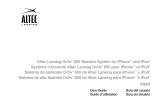1
EN
BATTERIES
CAUTION: Danger of explosion if battery is incorrectly replaced. Replace only with the
same or equivalent type. Do not expose to excessive heat such as sunshine, fire, or
the like. The battery used in this product must be properly recycled or disposed of.
Instructions for removing the battery can be found in the Quick Start Guide. Please
contact your local recycling center for proper battery handling and disposal instructions.
POWER SOURCE
Use only power supplies of the type specified in the operating instructions or as marked
on the appliance. If a separate power supply is included with this apparatus, do not
substitute with any other power supply – use only manufacturer-provided power supplies.
CAUTION
To prevent electric shock do not use this (polarized) plug with an extension cord,
receptacle or other outlet unless the blades can be fully inserted to prevent blade
exposure.
WARNING
To reduce the risk of fire or electric shock, do not expose this appliance to rain
or moisture.
IMPORTANT SAFETY INSTRUCTIONS
1. Read these instructions.
2. Keep these instructions.
3. Heed all warnings.
4. Follow all instructions.
5. Do not use this apparatus near water. This apparatus shall not be exposed to
dripping or splashing, and no objects filled with liquids, such as vases, shall be
placed on the apparatus.
6. Clean only with dry cloth.
7. Do not block any ventilation openings. Install in accordance with the manufacturer’s
instructions.
8. Do not install near any heat sources such as radiators, heat registers, stoves, or
other apparatus (including amplifiers) that produce heat.
9. Do not defeat the safety purpose of the polarized or grounding-type plug. A
polarized plug has two blades with one wider than the other. A grounding type plug
has two blades and a third grounding prong. The wide blade or the third prong are
provided for your safety. If the provided plug does not fit into your outlet, consult an
electrician for the replacement of the obsolete outlet.
10. Protect the power cord from being walked on or pinched particularly at plugs,
convenience receptacles, and the point where they exit from the apparatus.
11. Only use attachments/accessories specified by the manufacturer.
12.
Use only with the cart, stand, tripod, bracket, or table specified by the
manufacturer or sold with the apparatus. When a cart is used, use
caution when moving the cart/apparatus combination to avoid injury
from tip-over.
13. Unplug this apparatus during lightning storms or when unused for long periods
of time.
14. Refer all servicing to qualified service personnel. Servicing is required when the
apparatus has been damaged in any way, such as power-supply cord or plug is
damaged, liquid has been spilled or objects have fallen into the apparatus, the
apparatus has been exposed to rain or moisture, does not operate normally, or
has been dropped.
15. Do not install in an area which impedes the access to the power plug. Disconnecting
the power plug is the only way to completely remove power to the product and must
be readily accessible at all times.
The lightning flash with arrowhead, within an equilateral triangle, is
intended to alert the user to the presence of uninsulated “dangerous
voltage” within the product’s enclosure that may be of sufficient
magnitude to constitute a risk of electric shock to persons.
Caution: To prevent the risk of electric shock, do not remove cover
(or back). No user-serviceable parts inside. Refer servicing to
qualified service personnel.
The exclamation point within an equilateral triangle is intended
to alert the user to the presence of important operating
and maintenance (servicing) instructions in the literature
accompanying the appliance.
Safety Information