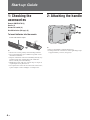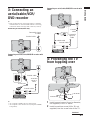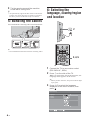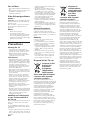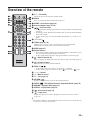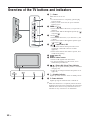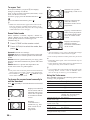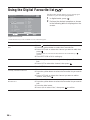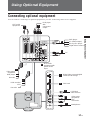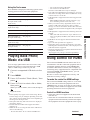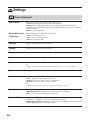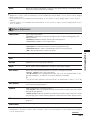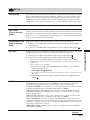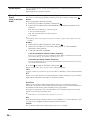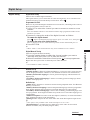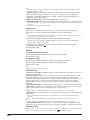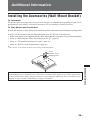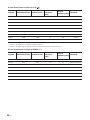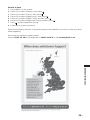© 2009 Sony Corporation 4-160-344-11()
U
LCD Digital Colour TV
Operating Instructions
KDL-19S57xx
1
Printed in Spain
4-160-344-11(1)
U
For useful information about Sony products
Instructions about “Installing Wall Mount Bracket” are included within
this TV’s instructions manual
416034411

2
GB
NOTICE FOR
CUSTOMERS IN THE
UNITED KINGDOM
A moulded plug complying with BS1363 is fitted to this
equipment for your safety and convenience.
Should the fuse in the plug supplied need to be replaced
with the same rating of fuse approved by ASTA or BSI to
BS 1362 (i.e., marked with or ) must be used.
When an alternative type of plug is used it should be fitted
with the same rating of fuse, otherwise the circuit should be
protected by a 10 AMP FUSE at the distribution board.
If the plug supplied with this equipment has a detachable
fuse cover, be sure to attach the fuse cover after you change
the fuse. Never use the plug without the fuse cover. If you
should lose the fuse cover, please contact your nearest
Sony service station.
How to replace the fuse
Open the fuse compartment with a blade screwdriver, and
replace the fuse.
Please refer to the illustration that actually equipped with
the product.
Thank you for choosing this Sony product.
Before operating the TV, please read this manual
thoroughly and retain it for future reference.
• Any functions related to Digital TV ( ) will only
work in countries or areas where DVB-T (MPEG-2 and
H.264/MPEG-4 AVC) digital terrestrial signals are
broadcast or where you have access to a compatible
DVB-C (MPEG-2 and H.264/MPEG-4 AVC) cable
service. Please confirm with your local dealer if you can
receive a DVB-T signal where you live or ask your cable
provider if their DVB-C cable service is suitable for
integrated operation with this TV.
• Your cable provider may charge a fee for their services,
or require you to agree to its terms and conditions of
business.
• This TV set complies with DVB-T and DVB-C
specifications, but compatibility with future DVB-T
digital terrestrial and DVB-C digital cable broadcasts are
not guaranteed.
• Some Digital TV functions may not be available in some
countries/areas and DVB-C cable may not operate
correctly with some providers.
For a list of compatible cable providers, refer to the support
web site:
http://support.sony-europe.com/TV/DVBC/
• is a registered trademark of the DVB Project
• HDMI, the HDMI logo and High-Definition Multimedia
Interface are trademarks or registered trademarks of
HDMI Licensing LLC.
• Manufactured under license from Dolby Laboratories.
Dolby and the double-D symbol are trademarks of
Dolby Laboratories.
The “xx” that appears on the model name, corresponds to
two numeric digits related to design or colour variation.
Introduction
Notice for Digital TV function
FUSE
FUSE
The manufacturer of this product is Sony
Corporation, 1-7-1 Konan Minato-ku Tokyo, 108-
0075 Japan. The Authorized Representative for EMC
and product safety is Sony Deutschland GmbH,
Hedelfinger Strasse 61, 70327 Stuttgart, Germany.
For any service or guarantee matters please refer to
the addresses given in separate service or guarantee
documents.
Trademark information
About the model name in this manual

3
GB
Safety information.............................................................................................................9
Precautions......................................................................................................................10
Overview of the remote ..................................................................................................11
Overview of the TV buttons and indicators..................................................................12
Watching TV ....................................................................................................................13
Using the Digital Electronic Programme Guide (EPG) .......................................15
Using the Digital Favourite list .............................................................................16
Connecting optional equipment ....................................................................................17
Viewing pictures from connected equipment ..............................................................18
Playing Back Photo/Music via USB...............................................................................19
Using control for HDMI...................................................................................................19
Navigating through menus.............................................................................................21
Settings............................................................................................................................22
Installing the Accessories (Wall-Mount Bracket).........................................................29
Specifications..................................................................................................................31
Troubleshooting..............................................................................................................33
Start-up Guide 4
Watching TV
Using Optional Equipment
Using MENU Functions
Additional Information
Table of Contents
: for digital channels only
Before operating the TV, please read “Safety Information” 9. Retain this manual for future reference.

4
GB
Start-up Guide
1: Checking the
accessories
Remote RM-ED017W (1)
Handle (1)
Screws for handle (4)
Size AA batteries (R6 type) (2)
To insert batteries into the remote
~
• Observe the correct polarity when inserting batteries.
• Do not use different types of batteries together or mix
old and new batteries.
• Dispose of batteries in an environmentally friendly way.
Certain regions may regulate disposal of batteries.
Please consult your local authority.
• Handle the remote with care. Do not drop or step on it,
or spill liquid of any kind onto it.
• Do not place the remote in a location near a heat source,
a place subject to direct sunlight, or a damp room.
2: Attaching the handle
~
• Remove the handle to wall-mount the TV.
• If using an electric screwdriver, set the tightening torque
at approximately 1.5 N·m (15 kgf·cm).
Push and slide to open.

5
GB
Start-up Guide
3: Connecting an
aerial/cable/VCR/
DVD recorder
~
• This product has been tested and found to compliant
with the limits set out in the EMC Directive for using
connection cables not longer than 3 meters (9.8 feet).
~
• AV1 outputs available only for analogue TV.
• AV2 outputs to the current screen (except PC, HDMI,
Component).
4: Preventing the TV
from toppling over
1 Install a wood screw (4 mm in diameter,
not supplied) in the TV stand.
2 Install a machine screw (M4 × 20, not
supplied) into the screw hole of the TV.
AV1 AV2
Connecting an aerial/cable only
Connecting an aerial/cable/VCR/DVD recorder with
SCART
Scart lead
VCR/DVD recorder
Coaxial cable
Coaxial cable
Terrestrial
signal or
cable
Coaxial cable
Terrestrial signal
or cable
Connecting an aerial/cable/VCR/DVD recorder with
HDMI
HDMI cable
Coaxial cable
Coaxial
cable
VCR/DVD recorder
Terrestrial
signal or
cable
2
1
3
Continued

6
GB
3 Tie the wood screw and the machine
screw with a strong cord.
z
• An optional Sony support belt kit is used to secure the TV.
Contact your nearest Sony Service Centre to purchase a
kit. Have your TV model name ready for reference.
5: Bundling the cables
You can bundle the connecting cables as illustrated below.
~
• Do not bundle the mains lead with other connecting cables.
6:
Selecting the
language, country/region
and location
1 Connect the TV to your mains socket
(220-240V AC, 50Hz).
2 Press 1 on the side of the TV.
When you turn on the TV for the first time, the
Language menu appears on the screen.
~
• When you turn on the TV, the power indicator light
up in green.
3 Press F/f to select the language
displayed on the menu screens, then
press
.
PR
OG
1
2
3,4,5
RETURN TOOLS
GUIDE
MENU
AUDIOSCENE
ANALOGDIGITAL
Select: Confirm:
Language
Country
Location
Auto Start-up

7
GB
Start-up Guide
4 Press F/f to select the country/region in
which you will operate the TV, then press
.
If the country/region which you want to use on
the TV does not appear in the list, select “-”
instead of a country/region.
5 Press F/f to select the location type in
which you will operate the TV, then
press .
In Shop mode, some settings will be periodically
reset for Shop usage.
This option selects the initial picture mode
appropriate for the typical lighting condition in
these environments.
7: Auto-tuning the TV
1 Press .
2 Press F/f to select “Antenna” or “Cable”,
then press .
If you select “Cable”, the screen for selecting the
scan type appears. See “To tune the TV for
Cable connection” (page 8).
The TV starts searching for all available digital
channels, followed by all available analogue
channels. This may take some time, so do not
press any buttons on the TV or remote while
proceeding.
If a message appears for you to confirm the
aerial connection
No digital or analogue channels were found.
Check all the aerial/cable connections and press
to start auto-tuning again.
3 When the Programme Sorting menu
appears on the screen, follow the steps of
“Programme Sorting” (page 25).
If you do not change the order in which the
analogue channels are stored on the TV, press
MENU to go to next step.
~
• This step will not appear if any analogue channel is
found.
Select:Back: Confirm:
Language
Country
Location
-
United Kingdom
Ireland
Nederland
België/Belgique
Luxembourg
France
Italia
Auto Start-up
Language
Country
Location
Home
Shop
Select:Back: Confirm:
Auto Start-up
Back: Start:
Do you want to start Auto Tuning?
Auto Tuning
Continued

8
GB
4 When the Eco Preset menu appears on
the screen, press
G/g to select “Yes” or
“No”, then press . If you press “Yes”, the
“Eco” settings are changed to
recommended values to reduce power
consumption.
The TV has now tuned in all the available
channels.
~
• When a digital broadcast channel cannot be received, or
when selecting a region in which there are no digital
broadcasts, the time must be set after performing step 2.
To tune the TV for Cable connection
1 Press .
2 Press F/f to select “Quick Scan” or “Full
Scan”, then press .
"Quick Scan" : channels are tuned according to
the cable operator information within the
broadcast signal.
Recommended setting for "Frequency",
"Network ID" and "Symbol Rate" is "Auto".
This option is recommended for fast tuning
when supported by your cable operator.
If the "Quick Scan" does not tune, please use the
"Full Scan" method below.
"Full Scan" : All available channels are tuned
and stored. This procedure may take some time.
This option is recommended when "Quick Scan"
is not supported by your cable provider.
For further information about supported cable
providers, refer to support web site:
http://support.sony-europe.com/TV/DVBC
3 Press G/g/f to select “Start”.
The TV starts searching for channels. Do not
press any buttons on the TV or remote.
~
• Some cable providers do not support “Quick Scan”. If no
channels are detected using “Quick Scan”, perform “Full
Scan”.
Detaching the Table-
Top Stand from the TV
~
• Do not remove the Table-Top Stand for any reason other
than to wall-mount the TV.
Do you want to use the Eco Preset?
Choosing "YES" will reduce power consumption.
Power Saving
Idle TV Standby
PC Power Management
Reduce
3 h
On
Yes
No
Eco Preset
Table-Top
Stand

9
GB
Safety
Information
Installation/Set-up
Install and use the TV set in accordance
with the instructions below in order to
avoid any risk of fire, electrical shock or
damage and/or injuries.
Installation
• The TV set should be installed near an
easily accessible mains socket.
• Place the TV set on a stable, level
surface.
• Only qualified service personnel should
carry out wall installations.
• For safety reasons, it is strongly
recommended that you use Sony
accessories, including:
– Wall-mount bracket SU-WL100
• Be sure to use the screws supplied with
the Wall-mount bracket when attaching
the mounting hooks to the TV set. The
supplied screws are designed so that they
are 8 mm to 12 mm in length when
measured from the attaching surface of
the mounting hook.
The diameter and length of the screws
differ depending on the Wall-mount
bracket model.
Use of screws other than those supplied
may result in internal damage to the TV
set or cause it to fall, etc.
Transporting
•Before
transporting the
TV set, disconnect
all cables.
• When
transporting the
TV set by hand,
hold it as shown
on the right. Do
not put stress on
the LCD panel.
• When transporting the TV set, do not
subject it to jolts or excessive vibration.
• When transporting the TV set for repairs
or when moving, pack it using the
original carton and packing material.
Ventilation
• Never cover the ventilation holes or
insert anything in the cabinet.
• Leave space around the TV set as shown
below.
• It is strongly recommended that you use
a Sony wall-mount bracket in order to
provide adequate air-circulation.
Installed on the wall
Installed with stand
• To ensure proper ventilation and prevent
the collection of dirt or dust:
– Do not lay the TV set flat, install
upside down, backwards, or
sideways.
– Do not place the TV set on a shelf,
rug, bed or in a closet.
– Do not cover the TV set with a cloth,
such as curtains, or items such as
newspapers, etc.
– Do not install the TV set as shown
below.
Mains lead
Handle the mains lead and socket as
follows in order to avoid any risk of fire,
electrical shock or damage and/or injuries:
– Use only mains leads supplied by
Sony, not other suppliers.
– Insert the plug fully into the mains
socket.
– Operate the TV set on a 220–240 V AC
supply only.
– When wiring cables, be sure to unplug
the mains lead for your safety and take
care not to catch your feet on the
cables.
– Disconnect the mains lead from the
mains socket before working on or
moving the TV set.
– Keep the mains lead away from heat
sources.
– Unplug the mains plug and clean it
regularly. If the plug is covered with
dust and it picks up moisture, its
insulation may deteriorate, which
could result in a fire.
Notes
• Do not use the supplied mains lead on
any other equipment.
• Do not pinch, bend, or twist the mains
lead excessively. The core conductors
may be exposed or broken.
• Do not modify the mains lead.
• Do not put anything heavy on the mains
lead.
• Do not pull on the mains lead itself when
disconnecting the mains lead.
• Do not connect too many appliances to
the same mains socket.
• Do not use a poor fitting mains socket.
Prohibited Usage
Do not install/use the TV set in locations,
environments or situations such as those
listed below, or the TV set may
malfunction and cause a fire, electrical
shock, damage and/or injuries.
Location:
Outdoors (in direct sunlight), at the
seashore, on a ship or other vessel, inside a
vehicle, in medical institutions, unstable
locations, near water, rain, moisture or
smoke.
Environment:
• To prevent the spread of fire,
keep candles or other open
flames away from this
product at all time.
• Places that are hot, humid, or
excessively dusty; where insects may
enter; where it might be exposed to
mechanical vibration, near flammable
objects (candles, etc). The TV set shall
not be exposed to dripping or splashing
and no objects filled with liquids, such
as vases, shall be placed on the TV.
Situation:
Do not use when your hands are wet, with
the cabinet removed, or with attachments
not recommended by the manufacturer.
Disconnect the TV set from mains socket
and aerial during lightning storms.
Broken pieces:
• Do not throw anything at the TV set. The
screen glass may break by the impact and
cause serious injury.
• If the surface of the TV set cracks, do not
touch it until you have unplugged the
mains lead. Otherwise electric shock
may result.
When not in use
• If you will not be using the TV set for
several days, the TV set should be
disconnected from the mains for
environmental and safety reasons.
• As the TV set is not disconnected from
the mains when the TV set is just turned
off, pull the plug from the mains to
disconnect the TV set completely.
• However, some TV sets may have
features that require the TV set to be left
in standby to work correctly.
Mounting Hook
Hook attachment on rear
of TV set
Screw (supplied with the
Wall-mount bracket)
8 mm - 12 mm
30 cm
10 cm 10 cm
10 cm
Leave at least this space around
the set.
30 cm
10 cm
10 cm
6 cm
Leave at least this space around
the set.
Air circulation is blocked.
Wall Wall
Continued

10
GB
For children
• Do not allow children to climb on the TV
set.
• Keep small accessories out of the reach
of children, so that they are not
mistakenly swallowed.
If the following problems
occur...
Turn off the TV set and unplug the mains
lead immediately if any of the following
problems occur.
Ask your dealer or Sony service centre to
have it checked by qualified service
personnel.
When:
– Mains lead is damaged.
– Poor fitting of mains socket.
– TV set is damaged by being dropped,
hit or having something thrown at it.
– Any liquid or solid object falls through
openings in the cabinet.
Precautions
Viewing the TV
• View the TV in moderate light, as
viewing the TV in poor light or during
long period of time, strains your eyes.
• When using headphones, adjust the
volume so as to avoid excessive levels,
as hearing damage may result.
LCD Screen
• Although the LCD screen is made with
high-precision technology and 99.99%
or more of the pixels are effective, black
dots may appear or bright points of light
(red, blue, or green) may appear
constantly on the LCD screen. This is a
structural property of the LCD screen
and is not a malfunction.
• Do not push or scratch the front filter, or
place objects on top of this TV set. The
image may be uneven or the LCD screen
may be damaged.
• If this TV set is used in a cold place, a
smear may occur in the picture or the
picture may become dark. This does not
indicate a failure. These phenomena
disappear as the temperature rises.
• Ghosting may occur when still pictures
are displayed continuously. It may
disappear after a few moments.
• The screen and cabinet get warm when
this TV set is in use. This is not a
malfunction.
• The LCD screen contains a small amount
of liquid crystal. Some fluorescent tubes
used in this TV set also contain mercury.
Follow your local ordinances and
regulations for disposal.
Handling and cleaning the
screen surface/cabinet of
the TV set
Be sure to unplug the mains lead connected
to the TV set from mains socket before
cleaning.
To avoid material degradation or screen
coating degradation, observe the following
precautions.
• To remove dust from the screen surface/
cabinet, wipe gently with a soft cloth. If
dust is persistent, wipe with a soft cloth
slightly moistened with a diluted mild
detergent solution.
• Never use any type of abrasive pad,
alkaline/acid cleaner, scouring powder,
or volatile solvent, such as alcohol,
benzene, thinner or insecticide. Using
such materials or maintaining prolonged
contact with rubber or vinyl materials
may result in damage to the screen
surface and cabinet material.
• Periodic vacuuming of the ventilation
openings is recommended to ensure to
proper ventilation.
• When adjusting the angle of the TV set,
move it slowly so as to prevent the TV
set from moving or slipping off from its
table stand.
Optional Equipment
Keep optional components or any
equipment emitting electromagnetic
radiation away from the TV set. Otherwise
picture distortion and/or noisy sound may
occur.
Batteries
• Observe the correct polarity when
inserting batteries.
• Do not use different types of batteries
together or mix old and new batteries.
• Dispose of batteries in an
environmentally friendly way. Certain
regions may regulate the disposal of
batteries. Please consult your local
authority.
• Handle the remote with care. Do not
drop or step on it, or spill liquid of any
kind onto it.
• Do not place the remote in a location
near a heat source, a place subject to
direct sunlight, or a damp room.
Disposal of the TV set
Disposal of Old
Electrical &
Electronic
Equipment
(Applicable in
the European
Union and other European
countries with separate
collection systems)
This symbol on the product or on its
packaging indicates that this product shall
not be treated as household waste. Instead
it shall be handed over to the applicable
collection point for the recycling of
electrical and electronic equipment. By
ensuring this product is disposed of
correctly, you will help prevent potential
negative consequences for the
environment and human health, which
could otherwise be caused by
inappropriate waste handling of this
product. The recycling of materials will
help to conserve natural resources. For
more detailed information about recycling
of this product, please contact your local
Civic Office, your household waste
disposal service or the shop where you
purchased the product.
Disposal of
waste batteries
(applicable in the
European Union
and other
European
countries with separate
collection systems)
This symbol on the battery or on the
packaging indicates that the battery
provided with this product shall not be
treated as household waste. On certain
batteries this symbol might be used in
combination with a chemical symbol. The
chemical symbols for mercury (Hg) or
lead (Pb) are added if the battery contains
more than 0.0005% mercury or 0.004%
lead. By ensuring these batteries are
disposed of correctly, you will help
prevent potentially negative consequences
for the environment and human health
which could otherwise be caused by
inappropriate waste handling of the
battery. The recycling of the materials will
help to conserve natural resources. In case
of products that for safety, performance or
data integrity reasons require a permanent
connection with an incorporated battery,
this battery should be replaced by qualified
service staff only. To ensure that the
battery will be treated properly, hand over
the product at end-of-life to the applicable
collection point for the recycling of
electrical and electronic equipment. For all
other batteries, please view the section on
how to remove the battery from the product
safely. Hand the battery over to the
applicable collection point for the
recycling of waste batteries. For more
detailed information about recycling of
this product or battery, please contact your
local Civic Office, your household waste
disposal service or the shop where you
purchased the product.

11
GB
Overview of the remote
1 "/1 – TV standby
Turns the TV on and off from standby mode.
2 AUDIO
Press to change the dual sound mode (page 23).
3 SCENE – Scene Select (page 14)
4 Coloured buttons (page 14, 16)
5 / – Info/Text reveal
• In digital mode: Displays brief details of the programme currently being
watched.
• In analogue mode: Displays information such as current channel number
and screen format.
• In Text mode (page 14): Reveals hidden information (e.g. answers to a
quiz).
6 F/f/G/g/
7 TOOLS (page 14, 19)
Enables you to access various viewing options and change/make
adjustments according to the source and screen format.
8 MENU (page 21)
9 Number buttons
• In TV mode: Selects channels. For channel numbers 10 and above, press
the second and third digit in quick succession.
• In Text mode: Enters the three digit page number to select the page.
0 – Digital Favourite list
Press to display the Digital Favourite list that you have specified (page 16).
qa – Previous channel
Returns to the previous channel watched.
qs PROG +/-/ /
• In TV mode: Selects the next (+) or previous (-) channel.
• In Text mode (page 14): Selects the next ( ) or previous ( ) page.
qd 2 +/- – Volume
qf % – Mute the sound
qg / – Text (page 14)
qh RETURN /
Returns to the previous screen of any displayed menu.
qj GUIDE / – EPG (Digital Electronic Programme Guide) (page 15)
qk ANALOG – Analogue mode (page 13)
ql DIGITAL – Digital mode (page 13)
w; – Screen mode (page 14)
wa – Input select
Selects the input source from equipment connected to the TV sockets
(page 18).
z
• The number 5, PROG + and AUDIO buttons have tactile dots. Use the tactile dots
as references when operating the TV.
RETURN
PROG
TOOLS
AUDIOSCENE
ANALOGDIGITAL
GUIDE
MENU

12
GB
Overview of the TV buttons and indicators
1 1 – Power
Turns the TV on or off.
~
• To disconnect the TV completely, pull the plug
from the mains.
• When you turn on the TV, the power indicator
lights in green.
2 PROG +/-/ /
• In TV mode: Selects the next (+) or previous (-)
channel.
• In TV menu: Moves through the options up ( )
or down ( ).
3 2 +/-/ /
• In TV mode: Increases (+) or decreases (-) the
volume.
• In TV menu: Moves through the options right
() or left ().
4 / – Input select / OK
• In TV mode: Selects the input source from
equipment connected to the TV sockets
(page 18).
• In TV menu: Selects the menu or option, and
confirms the setting.
5 (page 21)
6 Remote control sensor
• Receives IR signals from the remote.
• Do not put anything over the sensor, as its
function may be affected.
7 – Picture Off / Sleep Timer indicator
• Lights up in green when the picture is switched
off (page 24).
• Lights up in orange when the sleep timer is set
(page 24).
8 1 – Standby indicator
Lights up in red when the TV is in standby mode.
9 " – Power indicator
Lights up in green when the TV is turned on.
~
• Make sure that the TV is completely turned off before
unplugging the mains lead. Unplugging the mains lead
while the TV is turned on may cause the indicator to
remain lit or may cause the TV to malfunction.
PROG
PROG

13
GB
Watching TV
Watching TV
Watching TV
1 Press 1 on the side of the TV to turn on
the TV.
When the TV is in standby mode (the 1
(standby) indicator on the TV front panel is red),
press "/1 on the remote to turn on the TV.
2 Press DIGITAL to switch to digital mode,
or ANALOG to switch to analogue mode.
The channels available vary depending on the
mode.
3 Press the number buttons or PROG +/- to
select a TV channel.
To select channel numbers 10 and above using
the number buttons, press the second and third
digits in quick succession.
To select a digital channel using the Digital
Electronic Programme Guide (EPG), see
page 15.
In digital mode
An information banner appears briefly. The
following icons may be indicated on the banner.
Additional operations
RETURN
PROG
TOOLS
GUIDE
MENU
AUDIOSCENE
ANALOGDIGITAL
3
2
2
3
PROG
1
: Interactive service is available (MHEG
Digital Text)
: Interactive service (MHEG Digital Text) is
currently disabled
:Radio service
: Scrambled/Subscription service
: Multiple audio languages available
: Subtitles available
: Subtitles available for the hearing impaired
: Recommended minimum age for current
programme (from 4 to 18 years)
: Parental Lock
To Do this
Adjust the volume Press 2 + (increase)/
p (decrease).
Access the
Programme index
table (in analogue
mode only)
Press . To select an
analogue channel, press F/f,
then press .
Access the Digital
Favourites (in
digital mode only)
Press .
For details, see page 16.
Continued

14
GB
To access Text
Press /. Each time you press /, the display
changes cyclically as follows:
Text t Text over the TV picture (mix mode) t No
Text (exit the Text service)
To select a page, press the number buttons or /
.
To reveal hidden information, press .
z
• When four coloured items appear at the bottom of the
Text page, Fastext is available. Fastext allows you to
access pages quickly and easily. Press the corresponding
coloured button to access the page.
Scene Select mode
Select “General,” “Cinema,” “Sports,” “Game” or
“Photo.” When you set a mode, optimum audio and
picture quality (based on content type) are
automatically set.
1 Press SCENE on the remote control.
2 Press F/f/G/g to select the mode, then
press .
General: Current user settings.
Cinema: Delivers a theatre-like picture and sound.
Sports: Delivers a realistic picture with surround
sound.
Game: Delivers a picture that lets you enjoy game-
playing to the fullest with the best picture and sound
quality.
Photo: Delivers a picture that reproduces the
texture and colour of a printed photo.
z
• If any scene mode is selected, picture mode selection in the
picture menu is not possible - release scene selection first.
• Not available for PC input, HDMI PC input
and in “Photo / Music” menu.
To change the screen format manually to
suit the broadcast
Press repeatedly to select the desired screen format.
* Parts of the top and bottom of the picture may be cut off.
~
• Depending on the signal, some screen formats may not
be selectable.
• Some characters and/or letters at the top and the bottom
of the picture may not be visible in “Smart”.
z
• You can adjust the vertical position of the picture when
selecting “Smart”, “Zoom”, “14/9” or “Subtitle”. Press
F/f to move up or down (e.g. to read subtitles).
Using the Tools menu
Press TOOLS to display the following options when
viewing a TV programme.
Smart*
Displays conventional
4:3 broadcasts with an
imitation wide screen
effect. The 4:3 picture
is stretched to fill the
screen.
4/3
Displays
conventional 4:3
broadcasts (e.g. non-
wide screen TV) in
the correct
proportions.
Wide
Stretches a 4:3 picture
horizontally, to fill a 16:9
screen.
Zoom*
Displays cinemascopic
(letter box format)
broadcasts in the correct
proportions.
14/9*
Displays 14:9 broadcasts
in the correct proportions.
As a result, black border
areas are visible on the
screen.
Subtitle*
Displays cinemascopic
(letter box format)
broadcasts with subtitles
on the screen.
Auto
• “Screen Format” is set to “Auto”, automatically changes
the screen format to suit the broadcast signal.
Options Description
Close Closes the Tools menu.
Picture Mode See page 22.
Sound Effect See page 23.
Speaker See page 23.
Lock/Unlock Lock/Unlock the selected
channel. See “Parental Lock”
for PIN Code (page 28).
Audio Language (in
digital mode only)
See page 27.
Subtitle Setting (in
digital mode only)
See page 27.
Sleep Timer See page 24.
Power Saving See page 24.
System Information
(in digital mode only)
Displays the system information
screen.

15
GB
Watching TV
Using the Digital Electronic Programme Guide
(EPG) *
1 In digital mode, press GUIDE.
2 Perform the desired operation as shown
in the following table or displayed on the
screen.
* This function may not be available in some countries/regions.
~
• If an age restriction for programmes has been selected, a message asking for a PIN code will appear on the screen. For
details, see “Parental Lock” on page 28.
Digital Electronic Programme Guide (EPG)
Select: Tune: Information:
Today
Previous Next +1 day
15:30 16:00 16:30 17:00
BBC ONE
BBC TWO
ITV 1
Channel 4
five
ITV 2
BBC THREE
Teletext
BBC FOUR
Sky Travel
UKTV History
More 4
001
002
003
004
005
006
007
009
010
011
012
013
Fri 3 Nov 15:39
Options:
TOOLS
To Do this
Watch a programme Press F/f/G/g to select the programme, then press .
Turn off the EPG Press GUIDE.

16
GB
Using the Digital Favourite list *
The Favourite feature allows you to specify up to
four lists of your favourite programmes.
1 In digital mode, press .
2 Perform the desired operation as shown
in the following table or displayed on the
screen.
* This function may not be available in some countries/regions.
Select: Clear favourite
Back:
Favourite Set-up Enter Programme number
---
Previous Next Favourites 2 Clear List
001
002
003
004
005
006
007
008
009
010
TV3
33
3/24
K3/300
TVE1
TVE2
24H TVE
CLAN TVE
TELEDEPORTE
VEO
011
012
013
014
015
016
017
018
019
020
SETenVEO
Tienda en VEO
NET TV
CUATRO
CNN+
40 LATINO
la Sexta
Telecinco
T5 Estrellas
T5 Sport
Favourites 1
Digital Favourite list
To Do this
Create your Favourite list for the first
time
1 Press to select “Yes”.
2 Press the yellow button to select the Favourite list.
3 Press
F/f/G/g to select the channel you want to add, then
press .
Channels that are stored in the Favourite list are indicated by a
symbol.
4 Press RETURN to finish setting up.
Watch a channel
1 Press the yellow button to navigate through your Favourite
lists.
2 Press
F/f to select the channel, then press .
Turn off the Favourite list
Press RETURN.
Add or remove channels in the
currently edited Favourite list
1 Press the blue button.
2 Press the yellow button to select the Favourite list you want to
edit.
3 Press
F/f/G/g to select the channel you want to add or
remove, then press .
Remove all channels from the current
Favourite list
1 Press the blue button.
2 Press the yellow button to select the Favourite list you want to
edit.
3 Press the blue button.
4 Press
G/g to select “Yes”, then press to confirm.

17
GB
Using Optional Equipment
Using Optional Equipment
Connecting optional equipment
You can connect a wide range of optional equipment to your TV. Connecting cables are not supplied.
A
B
F
G
E
C
D
I
H
J
K
L
Video game
equipment/
DVC
camcorder
Headphones
DVD player
with
component
output
DVD recorder
Decoder
VCR
Video game
equipment
DVD player
Decoder
PC
PC (HDMI output)
Blu-ray disc player
Digital video camera
DVD player
Hi-Fi audio
equipment
CAM card
PC/Digital
video camera
Digital video camera/Digital
camera/USB storage
Hi-Fi audio
equipment with
optical audio
input

18
GB
Viewing pictures from
connected equipment
Turn on the connected equipment, then
perform one of the following operation.
For an auto-tuned VCR page 7
In analogue mode, press PROG +/-, or the number
buttons, to select the video channel.
For other connected equipment
Press to display the connected equipment list.
Press
F/f to select the desired input source, then
press . (The highlighted item is selected if two
seconds pass without any operation after pressing
F/
f.)
For a USB device
See page 19.
~
• Be sure to use only an authorised HDMI cable bearing
the HDMI logo. We recommend that you use a Sony
HDMI cable.
• When HDMI control compatible equipment is
connected, communication with the connected
equipment is supported. Refer to page 19 to set up this
communication.
Additional operation
Symbol on the
screen
Description
Component To see the equipment connected to
A.
HDMI1,
HDMI2
HDMI IN 1, HDMI IN 2
To see the equipment connected to
B or J.
Digital video and audio signals are
input from the connected equipment.
If the equipment has a DVI socket,
connect the DVI socket to the
HDMI IN 1 socket through a DVI-
HDMI adaptor interface (not
supplied), and connect the
equipment’s audio out sockets to the
audio in sockets in the HDMI IN 1
sockets.
Connect to the HDMI IN 2 socket,
to view photographs or screen
images from a PC or digital video
camera.
AV1/
AV1
To see the equipment connected to
C.
AV2/
AV2/ AV2
To see the equipment connected to
D.
PC To see the equipment connected to
F.
z
• It is recommended to use a PC cable
with ferrites like the “Connector, D-
sub 15” (ref. 1-793-504-11,
available in Sony Service Centre), or
equivalent.
USB To see the equipment connected to
I.
To view photographs or listen to the
music on USB storage media
connected to the TV.
AV3 To see the equipment connected to
K.
When connecting mono equipment,
connect to the AV3 L socket.
To connect Do this
Conditional
Access Module
(CAM) H
To use Pay Per View services.
For details, refer to the instruction
manual supplied with your CAM. To
use the CAM, remove the “dummy”
card from the CAM slot. Turn off the
TV when inserting or removing your
CAM. When you do not use the
CAM, we recommend that the
“dummy” card be inserted and kept in
the CAM slot.
~
• CAM is not supported in some
countries/regions. Check with your
authorised dealer.
Hi-Fi audio
equipment E
Connect to the audio output sockets
to listen to the sound from the
TV on Hi-Fi audio equipment.
Audio level of the external speakers
can be modified by pressing the
volume buttons on the remote control.
DIGITAL
AUDIO OUT
(OPTICAL) G
Use an optical audio cable.
Headphones
L
Connect to the i socket to listen to
sound from the TV on headphones.
To Do this
Return to normal
TV mode
Press DIGITAL or ANALOG.
Symbol on the
screen
Description

19
GB
Using Optional Equipment
Using the Tools menu
Press TOOLS to display the following options when
viewing pictures from connected equipment.
Playing Back Photo/
Music via USB
You can enjoy photo/music files stored in a Sony
digital still camera or camcorder through a USB
cable or USB storage media on your TV.
1 Connect a supported USB device to the
TV.
2 Press MENU.
3 Press F/f to select “Photo / Music,” then
press .
4 Press F/f/G/g to select a file or folder,
then press .
When you select a folder, select a file, then press
.
Playback starts.
~
• Picture quality may appear coarse when using “Photo”
because images may be enlarged depending on the file.
Also, images may not fill the entire screen depending on
the image size and aspect ratio.
• Some photo files may take some time to be displayed
when using “Photo.”
• The file name and folder name support the UTF-8
character set.
• While the TV is accessing the data on the USB device,
observe the following:
– Do not turn off the TV or connected USB device.
– Do not disconnect the USB cable.
– Do not remove the USB device.
• Sony will not be held liable for any damage to, or loss of,
data on the recording media due to a malfunction of any
connected devices or the TV.
• USB playback is supported for the following photo file
formats:
– JPEG (JPEG format files with the extension “.jpg”
and conforming to DCF 2.0 or Exif 2.21)
• When you connect a Sony digital still camera, set the
camera’s USB connection mode to Auto or “Mass
Storage.” For more information about USB connection
mode, refer to the instructions supplied with your digital
camera.
• USB playback is supported for the following music file
formats:
– MP3 (files with the extension “.mp3” that have not
been copyrighted) and WAV (files with the extension
“.wav”)
• USB Photo Viewer supports FAT16 and FAT32 file
systems.
• Up to 300 files per folder are supported.
• Depending on the exact file specifications, some files,
including those modified on a PC, cannot be played even
if the file format is supported.
• Check the website below for updated information about
compatible USB devices.
http://support.sony-europe.com/TV/compatibility/
Using control for HDMI
The control for HDMI function enables the TV to
communicate with the connected equipment that is
compatible with the function, using HDMI CEC
(Consumer Electronics Control). For example, by
connecting Sony equipment that is compatible with
control for HDMI (with HDMI cables), you can
control them together.
Be sure to connect the equipment correctly, and
make the necessary settings.
To make the control for HDMI settings
The control for HDMI settings must be set on both
the TV side and connected equipment side. See
“HDMI Set-up” on page 25 for the TV side settings.
For settings on the connected equipment, refer to the
operating instructions for that equipment.
Control for HDMI functions
• Turns the connected equipment off interlocked
with the TV.
• Turns the TV on interlocked with the connected
equipment and automatically switches the input to
the equipment when the equipment starts to play.
Options Description
Close Closes the Tools menu.
Picture Mode (except
PC input mode, USB
input mode)
See page 22.
Display Mode (in PC
input mode only)
See page 22.
Sound Effect See page 23.
Speaker See page 23.
Horizontal Shift (in
PC input mode only)
See page 24.
Vertical Shift (in PC
input mode only)
See page 24.
Sleep Timer (except
PC input mode)
See page 24.
Power Saving See page 24.
The data on the USB device may be damaged.
Continued

20
GB
To connect the equipment that is
compatible with control for HDMI
Connect the compatible equipment and the TV with
a HDMI cable. When connecting an audio system,
be sure to also connect the DIGITAL AUDIO OUT
(OPTICAL) socket of the TV and the audio system
using an optical audio cable. For details, see
page 18.
Page is loading ...
Page is loading ...
Page is loading ...
Page is loading ...
Page is loading ...
Page is loading ...
Page is loading ...
Page is loading ...
Page is loading ...
Page is loading ...
Page is loading ...
Page is loading ...
Page is loading ...
Page is loading ...
Page is loading ...
-
 1
1
-
 2
2
-
 3
3
-
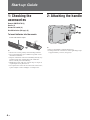 4
4
-
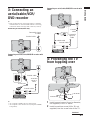 5
5
-
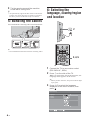 6
6
-
 7
7
-
 8
8
-
 9
9
-
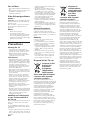 10
10
-
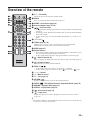 11
11
-
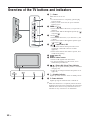 12
12
-
 13
13
-
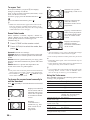 14
14
-
 15
15
-
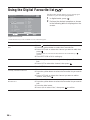 16
16
-
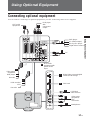 17
17
-
 18
18
-
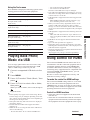 19
19
-
 20
20
-
 21
21
-
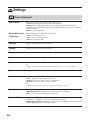 22
22
-
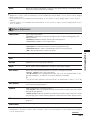 23
23
-
 24
24
-
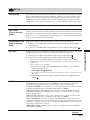 25
25
-
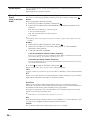 26
26
-
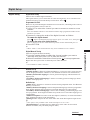 27
27
-
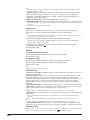 28
28
-
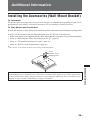 29
29
-
 30
30
-
 31
31
-
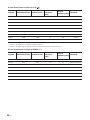 32
32
-
 33
33
-
 34
34
-
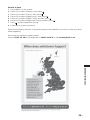 35
35
Ask a question and I''ll find the answer in the document
Finding information in a document is now easier with AI
Related papers
-
Sony KDL-37BX401 Operating instructions
-
Sony KDL-42EX443 Owner's manual
-
Sony KDL-40R470A Operating instructions
-
Sony KDL-37U40xx User manual
-
Sony KDL-42EX443 Owner's manual
-
Sony KDL-42EX410BU Owner's manual
-
Sony KDL-40R470A Owner's manual
-
Sony KDL-37BX420 User manual
-
Sony KDL-26V4500 User manual
-
Sony KDL-32W42XX User manual
Other documents
-
Panasonic TXP50S20B FAQ
-
Philips 20PF8846/98 User manual
-
 Enabling Devices 5150 User manual
Enabling Devices 5150 User manual
-
Funai LT850-M19 Datasheet
-
JVC LT-42WX70EU User manual
-
JVC LT-42WX70 User manual
-
 ANTIhum.com CCT818 Operating instructions
ANTIhum.com CCT818 Operating instructions
-
Metronic Eco Digi Scart 441817 User manual
-
Daewoo DLP-37C3 User manual
-
Ecler VEO-AEXS4 User manual