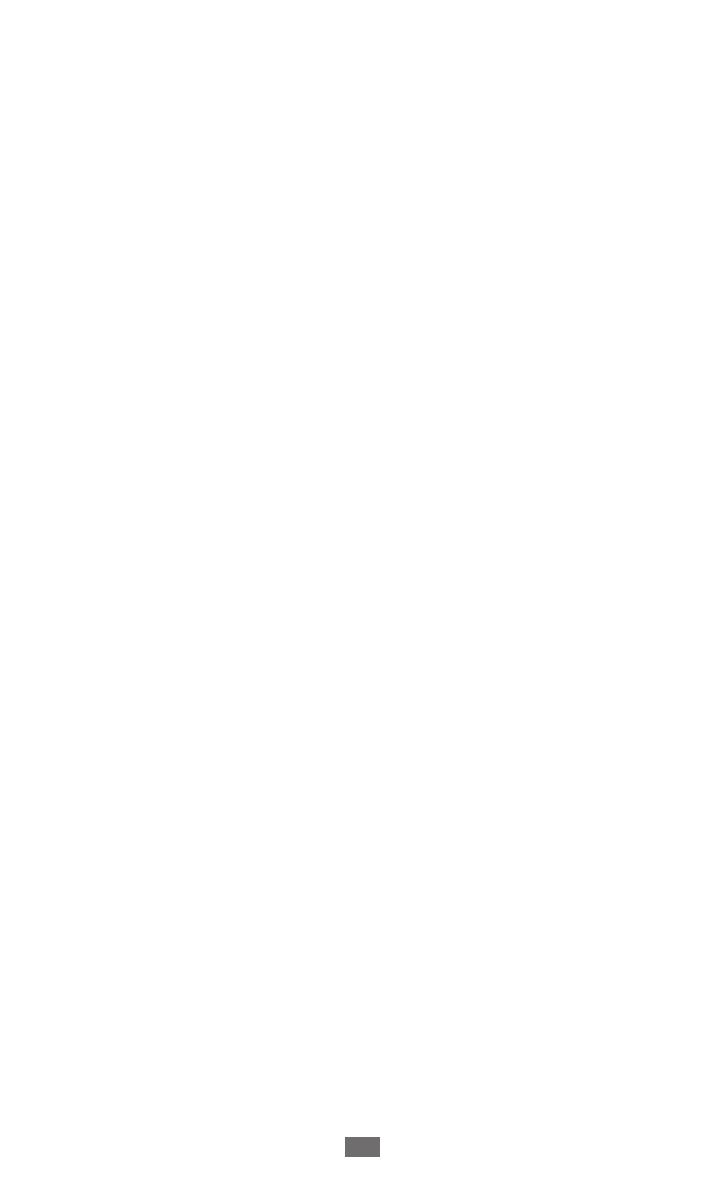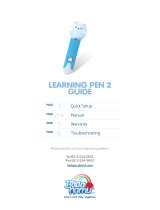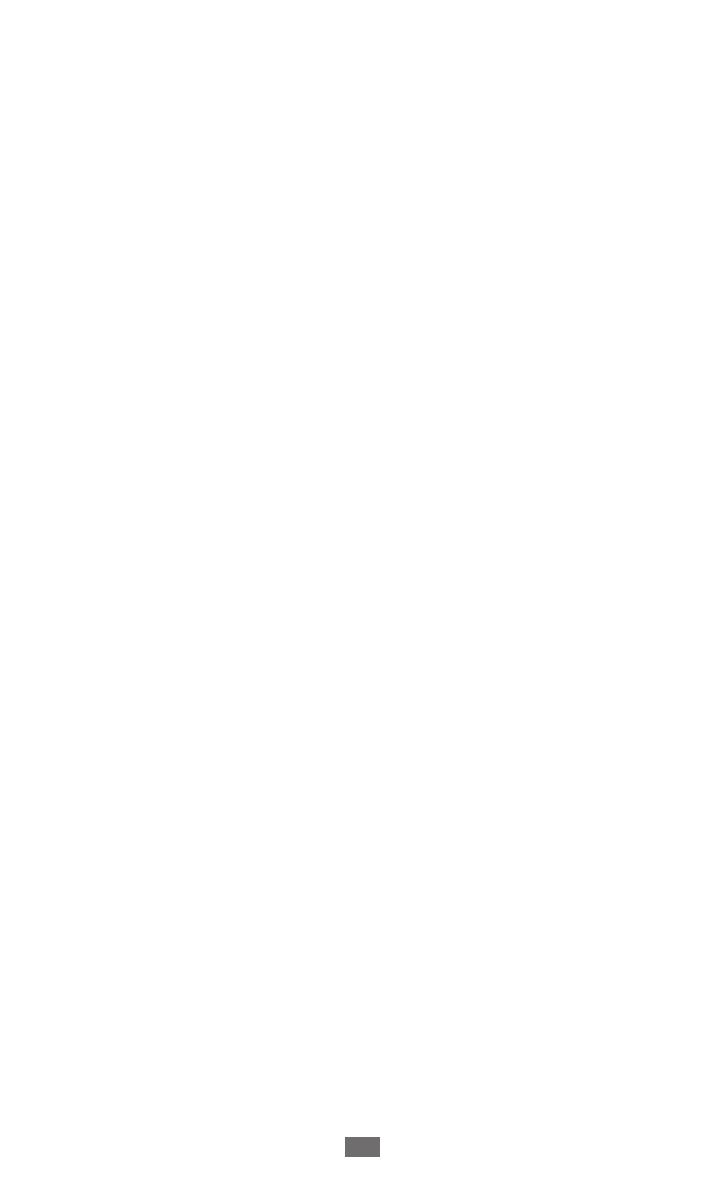
Web ................................................................... 62
Internet ................................................................................................. 62
Game Hub ........................................................................................... 67
Play Books ........................................................................................... 67
Play Store ............................................................................................. 67
YouTube ............................................................................................... 68
Video Hub ........................................................................................... 69
Maps ...................................................................................................... 69
Local ....................................................................................................... 72
Navigation ........................................................................................... 72
Samsung Apps .................................................................................. 73
S Suggest ............................................................................................. 74
Google .................................................................................................. 74
Learning Hub ..................................................................................... 75
Communication ............................................... 76
Google Mail ........................................................................................ 76
Email ...................................................................................................... 78
Talk ......................................................................................................... 80
ChatON ................................................................................................. 81
Messenger ........................................................................................... 82
Google+ ............................................................................................... 82
Entertainment .................................................. 83
Music Player ........................................................................................ 83
Music Hub ........................................................................................... 86
Camera ................................................................................................. 86
Video Player ........................................................................................ 95
Gallery ................................................................................................... 99