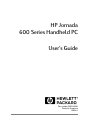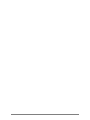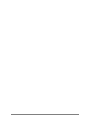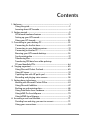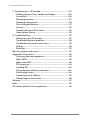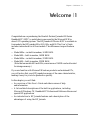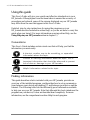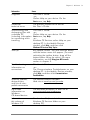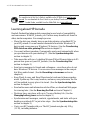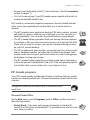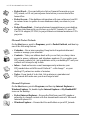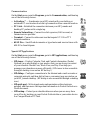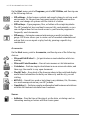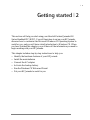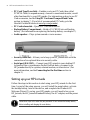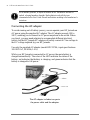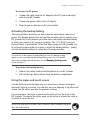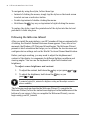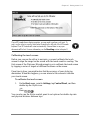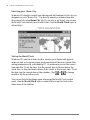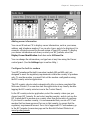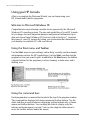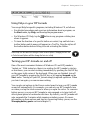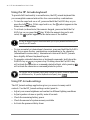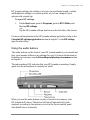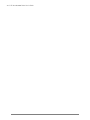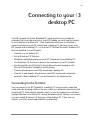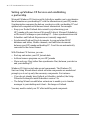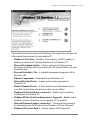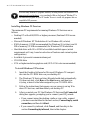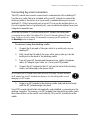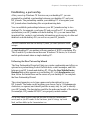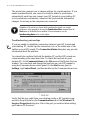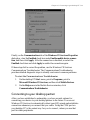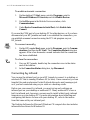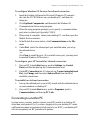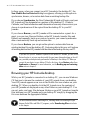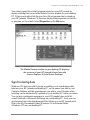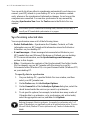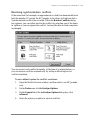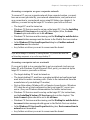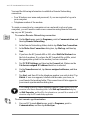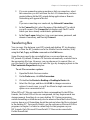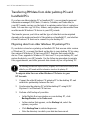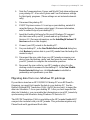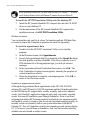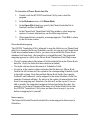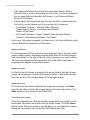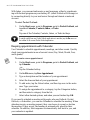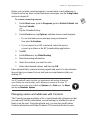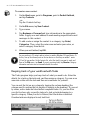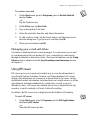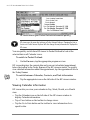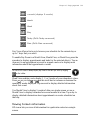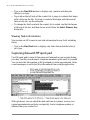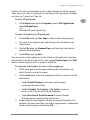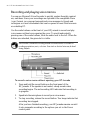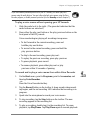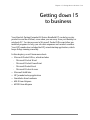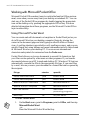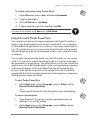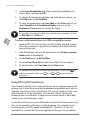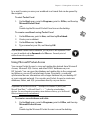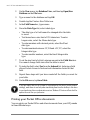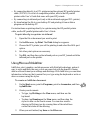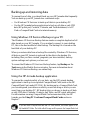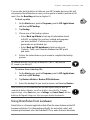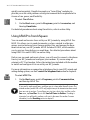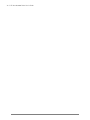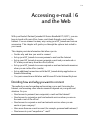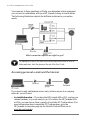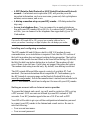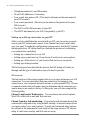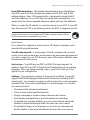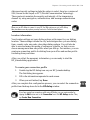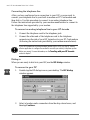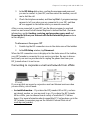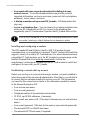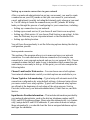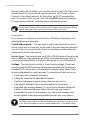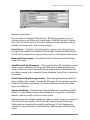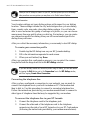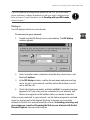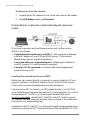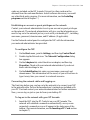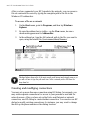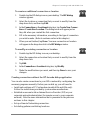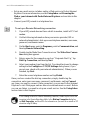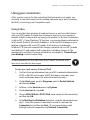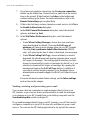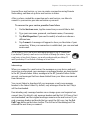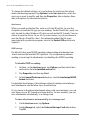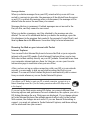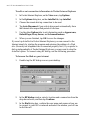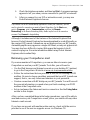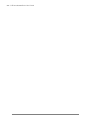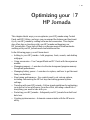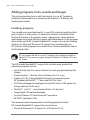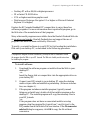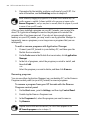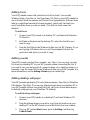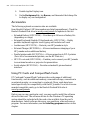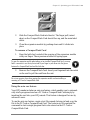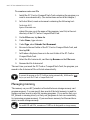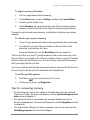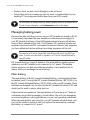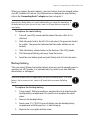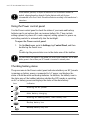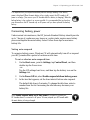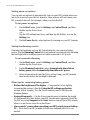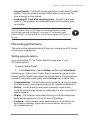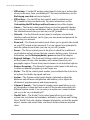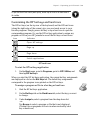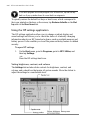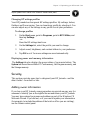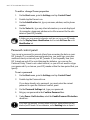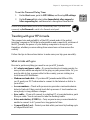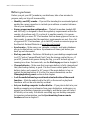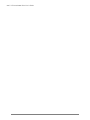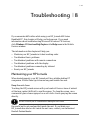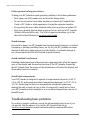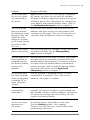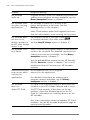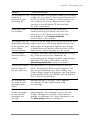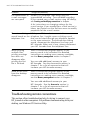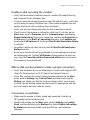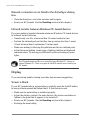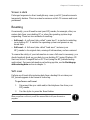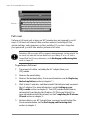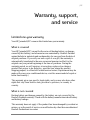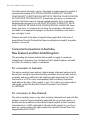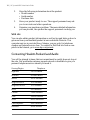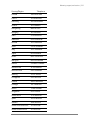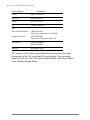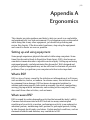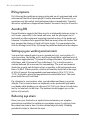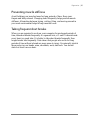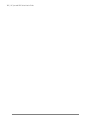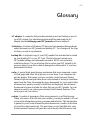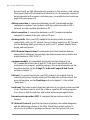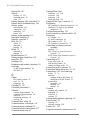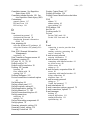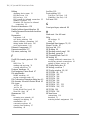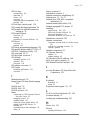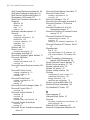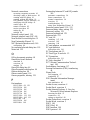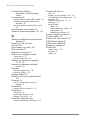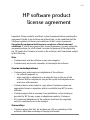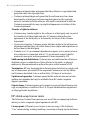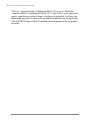Microsoft Jornada 600 Series User manual
- Category
- Handheld mobile computers
- Type
- User manual
This manual is also suitable for

HP Jornada
600 Series Handheld PC
Users Guide
Part number F1813-90001
Printed in Singapore
Edition 1

ï ï
ï ï
ï HP Jornada 600 Series Users Guide

This manual and any examples contained herein are provided “as is” and are
subject to change without notice. Hewlett-Packard Company makes no
warranty of any kind with regard to this manual, including, but not limited
to, the implied warranties of merchantability and fitness for a particular
purpose. Hewlett-Packard Co. shall not be liable for any errors or for
incidental or consequential damages in connection with the furnishing,
performance, or use of this manual or the examples herein.
The above disclaimers and limitations shall not apply to consumer transac-
tions in Australia and the United Kingdom and shall not affect the statutory
rights of consumers.
© Hewlett-Packard Co. 1999. All rights reserved. Reproduction, adaptation,
or translation of this manual is prohibited without prior written permission
of Hewlett-Packard Company, except as allowed under the copyright laws.
The programs that control this product are copyrighted and all rights are
reserved. Reproduction, adaptation, or translation of those programs without
prior written permission of Hewlett-Packard Co. is also prohibited.
Microsoft, MS, MSN, PowerPoint, ActiveX, ActiveSync, Outlook, InkWriter,
Windows, Windows NT, Visual Basic, Visual C++, and the Windows logo
are either registered trademarks or trademarks of Microsoft Corporation in
the United States and/or other countries. Microsoft products are licensed to
OEMs by Microsoft Licensing, Inc., a wholly owned subsidiary of Microsoft
Corporation. BSQUARE, bFax Professional, bFIND and bTASK are either
registered trademarks or trademarks of BSQUARE Corporation. OmniSolve
is copyright 1998-99 LandWare Inc. with all rights reserved. LandWare is a
trademark of LandWare, Inc.
Hewlett-Packard Singapore (Pte) Ltd.
Asia Pacific Personal Computer Division
452 Alexandra Road
Singapore 119961
Copyright notice

ï ï
ï ï
ï HP Jornada 600 Series Users Guide

Contents
1. Welcome .................................................................................................................... 1
Using this guide ................................................................................................ 2
Learning about HP Jornada ........................................................................ 4
2. Getting started ......................................................................................................9
HP Jornada hardware features ................................................................. 10
Setting up your HP Jornada ......................................................................12
Using your HP Jornada .............................................................................. 20
3. Connecting to your desktop PC ................................................................ 25
Connecting for the first time.....................................................................25
Connecting to your desktop partner.................................................... 33
Connecting to another PC ......................................................................... 35
Browsing your HP Jornada desktop......................................................36
Synchronizing data ....................................................................................... 37
Transferring files ............................................................................................ 43
Transferring PIM data from older palmtop
PCs and handheld PCs ............................................................................... 44
4. Staying organized ..........................................................................................49
Using Microsoft Pocket Outlook............................................................ 49
Using HP viewer .............................................................................................. 53
Capturing data with HP quick pad ........................................................ 56
Recording and playing voice memos ................................................. 58
5. Getting down to business .............................................................................. 61
Working with Microsoft Pocket Office.................................................. 62
Using Microsoft InkWriter ...........................................................................67
Backing up and restoring data ............................................................... 68
Using OmniSolve from Landware ......................................................... 69
Using bFAX Pro from bSquare ................................................................ 70
Using bFIND from bSquare ........................................................................ 71
6. Accessing e-mail and the Web .................................................................... 73
Deciding how and why you want to connect ................................... 73
Using your connections ............................................................................. 93
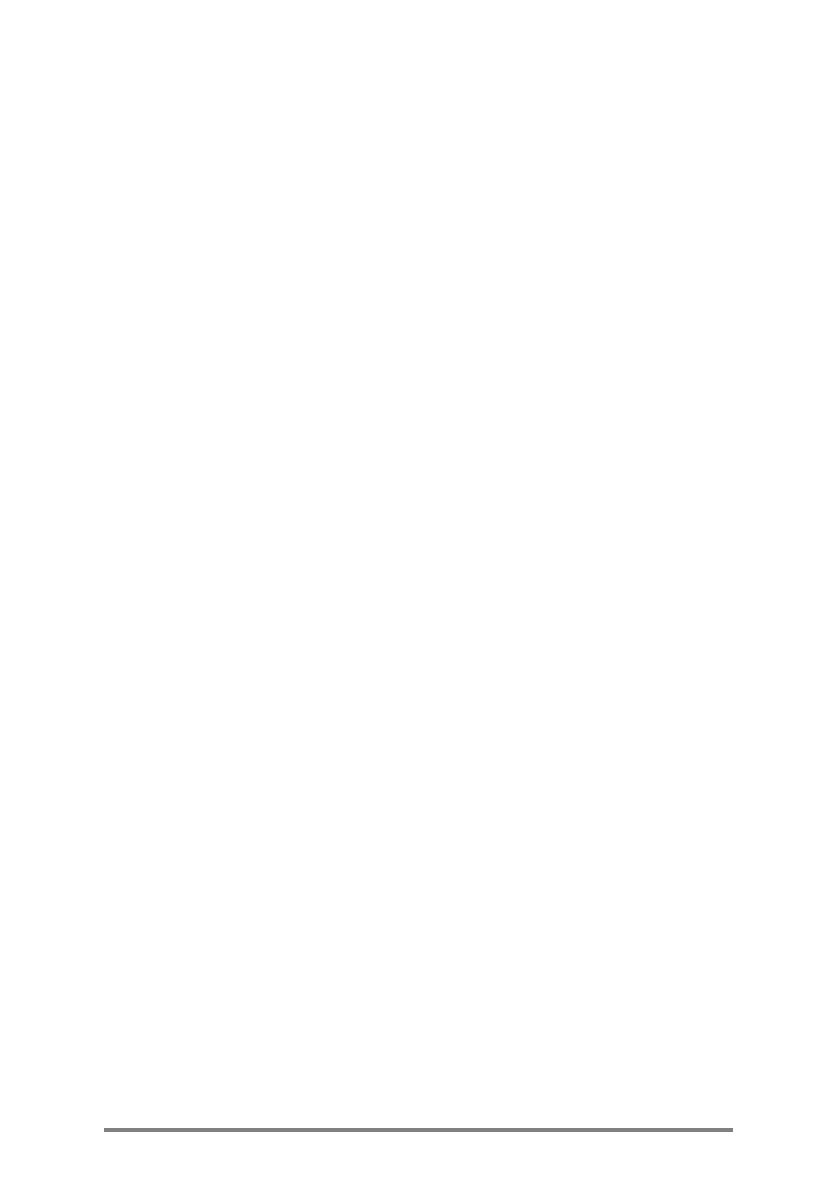
2 | HP Jornada 600 Series User’s Guide
7. Optimizing your HP Jornada....................................................................101
Adding programs, fonts, sounds, and images...............................102
Accessories.....................................................................................................106
Managing memory......................................................................................110
Managing battery power...........................................................................112
Fine-tuning performance...........................................................................117
Security..............................................................................................................121
Traveling with your HP Jornada............................................................123
About system macros................................................................................125
8. Troubleshooting..............................................................................................127
Maintaining your HP Jornada................................................................127
Troubleshooting basic problems..........................................................128
Troubleshooting remote connections................................................132
Display..............................................................................................................134
Resetting...........................................................................................................135
Warranty, support, and service........................................................................137
Appendix A, Ergonomics....................................................................................143
Setting up and using equipment..........................................................143
What is RSI?.....................................................................................................143
What causes RSI?..........................................................................................143
RSI symptoms...............................................................................................144
Avoiding RSI..................................................................................................144
Setting up your working environment..............................................144
Reducing eye strain....................................................................................144
Preventing muscle stiffness.....................................................................145
Taking frequent short breaks..................................................................145
Glossary.....................................................................................................................147
Index.............................................................................................................................151
HP software product license agreement......................................................161

Chapter 1 | Welcome | 1
Welcome | 1
Congratulations on purchasing the Hewlett-Packard Jornada 600 Series
Handheld PC (H/PC), a mobile device powered by the Microsoft® Win-
dows® CE operating system. The HP Jornada 600 Series H/PC is available in
four models: the HP Jornada 680e, 680, 690e, and 690. This User’s Guide
includes instructions for all four models. The differences in specifications
are:
• Model 680e—no built-in modem, 16MB RAM.
• Model 680—built-in modem, 16MB RAM.
• Model 690e—no built-in modem, 32MB RAM.
• Model 690—built-in modem, 32MB RAM.
(Note that on models 690 and 690e, a maximum of 16MB can be allocated
for storage memory.)
If you are familiar with Microsoft Windows products and notebook PCs,
you will notice that your HP Jornada has many of the same characteristics,
making it easy for you to be productive quickly.
In this chapter, you will find:
• An overview of this User’s Guide and other sources of help
and information
• A list and brief descriptions of the built-in applications, including
Microsoft Windows CE, Handheld PC Professional Edition software and
special HP applications
• An introduction to HP Jornada features and a description of the
advantages of using the HP Jornada

2 | HP Jornada 600 Series Users Guide
Using this guide
This User’s Guide will give you a quick and effective introduction to your
HP Jornada. Although great care has been taken to ensure the accuracy of
procedures and artwork, some of the screens displayed on your HP Jornada
may differ from the ones that appear in this User’s Guide.
Detailed, step-by-step instructions for using the programs on your
HP Jornada are also included in online Help, so you do not have to carry this
guide when you travel. (For more information on using online Help, see the
Using Help on your HP Jornada section in chapter 2.)
Conventions
This User’s Guide includes certain visual cues that will help you find the
information you want easily.
A shortcut, another way to do something, or expanded
information about the topic.
Caution or warning information about the topic. This is
important information that should be observed to prevent
loss of data or damage to your HP Jornada.
Helpful information related to the topic.
Finding information
This guide describes what is included with your HP Jornada, provides an
overview of the installed programs, and describes how to set up communica-
tions between your device and desktop PC and between your device and the
Internet. The following table lists the different types of information available
to help you use your HP Jornada. Note that although this book introduces the
programs on your device, it does not describe them completely. For more
information, see the comprehensive online Help for each program.

Chapter 1 | Welcome | 3
Information Source
Programs This Users Guide
or
Online Help on your device. On the
Start menu, tap Help.
Unfamiliar The glossary located at the end of
technical terms this Users Guide.
Synchronizing and This Users Guide
exchanging files with or
a desktop PC Online Help on your device. On the
(including information Start menu, tap Help.
on connecting while or
travelling Windows CE Services online Help on your
desktop PC. In the Mobile Devices
window, click Help, and then click
Windows CE Services Help Topics.
ToolTips Any toolbar button. Tap and hold the button
and the button name will appear. (To avoid
activating the toolbar button, drag off the
button before lifting the stylus.) For more
information, see the Using your HP Jornada
section in chapter 2.
Troubleshooting This Users Guide
information on or
connections The Communications Troubleshooter on your
desktop PC. In the Mobile Devices window,
click Help, and then click Communications
Troubleshooter.
Software updates, The Hewlett-Packard Jornada
device drivers, Web site at www.hp.com/jornada.
and lists of com-
patible accessories
Up-to-date The Microsoft Windows CE Web site at
information on www.microsoft.com/windowsce.
Windows
CEbased devices
Information on Readme.doc file (located in the
this release of Windows CE Services folder on your
Windows CE desktop PC).

4 | HP Jornada 600 Series Users Guide
The complete text of this Users Guide is available on the HP Web site at www.hp.com/
jornada. You can download the Users Guide to your desktop PC and view it using the
Adobe Acrobat Reader, available from the Adobe Web site at www.adobe.com.
Learning about HP Jornada
Hewlett-Packard has taken mobile computing to new levels of compatibility
and convenience. With HP Jornada, you’ll notice many benefits not found in
other, similar computers. For example you can:
• Move the data you already have on an older palmtop or handheld PC to
your HP Jornada. You can transfer information from older Windows CE
devices and even some non–Windows CE devices. (See the Transferring
PIM data from older palmtop PCs section in chapter 3.)
• Use e-mail without a modem. Conveniently send e-mail automatically when
you synchronize with your desktop PC. (See the Synchronizing data
section in chapter 3.)
• Take more data with you. A desktop Microsoft Word file may take up to 85
percent less space on your HP Jornada. (See the Transferring files
section in chapter 3.)
• Send voice messages to friends and colleagues—even those who do not
have Windows CE devices. You can save voice messages in the compat-
ible Wave audio format. (See the Recording voice memos section in
chapter 4.)
• Keep Word, Access, and Excel files stored at work and at home synchro-
nized. Update any file in any location, and once you synchronize, the file
will be updated in every place it is stored. (See the Synchronizing data
section in chapter 3.)
• Read online news and information while offline, or download Web pages
for viewing later. (See the Browsing the Web section in Chapter 6.)
• Work any time, any place, with up to 7 hours of battery life. (See the
Managing battery power section in chapter 3.)
• Synchronize mail messages, contacts, appointments, and tasks with your
desktop or notebook PC in just a few steps. (See the Synchronizing data
section in chapter 3.)
• Carry your HP Jornada with you. The HP Jornada weighs only 510 g
(1.1 lb), including batteries.

Chapter 1 | Welcome | 5
• Expand your functionality with PC Card accessories. (See the Accessories
section in chapter 7.)
• Get it all in one package. Your HP Jornada comes complete with a built-in
modem (models 680 and 690 only).
HP Jornada is your mobile computing companion. Several valuable features
allow you to stay organized and in touch while you’re on the road. For
instance:
• The HP Jornada viewer application displays PIM data (contacts, calendar,
and tasks) at a glance, allowing you to navigate to or view the data you
need immediately. You can even view notes attached to appointments.
• The HP Jornada dialup application leads you through the steps required
to configure a dial-up connection and to access your e-mail and the Web.
When you are ready to connect, just use the convenient dialup window
on your HP Jornada desktop.
• The HP Jornada quick pad provides a convenient place to jot down notes,
names, telephone numbers, and other data for short-term storage. Infor-
mation can be saved in quick pad for fast retrieval or sent to the appropri-
ate database for long-term storage.
• The HP Jornada backup application can back up and restore information
to/from an optional CompactFlash Card or PC Card, safeguarding against
loss of data while you are on the road—even if power is lost.
HP Jornada programs
Your HP Jornada already includes the full suite of software that you need to
function as a mobile professional. Detailed information can be found in later
chapters.
The programs listed below are pre-installed in ROM, so you will never need to
reinstall them.
Microsoft Pocket Office
On the Start menu, point to Programs, point to Office, and then tap one of
the following choices.
• Pocket Word—Take notes and compose documents, or transfer Mi-
crosoft Word files from your desktop PC to read and review while you are
away from your office.

6 | HP Jornada 600 Series Users Guide
• Pocket Excel—View and edit price lists or financial forecasts on your
HP Jornada, or fill out your expense form before you even land at the
home office.
• Pocket Access—Take database information with you on the road, and fill
in custom forms to update Access databases when you return to your
office.
• Pocket PowerPoint—Create professional presentations on your desktop,
and then take them with you to show on your HP Jornada. Or, use a PC
Card VGA adapter (F1252A) to project them to an external monitor or VGA
projector.
Microsoft Pocket Outlook
On the Start menu, point to Programs, point to Pocket Outlook, and then tap
one of the following choices.
• Calendar—Never miss a meeting. Keep track of important dates and
events or manage your schedule.
• Contacts—Take your address book with you so that you always have
access to names, addresses, and telephone numbers. If you update your
HP Jornada contacts list, just synchronize with your desktop PC and your
contacts will always be up to date.
• Inbox—Send and receive e-mail messages and synchronize your
HP Jornada Inbox with Microsoft Outlook™ or Exchange™ on your
desktop PC partner in a matter of minutes.
• Tasks—Keep track of to-do lists. Set an alarm or a reminder and
HP Jornada will make sure you do not forget a task!
Microsoft Explorers
On the Start menu, point to Programs, and then tap Internet Explorer or
Windows Explorer. Or, double-tap the Internet Explorer or My Handheld PC
icons on the desktop.
• Pocket Internet Explorer—Browse the Web from your HP Jornada or
subscribe to channel content with this streamlined version of Microsoft
Internet Explorer 3.0.
• Windows Explorer—Browse the files and folders on your HP Jornada.

Chapter 1 | Welcome | 7
Communication
On the Start menu, point to Programs, point to Communication, and then tap
one of the following choices.
• ActiveSync™—Synchronize your HP Jornada with your desktop or
notebook PC over a network or dial-up connection from a remote location.
• PC Link—Establish the connection between your HP Jornada and
desktop PC partner with a single tap.
• Remote Networking—Connect to a dial-up server, RAS account, or
Internet service provider.
• Terminal—Connect to online services that require VT-100 or TTY
terminal emulation.
• bFAX Pro—Send Word documents or typed notes and receive faxes with
bFAX Pro from bSquare.
Special HP Applications
On the Start menu, point to Programs, point to HP Applications, and then tap
one of the following choices.
• HP viewer—Display Calendar, Task, and Contact information (Pocket
Outlook) in as much detail as you need so that you are always in control
of your schedule. Month View, Week View, and Day View help you
manage your calendar even more efficiently. (HP viewer is also accessible
through a desktop icon and an HP hot key.)
• HP dialup—Configure connections to the Internet and e-mail accounts or
corporate network, and then dial in from a convenient pop-up window on
your HP Jornada desktop. (HP dialup is also accessible through a desktop
icon.)
• HP quick pad—Write simple notes and reminders on this electronic
notepad, and then move the important information to Pocket Outlook or a
Word document.
• HP backup—Protect your valuable data even when you are away from
your office by backing up your Pocket Outlook data or your entire device
to a CompactFlash or PC Card.

8 | HP Jornada 600 Series Users Guide
On the Start menu, point to Programs, point to HP Utilities, and then tap one
of the following choices.
• HP settings—Adjust screen controls and sound volume to suit any work
environment. Or, choose from four preset profiles for different environ-
ments, and change all options with the touch of a button.
• HP hot keys—Open programs, files, or folders with a single keystroke.
The HP Jornada hot keys and hard icons are fully customizable, so you
can configure them for one-touch access to your favorite programs or
frequently used documents.
• HP macro—Automate common tasks using a powerful scripting lan-
guage. HP Macro allows you to create a set of recorded commands and
actions that you can repeat or play back by pressing a specific key
combination.
Accessories
On the Start menu, point to Accessories, and then tap one of the following
choices.
• Microsoft InkWriter®—Jot quick notes or create sketches while in a
meeting.
• Microsoft Voice Recorder—Record voice memos or vital information.
• Calculator—Perform simple calculations in an on-screen calculator, and
then copy the results to any open document.
• World Clock—Keep track of the time anywhere in the world and display
useful travel information for both your home city and the city you are
visiting.
• bFIND®—Search for a word or text string in any database, file, file name,
or e-mail message stored on your HP Jornada.
• OmniSolve®—Perform complex mathematical and business calculations
with this full-featured calculator from Landware.
Games
• Solitaire—Pass the time at the airport, on the train, or during a not-so-
interesting meeting or lecture with this classic game.

| 9
Getting started | 2
This section will help you start using your Hewlett-Packard Jornada 600
Series Handheld PC (H/PC). You will learn how to set up your HP Jornada,
discover how to customize the Microsoft Windows CE operating system to
work for you, and you will have a brief introduction to Windows CE. When
you have finished this chapter, you will have all the information you need to
begin working with your HP Jornada.
This chapter includes step-by-step instructions to help you:
• Identify the hardware features of your HP Jornada
• Install the main batteries
• Connect the AC adapter
• Activate the backup battery
• Run the Windows CE Welcome Wizard
• Put your HP Jornada to work for you

10 | HP Jornada 600 Series Users Guide
HP Jornada hardware features
The views below will introduce you to the various connectors, ports, and
other features of your HP Jornada.
• Stylus and stylus slot—Keeps your stylus within easy reach. (For more
information, see the Using the stylus and touch screen section in this
chapter.)
• Appointment notification LED—Notifies you of scheduled appointments,
alarms, and reminders. (For more information on setting alarms and
reminders, see the Using Microsoft Pocket Outlook section in chapter 4.)
• Recording LED—Indicates that Voice Recorder is recording or playing a
voice memo.
• Audio buttons—Enable you to record and play voice memos without even
opening your HP Jornada. (For more information, see the Recording voice
memos section in chapter 4.)
• Telephone connector (RJ-11)—Enables you to connect a telephone line
to the built-in modem (models 680 and 690 only), keeping you in touch
with the world. (For more information, see the Connecting the telephone
line section in chapter 6.)
• DC jack and AC power adapter—Connect your HP Jornada to AC power
anywhere in the world to charge the main battery or to connect to your
desktop PC.
• Battery charging LED—Indicates the charging status of the main battery
while connected to AC power.

Chapter 2 | Getting started | 11
• HP hard icons—Scroll through documents, switch applications, or open
programs and files with the touch of a button. (See the Customizing the
HP hot keys and hard icons section in chapter 7.)
• Microphone—Allows you to record voice memos.
• Reset button—Quickly reinitializes the Windows CE operating system.
(Warning: When you reset your HP Jornada, you will lose all unsaved
data in any open documents. See the Resetting section in chapter 8.)
• Keyboard—Allows easy entry of extended and international characters
and includes an embedded numeric keypad.
• HP hot keys—Allow one-touch access to your favorite programs, folders,
documents, or frequently used settings. (See the Customizing the HP hot
keys and hard icons section in chapter 7.)
• Infrared port (SIR IrDA–compliant transceiver)—Enables you to send
and receive files by infrared beam between your HP Jornada and another
HP Jornada or palmtop PC, or between your HP Jornada and an infrared-
equipped printer or desktop PC. (For more information, see the Connect-
ing by infrared section in chapter 3 and the Infrared transfer section in
chapter 8.)
• Stabilizer—Stabilizes the unit when the expansion module is extended
(while a PC Card is installed).
• CompactFlash Type I card slot—Enables you to add storage memory or
use accessories on CompactFlash cards. (For more information, see the
Using PC Cards and CompactFlash Cards section in chapter 7. For a list
of recommended accessory cards, go to the HP Web site at
www.hp.com/jornada.)

12 | HP Jornada 600 Series Users Guide
• PC Card Type II card slot—Enables you to use PC Cards (also called
PCMCIA Cards) to expand memory, connect to an external monitor, or add
other functionality to your HP Jornada. For information on how to use PC
Card accessories, see the Using PC Cards and CompactFlash Cards
section in chapter 7. (For a list of recommended PC Cards, go to the
Hewlett-Packard Web site at www.hp.com/jornada.)
• PC Card release tab—Ejects a PC Card from the slot.
• Backup Battery Compartment—Holds a 3-V CR2032 coin-cell backup
battery. (For information on replacing the backup battery, see chapter 7.)
• Audio speaker—Plays system sounds or voice memos.
• Security cable slot—Allows you to keep your HP Jornada safe with the
connection of an optional thin-wire security cable.
• Serial port (RS-232C)—Connect your HP Jornada to your desktop PC
to transfer files or synchronize Pocket Outlook data, or connect your
HP Jornada directly to a printer, external modem, or other device. (For
more information, see the Connecting for the first time section in
chapter 3.)
Setting up your HP Jornada
Follow the steps in this section to start using your HP Jornada for the first
time. As part of the setup process, you will install the main battery, activate
the backup battery, turn on the device, and complete the Windows CE
Welcome Wizard. To set up your HP Jornada, you will need to have your
HP Jornada, the HP Jornada Standard Battery, the AC adapter, and the power
cable.
Follow these steps in the order they are presented. Do not activate the backup battery
before installing and charging the main battery.

Chapter 2 | Getting started | 13
Installing the main battery
The HP Jornada Standard Battery provides power to your HP Jornada while
it is not connected to AC power. Under normal operating conditions, the
battery should provide power for up to 7 hours; however, battery life will
vary depending on how you use your HP Jornada.
The main battery fits into the bottom of your HP Jornada, as shown in the
following diagram.
This bottom view of the HP Jornada shows how to
install the main battery.
To install the main battery
1. Place the main battery in the battery slot on the bottom of your
HP Jornada and push firmly until it snaps into place.
After you install the main battery, your HP Jornada will turn on automatically. However,
you should connect the AC adapter and activate the backup battery before using your
device.
The main battery should be partially charged when removed from the box.
However, you should charge the main battery fully before operating your
HP Jornada on battery power. Charging the main battery takes approximately
3.5 hours. When the battery is fully charged, charging stops automatically;
the battery will not overcharge if left connected to AC power.

14 | HP Jornada 600 Series Users Guide
Do not mutilate, puncture, or dispose of batteries in fire. The batteries can burst or
explode, releasing hazardous chemicals. Replace batteries only with the types
recommended in this Users Guide. Discard used batteries according to the manufacturers
instructions.
Connecting the AC adapter
To avoid running out of battery power, you can operate your HP Jornada on
AC power using the supplied AC adapter. The AC adapter accepts 100 to
240 V, enabling you to connect to AC power anywhere in the world. When
you travel, you may need adapters to accommodate different electrical
outlets, but the HP Jornada AC adapter will safely convert AC line voltage to
the DC voltage required by your HP Jornada.
Use only the supplied AC adapter (model HP F1279A, input specifications
100-240 V AC, 50-60 Hz, 1.4 A).
While your HP Jornada is connected to AC power, the main battery is
charged automatically. The color of the LED indicates the status of the
battery: red indicates that battery is charging, and green indicates that the
battery is charged to full power.
The AC adapter includes two parts:
the power cable and the adapter.
Page is loading ...
Page is loading ...
Page is loading ...
Page is loading ...
Page is loading ...
Page is loading ...
Page is loading ...
Page is loading ...
Page is loading ...
Page is loading ...
Page is loading ...
Page is loading ...
Page is loading ...
Page is loading ...
Page is loading ...
Page is loading ...
Page is loading ...
Page is loading ...
Page is loading ...
Page is loading ...
Page is loading ...
Page is loading ...
Page is loading ...
Page is loading ...
Page is loading ...
Page is loading ...
Page is loading ...
Page is loading ...
Page is loading ...
Page is loading ...
Page is loading ...
Page is loading ...
Page is loading ...
Page is loading ...
Page is loading ...
Page is loading ...
Page is loading ...
Page is loading ...
Page is loading ...
Page is loading ...
Page is loading ...
Page is loading ...
Page is loading ...
Page is loading ...
Page is loading ...
Page is loading ...
Page is loading ...
Page is loading ...
Page is loading ...
Page is loading ...
Page is loading ...
Page is loading ...
Page is loading ...
Page is loading ...
Page is loading ...
Page is loading ...
Page is loading ...
Page is loading ...
Page is loading ...
Page is loading ...
Page is loading ...
Page is loading ...
Page is loading ...
Page is loading ...
Page is loading ...
Page is loading ...
Page is loading ...
Page is loading ...
Page is loading ...
Page is loading ...
Page is loading ...
Page is loading ...
Page is loading ...
Page is loading ...
Page is loading ...
Page is loading ...
Page is loading ...
Page is loading ...
Page is loading ...
Page is loading ...
Page is loading ...
Page is loading ...
Page is loading ...
Page is loading ...
Page is loading ...
Page is loading ...
Page is loading ...
Page is loading ...
Page is loading ...
Page is loading ...
Page is loading ...
Page is loading ...
Page is loading ...
Page is loading ...
Page is loading ...
Page is loading ...
Page is loading ...
Page is loading ...
Page is loading ...
Page is loading ...
Page is loading ...
Page is loading ...
Page is loading ...
Page is loading ...
Page is loading ...
Page is loading ...
Page is loading ...
Page is loading ...
Page is loading ...
Page is loading ...
Page is loading ...
Page is loading ...
Page is loading ...
Page is loading ...
Page is loading ...
Page is loading ...
Page is loading ...
Page is loading ...
Page is loading ...
Page is loading ...
Page is loading ...
Page is loading ...
Page is loading ...
Page is loading ...
Page is loading ...
Page is loading ...
Page is loading ...
Page is loading ...
Page is loading ...
Page is loading ...
Page is loading ...
Page is loading ...
Page is loading ...
Page is loading ...
Page is loading ...
Page is loading ...
Page is loading ...
Page is loading ...
Page is loading ...
Page is loading ...
Page is loading ...
Page is loading ...
Page is loading ...
Page is loading ...
Page is loading ...
Page is loading ...
Page is loading ...
Page is loading ...
Page is loading ...
Page is loading ...
-
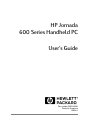 1
1
-
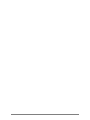 2
2
-
 3
3
-
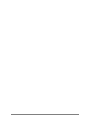 4
4
-
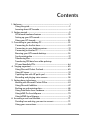 5
5
-
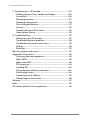 6
6
-
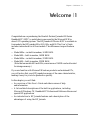 7
7
-
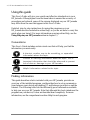 8
8
-
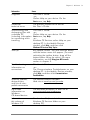 9
9
-
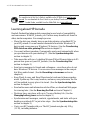 10
10
-
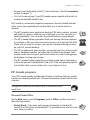 11
11
-
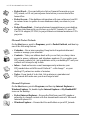 12
12
-
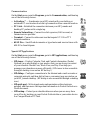 13
13
-
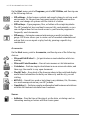 14
14
-
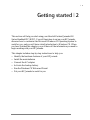 15
15
-
 16
16
-
 17
17
-
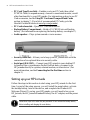 18
18
-
 19
19
-
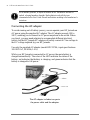 20
20
-
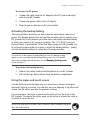 21
21
-
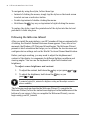 22
22
-
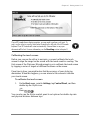 23
23
-
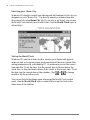 24
24
-
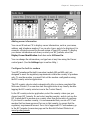 25
25
-
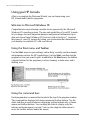 26
26
-
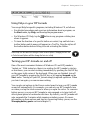 27
27
-
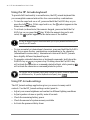 28
28
-
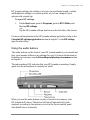 29
29
-
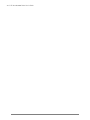 30
30
-
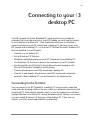 31
31
-
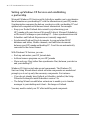 32
32
-
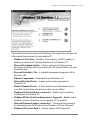 33
33
-
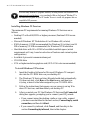 34
34
-
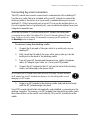 35
35
-
 36
36
-
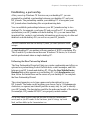 37
37
-
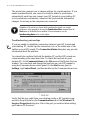 38
38
-
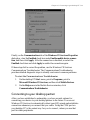 39
39
-
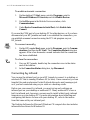 40
40
-
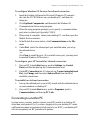 41
41
-
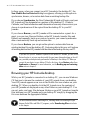 42
42
-
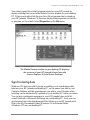 43
43
-
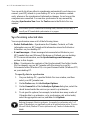 44
44
-
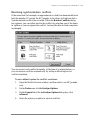 45
45
-
 46
46
-
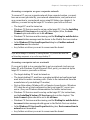 47
47
-
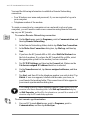 48
48
-
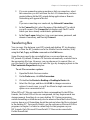 49
49
-
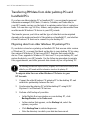 50
50
-
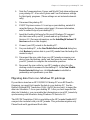 51
51
-
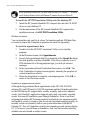 52
52
-
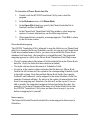 53
53
-
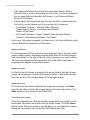 54
54
-
 55
55
-
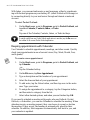 56
56
-
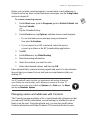 57
57
-
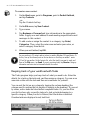 58
58
-
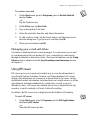 59
59
-
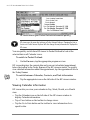 60
60
-
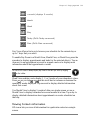 61
61
-
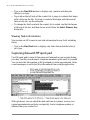 62
62
-
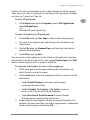 63
63
-
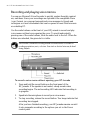 64
64
-
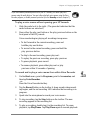 65
65
-
 66
66
-
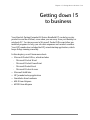 67
67
-
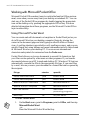 68
68
-
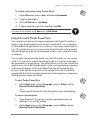 69
69
-
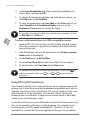 70
70
-
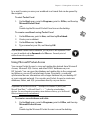 71
71
-
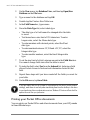 72
72
-
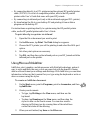 73
73
-
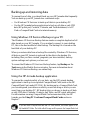 74
74
-
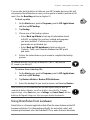 75
75
-
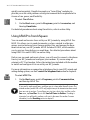 76
76
-
 77
77
-
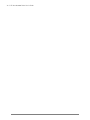 78
78
-
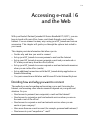 79
79
-
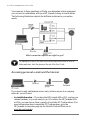 80
80
-
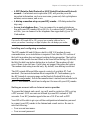 81
81
-
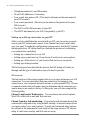 82
82
-
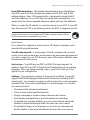 83
83
-
 84
84
-
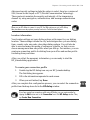 85
85
-
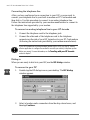 86
86
-
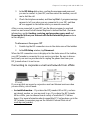 87
87
-
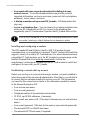 88
88
-
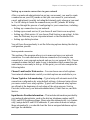 89
89
-
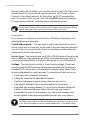 90
90
-
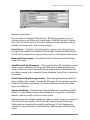 91
91
-
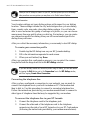 92
92
-
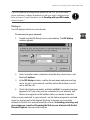 93
93
-
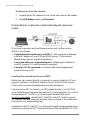 94
94
-
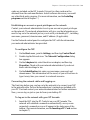 95
95
-
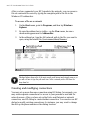 96
96
-
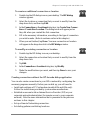 97
97
-
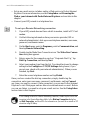 98
98
-
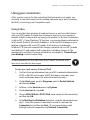 99
99
-
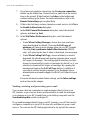 100
100
-
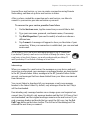 101
101
-
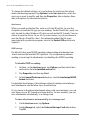 102
102
-
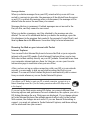 103
103
-
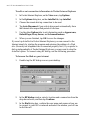 104
104
-
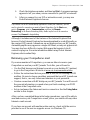 105
105
-
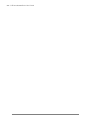 106
106
-
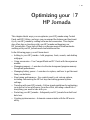 107
107
-
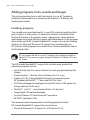 108
108
-
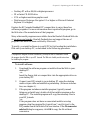 109
109
-
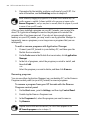 110
110
-
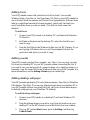 111
111
-
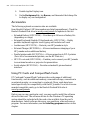 112
112
-
 113
113
-
 114
114
-
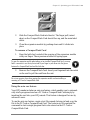 115
115
-
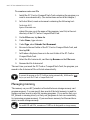 116
116
-
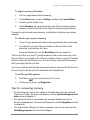 117
117
-
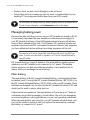 118
118
-
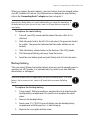 119
119
-
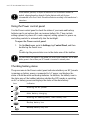 120
120
-
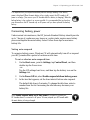 121
121
-
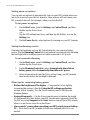 122
122
-
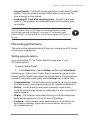 123
123
-
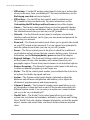 124
124
-
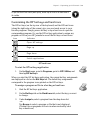 125
125
-
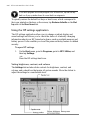 126
126
-
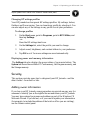 127
127
-
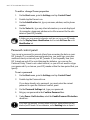 128
128
-
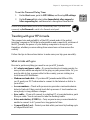 129
129
-
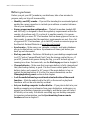 130
130
-
 131
131
-
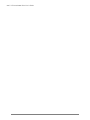 132
132
-
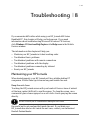 133
133
-
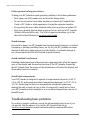 134
134
-
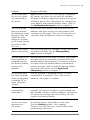 135
135
-
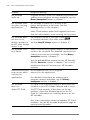 136
136
-
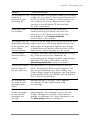 137
137
-
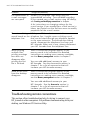 138
138
-
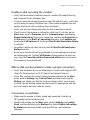 139
139
-
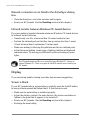 140
140
-
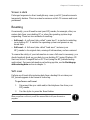 141
141
-
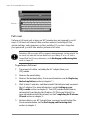 142
142
-
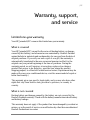 143
143
-
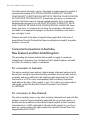 144
144
-
 145
145
-
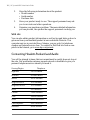 146
146
-
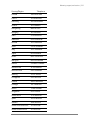 147
147
-
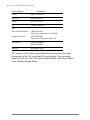 148
148
-
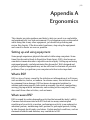 149
149
-
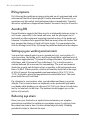 150
150
-
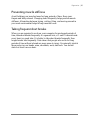 151
151
-
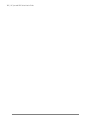 152
152
-
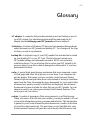 153
153
-
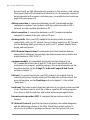 154
154
-
 155
155
-
 156
156
-
 157
157
-
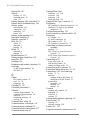 158
158
-
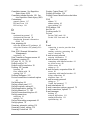 159
159
-
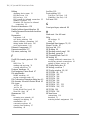 160
160
-
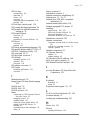 161
161
-
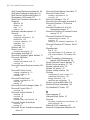 162
162
-
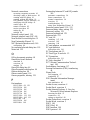 163
163
-
 164
164
-
 165
165
-
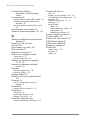 166
166
-
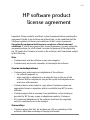 167
167
-
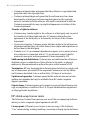 168
168
-
 169
169
-
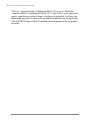 170
170
Microsoft Jornada 600 Series User manual
- Category
- Handheld mobile computers
- Type
- User manual
- This manual is also suitable for
Ask a question and I''ll find the answer in the document
Finding information in a document is now easier with AI
Related papers
Other documents
-
Mobilis 3201/VINT/BPK/16/RAS Datasheet
-
HP Jornada 728 User manual
-
HP 600 SERIES User manual
-
HP Jornada 680 User manual
-
HP Jornada 540 Series User manual
-
HP (Hewlett-Packard) 820E User manual
-
MiTAC MIO558 User manual
-
HP 560 Series User manual
-
HP Jornada 520 User manual
-
Trendnet TFM-CF56 Owner's manual