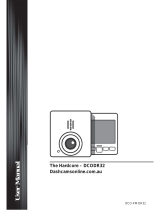Page is loading ...

English
1. Package Contents
The package contains the following items. In case there is any missing or damaged item, contact your
dealer immediately.
Car Recorder Bracket Car adapter
Quick start guide USB cable

English
2. Product Overview
No. Item
1 Car suction cup
2 Memory Card Slot
Power Switch (On /
off)
3
4 USB Connector
5 T buckle
6 Speaker
7 Reset Button
8 LCD Panel
9 LED Light
10 HD TV OUT
11 MIC
12 Wide Angle Lens
13
A
V out Slot
14 MENU/Mode
15 Playback/Return
16 Lock file/OK
17 UP(▲)
18 Down ( )/LCD off

English
3. Mount to Windshield
1. Attach the DVR to the T-buckle bracket. Slide the tripod into the
DVR, ensure that it is fixed in tightly.
2. Place the device in an appropriate place on the windshield, so it
does not obstruct the driver’s view.
3. Attach the bracket to the windshield. Push down on the suction
cup of the bracket and use the side pump to pump out any
excess air ensuring a tight seal.
4. Adjust the angle.
5. Use the car adapter cable
and connect to the cigarette
lighter.
Note:
The orange LED lights up while the battery is charging.
If the outside temperature reaches 45°C or above, the car adapter still can supply power to the device, but it will not charge
the Lithium battery. This is the characteristic of a Lithium battery and not a malfunction.

English
4. Remove the Car Recorder
1. To remove the bracket, just pull on the side pump.
2. Peel the suction cup off at one of the sides.
5. Power On/Off
1. Insert the car charger cable into the car lighter.
2. Connect the USB terminal to the USB port.
3. Insert Micro SD card into the Micro SD card slot, and switch to Power ON/OFF.
6. LED indicator
Red Turn on DVR, Recording
Green
Operating the DVR
Blinking
Warning and error message
Note:
If the car lighter remains on after the car is turned off, make sure you remove the car charger cable, so you don’t use all the
battery or cause accident.
Use at least a class 6, 8GB Micro SD card. Before use, you need to format the Micro SD card.

English
7. How to record
After the car is turned on, the DVR will auto power on and start recording.
8. Playback
1. Press the Playback key ( ) to enter playback mode.
2. Select file types you want by the Up (▲) or Down (▼) keys.
3. Press OK key to confirm the video clip.
4. Use the Up (▲) or Down (▼) keys to shift the files.
5. Press the ( ) key to start playing.
9. Lock files in video reserved space
There are two ways to save the current video clip as a read-only file to prevent it from being overwritten
or deleted.
• Manual Lock:
Press Lock File key during recording to lock the current file.
• Bump Auto Lock /G-sensor
1. When any significant bump occurs, the file will activate the auto lock system.
2. A “Beep” sound will occur when any bump happens, the message “Lock File” will be shown on the
screen.
3. This DVR system can only save up to 10 locked files.
4. This message is shown, “Reserved space is full” on the screen when 10 locked files exist. The
DVR is still recording while the message is shown.

English
5. If you want to continue to saving the file, you need to free the reserved space. Enter Playback
mode to change the file attribute from locked files to normal files.
10. Possible Recording Time
In the recording mode, you can set the time for either three or five minutes. When the time is up, a new
file will start to be recorded. The following list shows you how many minutes can be stored depending on
the size of your Micro SD card.
1080P/30fps 720P/60fps 720P/30fps
8GB
80 mins
120 mins 155 mins
16GB 160 mins 240 mins 310 mins
32GB 320 mins 480 mins 620 mins
Note:
Since the vehicle recorder and the overwrite design are different than a regular camcorder, when the memory is full, it will
show the file length as a file number, not in real recording time.
The actual value of capacity may vary (up to ± 30%) depending on the color saturation and complexity of your subject and
surroundings.

English
11.Specifications
Item Options Description
Cycle time
3 min / 5 min
Each recording file is 3 min / 5 min, and will
overwrite when out of SD card memory.
Video Resolution 1080P 30fps / 720P
60fps / 720P 30fps
Voice Recording
On / off
On / off voice recording.
Bump Auto Lock
(Sensitivity)
Off / Low /
Mid / High
Set the sensitivity level.
LCD Auto off
1 min / 5 min /
On this trip
Set LCD on this trip or auto off for 1 or 5
minutes.
“On this trip” is valid for one time each trip
or each time the car is started.
The setting will be changed to “1 min” when
restarting.
EV -2 ~ +2
Manually adjust the exposure to gain better
effect when the preview image appears too
bright or too dark.
Beep On / Off Enable beep sound on/off.
Volume Off / 1 / 2 / 3 Adjust system volume.

English
Date Stamp On / Off Enable time and date on/off.
Clock
Set date and time.
Language
Supports multi-languages.
TV System NTSC / PAL Set TV system compatibility to NTSC /
PAL.
Flicker 50HZ / 60HZ Set flicker frequency to 50HZ or 60HZ.
Format Card Yes / No Format the SD card. Note that all files will
be erased.
Default Yes / No Return all settings to default status.
/