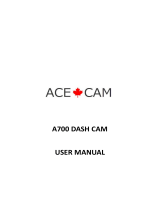Page is loading ...

2-in-1 WiFi Camera & Dash Cam
User Manual
PDVRCAM50W

2-in-1 Wifi Camera & Dash Cam
USER MANUAL
PDVRCAM50W

Table of Contents

PDVRCAM50W Dashcam

Introduction
T
he 3-in-1
Car/Sport HD Camcorder
is an easy-to-use, high-definition (1080P Full HD) car camcorder
with a 1.5” LCD display and built-in Wi-Fi. It records both audio and video with time & date stamp
which can be used to pinpoint the exact time an event occurred. The events are recorded to a Micro
SD card which can be used as evidence for auto insurance companies if there are any legal
complications during an insurance claim. Pyle Audio’s HD Camcorder is perfect for all motorists
and is budget-friendly. One button switch to Car mode, Photo mode and Sports mode makes it a
perfect device; you will find aspects of a Dash Cam and high-end camera all in one to make a truly
superior product. You can download the video directly to your smartphone via Wi-Fi and share it
with your friends. With our HD Camera’s WiFi functionality, there’s virtually no need to use a card
reader and/or connect it to your computer anymore.
Features
• HD video quality and real time recording (30fps/60fps).
• One button switch to Car Video / Photo / Sports Video mode.
• Waterproof up to 20 meters (use waterproof case).
• Auto recording, video motion detection recording and manual recording (video or snapshot)
modes.
• Smart impact-sensing recording (non-over writable video) and locks up current and post impact
sensing video clips.
• Records up to 474/237 total minutes (at 720P/1080FHD) on a 32GB micro SD (not included).
• Auto overwrites when SD is full (for regular recording in Car Mode).
• Built-in microphone and speaker.
• 170° wide angle lens.
• Records 1-min, 3-min or 5-min continuous video clips.
• Built-in rechargeable battery for up to 90-mins of usage (recording without Wi-Fi on).
• Download free Wi-Fi viewer app for live preview, playback, archive, setup and sharing.
Important
This guide provides important information on the use and operation of your PDVRCAM50W and the
images/features shown throughout the manual are subject to change without notice due to system
and firmware upgrades. Please read all the information carefully prior to using the product for the
best performance and to prevent any damage/injuries or misuse of the device(s). Customers are
entitled to have read through this complete user’s manual before using the PDVRCAM50W. Any
unapproved changes or modifications will void your warranty. Please ensure to have a complete
understanding of the following restrictions.
NOTE: Please check the state laws and regulations to determine if windshield mounting is legal in your
Country and state
.

Restrictions
When using this product, the safety precautions below must be taken in account to avoid possible
legal liabilities and/or accidental damage. Retain and follow all product safety and operating
instructions. Observe all warnings in the product operating instructions. To reduce the risk of bodily
injury, electric shock, fire and damage to the equipment, observe the following precautions:
PLEASE NOTE
that under certain circumstances, audio/video recording may be PROHIBITED by
law.
• DO NOT
use this product near water. For example: near a bathtub, washbowl, kitchen sink, or
swimming pool.
• DO NOT
place this product on an unstable surface or table. This product may fall, causing serious
damage to the product.
• DO NOT
disassemble this product. Opening or removing covers may expose you to dangerous
voltages or other risks. Incorrect reassembly can cause electric shock during subsequent use.
• DO NOT
use this product to infringe on one’s privacy; spying, intercepting and related activities
are illegal and punishable by law. Monitoring one’s private activities without consent is illegal and
this product is not designed or manufactured for these purposes.
• DO NOT
use this product to carry out any illegal activities (bootlegging movies, etc.). The Seller
and Manufacturer of the product shall not be responsible for any consequences of illegal conducts
made by users.
• DO NOT
put the plastic packaging bags within arm’s reach of children or babies. Plastic bags can
be a suffocation hazard when placed over the nose and/or mouth.
• DO NOT
plug the AC adapter into the outlet in improper situations.
• Plugging in an AC adapter with wet hands might cause electric shock.
• Plugging in the AC adapter unsteadily might cause fire or electric shock.
• DO NOT
cover the AC adapter when it is connected to an outlet, place the adapter near appliances
with high-heat, or put it on a heated floor. The above mentioned operation might cause a fire or
other possible incidents.

Disclaimers
•
Please make sure that you are following the regulations and laws set by your Country and State
DMV(Department of Motor Vehicles) prior to mounting your camera. This manual does not intent
to provide any specific legal advice.
• Please check the PDVRCAM50W‘s features periodically to ensure that it is operating as
required.
• During a car accident, the impact of the collision must be hard enough to trigger the G-Sensor In
order for the PDVRCAM50W’s to begin recording (G-Sensor is set to be off in Sports Mode).
• Please use the PDVRCAM50W as a tool while driving and use safety while driving.
• The Seller and Manufacturer of PDVRCAM50W shall not be held responsible for any traffic
violations related to the positioning or improper use of our product.
• Avoid mounting the camera outside of an airbag deployment zone.
• Knowing that most vehicles run off 12v DC power supply from the battery, please double check
our cigarette power adapter’s output rating before attempting to run power directly from the car
battery.
Conditions
Please read the following messages to make sure your working environment is suitable.
• If your vehicle does not automatically cut the power off to your cigarette lighter port, then you
may have to manually turn off or unplug the charger to prevent it from overheating.
• The temperature should be kept between –10˚C and 50˚C (14˚F to 122˚F) while using this
product. The relative humidity should be kept between 20% and 80%.
• Avoid putting the product in places where temperature or humidity may change rapidly.
• Keep it dry, dustless and avoid lens exposure in direct sunlight.
• Keep product away from heat sources (such as electric heaters).
• Do not use the camera near harmful chemicals.
• Do not place this product near any strong magnetic objects
• Do not disassemble the product.
• Do not shake or strike the product.
• Please obey the local government’s environment protection policy.

Package Contents
1 x PDVRCAM50W 1 x Suction Cup 1 x Car Charger
1 x USB cable Waterproof Case User’s Manual
1 x Bicycle Stand Mount Adaptor Helmet Adapter
2 x Helmet Base &Wire Rope, Velcro Ties

Product Basics

Quick Start
MOUNTING THE CAMERA
Please make sure that you are following the regulations and laws set by your Country or state DMV
(Department of Motor Vehicles) prior to mounting your camera. This will avoid any accidents and
traffic violations that can occur if the camera is mounted in a location that is prohibited by law.
NOTE: The Seller or Manufacturer of PDVRCAM50W shall not be held responsible for any traffic
violations related to the positioning or improper use of our product.
Determine where you will be mounting the camera. The following diagram depicts mounting
locations on a vehicle based in the state of California (U.S.) and its restrictions.
NOTE: According to CA VC Section 26708 (13) (A) “A video event recorder with the capability of
monitoring driver performance to improve driver safety, which may be mounted in a seven-inch
square in the lower corner of the windshield farthest removed from the driver, in a five-inch square
in the lower corner of the windshield nearest to the driver and outside of an airbag deployment zone,
or in a five-inch square mounted to the center uppermost portion of the interior of the windshield. As
used in this section, “video event recorder” means a video recorder that continuously records in a
digital loop, recording audio, video, and G-force levels, but saves video only when triggered by an
unusual motion or crash or when operated by the driver to monitor driver performance.”

Using the suction cup and rotating bracket, mount the PDVRCAM50W to the inside of your
vehicles windshield (use the adjustment knob to loosen and tighten the PDVRCAM50W as
needed).
NOTE: The PDVRCAM50W can also be used to record both exterior and interior (front and rear) of
your vehicle. For interior recording, simply follow the steps above and rotate the camera so that the
lens is facing the inside of your vehicle.
INSERT THE SD CARD
Insert your micro SD card into the PDVRCAM50W’s micro SD slot. Make sure that you insert the
SD card correctly (picture below). The SD card will make a clicking sound, indicating that it has
been locked into the camera.

CONNECT THE POWER CABLE
1. Connect the car chargers cable into the PDVRCAM50W’s power socket located on the
bottom side of the PDVRCAM50W.
NOTE: Use the brackets adjustment knob to make adjustments as needed.
2. Depending on where you’ve chosen to mount the PDVRCAM50W, run the power cable
around the trim of your vehicle so that it will not obstruct your view while driving.
3. Insert the car charger into your vehicles cigarette lighter port as shown. A red light on the
car charger will light up, indicating that it is connected

TURNING THE CAMERA ON
There are two ways to turn on your PDVRCAM50W
1) Start your vehicle and the PDVRCAM50W will automatically turn on and begin recording.
2) Press and hold the power button to manually turn on the PDVRCAM50W
NOTE: The PDVRCAM50W will automatically turn on/off whenever your vehicle turns on/off,
respectively.
.
LIGHT INDICATORS

USED AS ACTION CAMERA
A quick guide on how to attach your camera to helmets, gear and equipment.
Note : Please switch to Sports Mode by pressing the On/Off button before placing it
into the waterproof case.

BASIC OPERATIONS
SET THE DATE & TIME
1. Turn on your camera
• Press and hold the Power button until the “Welcome” screen appears
2. Press the Menu button twice to get into the “Setup” menu
3. Select Date&Time
• Press the “Down” button until Date&Time option is highlighted
• Press the “OK” button
4. Change the Date & Time
• Use the “Up” and “Down” buttons to change the date and the time
• Use the “ON/OFF/MODE SWITCH” button to go to the next screen and use the “OK”
button to confirm the change.
FORMAT YOUR SD CARD
1. Turn on your PDVRCAM50W
• Press and hold the Power button until the “Welcome” screen appears
2. Press the Menu button twice until the “Setup” settings appears on the screen
3. Select the Format option
• Press the “Down” button until the “Format” option is highlighted
4. Confirm Formatting
• Press “OK” to confirm the formatting of your SD Card
CHANGE TO DEFAULT SETTINGS
1. Turn on your PDVRCAM50W
• Press and hold the Power button until the “Welcome” screen appears
2. Press the Menu button twice until the “Setup” settings appear on the screen
3. Select the “System” option
• Press the “Down” button until “System” option is highlighted, then press OK.
4. Select the “Default Settings” option
• Press the “Down” button until “Default Settings” option is highlighted
5. Confirm “Default Setting”
• Press “OK” to confirm your PDVRCAM50W will switch back to its default settings

BUTTONS & SETTINGS
BUTTONS
UP/ZOOM IN
The UP/ZOOM IN button is used to navigate throughout the menu and make setting selections. It
can also Zoom-In up to 2x its original distance while in video or photo mode.
(Note:Press and hold this button to enable/disable the LED sensor when recording.)
MENU/BACK
The MENU button allows access to your PDVRCAM50W menu settings. Pressing the Menu button
again will access to Setup settings. While in the Car / Sports Video mode, you may access the Car /
Sports Video and Setup settings. While in Photo mode, you may access the Photo and Setup
settings. While in Playback mode, you may access the Playback and System settings.
DOWN/ZOOM OUT
The DOWN/ZOOM OUT button is used to navigate throughout the menu and make setting
selections. It is also used to Zoom-out while in video or photo mode.
CAMERA/ Wi-Fi
The Camera/Wi-Fi button is used to start and stop manual recording while in Video mode. It is also
used to take pictures while in Photo mode. It can be used to make setting changes and select
which event to view during playback. Press and hold this button to activate the Wi-Fi connection,
Press this button (when Wi-Fi is connected) to switch off the Wi-Fi.

PLAYBACK
The PLAYBACK button switches to the Playback screen which allows you to view the video and
photos that have been recorded. In Car/Sports/Photo Mode settings, press this button to enter
Setup Settings.
MIC/LOCK
The MIC/LOCK button is used to switch the audio record on/off (press and hold). This function also
locks the current video recording on your PDVRCAM50W. By locking the video file, it will prevent
the file from being manually deleted.
POWER / MODE
The POWER/MODE button is used to switch between Car mode, Photo and Sports mode, it also
used to manually turn the PDVRCAM50W on or off when needed(press and hold), but in most
cases the PDVRCAM50W will automatically turn itself on and off whenever the vehicle does.
SETTINGS
The PDVRCAM50W’s settings are divided into 5 categories: Car Mode, Photo Mode, Sports
Mode, Playback settings, and Setup settings.
NOTE: The “Setup” settings can be accessed from The Car Video, Photo and Sports Video
settings.
CAR MODE SETTINGS
The Video configuration menu consists of settings and options that are used to configure the
PDVRCAM50W’s video recording settings. In the Car Video mode, press the “Menu” button to
open up the Video configuration menu.
CAR MODE SETTINGS
The Video settings consist of the following configuration options.
• Resolution – Video resolution configuration.
• Video Quality – Video quality configuration.
• Loop Recording – Overwrite configuration.
• Exposure – Adjust the amount of light that will affect your image sensor.
• Motion Detection – Enables/Disables motion detection recording.

• G-Sensor – G-force sensor configuration
• Parking Mode – Enables the “Hit and Run” protection video/photo recording function (even
when the vehicle is turned off)
• Date Stamp – Enables/Disables the date stamp on recorded events.
RESOLUTION
The PDVRCAM50W supports various video resolutions that you can select from. The higher the
resolution, the better your video quality and the bigger the video size will be.
Use the UP/DOWN keys to scroll through the options. Press the CAMERA/WI-FI button to select
your desired settings. The available options include:
• 1080HD @30fps (default)
• 720P @30fps
• 720P @60fps
VIDEO QUALITY
The PDVRCAM50W supports various video qualities that you can select from. The higher the
quality, the better your video quality will be. Use the UP/DOWN keys to scroll through the options.
Press the CAMERA/WI-FI button to select your desired settings. The available options include:
• Super Fine (default)
• Fine
• Normal
LOOP RECORDING
The loop recording option serves as two features: “Overwrite” and “Segment Length”. The
overwrite feature allows the DVR to delete previously recorded events in increments when
the SD card becomes full. The segment length feature is the length each recorded event
can be before generating a new file. Use the UP/DOWN keys to scroll through the options.
Press the CAMERA/WI-FI button to select your desired settings. The available options
include:
• Off – Disables overwrite and enables the default 24 hour segment recording.
NOTE: Setting this feature to off will create on long video which will stop recording as soon as the
file exceeds the memory cards capacity.
• 1 Minutes– Enables the DVR to record/overwrite in 1 minute increments
• 3 Minutes (default)– Enables the DVR to record/overwrite in 3 minute increments
• 5 Minutes – Enables the DVR to record/overwrite in 5 minute increments
EXPOSURE
The exposure option lets you select the numeric exposure value for your video recording. The

exposure feature consists of the following options:
MOTION DETECTION
The motion detection option is used to enable/disable motion detection recording. While the
PDVRCAM50W is on, and the PDVRCAM50W is on standby, any movement in front of it will trigger
a recording. The Motion Detection feature consists of the following options:
• Off/Disable(default)
• On/Enable
NOTE: Make sure the “Auto Power Off” function is set to “Off” to let the PDVRCAM50W stay on
during standby mode. When motion detection is active or turned ON, the G sensing will be
deactivated. Please make sure motion detection is turned OFF for 2G and 4G sensor to function
properly.
DATE STAMP
The date stamp option is used to enable/disable the date & time stamp from being displayed on
playback videos. The date stamp feature consists of the following options:
• Off/Disable
• On/Enable (default)
G-SENSOR
The G-Sensor option is used to enable/disable the PDVRCAM50W’s G-force/impact sensor which
will lock the previous and current file from being deleted by the overwrite feature. The G-force acts
as a sensor for the PDVRCAM50W to secure any video files recorded in the event that the vehicle
gets hit. Any force that is acted upon the vehicle will result in locking the current recording video file.
NOTE: Formatting the SD card will result in erasing all of the files, including the locked video files.
The G-Sensor feature consists of the following options:
• Off/Disable
• 2G (default)- Represents 9.8m/s2 of force (passenger car turning on a corner)
• 4G- Represents 19.62m/s2 of force (bump on the road)
• 8G- Represents 39.2m/s2 of force (car collision)
(Note:The examples above are only for reference)

PARKING MODE
Parking protection functionality offers peace-of-mind while you’re away from your vehicle from
collisions with other drivers who may bump into your vehicle and leave the scene. Any force that is
acted upon the vehicle will activate the PDVRCAM50W to switch on, record and lock the segment.
Parking Mode feature consists of the following options:
• On
• Off (default)
SETUP SETTINGS
The Setup menu configures the PDVRCAM50W’s system settings such as date and time,
language, default settings, etc. It can be accessed from the Car Mode, Photo and Sports Mode.
Press the Menu button twice to access the Setup menu.
SETUP SETTINGS
The Setup settings consist of the following configuration options. Press the Menu Button twice.
• Sound – Beep / Volume / Audio Recording configuration.
• LED Sensor – Enables/Disables the infrared night vision (LED light).
• Auto Power Off – Auto System Shut Off configuration.
• Screensaver – Backlight/screensaver duration configuration.
• Date/Time – Date and Time configuration.
• Flip Screen– Flips your screen upside-down.
• Language – Language settings.
• TV Mode – TV mode configuration
• Frequency – Light frequency configuration.
• White Balance– White balance configuration.
• Wi-Fi Password– Change Device Wi-Fi password.
• System – Include Firm Version / Default Setting / Card info configuration.
• Format– Formats your SD card.
SOUND
The Sound option includes Beeping sound / Volume adjust / Audio Recording configuration. The
Sound settings consist of the following options:
/