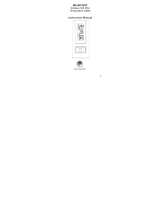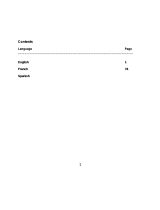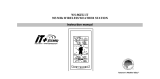Page is loading ...

Contents
Language Page
____________________________________________________________________________
English 1
French
Spanish
1
Topic
Page
Inventory of Contents 3
Features 4
Setting Up 6
Battery Installation 8
Function keys 10
LCD Screen and Settings 12
Manual Settings 15
Weather Forecast and Tendency 20
Display of Indoor Temperature and Humidity Reading 21
Display of Outdoor Temperature Reading 22
Display of Indoor Maximum and Minimum records 23
Display of Outdoor Maximum and Minimum records 24
915 MHz Reception 27
Mounting 28
Care and Maintenance 31
Specifications 32
Warranty Information 33
2
INVENTORY OF CONTENTS
1. Wireless Weather Station
2. Wireless Outdoor Temperature Sensor (TX29U-IT) and mounting bracket.
3. Instruction Manual and Warranty Card.
This product offers:
INSTANT TRANSMISSION is the state-of-the-art new
wireless transmission technology, exclusively designed and
developed by LA CROSSE TECHNOLOGY. INSTANT
TRANSMISSION offers you an immediate update (every 4
seconds!) of all your outdoor data measured from the
sensors: follow your climatic variations in real-time!
3
LCD
Display
FEATURES:
The Weather station
Function
Keys
Foldout
Stand
Battery
compartment
cover
Hanging hole
4
• Manual time setting
• 12/24 hour display
• Hour and minute display
• Wireless transmission at 915 MHz
• Signal reception intervals at 4-second
• Display indoor and outdoor temperature and indoor humidity (% RH)
• Temperature displayed in degrees Fahrenheit (°F) or Celsius (°C) selectable
• Weather forecasting with 15 easy-to-read weather forecast signs featured by Weather girl
• Indoor comfort level indicator
• Indoor and Outdoor temperature display with MIN/MAX recording
• All MIN/MAX recordings can be reset
• Low battery indicator
• Table standing/ Wall mounting
5
The Outdoor Temperature Sensor
• Remote transmission of outdoor temperature to Weather Station by
915 MHz
• Shower proof casing
• Wall mounting case (Mounting at a sheltered place. Avoid direct rain and
sunshine)
SETTING UP:
Note:
This weather station receives only one outdoor sensor.
1. First, insert the batteries into the Temperature sensor. (see “Install and replace batteries in the
Temperature sensor“).

6
2. Immediately after and within 30 seconds, insert the batteries into Weather station (see “Install
and replace batteries in the Weather station”). Once the batteries are in place, all segments of
the LCD will light up briefly. Following the time as 12:00 and the "Weather girl" icon will be
displayed. If these are not displayed after 60 seconds, remove the batteries and wait for at least
10 seconds before reinserting them.
3. After inserting the batteries, the Weather station will start receiving data from the sensor. The
outdoor temperature and the signal reception icon should then be displayed on the Weather
station. If this does not happen after 3 minutes, the batteries will need to be removed from both
units and reset from step 1.
4. In order to ensure sufficient 915 MHz transmission however, this should under good conditions
be a distance no more than 100 meters between the final position of the Weather Station and the
sensor (see notes on “Mounting” and “915 MHz Reception”).
Note:
• If the signal reception is not successful on the first frequency (915MHz) for 45 seconds, the
frequency is changed to 920MHz and the learning is tried another 45 seconds. If still not
successful the reception is tried for 45 seconds on 910MHz. This will also be done for re-
synchronization.
7
BATTERY INSTALLATION
INSTALL AND REPLACE BATTERIES IN THE WEATHER STATION
The Weather station uses 2 x AA, IEC LR6, 1.5V batteries. To install and replace the batteries, please
follow the steps below:
1. Remove the cover at the back of the Weather station.
2. Insert batteries observing the correct polarity (see marking).
3. Replace compartment cover.
8
INSTALL AND REPLACE BATTERIES IN THE TEMPERATURE SENSOR
The Temperature Sensor uses 2 x AA, IEC LR6, 1.5V battery. To install and replace
the batteries, please follow the steps below:
1. Remove the battery compartment cover at the back of the sensor.
2. Insert the batteries, observing the correct polarity (see marking).
3. Replace the battery compartment cover on the unit.
Note:
In the event of changing batteries in any of the units, all units need to be reset by following the setting up
procedures. This is because a random security code is assigned by the sensor at start-up and this code
must be received and stored by the Weather station in the first 3 minutes of power being supplied to it.
9
BATTERY CHANGE:
It is recommended to replace the batteries in all units regularly to ensure optimum accuracy of these units
(Battery life See Specifications below).
Please participate in the preservation of the environment. Return used batteries to an
authorised depot.
10
FUNCTION KEYS:
Weather station:
The weather station has four easy to use function keys.
SET key
• Press and hold the key to enter manual setting modes: Manual time, Calendar, 12/24 hour
display and Temperature unit °F/°C setting
+ key
• To make adjustment for various settings
SET key
IN key
+ key
OUT key
11
IN key
• Press to display the MIN and MAX indoor temperature records
• Press and hold to reset the indoor MIN/MAX temperature records
OUT key
• Press to display the MIN and MAX outdoor temperature records
• Press and hold to reset the outdoor MIN/MAX temperature records

12
LCD SCREEN AND SETTINGS:
Indoor Relative
Humidity %
Weather
Tendency icon
Weather
Forecast icon
(Weather girl)
Time
Outdoor
Temperature
Outdoor Reception
Signal*
Indoor Temperature
Receiver Low battery indicator
Sensor low battery
indicator
Date
Indoor comfort indicator
13
*When the outdoor signal is successfully received by the Weather Station, this icon will be switched on.
(If not successful, the icon will not be shown in LCD) So user can easily see whether the last reception
was successful (icon on) or not (icon off). On the other hand, the short blinking of the icon shows that a
reception is currently taking place.
For better distinctness the LCD screen is split into 3 sections:
Section 1 - OUTDOOR TEMPERATURE
• Display the outdoor temperature.
• Display the signal reception symbol indicating that receiver is receiving outdoor data
Section 2 - INDOOR TEMPERATURE, INDOOR HUMIDITY, DATE AND WEATHER GIRL ICON
• Display the current indoor temperature and humidity in normal display.
• Display the weather condition to be expected in form of 15 fancy weather symbols (featured by
Weather girl) which change their appearance depending on the air pressure development and the
current outdoor temperature.
• Display the weather tendency indicator and indoor comfort level indicator
• Display the date
14
Section 3 - TIME
• Display the current time.
MANUAL SETTINGS:
The following manual settings can be done in the setting mode:
• Manual time
• Calendar
• 12/24 hour display
• Temperature unit °F/°C setting
Press and hold the SET key for about 3 seconds to advance to the setting mode:
MANUAL TIME SETTING
Minutes
(flashing)
Hours
(flashing)
15
To set the clock:
1. The hour digits start flashing in the time display section.
2. Use the + key to adjust the hours and then press SET key to go to the minute setting.
3. The minute will be flashing. Press the + key to just the minutes.
4. Confirm with the SET key and enter the “Calendar Setting”.
CALENDAR SETTING
Year
16
The date default of the Weather station is 1. 1. of the year 2006 after initial set-up. To set the date:
1. Using the + key, set the year required. The range runs from 2000 to 2029 (default is 2006).
2. Press the SET key to enter the month setting mode.
3. The month digit will be flashing. Press the + key to set the month and then press the SET key to go
to the date setting.
4. The date digit will be flashing. Press the + key to set the date.
5. Confirm with the SET key and enter the “12/24-Hour Display setting”.
"Day. Month." (for 24h time display)
"Month. Day." (for 12h time display)
17
12/24 HOUR TIME DISPLAY SETTING
1. After setting time reception ON/OFF, press the SET key, “12h” or “24h” flashes in the LCD. (default
12 h)
2. Press the + key to select the “12h” or “24h” display mode.
3. Press the SET again to confirm and to enter the “°F/°C Temperature unit setting”.
Note:
When 24h mode display is selected, the calendar format will be "Day. Month." display. When 12h
mode display is selected, the calendar format will be "Month. Day." display.
flashing

18
°F/°C TEMPERATURE UNIT SETTING
The default temperature reading is set to °F (degree Fahrenheit).
To select °C (degree Celsius):
1. The “°C or °F” will be flashing, use the + key to toggle between “°C” and “°F”.
2. Once the desired temperature unit has been chosen, confirm with the SET key and exit the setting
mode.
flashing
19
WEATHER FORECAST AND TENDENCY:
The weather forecast icons (Weather girl):
One of the 15 different weather icons (featured by Weather girl with different clothing) is displayed in the
centre of LCD, which indicates the different forecast weather conditions (Sunny, Sunny + Cloudy or
Cloudy + Rainy) due to change in air pressure level and the current outdoor temperature:
≥ 78.8°F (26°C)
66.2 to 78.6°F
(19 to 25.9°C)
50 to 66°F
(10 to 18.9°C)
32 to 49.8°F
(0 to 9.9°C)
< 32°F (0°C)
Sunny
20
≥ 78.8°F (26°C)
66.2 to 78.6°F
(19 to 25.9°C)
50 to 66°F
(10 to 18.9°C)
32 to 49.8°F
(0 to 9.9°C)
< 32°F (0°C)
Sunn
y
+
Cloudy
21
≥ 78.8°F (26°C) 66.2 to 78.6°F
(19 to 25.9°C)
50 to 66°F
(10 to 18.9°C)
32 to 49.8°F
(0 to 9.9°C)
< 32°F (0°C)
Cloudy +
Rainy
22
For every sudden or significant change in the air pressure, the weather icons will update accordingly to
represent the change in weather. If the icons do not change, then it means either the air pressure has not
changed or the change has been too slow for the Weather Projection Station to register. However, if the
icon displayed is a sun or raining cloud, there will be no change of icon if the weather gets any better
(with sunny icon) or worse (with rainy icon) since the icons are already at their extremes.
The icons displayed forecasts the weather in terms of getting better or worse and not necessarily sunny
or rainy as each icon indicates. For example, if the current weather is cloudy and the rainy icon is
displayed, it does not mean that the product is faulty because it is not raining. It simply means that the air
pressure has dropped and the weather is expected to get worse but not necessarily rainy.
Note:
After setting up, readings for weather forecasts should be disregarded for the next 12-24 hours. This will
allow sufficient time for the Weather station to collect air pressure data at a constant altitude and
therefore result in a more accurate forecast.
Common to weather forecasting, absolute accuracy cannot be guaranteed. The weather forecasting
feature is estimated to have an accuracy level of about 75% due to the varying areas the Weather station
has been designed for use in. In areas that experience sudden changes in weather (for example from
23
sunny to rain), the Weather station will be more accurate compared to use in areas where the weather is
stagnant most of the time (for example mostly sunny).
If the Weather station is moved to another location significantly higher or lower than its initial standing
point (for example from the ground floor to the upper floors of a house), remove the batteries and re-
insert them after about 30 seconds. By doing this, the Weather station will not mistake the new location
as being a possible change in air-pressure when really it is due to the slight change of altitude. Again,
disregard weather forecasts for the next 12 to 24 hours as this will allow time for operation at a constant
altitude.
THE WEATHER TENDENCY INDICATOR

24
Working together with the weather icons are the weather tendency indicators (the upward and downward
arrow located near the Weather girl). When the indicator points upwards, it means that the air-pressure is
increasing and the weather is expected to improve, but when indicator points downwards, the air-
pressure is dropping and the weather is expected to become worse.
Therefore, user may see how the weather has changed and is expected to change. For example, if the
indicator is pointing downwards together with cloudy icons, it means that the last noticeable change in the
weather was when it was sunny (the sunny icon only). Therefore, the next change in the weather will be
the cloudy icons since the indicator is pointing downwards.
Note:
• Once the weather tendency indicator has registered a change in air pressure, it will remain
permanently visualized on the LCD.
• When the tendency indicator is pointing to the right, it means that no pressure change has been
detected by the weather station from the beginning. Therefore, the coming weather condition is
expected to be more or less the same as the current condition.
25
THE COMFORT LEVEL INDICATOR:
The comfort level indicator is located at the right of the weather girl icon:
Comfortable : A happy face icon “
☺” indicating a temperature level between 20°C and 25.9°C
and relative humidity reading between 45% and 65%.
Uncomfortable : A sad face icon “
” indicating any value outside the comfortable range.
The coming weather condition is expected to be more
or less the same as the current condition
TREND
26
DISPLAY OF INDOOR TEMPERATURE AND HUMIDITY READING:
The indoor temperature and humidity are measured and displayed on the second section of the LCD.
DISPLAY OF OUTDOOR TEMPERATURE READING:
The outdoor temperature is measured and displayed on the first section of the LCD.
Indoor
Temperature
Indoor Relative
Humidity %
Indoor icon
27
DISPLAY OF OUTDOOR MAXIMUM AND MINIMUM TEMPERATURE RECORDS:
1. Press the OUT button once, the min outdoor temperature will be displayed.
2. By pressing OUT button once more, the max outdoor temperature will be shown.
3. Press one more OUT button to advance to normal display.
Outdoor icon
Min icon
Min outdoor
temperature
Outdoor
Temperature
Outdoor icon
28
RESETTING THE OUTDOOR MAXIMUM/ MINIMUM TEMPERATURE RECORDS
Note:
The outdoor minimum and maximum records are to be reset at the same time
1. In normal display mode, press the OUT key once. The min outdoor temperature will be displayed.
2. Then press and hold the OUT key for about 3 seconds, this will reset the outdoor minimum and
maximum temperatures to the current value.
DISPLAY OF INDOOR MAXIMUM AND MINIMUM TEMPERATURE RECORDS:
1. In normal display mode, press the IN button once. The min indoor temperature will be shown in the
LCD.
2. Then press the IN button one more time, the max indoor temperature will be shown.:
29
3. Press one more time the IN button to go back to the normal display.
Max icon
Max indoor
temperature
Indoor icon

30
RESETTING THE INDOOR MAXIMUM/ MINIMUM RECORDS
Note:
The indoor minimum and maximum records are to be reset at the same time
1. In normal display mode, press the IN key once. The min indoor temperature will be displayed.
2. Then press and hold the IN key for about 3 seconds, this will reset the indoor minimum and
maximum temperatures to the current value.
915 MHz RECEPTION
The Weather station should receive the temperature data within 5 minutes after set-up. If the temperature
data is not received 5 minutes after setting up (not successfully continuously, the outdoor display shows
“- - -” ), please check the following points:
1. The distance of the Weather station or sensor should be at least 1.5 to 2 meters away from any
interfering sources such as computer monitors or TV sets.
2. Avoid positioning the Weather station onto or in the immediate proximity of metal window frames.
3. Using other electrical products such as headphones or speakers operating on the same signal
frequency (915MHz) may prevent correct signal transmission and reception.
4. Neighbours using electrical devices operating on the 915MHz signal frequency can also cause
interference.
31
Note:
When the 915MHz signal is received correctly, do not re-open the battery cover of either the sensor or
Weather station, as the batteries may spring free from the contacts and force a false reset. Should this
happen accidentally then reset all units (see Setting up above) otherwise transmission problems may
occur.
The transmission range is about 100 m from the sensor to the Weather station (in open space). However,
this depends on the surrounding environment and interference levels. If no reception is possible despite
the observation of these factors, all system units have to be reset (see Setting up).
MOUNTING
POSITIONING THE WEATHER STATION:
The Weather Station may be hung onto wall easily or free standing.
To wall mount
Choose a sheltered place. Avoid direct rain and sunshine.
Before wall mounting, please check that the outdoor temperature values can be received from the
desired locations.
32
1. Fix a screw (not supplied) into the desired wall, leaving the head
extended out the by about 5mm.
2. Remove the stand from the Weather Station by pulling it away from the
base and hang the station onto the screw. Remember to ensure that it
locks into place before releasing.
33
Free standing
With the foldout stand, the weather station can be placed onto any flat surface.
34
POSITIONING THE TEMPERATURE SENSOR:
The Sensor is supplied with a holder that may be attached to a wall with the two
screws supplied. The Sensor can also be position on a flat surface by securing
the stand to the bottom to the Sensor.
35
To wall mount:
1. Secure the bracket onto a desired wall using the screws and plastic anchors.
2. Clip the remote temperature sensor onto the bracket.
Note:
Before permanently fixing the sensor wall base, place all units in the desired locations to check that the
outdoor temperature reading is receivable. In event that the signal is not received, relocate the sensors or
move them slightly as this may help the signal reception.

36
CARE AND MAINTENANCE:
• Extreme temperatures, vibration and shock should be avoided as these may cause damage to the
unit and give inaccurate forecasts and readings.
• When cleaning the display and casings, use a soft damp cloth only. Do not use solvents or
scouring agents as they may mark the LCD and casings.
• Do not submerge the unit in water.
• Immediately remove all low powered batteries to avoid leakage and damage. Replace only with
new batteries of the recommended type.
• Do not make any repair attempts to the unit. Return them to their original point of purchase for
repair by a qualified engineer. Opening and tampering with the unit may invalidate their guarantee.
• Do not expose the units to extreme and sudden temperature changes, this may lead to rapid
changes in forecasts and readings and thereby reduce their accuracy.
37
SPECIFICATIONS:
Temperature measuring range:
Indoor : 14.1°F to +139.8°F with 0.2°F resolution (-9.9ºC to +59.9ºC with 0.1ºC resolution);
“OF.L” displayed if outside this range
Outdoor : -39.8°F to +139.8°F with 0.2°F resolution (-39.9ºC to +59.9ºC with 0.1ºC resolution);
“OF.L” displayed if outside this range
Relative humidity measuring range:
Indoor : 1% to 99% with 1% resolution (displays “- -” when lower than 1 %; displays
"99" % if higher than 99 %)
Indoor temperature checking interval : every 15 seconds
Indoor humidity checking interval : every 20 seconds
Outdoor data reception : every 4 seconds
Power supply:
Weather station : 2 x AA, IEC, LR6, 1.5V
Temperature sensor : 2 x AA, IEC, LR6, 1.5V
38
Battery life cycle (Alkaline batteries recommended)
Weather station : Approximately 24 months
Temperature sensor : Approximately 24 months
Dimensions (L x W x H)
Weather station : 3.18" x 1.22" x 5.64" (80.8 x 30.9 x 143.2 mm)
Temperature sensor : 1.50" x 0.83" x 5.05" (38.2 x 21.2 x 128.3 mm)
WARRANTY INFORMATION
La Crosse Technology, Ltd provides a 1-year limited warranty on this product against manufacturing defects in
materials and workmanship.
This limited warranty begins on the original date of purchase, is valid only on products purchased and used in
North America and only to the original purchaser of this product. To receive warranty service, the purchaser must
contact La Crosse Technology, Ltd for problem determination and service procedures. Warranty service can only
be performed by a La Crosse Technology, Ltd authorized service center. The original dated bill of sale must be
39
presented upon request as proof of purchase to La Crosse Technology, Ltd or La Crosse Technology, Ltd’s
authorized service center.
La Crosse Technology, Ltd will repair or replace this product, at our option and at no charge as stipulated herein,
with new or reconditioned parts or products if found to be defective during the limited warranty period specified
above. All replaced parts and products become the property of La Crosse Technology, Ltd and must be returned
to La Crosse Technology, Ltd. Replacement parts and products assume the remaining original warranty, or ninety
(90) days, whichever is longer. La Crosse Technology, Ltd will pay all expenses for labor and materials for all
repairs covered by this warranty. If necessary repairs are not covered by this warranty, or if a product is examined
which is not in need or repair, you will be charged for the repairs or examination. The owner must pay any
shipping charges incurred in getting your La Crosse Technology, Ltd product to a La Crosse Technology, Ltd
authorized service center. La Crosse Technology, Ltd will pay ground return shipping charges to the owner of the
product to a USA address only.
Your La Crosse Technology, Ltd warranty covers all defects in material and workmanship with the following
specified exceptions: (1) damage caused by accident, unreasonable use or neglect (including the lack of
reasonable and necessary maintenance); (2) damage occurring during shipment (claims must be presented to the
carrier); (3) damage to, or deterioration of, any accessory or decorative surface; (4) damage resulting from failure
to follow instructions contained in your owner’s manual; (5) damage resulting from the performance of repairs or
alterations by someone other than an authorized La Crosse Technology, Ltd authorized service center; (6) units
used for other than home use (7) applications and uses that this product was not intended or (8) the products
40
inability to receive a signal due to any source of interference.. This warranty covers only actual defects within the
product itself, and does not cover the cost of installation or removal from a fixed installation, normal set-up or
adjustments, claims based on misrepresentation by the seller or performance variations resulting from installation-
related circumstances.
LA CROSSE TECHNOLOGY, LTD WILL NOT ASSUME LIABILITY FOR INCIDENTAL, CONSEQUENTIAL,
PUNITIVE, OR OTHER SIMILAR DAMAGES ASSOCIATED WITH THE OPERATION OR MALFUNCTION OF
THIS PRODUCT. THIS PRODUCT IS NOT TO BE USED FOR MEDICAL PURPOSES OR FOR PUBLIC
INFORMATION. THIS PRODUCT IS NOT A TOY. KEEP OUT OF CHILDREN’S REACH.
This warranty gives you specific legal rights. You may also have other rights specific to your State. Some States
do no allow the exclusion of consequential or incidental damages therefore the above exclusion of limitation may
not apply to you.
For warranty work, technical support, or information contact:
La Crosse Technology, Ltd
2809 Losey Blvd. S.
La Crosse, WI 54601
Phone: 608.782.1610
Fax: 608.796.1020
41
e-mail:
(warranty work)
(information on other products)
web:
www.lacrossetechnology.com
Question? Instructions? Please visit:
www.lacrossetechnology.com/9730
All rights reserved. This handbook must not be reproduced in any form, even in excerpts, or duplicated or
processed using electronic, mechanical or chemical procedures without written permission of the publisher.
This handbook may contain mistakes and printing errors. The information in this handbook is regularly checked
and corrections made in the next issue. We accept no liability for technical mistakes or printing errors, or their
consequences.
All trademarks and patents are acknowledged.
/