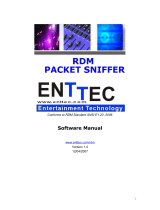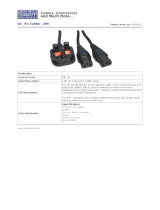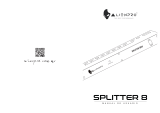Quick Start Manual
MANUAL-RDS
for more information visit:
www.enttec.com/rds4
3 ID: 581
When you select BYPASS, regardless of the position of the
RDM Filter button, the internal microprocessor is
completely bypassed. The Input signal is simply copied
to each of the Output connectors, regardless of what the
Input signal is (ie – if RDM signals are present on the
input, then RDM will be passed through to the output).
However as the processor is not in use in Bypass mode,
no RDM signals will be passed back from the fixtures to
the controller.
The BYPASS LED will light up to indicate that you're in this
state, but none of the other LEDs (System OK, DMX etc)
will be illuminated, as the processor is no longer
monitoring the status of the signal being received. The
outputs are still fully electrically isolated from each other
and from the input.
Prevention of Accidental Use
To prevent BYPASS Mode being accidentally engaged, the
BYPASS switch is designed to be OFF when depressed, or
sitting flush with the outer case of the RDS splitter. To
enter BYPASS Mode, the user must press and release the
button, so it protrudes from case. The BYPASS LED will
illuminate immediately.
When to use the Bypass Mode?
In Bypass Mode the RDS provides fully isolated outputs
that are replicated from the input signal, so it is suitable
for use with completely non-RDM networks (ie – both
console and fixtures running standard DMX-512 only) or
even non-DMX protocols, such as the High End, Martin or
NSI protocols in use in some older equipment.
DMX Connector pin out
5pin DMX OUT/ DMX IN:
• Pin 1: Ground
• Pin 2: Data -
• Pin 3: Data +
• Pin 4: NC
• Pin 5: NC
Any suitable 3 to 5pin DMX adaptor can be used to
connect to 3pin DMX cables or fixtures. Please note the
pinout, before connecting to any non-standard DMX
connector.
Using Splitter in DMX setup
RDS Splitters allow you to daisy-chain your fixtures to
conform to DMX practices. Up to 32 devices may be
connected in a daisy-chain, with a terminator on the last
device.
Using a RDS Splitter can extend both cable distance (as
the signal is regenerated and re-transmitted) and the
number of devices (up to 32 per branch).
Please note: DMX can only travel up to 100 meters before the
signal weakens. Using a splitter will allow you to extend your
DMX setup and make it more reliable.
It is important to follow these DMX specifications as per
USITT DMX512-A to ensure full compatibility between
DMX/RDM fixtures and RDS Splitters that allows for
optimum use of these Splitters.
RDS4 Specifications