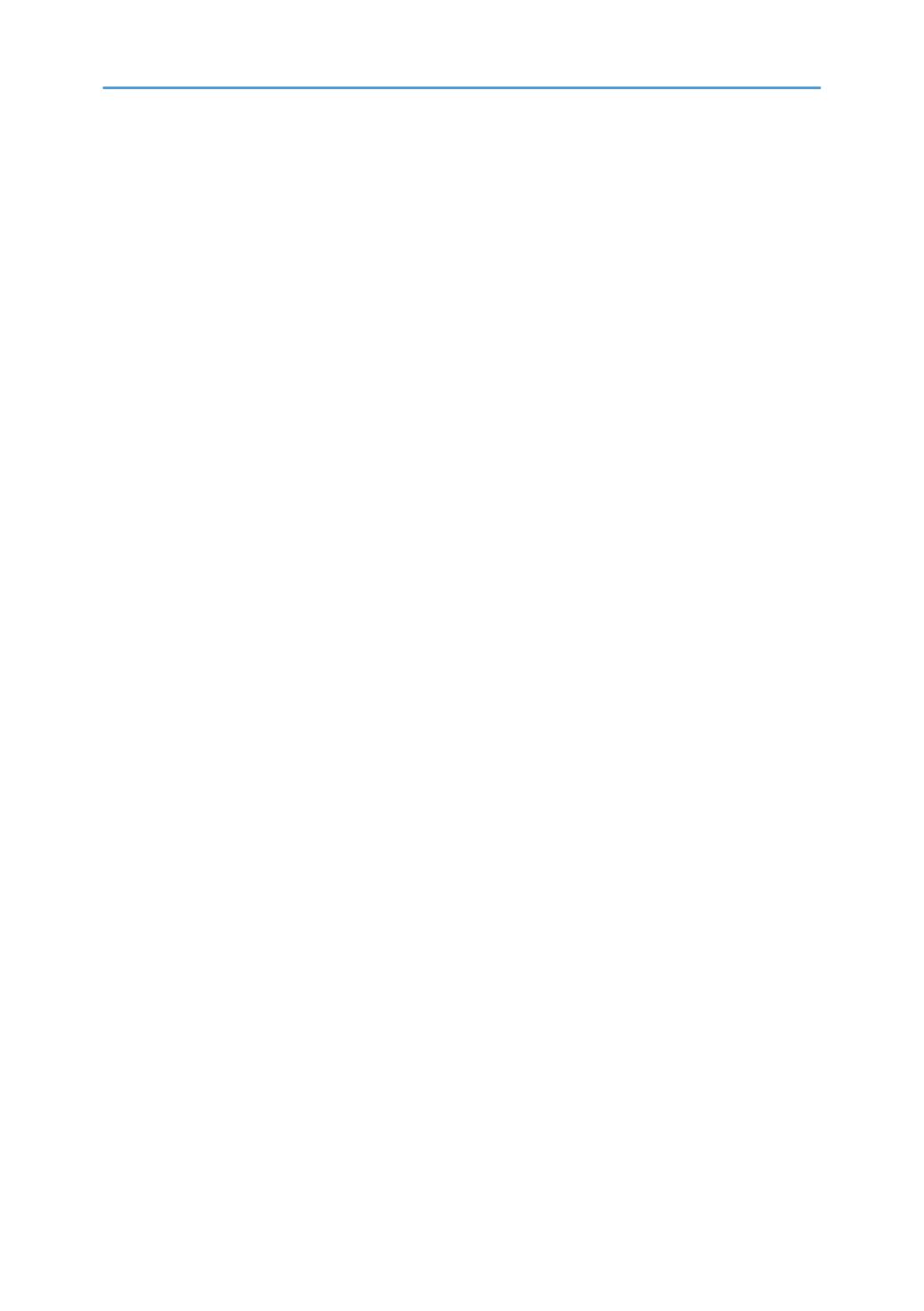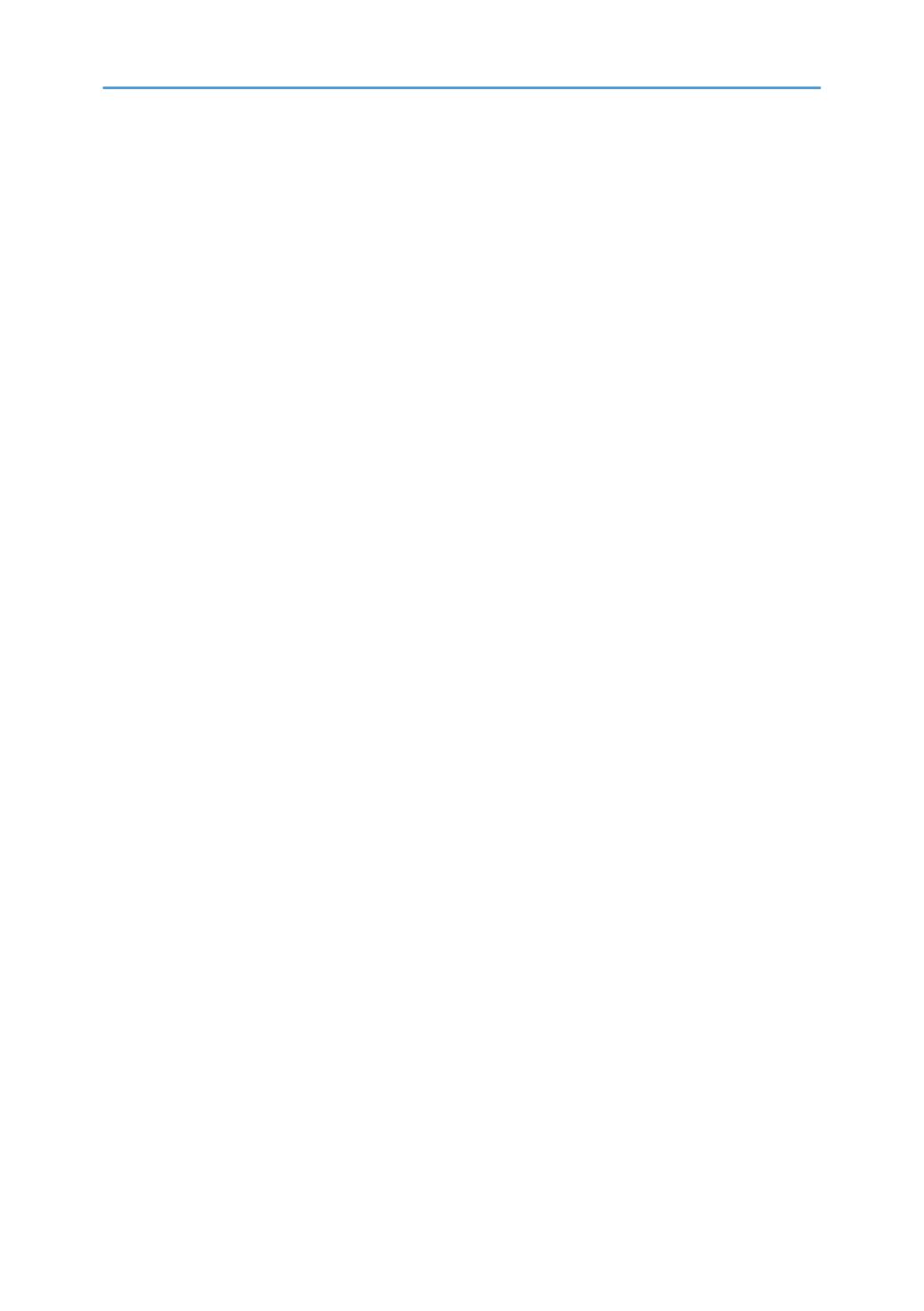
List of Specifications.......................................................................................................................................304
Specifications for the Main Unit...............................................................................................................
304
Specifications for the Document Server...................................................................................................325
Specifications for Facsimile.......................................................................................................................326
Specifications for Printer........................................................................................................................... 331
Specifications for Scanner........................................................................................................................333
Specifications for One-pass Duplex Scanning ADF...............................................................................338
Specifications for Auto Reverse Document Feeder (ARDF)....................................................................339
Specifications for Internal Finisher SR3250............................................................................................340
Specifications for Finisher SR3260..........................................................................................................341
Specifications for Booklet Finisher SR3270............................................................................................344
Specifications for Finisher SR3280..........................................................................................................347
Specifications for Booklet Finisher SR3290............................................................................................349
Specifications for Internal Finisher SR3300............................................................................................352
Specifications for Internal Multi-Folding Unit..........................................................................................353
Specifications for External Tray................................................................................................................355
Specifications for Internal Shift Tray.........................................................................................................356
Specifications for Internal Tray 2............................................................................................................. 356
Specifications for Bridge Unit...................................................................................................................357
Specifications for Punch Unit (Internal Finisher SR3250).......................................................................358
Specifications for Punch Unit (Finisher SR3260 ,Booklet Finisher SR3270)........................................ 359
Specifications for Punch Unit (Finisher SR3280 ,Booklet Finisher SR3290)........................................ 360
Specifications for Lower Paper Tray........................................................................................................ 361
Specifications for Lower Paper Trays.......................................................................................................361
Specifications for Tray 3 (LCT)................................................................................................................. 362
Specifications for Large Capacity Tray (LCT)..........................................................................................362
Specifications for IEEE 1284 Interface Board........................................................................................ 363
Specifications for Wireless LAN Board................................................................................................... 363
Specifications for Device Server Option................................................................................................. 364
The Setting Values of the Transmission Function..........................................................................................365
Send Email................................................................................................................................................. 365
Send to Folder........................................................................................................................................... 366
Broadcast Transmission.............................................................................................................................367
8