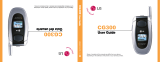http://www.life.com.ua
User Guide for Motorola V177; V235; V360; L2; L6; L7
Before you can communicate with your friends via “Push To Talk”, you need to set them up as contacts on your
mobile. Once you have a few contacts, you can also set up groups so that you can contact several people at once.
How to create a “Push To Talk” contact
1. Press and release the “Push To Talk” button.
2. Select “PTT Contacts” menu.
3. Select “Add New Contact” and enter the name and mobile number of your contact - mobile number must
be entered in the format 38 063 XXX XX XX.
4. Select “Done”.
Your new “PTT Contact” will appear shortly
How to create a “Push to Talk” group
1. Press and release the “Push To Talk” button.
2. Select “PTT menu”, select “PTT Groups”.
3. Select “Add New Group”, press “Change” then enter a name for the new group and select “OK”.
4. Scroll to “Members” and select “Change” - you will see your contacts list. You can now add members to
the new group from your contact list.
5. Scroll through the list and press the Select key when a name you want to add is highlighted.
6. A small plus sign will appear in the box to the left-hand side of the member's name.
7. When you've marked all the names you want to add, select “Done”.
8. Select “Done” to finish creating the group.
Your new group will appear shortly.
How to contact your friends using “Push To Talk”
To contact a friend
1. Press and release the “Push To Talk” button.
2. A list of your “Push To Talk” contacts appears on your mobile's screen.
3. Scroll through the list with your mobile's arrow keys or the “volume” button, and select the person you
want to talk to.
4. Press and hold the “Push To Talk” button to initiate an instant connection to your contact.
5. When the connection is ready, your mobile will play a tone.
6. While continuing to hold down the “Push To Talk” button, start talking.
7. Release the “Push To Talk” button when you're finished talking.
8. You can then wait for a reply, or press the «Push To Talk» button to speak again.
To contact everyone in a group
Once you've defined your groups (see “How to create a “Push To Talk” group”), you can contact everyone in a
group simultaneously:
1. Press and release the “Push To Talk” button.
2. Select “PTT menu”, select “PTT Groups”.
3. Scroll to select the group you want to contact.