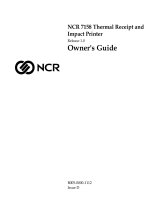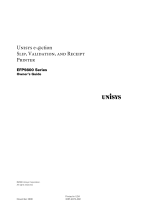Page is loading ...

NCR 7194 Thermal Receipt
Printer
Release 1.0
Service Guide
B005-0000-1098
Issue D

The product described in this book is a licensed product of NCR Corporation.
NCR is a registered trademark of NCR Corporation.
It is the policy of NCR Corporation (NCR) to improve products as new technology, components, software,
and firmware become available. NCR, therefore, reserves the right to change specifications without prior
notice.
All features, functions, and operations described herein may not be marketed by NCR in all parts of the
world. In some instances, photographs are of equipment prototypes. Therefore, before using this document,
consult with your NCR representative or NCR office for information that is applicable and current.
To maintain the quality of our publications, we need your comments on the accuracy, clarity, organization,
and value of this book.
Address correspondence to:
Manager, Information Products
NCR Corporation
2651 Satellite Blvd.
Duluth, GA 30096
Copyright © 1999
By NCR Corporation
Dayton, Ohio U.S.A.
All Rights Reserved

Service Guide i
Preface
Important Information to the User
In order to ensure compliance with the Product Safety, FCC and CE
marking requirements, you must use the power supply, power cord,
and interface cable, which were shipped with this product or which
meet the following parameters:
Power Supply
UL Listed (QQGQ), Class 2 power supply with SELV (Secondary Extra
Low Voltage), non-energy hazard output, limited energy source, input
rated 100-240 Vac, 1.5/0.8 A, 50/60 Hz, output rated 24 Vdc, 2.3 A.
Use of this product with a power supply other than the NCR power
supply will require you to test this power supply and NCR printer for
FCC and CE mark certification.
Interface Cable
A shielded (360 degree) interface cable must be used with this product.
The shield must be connected to the frame or earth ground connection
or earth ground reference at EACH end of the cable.
Use of a cable other than described here will require that you test this
cable with the NCR printer and your system for FCC and CE mark
certification.
Power Cord
A UL listed, detachable power cord must be used for this product. For
applications where the power supply module may be mounted on the
floor, a power cord with Type SJT marking must be used. For
applications outside the US, power cords, which meet the particular
country’s certification and application requirements, should be used.
Use of a power cord other than described here may result in a violation
of safety certifications, which are in force in the country of use.

ii Service Guide
How to Use This Book
Use this book as a training guide for teaching users how to operate the
printer or as a reference for programming the host computer to
communicate with the printer. In addition, information is also
provided about the character sets and graphics that are available. The
book is divided into chapters that relate to each of these areas.
See the Contents, or Index for detailed listings.
Who Should Use This Book?
This book is intended as a general guide for operators and supervisors
who need to know how to use the printer. It is also intended as a
technical guide for programmers and system integrators who need to
know the technical information about the printer's communication and
the programming commands used by the host computer to control the
functions of the printer.
How to Obtain More Information
For more information about the 7194 printer and to order the following
documentation, please contact your NCR supplier:
•
7194 Thermal Receipt Printer: Owner’s Guide
(B005-0000-1097)
Service and disassembly procedures (you must be a trained service
representative to service the printer)

Service Guide iii
Table of Contents
Chapter 1:
Technical Specifications
Reliability ...............................................................................................1-1
Power Requirements.............................................................................1-2
Environmental Conditions ..................................................................1-3
Dimensions and Weight.......................................................................1-4
Printing Specifications..........................................................................1-5
Density of Receipt Print Lines.............................................................1-6
Duty Cycle Restrictions (Printing Solid Blocks) ...............................1-7
Allowable Duty Cycle (measured over one minute of
continuous printing) ......................................................................1-8
Chapter 2:
Diagnostics and Configuration
Startup Diagnostics...............................................................................2-2
Runtime Diagnostics.............................................................................2-3
Remote Diagnostics ..............................................................................2-4
Indicators................................................................................................2-7
Printer Configuration ...........................................................................2-9
Configuring the Printer................................................................2-11
Communication Interface............................................................2-14
RS-232C Serial Interface Settings................................................2-14
Printer Emulations........................................................................2-16
Printer Settings and Functions....................................................2-16
Enable or Disable Data Scope Mode..........................................2-19
Printhead Resistance....................................................................2-21
Chapter 3:
Troubleshooting
Service Level Troubleshooting............................................................3-1
Printer Tone and Green LED ........................................................3-1

iv Service Guide
Printing Problems...........................................................................3-2
Printer Does Not Function ............................................................3-5
Chapter 4:
Servicing the Printer
Tools Required.......................................................................................4-1
Service Procedure Map.........................................................................4-2
1, 2: Removing or Accessing the PC Control Board.........................4-3
Procedure.........................................................................................4-4
Re-installing the Control PC Board..............................................4-7
3, 4: Removing the Options PC Board................................................4-9
Procedure.........................................................................................4-9
Re-installing the Options PC Board...........................................4-10
5, 6: Removing the Rear Cover and Platen......................................4-11
Procedure.......................................................................................4-11
Re-installing the Rear Cover and Platen ...................................4-12
7: Removing the Platen/Fixed Knife Carrier Assembly................4-13
Procedure.......................................................................................4-14
Fixed Knife Blade/Platen-Carrier Assembly Removal.......4-15
Re-installing the Knife .................................................................4-15
8, 9, 10, 11: Removing the Top Cover Assembly, Paper Feed
Rod/Light Pipe, Reset Rod, and Paper Feed Button .....................4-16
Procedure (See illustration next page.)......................................4-16
R ......................................................................................................4-18
12: Removing the Paper Low Sensor/Mount .................................4-19
Procedure (See illustration next page.)......................................4-19
Re-installing the Paper Low Sensor/Mount.............................4-21
13: Removing the Thermal Mechanism ...........................................4-22
Procedure.......................................................................................4-22
Re-installing the Thermal Mechanism.......................................4-25
14, 15, 16: Removing the Paper Out Switch, Knife Home
Switch, and Cover Open Switch .......................................................4-26
Procedure.......................................................................................4-26

Service Guide v
Re-installing the Paper Out Switch, Knife Home Switch,
and Cover Open Switch...............................................................4-27
17: Removing the Rotating Knife Blade...........................................4-28
Procedure.......................................................................................4-28
Re-installing the Rotating Knife Blade ......................................4-29
Cleaning the Printer............................................................................4-30
Cleaning the Printhead................................................................4-30
Revision Record
Issue Date Remarks
A Nov 98 First issue
B Mar 99 Updated
C June 99 Minor updates
D June 00 Updates

vi Service Guide
Radio Frequency Interference Statements
Federal Communications Commission (FCC)
Information to User
This equipment has been tested and found to comply with the limits for a Class A
digital device, pursuant to Part 15 of FCC Rules. These limits are designed to provide
reasonable protection against harmful interference when the equipment is operated in
a commercial environment. This equipment generates, uses, and can radiate radio
frequency energy and, if not installed and used in accordance with the instruction
manual, may cause harmful interference to radio communications. Operation of this
equipment in a residential area is likely to cause interference in which case the user
will be required to correct the interference at his own expense.
NCR is not responsible for any radio or television interference caused by unauthorized
modification of this equipment or the substitution or attachment of connecting cables
and equipment other than those specified by NCR. The correction of interference
caused by such unauthorized modification, substitution or attachment will be the
responsibility of the user. The user is cautioned that changes or modifications not
expressly approved by NCR may void the user’s authority to operate the equipment.
Canadian Department of Communications
This digital apparatus does not exceed the Class A limits for radio noise emissions
from digital apparatus set out in the Radio Interference Regulations of the Canadian
Department of Communications.
Le présent appareil numérique n’émet pas de bruits radioélectriques dépassant les
limites applicables aux appareils numériques de la classe A prescrites dans le
Règlement sur le brouillage radioélectriques édicté par le ministrère des
Communications du Canada.
Voluntary Control Council For Interference (VCCI)

Chapter 1:
Technical Specifications
Reliability
Thermal mechanism
45 Million Lines
Knife
1.5 Million Cuts

1-2 Chapter 1: Technical Specifications
Power Requirements
The printer receives power either from the host system (integrated) or
from a separate in-line power supply (remote) which can be purchased
separately
Power from Host (Integrated)
Voltage 24 Vdc ± 10%
+5 Volts for Logic Circuits
Amps 2 Amps Maximum Current Draw
Power from Power Supply (Remote) 55 Watts
Voltage 24 Vdc ± 10%
+5 Volt Supply for the Logic Circuits
Amps
Short Term (under 1ms)
25% Dot Coverage
9.0A Peak
2.3A Average
Power from Power Supply (Remote) 75 Watts
Voltage 24 Vdc ± 10%
+5 Volt Supply for the Logic Circuits
Amps
Short Term (under 1ms)
50% Dot Coverage
12.0A Peak
3.1A Average

Chapter 1: Technical Specifications 1-3
Environmental Conditions
Without Knife
Operating Temperature
Operating Humidity
5°C to 35°C (41°F to 95°F)
5% to 90%
35°C to 50°C (95°F to
122°F)
5% to 40%
With Knife
Operating Temperature
Operating Humidity
5°C to 28°C (41°F to 82°F)
10% to 90%
28°C to 45°C (82°F to
113°F)
10% to 35%
Storage Temperature
Storage Humidity
-10°C to 50°C (14°F to 122°F)
5% to 90%
Transit Temperature
Transit Humidity
-40°C to 60°C (-40°F to 140°F)
5% to 95%
Condensation
Condensation may occur when the printer is moved
from cold to warm areas after shipment. The printer's
design permits operation after drying out and
stabilizing at room temperature.

1-4 Chapter 1: Technical Specifications
Dimensions and Weight
Height
135 mm (5.34 inches)
Height with cover open
216 mm (8.53 inches)
Width
144 mm (5.66 inches)
Depth
184 mm (7.24 inches)
Weight
1.3 kg (2.9 pounds)

Chapter 1: Technical Specifications 1-5
Printing Specifications
Speed
38.4 Lines per Second (Standard Spacing)
Printhead
Direct Thermal, Fixed Head, 640 Dots
(576 Addressable – 80.0 mm) (640 Addressable –
82.5 mm)
Paper Feed
130 mm per Second (Maximum)

1-6 Chapter 1: Technical Specifications
Density of Receipt Print Lines
This function makes it possible to adjust the energy level of the
printhead to darken the printout. An adjustment should only be made
when necessary. The factory setting is 100%.
Caution:
Choose an energy level no higher than necessary to achieve
a dark printout. Failure to observe this rule may result in a printer
service call or voiding of the printer warranty. Consult your NCR
technical support specialist if you have any questions.
When the printer prints high density print lines (text or graphics), it
automatically slows down.
To change the Print Density:
1.
Enter the Configuration Menu.
2.
Select “Set Hardware Options” from Main Menu.
“Hardware Options Menu” is printed on the receipt and the
question “Set Print Density?” asked.
3.
Answer YES (Long click).
A warning is printed, followed by:
Print Density
100% 1 Click
110% (+) 2 Clicks
120% (++) 3 Clicks
4.
Enter code, then hold Button DOWN at least 1 second to validate.

Chapter 1: Technical Specifications 1-7
Duty Cycle Restrictions (Printing Solid Blocks)
There are restrictions on the duty cycle because of the heat generated
by the thermal printhead when printing solid blocks (regardless of the
length of the block in relation
to the print line). The restrictions are ambient temperature, the
percentage of time (measured against one minute) of continuous solid
printing, and the amount of coverage.
Caution:
When the duty cycle approaches the limits shown in the
table, the receipt printhead will heat up and shut down. This may
damage the printhead.
To avoid this problem, do one or a combination of the following:
1.
Reduce the amount of coverage.
2.
Reduce the time of continuous solid printing.
3.
Reduce the ambient temperature.

1-8 Chapter 1: Technical Specifications
Allowable Duty Cycle (measured over one minute of
continuous printing)
Amount of Solid Coverage Ambient Temperature
25°C35° C50° C
20% 100% 50% 20%
40% 50% 25% 10%
100% 20% 10% 4%
For reference:
•
A typical receipt with text (contains some blank spaces) is
approximately 12% dot coverage.
•
A full line of text characters (every cell on the line has a character in
it) is approximately 25% dot coverage.
•
Graphics are approximately 40% dot coverage.
•
Barcodes are approximately 50% dot coverage.
•
A solid black line is 100% dot coverage.

Chapter 2:
Diagnostics and Configuration
The following diagnostic tests are available. See the sections that follow
for more information.
•
Startup Diagnostics
Performed during the startup cycle.
•
Runtime Diagnostics
Performed during normal printer operation.
•
Remote Diagnostics
Maintained during normal operation and printed in the print test.
The printer can be configured with the following settings and functions
through the Configuration Menu that is printed on the receipt. See
“Printer Configuration” in this document for more information.
•
Communication Interfaces
•
RS-232C Settings
•
Printer Emulations
•
Printhead Resistance
•
Datascope Mode

2-2 Chapter 2: Diagnostics and Configuration
Startup Diagnostics
When the printer receives power or performs a hardware reset, it
automatically performs the Startup Diagnostics (also known as Level 0
Diagnostics) during the startup cycle. The following diagnostics are
performed:
•
Turn off motors
•
Perform boot CRC check of the firmware ROM, test external
SRAM, test EEPROM, and test main program CRC
Failure causes Startup Diagnostics to stop; the printer beeps and
the LED flashes a set number of times, indicating the nature of the
failure. See the table in the “Indicators” section later in this
document for the tone and LED sequences.
•
Check if paper is present
•
Return the knife to the home position
Failure causes a fault condition. See the table in the “Indicators”
section later in this document for the tone and LED sequences.
•
Check if receipt cover is closed
Failure does not interrupt the startup cycle.
When the Startup Diagnostics are complete, a two-tone beep (low then
high frequency) is heard, the Paper Feed Button is enabled and the
printer is ready for normal operation.
If the printer has not been turned on before, or a new EEPROM has
been installed, the default values for the printer functions will be
loaded into the EEPROM during Startup Diagnostics.

Chapter 2: Diagnostics and Configuration 2-3
Runtime Diagnostics
Runtime Diagnostics (sometimes called Level 2 Diagnostics) run
during normal printer operation. When the following conditions occur,
the printer automatically turns off the appropriate motors and disables
printing to prevent damage:
•
Paper out
•
Cover open
•
Knife unable to home
•
Printhead too hot
•
Voltages out of range
The LED on the operator panel will signal when these conditions occur
as well as indicate what state or mode the printer is in.
For more information about See this section
Operator panel LED
NCR 7194 Troubleshooting

2-4 Chapter 2: Diagnostics and Configuration
Remote Diagnostics
Remote diagnostics (sometimes called Level 3 Diagnostics) keeps track
of the following tallies and prints them on the receipt during the print
test. See the sample test printout on the next page. These tallies can be
used to determine the printer’s state of health.
•
Model number
•
Serial number
•
CRC number
•
Number of lines printed
•
Number of knife cuts
•
Number of hours the printer has been on
•
Number of Flash cycles
•
Number of cutter jams
•
Number of times the cover is open
•
Maximum temperature reached
(See tallies note on the following page.)
/