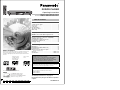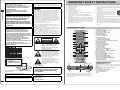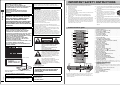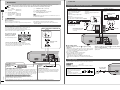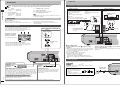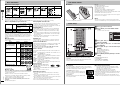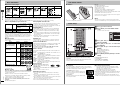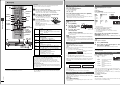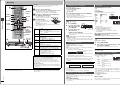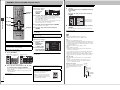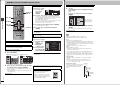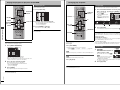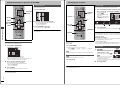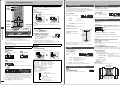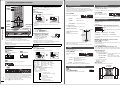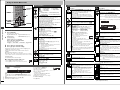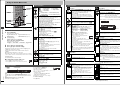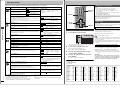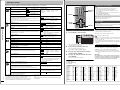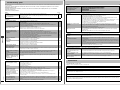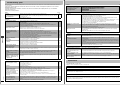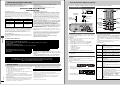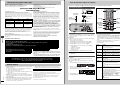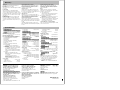Panasonic DVD-S35S User manual
- Category
- CD players
- Type
- User manual
This manual is also suitable for

The illustration shows DVD-S35 for U.S.A. and Canada.
DVD/CD PLAYER
Operating Instructions
Model No. DVD-S35/DVD-S31
Í
SLEEP
A.SRD
CINEMA
D.ENH
GROUP
DIRECT NAVIGATOR
TOP
MENU
DISPLAY
SUBTITLE
PLAY MODE
ZOOM REPEAT
AUDIO
ANGLE/PAGE QUICK REPLAY
POSITION
MEMORY
RETURN
MENU
PLAY LIST
SK
IP
S
T
O
P
P
L
A
Y
S
L
O
W
/
S
E
A
R
C
H
CANCEL
SETUP
OPEN/CLOSE
321
98
S
10
0
7
654
PAUS E
ENTER
DE
QUICK REPLAY
ZOOM MODE
DOWN
UP
OPEN/CLOSE
7 Í/I
®
Dear customer
Thank you for purchasing this product. For optimum performance and
safety, please read these instructions carefully before connecting,
operating or adjusting this product. Please keep this manual for future
reference.
[For\U.S.A.]
IMPORTANT SAFETY INSTRUCTIONS . . . . . . . . . . . . . . . . . 3
Control reference guide . . . . . . . . . . . . . . . . . . . . . . . . . . . . . 3
Accessories . . . . . . . . . . . . . . . . . . . . . . . . . . . . . . . . . . . . . . . 4
Connection. . . . . . . . . . . . . . . . . . . . . . . . . . . . . . . . . . . . . . . . 4
Disc information . . . . . . . . . . . . . . . . . . . . . . . . . . . . . . . . . . . 6
The remote control . . . . . . . . . . . . . . . . . . . . . . . . . . . . . . . . . 7
Quick setup . . . . . . . . . . . . . . . . . . . . . . . . . . . . . . . . . . . . . . . 7
Basic play. . . . . . . . . . . . . . . . . . . . . . . . . . . . . . . . . . . . . . . . . 8
WMA/MP3, CD text and JPEG navigation menus. . . . . . . . 10
Playing the programs or play lists on DVD-RAM . . . . . . . . 12
Changing play sequence . . . . . . . . . . . . . . . . . . . . . . . . . . . 13
Increasing your enjoyment of movies. . . . . . . . . . . . . . . . . 14
Using On-Screen Menu Icons . . . . . . . . . . . . . . . . . . . . . . . 16
Changing settings . . . . . . . . . . . . . . . . . . . . . . . . . . . . . . . . . 18
Troubleshooting guide . . . . . . . . . . . . . . . . . . . . . . . . . . . . 20
Maintenance. . . . . . . . . . . . . . . . . . . . . . . . . . . . . . . . . . . . . . 21
Limited Warranty (ONLY FOR U.S.A.) . . . . . . . . . . . . . . . . . 22
Product Service . . . . . . . . . . . . . . . . . . . . . . . . . . . . . . . . . . 22
Guía de referencia rápida en español . . . . . . . . . . . . . . . . 23
(Spanish Quick Reference)
Glossary . . . . . . . . . . . . . . . . . . . . . . . . . . . . . . . . . Back cover
Specifications . . . . . . . . . . . . . . . . . . . . . . . . . . . . Back cover
The warranty for the U.S.A. is on page 22.
En la página 23 hay una guía de referencia rápida en
español.
RQT6933-1P
Units for the U.S.A.,
Canada, and with
PX printed on the
outer packaging
Units for other
areas
This manual was
p
rinted with so
y
based ink.
As an ENERGY STAR Partner,
Panasonic has determined that
this product meets the
ENERGY STAR
guidelines for energy efficiency.
®
®
Table of contents
Getting started
Basic operations
Advanced operations
Reference
These operating instructions are applicable to models DVD-S35
and DVD-S31 for a variety of regions.
The types of discs you can play depend on the model and
region where you purchased it. See page 6 for details.
Unless otherwise indicated, illustrations in these operating
instructions are of DVD-S35 for U.S.A. and Canada.
Region numbers
Are allocated to DVD players and software according to where they
are sold. See page 6 for the region number for your unit.
The model number and serial number of this product can be found on
either the back or the bottom of the unit. Please note them in the
space provided below and keep for future reference.
MODEL NUMBER _______________________________________
SERIAL NUMBER _______________________________________
P PC UP PX GC
GCS GCU
GN EE

Getting started
RQT6933
2
(Inside of product)
The laser product label has not been attached to products for the
U.S.A. and Canada.
THE FOLLOWING APPLIES ONLY IN THE U.S.A.
THE FOLLOWING APPLIES ONLY IN THE U.S.A. AND CANADA
For the U.S.A. and Canada
User memo:
CAUTION!
THIS PRODUCT UTILIZES A LASER.
USE OF CONTROLS OR ADJUSTMENTS OR
PERFORMANCE OF PROCEDURES OTHER THAN THOSE
SPECIFIED HEREIN MAY RESULT IN HAZARDOUS
RADIATION EXPOSURE.
DO NOT OPEN COVERS AND DO NOT REPAIR
YOURSELF. REFER SERVICING TO QUALIFIED
PERSONNEL.
WARNING:
TO REDUCE THE RISK OF FIRE, ELECTRIC
SHOCK OR PRODUCT DAMAGE, DO NOT
EXPOSE THIS APPARATUS TO RAIN,
MOISTURE, DRIPPING OR SPLASHING AND
THAT NO OBJECTS FILLED WITH LIQUIDS,
SUCH AS VASES, SHALL BE PLACED ON THE
APPARATUS.
CAUTION!
≥ DO NOT INSTALL OR PLACE THIS UNIT IN A
BOOKCASE, BUILT-IN CABINET OR IN ANOTHER
CONFINED SPACE. ENSURE THE UNIT IS WELL
VENTILATED. TO PREVENT RISK OF ELECTRIC SHOCK
OR FIRE HAZARD DUE TO OVERHEATING, ENSURE
THAT CURTAINS AND ANY OTHER MATERIALS DO NOT
OBSTRUCT THE VENTILATION VENTS.
≥ DO NOT OBSTRUCT THE UNIT’S VENTILATION
OPENINGS WITH NEWSPAPERS, TABLECLOTHS,
CURTAINS, AND SIMILAR ITEMS.
≥ DO NOT PLACE SOURCES OF NAKED FLAMES, SUCH
AS LIGHTED CANDLES, ON THE UNIT.
≥ DISPOSE OF BATTERIES IN AN ENVIRONMENTALLY
FRIENDLY MANNER.
Units for the Middle East, South Africa and Asia
THIS UNIT IS INTENDED FOR USE IN TROPICAL CLIMATES.
Units for Australia, N.Z., Russia, and with PX printed on the outer
packaging
THIS UNIT IS INTENDED FOR USE IN MODERATE CLIMATES.
CLASS 1
LASER PRODUCT
This product may receive radio interference caused by mobile
telephones during use. If such interference is apparent, please
increase separation between the product and the mobile telephone.
CAUTION:
This equipment has been tested and found to comply with the limits for
a Class B digital device, pursuant to Part 15 of the FCC Rules.
These limits are designed to provide reasonable protection against
harmful interference in a residential installation. This equipment
generates, uses and can radiate radio frequency energy and, if not
installed and used in accordance with the instructions, may cause
harmful interference to radio communications. However, there is no
guarantee that interference will not occur in a particular installation. If
this equipment does cause harmful interference to radio or television
reception, which can be determined by turning the equipment off and
on, the user is encouraged to try to correct the interference by one or
more of the following measures:
≥Reorient or relocate the receiving antenna.
≥Increase the separation between the equipment and receiver.
≥Connect the equipment into an outlet on a circuit different from that to
which the receiver is connected.
≥Consult the dealer or an experienced radio/TV technician for help.
Any unauthorized changes or modifications to this equipment would
void the user’s authority to operate this device.
This device complies with Part 15 of the FCC Rules. Operation is
subject to the following two conditions: (1) This device may not cause
harmful interference, and (2) this device must accept any interference
received, including interference that may cause undesired operation.
CAUTION:
TO PREVENT ELECTRIC SHOCK MATCH
WIDE BLADE OF PLUG TO WIDE SLOT,
FULLY INSERT.
DATE OF PURCHASE ___________________________________
DEALER NAME ________________________________________
DEALER ADDRESS ____________________________________
______________________________________________________
TELEPHONE NUMBER __________________________________
The lightning flash with arrowhead
symbol, within an equilateral triangle, is
intended to alert the user to the presence
of uninsulated “dangerous voltage” within
the product’s enclosure that may be of
sufficient magnitude to constitute a risk of
electric shock to persons.
CAUTION
CAUTION: TO REDUCE THE RISK OF ELECTRIC
SHOCK, DO NOT REMOVE SCREWS.
NO USER-SERVICEABLE PARTS
INSIDE.
REFER SERVICING TO QUALIFIED
SERVICE PERSONNEL.
The exclamation point within an
equilateral triangle is intended to alert the
user to the presence of important
operating and maintenance (servicing)
instructions in the literature accompanying
the appliance.
RISK OF ELECTRIC SHOCK
DO NOT OPEN
RQT6933
Getting started
3
IMPORTANT SAFETY INSTRUCTIONS
Read these operating instructions carefully before using the unit. Follow the safety instructions on the unit and the applicable safety instructions listed
below. Keep these operating instructions handy for future reference.
1) Read these instructions.
2) Keep these instructions.
3) Heed all warnings.
4) Follow all instructions.
5) Do not use this apparatus near water.
6) Clean only with dry cloth.
7) Do not block any ventilation openings. Install in accordance with the
manufacturer’s instructions.
8) Do not install near any heat sources such as radiators, heat
registers, stoves, or other apparatus (including amplifiers) that
produce heat.
9) Do not defeat the safety purpose of the polarized or grounding-type
plug. A polarized plug has two blades with one wider than the other.
A grounding-type plug has two blades and a third grounding prong.
The wide blade or the third prong are provided for your safety. If the
provided plug does not fit into your outlet, consult an electrician for
replacement of the obsolete outlet.
10) Protect the power cord from being walked on or pinched particularly
at plugs, convenience receptacles, and the point where they exit from
the apparatus.
11) Only use attachments/accessories specified by the
manufacturer.
12) Use only with the cart, stand, tripod, bracket, or
table specified by the manufacturer, or sold with the
apparatus. When a cart is used, use caution when
moving the cart/apparatus combination to avoid
injury from tip-over.
13) Unplug this apparatus during lightning storms or when unused for
long periods of time.
14) Refer all servicing to qualified service personnel. Servicing is
required when the apparatus has been damaged in any way, such as
power-supply cord or plug is damaged, liquid has been spilled or
objects have fallen into the apparatus, the apparatus has been
exposed to rain or moisture, does not operate normally, or has been
dropped.
≥Controls such as 8 function the same as those on the remote control.
≥The actual marking of the standby/on switch depends on the area.
Illustrations in these operating instructions use the markings shown in
the above illustration.
Page
1 Standby/on button (Í). . . . . . . . . . . . . . . . . . . . . . . . . . . . . . . . . . . 7
2 Advanced Surround button (A.SRD) . . . . . . . . . . . . . . . . . . . . . . 15
3 Cinema button (CINEMA). . . . . . . . . . . . . . . . . . . . . . . . . . . . . . . . 15
4 Dialogue Enhancer button (D.ENH) . . . . . . . . . . . . . . . . . . . . . . . 15
5 Group button (GROUP) . . . . . . . . . . . . . . . . . . . . . . . . . . . . . . . . . . 9
6 Cancel button (CANCEL) . . . . . . . . . . . . . . . . . . . . . . . . . . . . . . . . 13
7 Skip buttons (:, 9 SKIP) . . . . . . . . . . . . . . . . . . . . . . . . . . . . 8
8 Stop button (∫ STOP) . . . . . . . . . . . . . . . . . . . . . . . . . . . . . . . . . . . 8
9 Top menu, Direct navigator button
(TOP MENU, DIRECT NAVIGATOR). . . . . . . . . . . . . . . . . . . . . 8, 12
: Cursor buttons (3, 4, 2, 1), Enter button (ENTER). . . . . . . . . . 7
; Display button (DISPLAY) . . . . . . . . . . . . . . . . . . . . . . . . . . . . . . . 16
< Audio button (AUDIO) . . . . . . . . . . . . . . . . . . . . . . . . . . . . . . . . . . 14
= Subtitle button (SUBTITLE). . . . . . . . . . . . . . . . . . . . . . . . . . . . . . 14
> Play mode button (PLAY MODE) . . . . . . . . . . . . . . . . . . . . . . . . . . 13
? Zoom button (ZOOM) . . . . . . . . . . . . . . . . . . . . . . . . . . . . . . . . . . . 15
@ Sleep button (SLEEP) . . . . . . . . . . . . . . . . . . . . . . . . . . . . . . . . . . . 9
A Setup button (SETUP) . . . . . . . . . . . . . . . . . . . . . . . . . . . . . . . . 7, 19
B Open/Close button (< OPEN/CLOSE) . . . . . . . . . . . . . . . . . . . . . . 8
C Numbered buttons (1–9, 0, S10) . . . . . . . . . . . . . . . . . . . . . . . . . . . 9
D Slow/Search buttons (6, 5 SLOW/SEARCH) . . . . . . . . . . . . . 8
E Play button (1 PLAY). . . . . . . . . . . . . . . . . . . . . . . . . . . . . . . . . . . . 8
F Pause button (; PAUSE). . . . . . . . . . . . . . . . . . . . . . . . . . . . . . . . . 8
G Menu, Play list button (MENU, PLAY LIST) . . . . . . . . . . . . . . . 8, 12
H Return button (RETURN) . . . . . . . . . . . . . . . . . . . . . . . . . . . . . . . . . 7
I Angle/page button (ANGLE/PAGE) . . . . . . . . . . . . . . . . . . . . . 14, 15
J Quick replay button (QUICK REPLAY) . . . . . . . . . . . . . . . . . . . . . . 9
K Position memory button (POSITION MEMORY). . . . . . . . . . . . . . . 9
L Repeat button (REPEAT) . . . . . . . . . . . . . . . . . . . . . . . . . . . . . . . . . 9
M Standby/on switch (Í/I). . . . . . . . . . . . . . . . . . . . . . . . . . . . . . . . . . 7
Press to switch the unit from on to standby mode or vice versa. In
standby mode, the unit is still consuming a small amount of power.
N [Units\sold\outside\the\U.S.A.\and\Canada]
Standby indicator (Í)
When the unit is connected to the AC mains supply, this indicator
lights up in standby mode and goes out when the unit is turned on.
O Disc tray . . . . . . . . . . . . . . . . . . . . . . . . . . . . . . . . . . . . . . . . . . . . . . 8
P Skip/Slow/Search buttons (D, E). . . . . . . . . . . . . . . 8
Q Zoom indicator . . . . . . . . . . . . . . . . . . . . . . . . . . . . . . . . . . . . . . . . 15
R Zoom mode button (ZOOM MODE). . . . . . . . . . . . . . . . . . . . . . . . 15
S Zoom dial (DOWN, UP). . . . . . . . . . . . . . . . . . . . . . . . . . . . . . . . . . 15
T Remote control signal sensor
U Display
Control reference guide
Í
SLEEP
A.SRD
CINEMA
D.ENH
GROUP
DIRECT NAVIGATOR
TOP
MENU
DISPLAY
SUBTITLE
PLAY MODE
ZOOM REPEAT
AUDIO
ANGLE/PAGE QUICK REPLAY
POSITION
MEMORY
RETURN
MENU
PLAY LIST
S
K
IP
STOP
PLAY
S
L
O
W
/S
E
A
R
C
H
CANCEL
SETUP
OPEN/CLOSE
321
98
S
10
0
7
654
PAUSE
ENTER
A
@
B
C
F
D
E
G
H
J
I
K
L
1
2
3
5
7
8
6
9
:
?
<
;
=
>
4
DE
QUICK REPLAY
ZOOM MODE
DOWN
UP
OPEN/CLOSE
7 Í/I
Q
B
S
T
U
J
MN
P
R
8FE
O

Getting started
RQT6933
2
(Inside of product)
The laser product label has not been attached to products for the
U.S.A. and Canada.
THE FOLLOWING APPLIES ONLY IN THE U.S.A.
THE FOLLOWING APPLIES ONLY IN THE U.S.A. AND CANADA
For the U.S.A. and Canada
User memo:
CAUTION!
THIS PRODUCT UTILIZES A LASER.
USE OF CONTROLS OR ADJUSTMENTS OR
PERFORMANCE OF PROCEDURES OTHER THAN THOSE
SPECIFIED HEREIN MAY RESULT IN HAZARDOUS
RADIATION EXPOSURE.
DO NOT OPEN COVERS AND DO NOT REPAIR
YOURSELF. REFER SERVICING TO QUALIFIED
PERSONNEL.
WARNING:
TO REDUCE THE RISK OF FIRE, ELECTRIC
SHOCK OR PRODUCT DAMAGE, DO NOT
EXPOSE THIS APPARATUS TO RAIN,
MOISTURE, DRIPPING OR SPLASHING AND
THAT NO OBJECTS FILLED WITH LIQUIDS,
SUCH AS VASES, SHALL BE PLACED ON THE
APPARATUS.
CAUTION!
≥ DO NOT INSTALL OR PLACE THIS UNIT IN A
BOOKCASE, BUILT-IN CABINET OR IN ANOTHER
CONFINED SPACE. ENSURE THE UNIT IS WELL
VENTILATED. TO PREVENT RISK OF ELECTRIC SHOCK
OR FIRE HAZARD DUE TO OVERHEATING, ENSURE
THAT CURTAINS AND ANY OTHER MATERIALS DO NOT
OBSTRUCT THE VENTILATION VENTS.
≥ DO NOT OBSTRUCT THE UNIT’S VENTILATION
OPENINGS WITH NEWSPAPERS, TABLECLOTHS,
CURTAINS, AND SIMILAR ITEMS.
≥ DO NOT PLACE SOURCES OF NAKED FLAMES, SUCH
AS LIGHTED CANDLES, ON THE UNIT.
≥ DISPOSE OF BATTERIES IN AN ENVIRONMENTALLY
FRIENDLY MANNER.
Units for the Middle East, South Africa and Asia
THIS UNIT IS INTENDED FOR USE IN TROPICAL CLIMATES.
Units for Australia, N.Z., Russia, and with PX printed on the outer
packaging
THIS UNIT IS INTENDED FOR USE IN MODERATE CLIMATES.
CLASS 1
LASER PRODUCT
This product may receive radio interference caused by mobile
telephones during use. If such interference is apparent, please
increase separation between the product and the mobile telephone.
CAUTION:
This equipment has been tested and found to comply with the limits for
a Class B digital device, pursuant to Part 15 of the FCC Rules.
These limits are designed to provide reasonable protection against
harmful interference in a residential installation. This equipment
generates, uses and can radiate radio frequency energy and, if not
installed and used in accordance with the instructions, may cause
harmful interference to radio communications. However, there is no
guarantee that interference will not occur in a particular installation. If
this equipment does cause harmful interference to radio or television
reception, which can be determined by turning the equipment off and
on, the user is encouraged to try to correct the interference by one or
more of the following measures:
≥Reorient or relocate the receiving antenna.
≥Increase the separation between the equipment and receiver.
≥Connect the equipment into an outlet on a circuit different from that to
which the receiver is connected.
≥Consult the dealer or an experienced radio/TV technician for help.
Any unauthorized changes or modifications to this equipment would
void the user’s authority to operate this device.
This device complies with Part 15 of the FCC Rules. Operation is
subject to the following two conditions: (1) This device may not cause
harmful interference, and (2) this device must accept any interference
received, including interference that may cause undesired operation.
CAUTION:
TO PREVENT ELECTRIC SHOCK MATCH
WIDE BLADE OF PLUG TO WIDE SLOT,
FULLY INSERT.
DATE OF PURCHASE ___________________________________
DEALER NAME ________________________________________
DEALER ADDRESS ____________________________________
______________________________________________________
TELEPHONE NUMBER __________________________________
The lightning flash with arrowhead
symbol, within an equilateral triangle, is
intended to alert the user to the presence
of uninsulated “dangerous voltage” within
the product’s enclosure that may be of
sufficient magnitude to constitute a risk of
electric shock to persons.
CAUTION
CAUTION: TO REDUCE THE RISK OF ELECTRIC
SHOCK, DO NOT REMOVE SCREWS.
NO USER-SERVICEABLE PARTS
INSIDE.
REFER SERVICING TO QUALIFIED
SERVICE PERSONNEL.
The exclamation point within an
equilateral triangle is intended to alert the
user to the presence of important
operating and maintenance (servicing)
instructions in the literature accompanying
the appliance.
RISK OF ELECTRIC SHOCK
DO NOT OPEN
RQT6933
Getting started
3
IMPORTANT SAFETY INSTRUCTIONS
Read these operating instructions carefully before using the unit. Follow the safety instructions on the unit and the applicable safety instructions listed
below. Keep these operating instructions handy for future reference.
1) Read these instructions.
2) Keep these instructions.
3) Heed all warnings.
4) Follow all instructions.
5) Do not use this apparatus near water.
6) Clean only with dry cloth.
7) Do not block any ventilation openings. Install in accordance with the
manufacturer’s instructions.
8) Do not install near any heat sources such as radiators, heat
registers, stoves, or other apparatus (including amplifiers) that
produce heat.
9) Do not defeat the safety purpose of the polarized or grounding-type
plug. A polarized plug has two blades with one wider than the other.
A grounding-type plug has two blades and a third grounding prong.
The wide blade or the third prong are provided for your safety. If the
provided plug does not fit into your outlet, consult an electrician for
replacement of the obsolete outlet.
10) Protect the power cord from being walked on or pinched particularly
at plugs, convenience receptacles, and the point where they exit from
the apparatus.
11) Only use attachments/accessories specified by the
manufacturer.
12) Use only with the cart, stand, tripod, bracket, or
table specified by the manufacturer, or sold with the
apparatus. When a cart is used, use caution when
moving the cart/apparatus combination to avoid
injury from tip-over.
13) Unplug this apparatus during lightning storms or when unused for
long periods of time.
14) Refer all servicing to qualified service personnel. Servicing is
required when the apparatus has been damaged in any way, such as
power-supply cord or plug is damaged, liquid has been spilled or
objects have fallen into the apparatus, the apparatus has been
exposed to rain or moisture, does not operate normally, or has been
dropped.
≥Controls such as 8 function the same as those on the remote control.
≥The actual marking of the standby/on switch depends on the area.
Illustrations in these operating instructions use the markings shown in
the above illustration.
Page
1 Standby/on button (Í). . . . . . . . . . . . . . . . . . . . . . . . . . . . . . . . . . . 7
2 Advanced Surround button (A.SRD) . . . . . . . . . . . . . . . . . . . . . . 15
3 Cinema button (CINEMA). . . . . . . . . . . . . . . . . . . . . . . . . . . . . . . . 15
4 Dialogue Enhancer button (D.ENH) . . . . . . . . . . . . . . . . . . . . . . . 15
5 Group button (GROUP) . . . . . . . . . . . . . . . . . . . . . . . . . . . . . . . . . . 9
6 Cancel button (CANCEL) . . . . . . . . . . . . . . . . . . . . . . . . . . . . . . . . 13
7 Skip buttons (:, 9 SKIP) . . . . . . . . . . . . . . . . . . . . . . . . . . . . 8
8 Stop button (∫ STOP) . . . . . . . . . . . . . . . . . . . . . . . . . . . . . . . . . . . 8
9 Top menu, Direct navigator button
(TOP MENU, DIRECT NAVIGATOR). . . . . . . . . . . . . . . . . . . . . 8, 12
: Cursor buttons (3, 4, 2, 1), Enter button (ENTER). . . . . . . . . . 7
; Display button (DISPLAY) . . . . . . . . . . . . . . . . . . . . . . . . . . . . . . . 16
< Audio button (AUDIO) . . . . . . . . . . . . . . . . . . . . . . . . . . . . . . . . . . 14
= Subtitle button (SUBTITLE). . . . . . . . . . . . . . . . . . . . . . . . . . . . . . 14
> Play mode button (PLAY MODE) . . . . . . . . . . . . . . . . . . . . . . . . . . 13
? Zoom button (ZOOM) . . . . . . . . . . . . . . . . . . . . . . . . . . . . . . . . . . . 15
@ Sleep button (SLEEP) . . . . . . . . . . . . . . . . . . . . . . . . . . . . . . . . . . . 9
A Setup button (SETUP) . . . . . . . . . . . . . . . . . . . . . . . . . . . . . . . . 7, 19
B Open/Close button (< OPEN/CLOSE) . . . . . . . . . . . . . . . . . . . . . . 8
C Numbered buttons (1–9, 0, S10) . . . . . . . . . . . . . . . . . . . . . . . . . . . 9
D Slow/Search buttons (6, 5 SLOW/SEARCH) . . . . . . . . . . . . . 8
E Play button (1 PLAY). . . . . . . . . . . . . . . . . . . . . . . . . . . . . . . . . . . . 8
F Pause button (; PAUSE). . . . . . . . . . . . . . . . . . . . . . . . . . . . . . . . . 8
G Menu, Play list button (MENU, PLAY LIST) . . . . . . . . . . . . . . . 8, 12
H Return button (RETURN) . . . . . . . . . . . . . . . . . . . . . . . . . . . . . . . . . 7
I Angle/page button (ANGLE/PAGE) . . . . . . . . . . . . . . . . . . . . . 14, 15
J Quick replay button (QUICK REPLAY) . . . . . . . . . . . . . . . . . . . . . . 9
K Position memory button (POSITION MEMORY). . . . . . . . . . . . . . . 9
L Repeat button (REPEAT) . . . . . . . . . . . . . . . . . . . . . . . . . . . . . . . . . 9
M Standby/on switch (Í/I). . . . . . . . . . . . . . . . . . . . . . . . . . . . . . . . . . 7
Press to switch the unit from on to standby mode or vice versa. In
standby mode, the unit is still consuming a small amount of power.
N [Units\sold\outside\the\U.S.A.\and\Canada]
Standby indicator (Í)
When the unit is connected to the AC mains supply, this indicator
lights up in standby mode and goes out when the unit is turned on.
O Disc tray . . . . . . . . . . . . . . . . . . . . . . . . . . . . . . . . . . . . . . . . . . . . . . 8
P Skip/Slow/Search buttons (D, E). . . . . . . . . . . . . . . 8
Q Zoom indicator . . . . . . . . . . . . . . . . . . . . . . . . . . . . . . . . . . . . . . . . 15
R Zoom mode button (ZOOM MODE). . . . . . . . . . . . . . . . . . . . . . . . 15
S Zoom dial (DOWN, UP). . . . . . . . . . . . . . . . . . . . . . . . . . . . . . . . . . 15
T Remote control signal sensor
U Display
Control reference guide
Í
SLEEP
A.SRD
CINEMA
D.ENH
GROUP
DIRECT NAVIGATOR
TOP
MENU
DISPLAY
SUBTITLE
PLAY MODE
ZOOM REPEAT
AUDIO
ANGLE/PAGE QUICK REPLAY
POSITION
MEMORY
RETURN
MENU
PLAY LIST
S
K
IP
STOP
PLAY
S
L
O
W
/S
E
A
R
C
H
CANCEL
SETUP
OPEN/CLOSE
321
98
S
10
0
7
654
PAUSE
ENTER
A
@
B
C
F
D
E
G
H
J
I
K
L
1
2
3
5
7
8
6
9
:
?
<
;
=
>
4
DE
QUICK REPLAY
ZOOM MODE
DOWN
UP
OPEN/CLOSE
7 Í/I
Q
B
S
T
U
J
MN
P
R
8FE
O

Getting started
RQT6933
4
Accessories
Please check and identify the supplied accessories. Use numbers indicated in parentheses when asking for replacement parts.
(Only for U.S.A.) To order accessories contact 1-800-332-5368 or web site (http://www.panasonic.com).
(For other areas) To order accessories, call the dealer from whom you have made your purchase.
∏ 1 Remote control
U.S.A. and Canada (EUR7621010)
Other areas (EUR7621020)
∏ 1 AC power supply cord
U.S.A. and Canada (RJA0065-2D)
Australia and N.Z. (RJA0035-2X)
Other areas (RJA0019-2X)
∏ 1 Audio/video cable (JAC3315N)
∏ 2 Remote control batteries
For units with PX printed on the outer packaging
∏ 1 Power plug adaptor (VJP2974)
[Note]
The included AC power supply cord is for use with this unit only. Do not
use it with other equipment.
Before connection
≥Disconnect the AC power supply cord.
≥Turn off all equipment and read the appropriate operating instructions.
≥The equipment connections described are examples.
≥Peripheral equipment and optional cables sold separately unless
otherwise indicated.
Connection
Connection to a television
AC IN
OPTICAL
L
PB
Y
PR
R
DIGITAL AUDIO OUT
(PCM/BITSTREAM)
COM
PONENT VIDEO OUT
(480P/480I)
AUDIO OUT
VIDEO OUT
S VIDEO OUT
AUDIO
IN
L
R
VIDEO
IN
Television
Audio/video cable
(included)
red white yellow
Basic connection to a television
COMPONENT VIDEO OUT terminal
≥These terminals can be used for either interlace or progressive output (➜ page 7)
and provide a purer picture than the S VIDEO OUT terminal. Connection using
these terminals outputs the color difference signals (P
B/PR) and luminance signal
(Y) separately in order to achieve high fidelity in reproducing colors.The description
of the component video input terminals depends on the television or monitor (e.g.
Y/P
B/PR, Y/B-Y/R-Y, Y/CB/CR). Connect to terminals of the same color.
[Units\for\the\U.S.A.,\Canada\and,\with\PX\printed\on\the\outer\packaging]
≥After making this connection, change the black level for a better picture.
(➜ page 18, Video—Black Level Control)
Video cable (not included)
Television’s
COMPONENT VIDEO
IN terminals
For better pictures
When making this connection, ensure you connect the audio cables to the corresponding audio input terminals on the television.
S video cable (not included)
S VIDEO OUT terminal
The S video terminal achieves a more vivid picture than
the VIDEO OUT terminal by separating the chrominance
(C) and luminance (Y) signals. (Actual results depend
on the television.)
Television’s
S VIDEO IN
terminal
This page explains how to connect the unit to a television and set it
up so you hear the audio through the television’s speakers.
To get the full benefit from the powerful multi-channel audio found on
DVDs, you should connect an amplifier and speakers.
Do not place the unit on
amplifiers or equipment
that may become hot.
The heat can damage the unit.
Connect your unit directly to your television.
Do not connect the unit through your video cassette recorder when
setting up your home entertainment system, because the picture may
not be played correctly due to the copy guard.
red white yellow
RQT6933
Getting started
5
Enjoy the powerful movie theater and hall-like sound available with multiple channel audio found on DVDs by connecting an amplifier and speakers.
∫ Recording output
Digital recording ➜ Connection [A] to digital recording
equipment
≥With DVD, the following conditions must be met: a the disc doesn’t have
protection preventing digital recording, and b the recording equipment
can handle signals with a sampling frequency of 48 kHz.
≥You cannot record WMA/MP3.
When recording DVDs, make the following settings.
sADVANCED SURROUND: OFF (➜ page 15)
sPCM Down Conversion: Yes (➜ page 19)
sDolby Digital/DTS Digital Surround/MPEG
§
: PCM (➜ page 19)
§
MPEG: Units for the Middle East, South Africa, Russia, Australia and
N.Z.
Analog recording ➜ Connection [B] to a cassette deck or
other recording equipment
There are no limitations on recording analog signals as there are with
digital signals.
Conserving power
This unit consumes a small amount of power, even when it is turned off.
[U.S.A.[and\Canada[ 1 W
[Other\areas] approx. 2 W
To save power when the unit is not to be used for a long time, unplug it
from the household AC outlet.
Home Theater – Enjoying more powerful sound
AC IN
OPTICAL
L
PB
Y
PR
R
DIGITAL AUDIO OUT
(PCM/BITSTREAM)
COM
PONENT VIDEO OUT
(480P/480I)
AUDIO OUT
VIDEO OUT
S VIDEO OUT
A B
(DVD) IN
AUX IN
L
R
L
R
AUDIO OUT
OPTICAL
DIGITAL AUDIO OUT
(PCM/BITSTREAM)
VOLUME
Digital connection Analog connection
Insert fully, with this
side facing up.
Optical digital audio cable
Do not bend sharply when
connecting.
To enjoy multi-channel surround
sound
Connect an amplifier with a built-in
decoder or a decoder-amplifier
combination.
Change the settings in “Digital output”
(➜ page 19).
≥You can only use DTS Digital Surround
decoders that are compatible with DVD.
To enjoy stereo or Dolby Pro Logic
Connect a digital amplifier or system
component.
Change the settings in “Digital output”
(➜ page 19).
To enjoy stereo or Dolby Pro Logic
Connect an analog amplifier or system
component.
Amplifier or system
component
Audio cable
Speakers (example)
Connect three or more speakers
for surround sound.
Amplifier
Power connection
For units with PX printed on the outer packaging
If the power plug does not fit your AC
outlet, use the power plug adaptor
(included).
If it still doesn’t fit, contact an
electrical parts distributor for assistance.
AC IN
D
AC power supply
cord (included)
To household
AC outlet
Connection

Getting started
RQT6933
4
Accessories
Please check and identify the supplied accessories. Use numbers indicated in parentheses when asking for replacement parts.
(Only for U.S.A.) To order accessories contact 1-800-332-5368 or web site (http://www.panasonic.com).
(For other areas) To order accessories, call the dealer from whom you have made your purchase.
∏ 1 Remote control
U.S.A. and Canada (EUR7621010)
Other areas (EUR7621020)
∏ 1 AC power supply cord
U.S.A. and Canada (RJA0065-2D)
Australia and N.Z. (RJA0035-2X)
Other areas (RJA0019-2X)
∏ 1 Audio/video cable (JAC3315N)
∏ 2 Remote control batteries
For units with PX printed on the outer packaging
∏ 1 Power plug adaptor (VJP2974)
[Note]
The included AC power supply cord is for use with this unit only. Do not
use it with other equipment.
Before connection
≥Disconnect the AC power supply cord.
≥Turn off all equipment and read the appropriate operating instructions.
≥The equipment connections described are examples.
≥Peripheral equipment and optional cables sold separately unless
otherwise indicated.
Connection
Connection to a television
AC IN
OPTICAL
L
PB
Y
PR
R
DIGITAL AUDIO OUT
(PCM/BITSTREAM)
COM
PONENT VIDEO OUT
(480P/480I)
AUDIO OUT
VIDEO OUT
S VIDEO OUT
AUDIO
IN
L
R
VIDEO
IN
Television
Audio/video cable
(included)
red white yellow
Basic connection to a television
COMPONENT VIDEO OUT terminal
≥These terminals can be used for either interlace or progressive output (➜ page 7)
and provide a purer picture than the S VIDEO OUT terminal. Connection using
these terminals outputs the color difference signals (P
B/PR) and luminance signal
(Y) separately in order to achieve high fidelity in reproducing colors.The description
of the component video input terminals depends on the television or monitor (e.g.
Y/P
B/PR, Y/B-Y/R-Y, Y/CB/CR). Connect to terminals of the same color.
[Units\for\the\U.S.A.,\Canada\and,\with\PX\printed\on\the\outer\packaging]
≥After making this connection, change the black level for a better picture.
(➜ page 18, Video—Black Level Control)
Video cable (not included)
Television’s
COMPONENT VIDEO
IN terminals
For better pictures
When making this connection, ensure you connect the audio cables to the corresponding audio input terminals on the television.
S video cable (not included)
S VIDEO OUT terminal
The S video terminal achieves a more vivid picture than
the VIDEO OUT terminal by separating the chrominance
(C) and luminance (Y) signals. (Actual results depend
on the television.)
Television’s
S VIDEO IN
terminal
This page explains how to connect the unit to a television and set it
up so you hear the audio through the television’s speakers.
To get the full benefit from the powerful multi-channel audio found on
DVDs, you should connect an amplifier and speakers.
Do not place the unit on
amplifiers or equipment
that may become hot.
The heat can damage the unit.
Connect your unit directly to your television.
Do not connect the unit through your video cassette recorder when
setting up your home entertainment system, because the picture may
not be played correctly due to the copy guard.
red white yellow
RQT6933
Getting started
5
Enjoy the powerful movie theater and hall-like sound available with multiple channel audio found on DVDs by connecting an amplifier and speakers.
∫ Recording output
Digital recording ➜ Connection [A] to digital recording
equipment
≥With DVD, the following conditions must be met: a the disc doesn’t have
protection preventing digital recording, and b the recording equipment
can handle signals with a sampling frequency of 48 kHz.
≥You cannot record WMA/MP3.
When recording DVDs, make the following settings.
sADVANCED SURROUND: OFF (➜ page 15)
sPCM Down Conversion: Yes (➜ page 19)
sDolby Digital/DTS Digital Surround/MPEG
§
: PCM (➜ page 19)
§
MPEG: Units for the Middle East, South Africa, Russia, Australia and
N.Z.
Analog recording ➜ Connection [B] to a cassette deck or
other recording equipment
There are no limitations on recording analog signals as there are with
digital signals.
Conserving power
This unit consumes a small amount of power, even when it is turned off.
[U.S.A.[and\Canada[ 1 W
[Other\areas] approx. 2 W
To save power when the unit is not to be used for a long time, unplug it
from the household AC outlet.
Home Theater – Enjoying more powerful sound
AC IN
OPTICAL
L
PB
Y
PR
R
DIGITAL AUDIO OUT
(PCM/BITSTREAM)
COM
PONENT VIDEO OUT
(480P/480I)
AUDIO OUT
VIDEO OUT
S VIDEO OUT
A B
(DVD) IN
AUX IN
L
R
L
R
AUDIO OUT
OPTICAL
DIGITAL AUDIO OUT
(PCM/BITSTREAM)
VOLUME
Digital connection Analog connection
Insert fully, with this
side facing up.
Optical digital audio cable
Do not bend sharply when
connecting.
To enjoy multi-channel surround
sound
Connect an amplifier with a built-in
decoder or a decoder-amplifier
combination.
Change the settings in “Digital output”
(➜ page 19).
≥You can only use DTS Digital Surround
decoders that are compatible with DVD.
To enjoy stereo or Dolby Pro Logic
Connect a digital amplifier or system
component.
Change the settings in “Digital output”
(➜ page 19).
To enjoy stereo or Dolby Pro Logic
Connect an analog amplifier or system
component.
Amplifier or system
component
Audio cable
Speakers (example)
Connect three or more speakers
for surround sound.
Amplifier
Power connection
For units with PX printed on the outer packaging
If the power plug does not fit your AC
outlet, use the power plug adaptor
(included).
If it still doesn’t fit, contact an
electrical parts distributor for assistance.
AC IN
D
AC power supply
cord (included)
To household
AC outlet
Connection

Getting started
RQT6933
6
Disc information
∫ Discs that can be played
§
Some models cannot play these discs (➜ below).
Use discs with the above logos and that conform to specifications. The unit cannot play other discs correctly. Do not use irregularly shaped discs (e.g.
heart-shaped), as these can damage the unit.
It may not be possible to play CD-R, CD-RW, DVD-R and DVD-RAM in all cases due to the type of disc or condition of the recording.
∫ Disc compatibility by region and model
a: Not compatible ±: Compatible
∫ Discs that cannot be played
DVD-ROM, CD-ROM, CDV, CD-G, iRW, DVD-RW, CVD, SACD, Divx
Video Discs, Photo CD, DVD-RAM that cannot be removed from their
cartridge, 2.6-GB and 5.2-GB DVD-RAM, and “Chaoji VCD” available on
the market including CVD, DVCD and SVCD that do not conform to
IEC62107.
∫ Region number
The player plays DVD-Video marked with labels containing the region
number or “ALL”.
∫ Built-in decoders
This unit has Dolby Digital and DTS decoders so you
can enjoy these systems in stereo without connecting
a separate decoder.
∫ Video systems
Units for the Middle E
ast, South Africa, Asia, Russia, Australia and N.Z.:
≥This unit can play PAL and NTSC, but your television must match the
system used on the disc.
≥PAL discs cannot be correctly viewed on an NTSC television.
≥This unit can convert NTSC signals to PAL 60 for viewing on a PAL
television (➜ page 18, Video—NTSC Disc Output).
≥Output is interlace (576I), when playing PAL discs.
Units for the U.S.A., Canada, and with PX printed on the outer
packaging:
PAL discs cannot be played.
∫ Playing DVDs and Video CDs
The producer of these discs can control how they are played so you may
not always be able to control play as described in these operating
instructions (for example if the play time is not displayed or if a Video CD
has menus). Read the disc’s instructions carefully.
∫ DVD-RAM discs
The DVD-RAM you can play on this unit are those recorded with DVD
video recorders, DVD video cameras, personal computers, etc. using
Version 1.1 of the Video Recording Format (a unified video recording
standard).
≥Remove discs from their cartridges before use and return them when
you are finished, making sure that the labels of the disc and cartridge
face the same way.
≥Some parts of the disc, for example where one program ends and
another begins, may not play smoothly.
∫ DVD-R discs
Panasonic DVD-R recorded and finalized
§
on a Panasonic DVD video
recorder or DVD video camera are played as DVD-Video on this unit.
∫ CD-R and CD-RW discs
This unit can play CD-R/RW (audio recording disc) recorded with CD-DA,
video CD, SVCD (conforming to IEC62107), WMA, MP3, or JPEG.
Finalize
§
the disc after recording.
See page 11 for more information about WMA, MP3, and JPEG.
§
A process that allows play on compatible equipment.
∫ Disc structure
Disc structure and the labels given to the items on discs depend on the
disc type.
Tra ck: the smallest division on DVD-Audio, CDs and Video CDs, or a
single WMA/MP3 file.
Chapter: the smallest division on DVD-Video.
Group: collections of tracks on DVD-Audio and equivalent to folders or
albums on data discs.
Title: the largest division on DVD-Video, usually an entire movie.
Program: the division on DVD-RAM equivalent to a single recording.
Picture: a single JPEG file.
Play list: a group of scenes on DVD-RAM.
Scene: DVD-RAM program sections specified and grouped into play
lists on a DVD video recorder.
∫ To clean discs
DVD-Audio, DVD-Video, Video CD, CD
Wipe with a damp cloth and then wipe dry.
DVD-RAM, DVD-R
≥Clean with an optional DVD-RAM/PD disc cleaner (LF-K200DCA1,
where available).
≥Never use cloths or cleaners for CDs etc.
∫ Handling precautions
≥Do not write on the label side with a ball-point pen or other writing
instrument.
≥Do not use record cleaning sprays, benzine, thinner, static electricity
prevention liquids or any other solvent.
≥Do not attach labels or stickers to discs. (Do not use discs with exposed
adhesive from tape or left over peeled-off stickers.)
≥Do not use scratch-proof protectors or covers.
≥Do not use discs printed with label printers available on the market.
DVD-RAM
DVD-Audio
§
DVD-Video DVD-R
SVCD
Video CD CD CD-R/RW
Shown as
“DVD-VR” on the
display
Conforming to
IEC62107
`
[RAM] [DVD-A] [DVD-V] [VCD] [CD]
[WMA]
§
[MP3]
[JPEG]
§
DVD-S31 DVD-S35
U.S.A., Canada, and units
with PX printed on the outer
packaging
Other
areas
DVD-Audio aa±
WMA, JPEG a±±
Region Number Example
U.S.A., Canada, and
units with PX printed
on the outer packag-
ing
1
The Middle East and
South Africa
2
Asia
3
Australia and N.Z.
4
Russia
5
2
4
1
1
ALL
3
5
2
2
ALL
3
6
2
3
ALL
4
6
2
4
ALL
2
5
1
5
ALL
RQT6933
Getting started
7
The remote control
∫ Batteries
≥Insert so the poles (i and j) match those in the remote control.
≥Do not use rechargeable type batteries.
Do not:
≥mix old and new batteries.
≥use different types at the same time.
≥heat or expose to flame.
≥take apart or short circuit.
≥attempt to recharge alkaline or manganese batteries.
≥use batteries if the covering has been peeled off.
Mishandling of batteries can cause electrolyte leakage which can damage
items the fluid contacts and may cause a fire.
Remove if the remote control is not going to be used for a long period of
time. Store in a cool, dark place.
∫ Use
Aim at the sensor (➜ page 3, Control reference guide), avoiding
obstacles, at a maximum range of 7 m (23 feet) directly in front of the unit.
The QUICK SETUP screen appears when you press [SETUP] the first
time after purchase and assists you to make necessary settings.
Preparation
Turn on the television and select the appropriate video input on the
television to suit the connections for the player.
[1] Press [Í] to turn on the unit.
[2] Press [SETUP] to show the QUICK SETUP
screen.
e.g. Units for U.S.A. and Canada
[3] Press [3, 4, 2, 1] to select the menu language
and press [ENTER].
[4] Press [3, 4] to select “Yes” to continue and
press [ENTER].
[5] Press [3, 4, 2, 1] to select the item and press
[ENTER].
≥Audio Language (➜ page 18)
≥Subtitle Language (➜ page 18)
≥TV Aspect (➜ below)
≥Progressive Out (➜ page 18)
[6] Press [ENTER] and then [SETUP] to end the
settings.
To return to the previous screen
Press [RETURN].
To access this screen again later
➜ page 18, Others—QUICK SETUP
∫ TV Aspect
Select “4:3” (regular) or “16:9” (widescreen) to suit your television.
If you have a regular 4:3 television, you can also select how video on
some discs is shown (➜ page 18, Video—TV Aspect).
≥4:3 Pan&Scan (Factory preset)
Widescreen software is expanded to fill the screen
of a 4:3 aspect television (unless prohibited by the
producer of the disc).
≥4:3 Letterbox
Widescreen software is shown in the letterbox style
on a 4:3 aspect television.
∫ To enjoy progressive video
1. Connect to the component video input terminals on a 480P
compatible television. (Video will not be displayed correctly if
connected to an incompatible television.)
2. In QUICK SETUP, set “Progressive Out” to “Enable”.
3. Change “Video output mode” to “480P” (➜ page 17).
≥All televisions manufactured by Panasonic and that have 480P input
connectors are compatible. Consult the manufacturer if you have
another brand of television.
≥If the unit is connected to the television through VIDEO OUT or
S VIDEO OUT, output will be interlace, irrespective of the settings.
R6, AA, UM-3
Quick setup
Í
SLEEP
A.SRD
CINEMA
D.ENH
GROUP
DIRECT NAVIGATOR
TOP
MENU
DISPLAY
SUBTITLE AUDIO
ANGLE/PAGE QUICK REPLAY
RETURN
MENU
PLAY LIST
S
K
IP
STOP
PLAY
S
L
O
W
/S
E
A
R
C
H
CANCEL
SETUP
OPEN/CLOSE
321
98
S
10
0
7
654
PAUSE
ENTER
[1]
[3] – [6]
[2]0[6]
RETURN
DE
QUICK REPLAY
ZOOM MODE
DOWN
UP
OPEN/CLOSE
7 Í/I
[1]
SELECT
SETUP
ENTER RETURN
QUICK SETUP
Select the menu language.
English
Français
Español

Getting started
RQT6933
6
Disc information
∫ Discs that can be played
§
Some models cannot play these discs (➜ below).
Use discs with the above logos and that conform to specifications. The unit cannot play other discs correctly. Do not use irregularly shaped discs (e.g.
heart-shaped), as these can damage the unit.
It may not be possible to play CD-R, CD-RW, DVD-R and DVD-RAM in all cases due to the type of disc or condition of the recording.
∫ Disc compatibility by region and model
a: Not compatible ±: Compatible
∫ Discs that cannot be played
DVD-ROM, CD-ROM, CDV, CD-G, iRW, DVD-RW, CVD, SACD, Divx
Video Discs, Photo CD, DVD-RAM that cannot be removed from their
cartridge, 2.6-GB and 5.2-GB DVD-RAM, and “Chaoji VCD” available on
the market including CVD, DVCD and SVCD that do not conform to
IEC62107.
∫ Region number
The player plays DVD-Video marked with labels containing the region
number or “ALL”.
∫ Built-in decoders
This unit has Dolby Digital and DTS decoders so you
can enjoy these systems in stereo without connecting
a separate decoder.
∫ Video systems
Units for the Middle E
ast, South Africa, Asia, Russia, Australia and N.Z.:
≥This unit can play PAL and NTSC, but your television must match the
system used on the disc.
≥PAL discs cannot be correctly viewed on an NTSC television.
≥This unit can convert NTSC signals to PAL 60 for viewing on a PAL
television (➜ page 18, Video—NTSC Disc Output).
≥Output is interlace (576I), when playing PAL discs.
Units for the U.S.A., Canada, and with PX printed on the outer
packaging:
PAL discs cannot be played.
∫ Playing DVDs and Video CDs
The producer of these discs can control how they are played so you may
not always be able to control play as described in these operating
instructions (for example if the play time is not displayed or if a Video CD
has menus). Read the disc’s instructions carefully.
∫ DVD-RAM discs
The DVD-RAM you can play on this unit are those recorded with DVD
video recorders, DVD video cameras, personal computers, etc. using
Version 1.1 of the Video Recording Format (a unified video recording
standard).
≥Remove discs from their cartridges before use and return them when
you are finished, making sure that the labels of the disc and cartridge
face the same way.
≥Some parts of the disc, for example where one program ends and
another begins, may not play smoothly.
∫ DVD-R discs
Panasonic DVD-R recorded and finalized
§
on a Panasonic DVD video
recorder or DVD video camera are played as DVD-Video on this unit.
∫ CD-R and CD-RW discs
This unit can play CD-R/RW (audio recording disc) recorded with CD-DA,
video CD, SVCD (conforming to IEC62107), WMA, MP3, or JPEG.
Finalize
§
the disc after recording.
See page 11 for more information about WMA, MP3, and JPEG.
§
A process that allows play on compatible equipment.
∫ Disc structure
Disc structure and the labels given to the items on discs depend on the
disc type.
Tra ck: the smallest division on DVD-Audio, CDs and Video CDs, or a
single WMA/MP3 file.
Chapter: the smallest division on DVD-Video.
Group: collections of tracks on DVD-Audio and equivalent to folders or
albums on data discs.
Title: the largest division on DVD-Video, usually an entire movie.
Program: the division on DVD-RAM equivalent to a single recording.
Picture: a single JPEG file.
Play list: a group of scenes on DVD-RAM.
Scene: DVD-RAM program sections specified and grouped into play
lists on a DVD video recorder.
∫ To clean discs
DVD-Audio, DVD-Video, Video CD, CD
Wipe with a damp cloth and then wipe dry.
DVD-RAM, DVD-R
≥Clean with an optional DVD-RAM/PD disc cleaner (LF-K200DCA1,
where available).
≥Never use cloths or cleaners for CDs etc.
∫ Handling precautions
≥Do not write on the label side with a ball-point pen or other writing
instrument.
≥Do not use record cleaning sprays, benzine, thinner, static electricity
prevention liquids or any other solvent.
≥Do not attach labels or stickers to discs. (Do not use discs with exposed
adhesive from tape or left over peeled-off stickers.)
≥Do not use scratch-proof protectors or covers.
≥Do not use discs printed with label printers available on the market.
DVD-RAM
DVD-Audio
§
DVD-Video DVD-R
SVCD
Video CD CD CD-R/RW
Shown as
“DVD-VR” on the
display
Conforming to
IEC62107
`
[RAM] [DVD-A] [DVD-V] [VCD] [CD]
[WMA]
§
[MP3]
[JPEG]
§
DVD-S31 DVD-S35
U.S.A., Canada, and units
with PX printed on the outer
packaging
Other
areas
DVD-Audio aa±
WMA, JPEG a±±
Region Number Example
U.S.A., Canada, and
units with PX printed
on the outer packag-
ing
1
The Middle East and
South Africa
2
Asia
3
Australia and N.Z.
4
Russia
5
2
4
1
1
ALL
3
5
2
2
ALL
3
6
2
3
ALL
4
6
2
4
ALL
2
5
1
5
ALL
RQT6933
Getting started
7
The remote control
∫ Batteries
≥Insert so the poles (i and j) match those in the remote control.
≥Do not use rechargeable type batteries.
Do not:
≥mix old and new batteries.
≥use different types at the same time.
≥heat or expose to flame.
≥take apart or short circuit.
≥attempt to recharge alkaline or manganese batteries.
≥use batteries if the covering has been peeled off.
Mishandling of batteries can cause electrolyte leakage which can damage
items the fluid contacts and may cause a fire.
Remove if the remote control is not going to be used for a long period of
time. Store in a cool, dark place.
∫ Use
Aim at the sensor (➜ page 3, Control reference guide), avoiding
obstacles, at a maximum range of 7 m (23 feet) directly in front of the unit.
The QUICK SETUP screen appears when you press [SETUP] the first
time after purchase and assists you to make necessary settings.
Preparation
Turn on the television and select the appropriate video input on the
television to suit the connections for the player.
[1] Press [Í] to turn on the unit.
[2] Press [SETUP] to show the QUICK SETUP
screen.
e.g. Units for U.S.A. and Canada
[3] Press [3, 4, 2, 1] to select the menu language
and press [ENTER].
[4] Press [3, 4] to select “Yes” to continue and
press [ENTER].
[5] Press [3, 4, 2, 1] to select the item and press
[ENTER].
≥Audio Language (➜ page 18)
≥Subtitle Language (➜ page 18)
≥TV Aspect (➜ below)
≥Progressive Out (➜ page 18)
[6] Press [ENTER] and then [SETUP] to end the
settings.
To return to the previous screen
Press [RETURN].
To access this screen again later
➜ page 18, Others—QUICK SETUP
∫ TV Aspect
Select “4:3” (regular) or “16:9” (widescreen) to suit your television.
If you have a regular 4:3 television, you can also select how video on
some discs is shown (➜ page 18, Video—TV Aspect).
≥4:3 Pan&Scan (Factory preset)
Widescreen software is expanded to fill the screen
of a 4:3 aspect television (unless prohibited by the
producer of the disc).
≥4:3 Letterbox
Widescreen software is shown in the letterbox style
on a 4:3 aspect television.
∫ To enjoy progressive video
1. Connect to the component video input terminals on a 480P
compatible television. (Video will not be displayed correctly if
connected to an incompatible television.)
2. In QUICK SETUP, set “Progressive Out” to “Enable”.
3. Change “Video output mode” to “480P” (➜ page 17).
≥All televisions manufactured by Panasonic and that have 480P input
connectors are compatible. Consult the manufacturer if you have
another brand of television.
≥If the unit is connected to the television through VIDEO OUT or
S VIDEO OUT, output will be interlace, irrespective of the settings.
R6, AA, UM-3
Quick setup
Í
SLEEP
A.SRD
CINEMA
D.ENH
GROUP
DIRECT NAVIGATOR
TOP
MENU
DISPLAY
SUBTITLE AUDIO
ANGLE/PAGE QUICK REPLAY
RETURN
MENU
PLAY LIST
S
K
IP
STOP
PLAY
S
L
O
W
/S
E
A
R
C
H
CANCEL
SETUP
OPEN/CLOSE
321
98
S
10
0
7
654
PAUSE
ENTER
[1]
[3] – [6]
[2]0[6]
RETURN
DE
QUICK REPLAY
ZOOM MODE
DOWN
UP
OPEN/CLOSE
7 Í/I
[1]
SELECT
SETUP
ENTER RETURN
QUICK SETUP
Select the menu language.
English
Français
Español

RQT6933
8
Basic operations
Basic play
Preparation
Turn on the television and select the appropriate video input on the
television to suit the connections for the player.
[1] Press [Í] to turn on the unit.
If the disc contains both audio data (WMA and MP3) and JPEG,
check “Mixed disc – Audio & Stills” in the SETUP menu
(➜ page 18). Select “Stills (JPEG)” or “Audio (MP3/WMA)”.
[2] Press [<] to open the disc tray and place the
disc label-up on the disc tray.
≥Load double-sided discs so the label for
the side you want to play is facing up.
[3] Press [1] (PLAY).
The disc tray closes and play begins. It is
normal for sound and pictures to take
time to start.
[WMA] [MP3] [CD] (CD text only)
Track information appears on the television. Press [SUBTITLE] to
turn the display on or off.
≥If “$” appears on the television
The operation is prohibited by the unit or disc.
≥Discs continue to rotate while menus are displayed even after playing an
item. Press [∫] when you finish to preserve the unit’s motor and your
television screen.
SLEEP
6, 5
:, 9
;
MENU
SUBTITLE
GROUP
3, 4, 2, 1
ENTER
ANGLE/PAG
E
QUICK
REPLAY
[2]
[1]
[3]
Í
SLEEP
A.SRD
CINEMA
D.ENH
GROUP
DIRECT NAVIGATOR
TOP
MENU
DISPLAY
SUBTITLE
PLAY MODE
ZOOM REPEAT
AUDIO
ANGLE/PAGE QUICK REPLAY
POSITION
MEMORY
RETURN
MENU
PLAY LIST
S
K
IP
STOP
PLAY
S
L
O
W
/S
E
A
R
C
H
CANCEL
SETUP
OPEN/CLOSE
321
98
S
10
0
7
654
PAUSE
ENTER
POSITION
MEMORY
REPEAT
RETURN
TOP MENU
∫
DE
QUICK REPLAY
ZOOM MODE
DOWN
UP
OPEN/CLOSE
7 Í/I
[2] [2][1]
[3]
∫;
QUICK
REPLAY
D,
E
Numbered
buttons
Stop
Press [∫].
“!” flashes on the display. Press [1] (PLAY) to restart
from this position or [∫] to clear it.
DVD-Video: Press [1] (PLAY) again to review chapters
(➜ page 9).
Pause
Press [;].
Press [1] (PLAY) to restart.
Skip
Press [:] (backward) or [9] (forward).
Group skip [JPEG]
Press [4] (backward) or [3] (forward).
Search
Press [6] (backward) or [5] (forward).
Press [1] (PLAY) to restart play.
Slow-
motion
While paused, press [6] (backward) or [5]
(forward).
Press [1] (PLAY) to restart play.
Frame-
by-frame
While paused, press [2] (backward) or [1] (forward).
Press and hold to change in succession.
Or, press [;] repeatedly for forward frame-by-frame.
Menus
Press [3, 4, 2, 1] to select an item and [ENTER] to
confirm.
Or, press the numbered buttons.
Press [TOP MENU] to show the top menu.
Press [MENU] to show a menu.
Press [RETURN] to show a menu. [VCD]
Notes
≥On the main unit, press [D] or [E] to perform skip, and
press and hold to perform search and slow-motion.
≥The speed of search and slow-motion increases up to 5 steps.
≥Slow-motion and frame-by-frame only work on moving pictures.
≥You can turn off the sound during search (➜ page 18, Audio—Audio
during Search).
When playing Video CDs
≥You cannot move backwards during slow-motion and frame-by-frame.
≥Pressing buttons to perform skip, search or slow-motion may take you
to a menu screen.
RQT6933
9
Basic operations
[RAM] [DVD-A] [DVD-V] [VCD] [CD]
Press the numbered buttons.
To select a 2-digit number
e.g. 23: [S10] ➜ [2] ➜ [3].
[WMA] [MP3] [JPEG]
Press the numbered buttons then press [ENTER].
e.g. 123: [1] ➜ [2] ➜ [3] ➜ [ENTER].
≥This works only when stopped with some discs.
≥When playing DVD-Audio and you want to start play from a track in a
different group, select the group first (➜ below).
[DVD-A] [WMA] [MP3] [JPEG]
1 Press [GROUP].
2 Press [3, 4] to select
the group number and
press [ENTER].
3 Press [3, 4] to select
the track/picture
number and press [ENTER].
≥You can also select the group and track/picture number with the
numbered buttons.
[DVD-A]
≥Playing all the groups in succession (➜ page 13, All group play)
≥Playing bonus groups
Some discs contain bonus groups. If a password screen appears after
selecting a group, enter the password with the numbered buttons. Refer
also to the disc’s jacket.
[RAM] [DVD-A] [DVD-V] [VCD] [CD] [WMA] [MP3]
(When the elapsed play time is displayed)
[JPEG]
Memorize positions on up to five discs to restart play after switching the
unit to standby or changing discs.
1. During play, press [POSITION MEMORY].
2. Press [Í] to switch the unit to standby or press [<] to remove the
disc.
3. Press [1] (PLAY) to restart from the position.
DVD-Video: Press [1] (PLAY) again to review chapters (➜ below).
≥When you memorize the sixth position, the earliest position is replaced.
≥This function does not work while playing some DVDs or play lists on
DVD-RAM.
One of these messages appears.
Press [1] (PLAY) again to review the first few seconds of the chapters up
to the one where you memorized the position. Play then resumes from the
memorized position.
Do not press [1] (PLAY) if you do not want to review chapters.
[RAM] [DVD-A] [DVD-V] [VCD] [CD] [WMA] [MP3] :
Skip back a few seconds within the current item (program, track or title).
[JPEG] : Skip back a few pictures.
During play
Press [QUICK REPLAY].
≥This feature may not work while playing some parts of a disc or at all
with some discs.
[RAM] [DVD-A] [DVD-V] [VCD] [CD] [WMA] [MP3]
(When the elapsed play time is displayed)
[JPEG]
During play
Press [REPEAT].
The indication changes each time you press the button.
[RAM] [DVD-A] [WMA] [MP3]
Program Track
All Group
Scene
§1
All
§2
Playlist
§1
Off
Off
[DVD-V] [VCD] [CD] [JPEG]
Chapter Track Group
Title All Off
All
§2
Off
Off
§1
During play list play.
§2
During all group, program and random play
If the Video CD has playback control
1. Press [∫] to clear “PBC” from the display.
2. Press the numbered buttons to select a track to start play.
3. Press [REPEAT].
∫ To repeat only your favorite tracks/chapters
[DVD-A] [DVD-V] [VCD] [CD] [WMA] [MP3]
Start program play (➜ page 13) and press [REPEAT] to display “All”.
[JPEG]
While a picture is displayed
1 Press [ANGLE/PAGE].
2 Press [3, 4] to select “Rotate right” or “Rotate
left” and press [ENTER].
The picture rotates ninety degrees each time you do this.
To clear the popup screen
Press [ANGLE/PAGE].
Press [SLEEP] to select the setting.
Each time you press the button:
≥AUTO also works with DVDs that show a menu after play finishes.
≥AUTO does not work if you press [∫], [MENU] or [TOP MENU]. It is
activated again when you restart play.
≥AUTO does not work correctly with some discs (e.g., if menus appear
after playing Video CDs).
To confirm the remaining time
Press [SLEEP].
∫ Auto standby
The unit switches to standby mode after about 30 minutes in the stop
mode, irrespective of the SLEEP setting.
Starting play from a selected item
Selecting groups to play
Position Memory function
Chapter Review [DVD-V]
Replaying a scene—QUICK REPLAY
1
1
118
e.g. [MP3]
Group No.
Track No. in group
Track No. in disc
Total No. of
tracks on disc
Position memorized
Flashes as you memorize
a position.
Press PLAY to Preview Chapters Press PLAY to Chapter Review
Repeat play
Rotating pictures
Setting the unit to turn off—SLEEP timer
[#
l
l
l
l
l
l
l
l
a---
OFF:
v
Cancel
AUTO:
v
Turns the unit off 5 minutes
after play finishes
60 min:
v
Turns the unit off after 60
minutes
90 min:
v
Turns the unit off after 90
minutes
120 min: Turns the unit off after 120
minutes
Chapter
Title
Off
e.g. [DVD-V]
DVD
MPEG
MPEG
4
PGMPGM
A B C D
SLEEPSLEEP
RNDRND A B
JPEGJPEG
ZOOMZOOM PGPG SDSD
AVAAV MPMP
3
G
R
CDCD WMWM
M
DVD
MPEG
MPEG
4
PGMPGM
A B C D
SLEEP
RNDRND A B
JPEGJPEG
ZOOMZOOM PGPG SDSD
AVAAV MPMP
3
G
R
CDCD WMWM
M

RQT6933
8
Basic operations
Basic play
Preparation
Turn on the television and select the appropriate video input on the
television to suit the connections for the player.
[1] Press [Í] to turn on the unit.
If the disc contains both audio data (WMA and MP3) and JPEG,
check “Mixed disc – Audio & Stills” in the SETUP menu
(➜ page 18). Select “Stills (JPEG)” or “Audio (MP3/WMA)”.
[2] Press [<] to open the disc tray and place the
disc label-up on the disc tray.
≥Load double-sided discs so the label for
the side you want to play is facing up.
[3] Press [1] (PLAY).
The disc tray closes and play begins. It is
normal for sound and pictures to take
time to start.
[WMA] [MP3] [CD] (CD text only)
Track information appears on the television. Press [SUBTITLE] to
turn the display on or off.
≥If “$” appears on the television
The operation is prohibited by the unit or disc.
≥Discs continue to rotate while menus are displayed even after playing an
item. Press [∫] when you finish to preserve the unit’s motor and your
television screen.
SLEEP
6, 5
:, 9
;
MENU
SUBTITLE
GROUP
3, 4, 2, 1
ENTER
ANGLE/PAG
E
QUICK
REPLAY
[2]
[1]
[3]
Í
SLEEP
A.SRD
CINEMA
D.ENH
GROUP
DIRECT NAVIGATOR
TOP
MENU
DISPLAY
SUBTITLE
PLAY MODE
ZOOM REPEAT
AUDIO
ANGLE/PAGE QUICK REPLAY
POSITION
MEMORY
RETURN
MENU
PLAY LIST
S
K
IP
STOP
PLAY
S
L
O
W
/S
E
A
R
C
H
CANCEL
SETUP
OPEN/CLOSE
321
98
S
10
0
7
654
PAUSE
ENTER
POSITION
MEMORY
REPEAT
RETURN
TOP MENU
∫
DE
QUICK REPLAY
ZOOM MODE
DOWN
UP
OPEN/CLOSE
7 Í/I
[2] [2][1]
[3]
∫;
QUICK
REPLAY
D,
E
Numbered
buttons
Stop
Press [∫].
“!” flashes on the display. Press [1] (PLAY) to restart
from this position or [∫] to clear it.
DVD-Video: Press [1] (PLAY) again to review chapters
(➜ page 9).
Pause
Press [;].
Press [1] (PLAY) to restart.
Skip
Press [:] (backward) or [9] (forward).
Group skip [JPEG]
Press [4] (backward) or [3] (forward).
Search
Press [6] (backward) or [5] (forward).
Press [1] (PLAY) to restart play.
Slow-
motion
While paused, press [6] (backward) or [5]
(forward).
Press [1] (PLAY) to restart play.
Frame-
by-frame
While paused, press [2] (backward) or [1] (forward).
Press and hold to change in succession.
Or, press [;] repeatedly for forward frame-by-frame.
Menus
Press [3, 4, 2, 1] to select an item and [ENTER] to
confirm.
Or, press the numbered buttons.
Press [TOP MENU] to show the top menu.
Press [MENU] to show a menu.
Press [RETURN] to show a menu. [VCD]
Notes
≥On the main unit, press [D] or [E] to perform skip, and
press and hold to perform search and slow-motion.
≥The speed of search and slow-motion increases up to 5 steps.
≥Slow-motion and frame-by-frame only work on moving pictures.
≥You can turn off the sound during search (➜ page 18, Audio—Audio
during Search).
When playing Video CDs
≥You cannot move backwards during slow-motion and frame-by-frame.
≥Pressing buttons to perform skip, search or slow-motion may take you
to a menu screen.
RQT6933
9
Basic operations
[RAM] [DVD-A] [DVD-V] [VCD] [CD]
Press the numbered buttons.
To select a 2-digit number
e.g. 23: [S10] ➜ [2] ➜ [3].
[WMA] [MP3] [JPEG]
Press the numbered buttons then press [ENTER].
e.g. 123: [1] ➜ [2] ➜ [3] ➜ [ENTER].
≥This works only when stopped with some discs.
≥When playing DVD-Audio and you want to start play from a track in a
different group, select the group first (➜ below).
[DVD-A] [WMA] [MP3] [JPEG]
1 Press [GROUP].
2 Press [3, 4] to select
the group number and
press [ENTER].
3 Press [3, 4] to select
the track/picture
number and press [ENTER].
≥You can also select the group and track/picture number with the
numbered buttons.
[DVD-A]
≥Playing all the groups in succession (➜ page 13, All group play)
≥Playing bonus groups
Some discs contain bonus groups. If a password screen appears after
selecting a group, enter the password with the numbered buttons. Refer
also to the disc’s jacket.
[RAM] [DVD-A] [DVD-V] [VCD] [CD] [WMA] [MP3]
(When the elapsed play time is displayed)
[JPEG]
Memorize positions on up to five discs to restart play after switching the
unit to standby or changing discs.
1. During play, press [POSITION MEMORY].
2. Press [Í] to switch the unit to standby or press [<] to remove the
disc.
3. Press [1] (PLAY) to restart from the position.
DVD-Video: Press [1] (PLAY) again to review chapters (➜ below).
≥When you memorize the sixth position, the earliest position is replaced.
≥This function does not work while playing some DVDs or play lists on
DVD-RAM.
One of these messages appears.
Press [1] (PLAY) again to review the first few seconds of the chapters up
to the one where you memorized the position. Play then resumes from the
memorized position.
Do not press [1] (PLAY) if you do not want to review chapters.
[RAM] [DVD-A] [DVD-V] [VCD] [CD] [WMA] [MP3] :
Skip back a few seconds within the current item (program, track or title).
[JPEG] : Skip back a few pictures.
During play
Press [QUICK REPLAY].
≥This feature may not work while playing some parts of a disc or at all
with some discs.
[RAM] [DVD-A] [DVD-V] [VCD] [CD] [WMA] [MP3]
(When the elapsed play time is displayed)
[JPEG]
During play
Press [REPEAT].
The indication changes each time you press the button.
[RAM] [DVD-A] [WMA] [MP3]
Program Track
All Group
Scene
§1
All
§2
Playlist
§1
Off
Off
[DVD-V] [VCD] [CD] [JPEG]
Chapter Track Group
Title All Off
All
§2
Off
Off
§1
During play list play.
§2
During all group, program and random play
If the Video CD has playback control
1. Press [∫] to clear “PBC” from the display.
2. Press the numbered buttons to select a track to start play.
3. Press [REPEAT].
∫ To repeat only your favorite tracks/chapters
[DVD-A] [DVD-V] [VCD] [CD] [WMA] [MP3]
Start program play (➜ page 13) and press [REPEAT] to display “All”.
[JPEG]
While a picture is displayed
1 Press [ANGLE/PAGE].
2 Press [3, 4] to select “Rotate right” or “Rotate
left” and press [ENTER].
The picture rotates ninety degrees each time you do this.
To clear the popup screen
Press [ANGLE/PAGE].
Press [SLEEP] to select the setting.
Each time you press the button:
≥AUTO also works with DVDs that show a menu after play finishes.
≥AUTO does not work if you press [∫], [MENU] or [TOP MENU]. It is
activated again when you restart play.
≥AUTO does not work correctly with some discs (e.g., if menus appear
after playing Video CDs).
To confirm the remaining time
Press [SLEEP].
∫ Auto standby
The unit switches to standby mode after about 30 minutes in the stop
mode, irrespective of the SLEEP setting.
Starting play from a selected item
Selecting groups to play
Position Memory function
Chapter Review [DVD-V]
Replaying a scene—QUICK REPLAY
1
1
118
e.g. [MP3]
Group No.
Track No. in group
Track No. in disc
Total No. of
tracks on disc
Position memorized
Flashes as you memorize
a position.
Press PLAY to Preview Chapters Press PLAY to Chapter Review
Repeat play
Rotating pictures
Setting the unit to turn off—SLEEP timer
[#
l
l
l
l
l
l
l
l
a---
OFF:
v
Cancel
AUTO:
v
Turns the unit off 5 minutes
after play finishes
60 min:
v
Turns the unit off after 60
minutes
90 min:
v
Turns the unit off after 90
minutes
120 min: Turns the unit off after 120
minutes
Chapter
Title
Off
e.g. [DVD-V]
DVD
MPEG
MPEG
4
PGMPGM
A B C D
SLEEPSLEEP
RNDRND A B
JPEGJPEG
ZOOMZOOM PGPG SDSD
AVAAV MPMP
3
G
R
CDCD WMWM
M
DVD
MPEG
MPEG
4
PGMPGM
A B C D
SLEEP
RNDRND A B
JPEGJPEG
ZOOMZOOM PGPG SDSD
AVAAV MPMP
3
G
R
CDCD WMWM
M

RQT6933
10
Basic operations
WMA/MP3, CD text and JPEG navigation menus
[WMA] [MP3] [CD] (CD text only) [JPEG]
These menus help you find items to play.
1 Press [TOP MENU].
WMA/MP3 Audio navigation menu JPEG Album display
“0” indicates the track currently playing.
2 Press [3, 4] to select the track or [3, 4, 2, 1]
to select the picture, and press [ENTER].
To show other pages, press [3, 4, 2, 1] to select “Prev” or “Next”
and press [ENTER].
≥After listing all the tracks or pictures in one group, the list for the
next group appears.
To exit the menu
Press [TOP MENU].
Example: finding a track including the word “LOVE”.
While the menu is displayed
1 Press [3, 4] to
select “Find”
and press
[ENTER].
2 Press [3, 4] to select “L” and press [ENTER].
Only uppercase appear but the search also includes lower case.
Characters change in alphanumeric order each time you press [3].
≥Press [:, 9] to skip between A, E, I, O and U.
≥Press [2] to erase a character.
≥You can erase the asterisk (¢) to search for the first word in a title.
≥You can enter numbers with the numbered buttons.
Repeat this step to enter “O”, “V”, and “E”.
3 Press [1] to select “Find” and press [ENTER].
The search results screen appears.
4 Press [3, 4] to select the track and press
[ENTER].
To return to the menu
Press [RETURN].
You can use the text information recorded on these discs to find a track to
play.
While the menu is displayed
1 Press [1] while a
track is
highlighted to
display the
contents screen.
2 Press [2, 1] to
move through the
tracks and press [ENTER].
To return to the menu
Press [RETURN].
DVD-S31 is not compatible with WMA or JPEG.
References to them apply only to DVD-S35.
If the disc contains both audio data (WMA and MP3) and JPEG,
check “Mixed disc – Audio & Stills” in the SETUP menu (➜ page 18).
Select “Stills (JPEG)” or “Audio (MP3/WMA)”.
Í
SLEEP
A.SRD
CINEMA
D.ENH
GROUP
DIRECT NAVIGATOR
TOP
MENU
DISPLAY
SUBTITLE
PLAY MODE
ZOOM REPEAT
AUDIO
ANGLE/PAGE QUICK REPLAY
POSITION
MEMORY
RETURN
MENU
PLAY LIST
S
K
IP
STOP
PLAY
S
L
O
W
/S
E
A
R
C
H
CANCEL
SETUP
OPEN/CLOSE
321
98
S
10
0
7
654
PAU SE
ENTER
:, 9
TOP MENU
3, 4, 2, 1
ENTER
RETURN
Numbered
buttons
NextPrev
Tree
Group: 001 Penguins Picture: Pen001
SELECT
ENTER RETURN
G 1
P 1
Total 1
SELECT
NUMBER
09
JPEG ALBUM
7
6
1 2 3
4
8
5
9
001 Both Ends Freezing
002 Lady Starfish
003 Life on Jupiter
004 Metal Glue
005 Paint It Yellow
006 Pyjamamama
007 Shrimps from Mars
008 Starperson
009 Velvet Cuppermine
010 Ziggy Starfish
NextPrev
1
2
3
4
5
6
7
8
9
10
No Group: 001 My favorite Tree
Find
SELECT
ENTER RETURN
G 1
T 1
Total 1
SELECT
NUMBER
09
MENU
Track title search [WMA] [MP3] [CD] (CD text only)
To use the contents screen to find a track
[CD] (CD text only)
MPEG Layer-3 audio decoding technology licensed from Fraunhofer
IIS and Thomson multimedia.
Windows Media, and the Windows logo
are trademarks, or registered trademarks
of Microsoft Corporation in the United
States and/or other countries.
WMA is a compression format developed
by Microsoft Corporation. It achieves the
same sound quality as MP3 with a file size
that is smaller than that of MP3.
Another Pineapple
Board The Golden Ship
Fall In The Frozen Season
Violet Sky
Pink Island
NextFindPrev
6
7
8
9
10
SELECT
ENTER RETURN
SELECT
NUMBER
Find
A
SELECT
ENTER RETURN
T 10 /14
MENU
Contents
Track 10 Title/Artist
Pink Island
Long John Platinum
Disc Title/Artist
SHIPWRECKED
ORIGINAL SOUNDTRACK
RQT6933
11
Basic operations
While the menu is displayed
1 [WMA] [MP3]
Press [1] while a track is highlighted to display
a tree screen.
[JPEG]
Press [3, 4, 2, 1] to select “Tree” and press
[ENTER].
2 Press [3, 4, 2, 1] to select a group and press
[ENTER].
The audio navigation menu/album display for the group appears.
To return to the menu
Press [RETURN].
[Note]
[WMA]
≥You cannot play WMA files that are copy protected.
≥WMA files must have the extension “.WMA” or “.wma”.
[MP3]
≥This unit is not compatible with ID3 tags.
≥If you play an MP3 track that includes still picture data, it will take some
time before the music itself starts playing and the elapsed time will not
be displayed during this time. Even after the track starts, the correct play
time will not be displayed.
≥MP3 files must have the extension “.MP3” or “.mp3”.
[JPEG]
≥To view JPEG files on this unit:
sTake them on a digital camera that meets the DCF (Design rule for
Camera File system) standard.
sDo not alter the files in any way or save them under a different name.
sEnsure they have the extension “.JPG”, “.jpg”, “.JPEG”, or “.jpeg”.
≥This unit cannot display moving pictures, MOTION JPEG and other such
formats, still pictures other than JPEG (i.e. TIFF) or play associated
sound.
[WMA] [MP3] [JPEG]
≥Discs must conform to ISO9660 level 1 or 2 (except for extended
formats).
≥This unit is compatible with multi-session but if there are a lot of
sessions it takes more time for play to start. Keep the number of
sessions to a minimum to avoid this.
Naming folders and files
At the time of recording, prefix folder and file
names with 3-digit numbers in the order you
want to play them (this may not work at
times).
To use the tree screen to find a group [WMA] [MP3] [JPEG]
Tre e
G 7/16
MP3 music
001 My favorite
001 Brazilian pops
002 Chinese pops
003 Czech pops
004 Hungarian pops
005 Liner notes
006 Japanese pops
007 Mexican pops
008 Philippine pops
009 Swedish pops
001 Momoko
002 Standard number
001 Piano solo
002 Vocal
SELECT
ENTER RETURN
G 8
T 14
Total 123
SELECT
NUMBER
09
MENU
You cannot select
groups that contain
no compatible files.
002 group
001
001 group
001 track.mp3
002 track.mp3
003 track.mp3
003 group
001 track.mp3
002 track.mp3
003 track.mp3
001 track.mp3
002 track.mp3
003 track.mp3
004 track.mp3
e.g. [MP3]
root

RQT6933
10
Basic operations
WMA/MP3, CD text and JPEG navigation menus
[WMA] [MP3] [CD] (CD text only) [JPEG]
These menus help you find items to play.
1 Press [TOP MENU].
WMA/MP3 Audio navigation menu JPEG Album display
“0” indicates the track currently playing.
2 Press [3, 4] to select the track or [3, 4, 2, 1]
to select the picture, and press [ENTER].
To show other pages, press [3, 4, 2, 1] to select “Prev” or “Next”
and press [ENTER].
≥After listing all the tracks or pictures in one group, the list for the
next group appears.
To exit the menu
Press [TOP MENU].
Example: finding a track including the word “LOVE”.
While the menu is displayed
1 Press [3, 4] to
select “Find”
and press
[ENTER].
2 Press [3, 4] to select “L” and press [ENTER].
Only uppercase appear but the search also includes lower case.
Characters change in alphanumeric order each time you press [3].
≥Press [:, 9] to skip between A, E, I, O and U.
≥Press [2] to erase a character.
≥You can erase the asterisk (¢) to search for the first word in a title.
≥You can enter numbers with the numbered buttons.
Repeat this step to enter “O”, “V”, and “E”.
3 Press [1] to select “Find” and press [ENTER].
The search results screen appears.
4 Press [3, 4] to select the track and press
[ENTER].
To return to the menu
Press [RETURN].
You can use the text information recorded on these discs to find a track to
play.
While the menu is displayed
1 Press [1] while a
track is
highlighted to
display the
contents screen.
2 Press [2, 1] to
move through the
tracks and press [ENTER].
To return to the menu
Press [RETURN].
DVD-S31 is not compatible with WMA or JPEG.
References to them apply only to DVD-S35.
If the disc contains both audio data (WMA and MP3) and JPEG,
check “Mixed disc – Audio & Stills” in the SETUP menu (➜ page 18).
Select “Stills (JPEG)” or “Audio (MP3/WMA)”.
Í
SLEEP
A.SRD
CINEMA
D.ENH
GROUP
DIRECT NAVIGATOR
TOP
MENU
DISPLAY
SUBTITLE
PLAY MODE
ZOOM REPEAT
AUDIO
ANGLE/PAGE QUICK REPLAY
POSITION
MEMORY
RETURN
MENU
PLAY LIST
S
K
IP
STOP
PLAY
S
L
O
W
/S
E
A
R
C
H
CANCEL
SETUP
OPEN/CLOSE
321
98
S
10
0
7
654
PAU SE
ENTER
:, 9
TOP MENU
3, 4, 2, 1
ENTER
RETURN
Numbered
buttons
NextPrev
Tree
Group: 001 Penguins Picture: Pen001
SELECT
ENTER RETURN
G 1
P 1
Total 1
SELECT
NUMBER
09
JPEG ALBUM
7
6
1 2 3
4
8
5
9
001 Both Ends Freezing
002 Lady Starfish
003 Life on Jupiter
004 Metal Glue
005 Paint It Yellow
006 Pyjamamama
007 Shrimps from Mars
008 Starperson
009 Velvet Cuppermine
010 Ziggy Starfish
NextPrev
1
2
3
4
5
6
7
8
9
10
No Group: 001 My favorite Tree
Find
SELECT
ENTER RETURN
G 1
T 1
Total 1
SELECT
NUMBER
09
MENU
Track title search [WMA] [MP3] [CD] (CD text only)
To use the contents screen to find a track
[CD] (CD text only)
MPEG Layer-3 audio decoding technology licensed from Fraunhofer
IIS and Thomson multimedia.
Windows Media, and the Windows logo
are trademarks, or registered trademarks
of Microsoft Corporation in the United
States and/or other countries.
WMA is a compression format developed
by Microsoft Corporation. It achieves the
same sound quality as MP3 with a file size
that is smaller than that of MP3.
Another Pineapple
Board The Golden Ship
Fall In The Frozen Season
Violet Sky
Pink Island
NextFindPrev
6
7
8
9
10
SELECT
ENTER RETURN
SELECT
NUMBER
Find
A
SELECT
ENTER RETURN
T 10 /14
MENU
Contents
Track 10 Title/Artist
Pink Island
Long John Platinum
Disc Title/Artist
SHIPWRECKED
ORIGINAL SOUNDTRACK
RQT6933
11
Basic operations
While the menu is displayed
1 [WMA] [MP3]
Press [1] while a track is highlighted to display
a tree screen.
[JPEG]
Press [3, 4, 2, 1] to select “Tree” and press
[ENTER].
2 Press [3, 4, 2, 1] to select a group and press
[ENTER].
The audio navigation menu/album display for the group appears.
To return to the menu
Press [RETURN].
[Note]
[WMA]
≥You cannot play WMA files that are copy protected.
≥WMA files must have the extension “.WMA” or “.wma”.
[MP3]
≥This unit is not compatible with ID3 tags.
≥If you play an MP3 track that includes still picture data, it will take some
time before the music itself starts playing and the elapsed time will not
be displayed during this time. Even after the track starts, the correct play
time will not be displayed.
≥MP3 files must have the extension “.MP3” or “.mp3”.
[JPEG]
≥To view JPEG files on this unit:
sTake them on a digital camera that meets the DCF (Design rule for
Camera File system) standard.
sDo not alter the files in any way or save them under a different name.
sEnsure they have the extension “.JPG”, “.jpg”, “.JPEG”, or “.jpeg”.
≥This unit cannot display moving pictures, MOTION JPEG and other such
formats, still pictures other than JPEG (i.e. TIFF) or play associated
sound.
[WMA] [MP3] [JPEG]
≥Discs must conform to ISO9660 level 1 or 2 (except for extended
formats).
≥This unit is compatible with multi-session but if there are a lot of
sessions it takes more time for play to start. Keep the number of
sessions to a minimum to avoid this.
Naming folders and files
At the time of recording, prefix folder and file
names with 3-digit numbers in the order you
want to play them (this may not work at
times).
To use the tree screen to find a group [WMA] [MP3] [JPEG]
Tre e
G 7/16
MP3 music
001 My favorite
001 Brazilian pops
002 Chinese pops
003 Czech pops
004 Hungarian pops
005 Liner notes
006 Japanese pops
007 Mexican pops
008 Philippine pops
009 Swedish pops
001 Momoko
002 Standard number
001 Piano solo
002 Vocal
SELECT
ENTER RETURN
G 8
T 14
Total 123
SELECT
NUMBER
09
MENU
You cannot select
groups that contain
no compatible files.
002 group
001
001 group
001 track.mp3
002 track.mp3
003 track.mp3
003 group
001 track.mp3
002 track.mp3
003 track.mp3
001 track.mp3
002 track.mp3
003 track.mp3
004 track.mp3
e.g. [MP3]
root

Advanced operations
RQT6933
12
Playing the programs or play lists on DVD-RAM
[RAM]
Use the program list to find programs to play.
1 Press [DIRECT NAVIGATOR].
≥Titles appear only if you have entered them.
≥You cannot change program and disc titles.
≥Units for the Middle East, South Africa, Asia, Australia, N.Z., and
Russia use the 24-hour system for the time display.
2 Press [3, 4] to select the program.
The selected program plays in the background.
≥You can select programs with the numbered buttons.
To select a 2-digit number
e.g. 23: [S10] ➜ [2] ➜ [3]
3 Press [ENTER].
The program being played in the background continues.
To clear the program list
Press [DIRECT NAVIGATOR].
You can play a group of scenes, a play list, created on other equipment
such as a DVD video recorder.
1 Press [PLAY LIST].
2 Press [3, 4] to select the play list.
≥You can select play lists with the numbered buttons.
To select a 2-digit number
e.g. 23: [S10] ➜ [2] ➜ [3]
3 Press [ENTER] to start play.
≥To skip scenes, press [:] or [9].
To clear the play list screen
Press [PLAY LIST].
Selecting a program to play—DIRECT NAVIGATOR
Í
SLEEP
A.SRD
CINEMA
D.ENH
GROUP
DIRECT NAVIGATOR
TOP
MENU
DISPLAY
SUBTITLE
PLAY MODE
ZOOM REPEAT
AUDIO
ANGLE/PAGE QUICK REPLAY
POSITION
MEMORY
RETURN
MENU
PLAY LIST
S
K
IP
STOP
PLAY
S
L
O
W
/S
E
A
R
C
H
CANCEL
SETUP
OPEN/CLOSE
321
98
S
10
0
7
654
PAU SE
ENTER
PLAY LIST
DIRECT
NAVIGATOR
3, 4, 2, 1
ENTER
:, 9
Numbered
buttons
DIRECT NAVIGATOR
Date
On
11/11(MON)
11/12(TUE)
11/12(TUE)
11/14(THU)
11/14(THU)
1
2
3
4
5
11:02PM
10:35PM
10:00PM
9:30PM
8:05PM
SELECT
ENTER
RETURN
No
Monday feature
Auto action
Cinema
Music
Baseball
SELECT
NUMBER
09
Nov. 2002
Used 0:49:40
Program Title
Playing a play list
PLAYLIST
No Date Length Title
1
2
3
4
0:46:35
0:09:15
0:12:32
0:07:30
SELECT
ENTER RETURN
10/17
10/24
11/29
12/22
SELECT
NUMBER
09
Clay Penguin
Ashley at Prom
Formula one
Soccer
5
0:30:2012/23 Baseball
6
0:08:1512/23 Neanderthal
7
0:15:3012/24 Cartoons
8
0:20:3012/24 Trilobites
9
0:20:0012/25 White Dwarf
10
0:55:0012/25 Discovery
RQT6933
Advanced operations
13
Changing play sequence
[DVD-A] [DVD-V] [VCD] [CD] [WMA] [MP3]
While stopped
Press [PLAY MODE].
The display changes each time you press the button.
All group ([DVD-A]) _> Program _> Random _> Off (Normal)
^_______________________}
[DVD-A]
If you select bonus groups, you will have to enter a password (➜ page 9).
[DVD-A]
The unit plays tracks in all the groups on a disc.
Press [1] (PLAY).
You can select up to 32 items to play in the order you choose.
1 Press the numbered buttons to select a group,
title, or track (
[WMA] [MP3] then press [ENTER]).
≥Some items cannot be
selected. [DVD-V]
≥Repeat this step to program
other items.
≥Times are not displayed when
programming DVD-Video and
WMA/MP3.
2 Press [1] (PLAY).
Some items will not be played even if you programmed them.
[DVD-V]
To select using the cursor buttons
Press [ENTER] and [
3
,
4
] to select an item, then press [ENTER] again to
register. Select “ALL” to enter all items (on the disc or in the title or group).
Changing the program
Press [3, 4] to select an item.
–To change an item, repeat step 1.
–To clear an item, press [CANCEL] (or select “Clear” and press [ENTER]).
≥Press [ANGLE/PAGE] to skip 8 lines at a time.
To clear the whole program
Select “Clear all” with [3, 4, 2, 1] and press [ENTER]. The whole program
is also cleared when the unit is turned off or the disc tray is opened.
1 [DVD-A] [DVD-V]
Press the numbered buttons to
select a group or a title.
≥Some items cannot be selected. [DVD-V]
[DVD-A]
≥You can select more than one group. To
enter all groups, select “All” using
[2, 1] and press [ENTER].
≥To deselect a group, press the numbered buttons corresponding to
the group you want to clear.
2 Press [1] (PLAY).
To exit the all group/program/random mode
Press [PLAY MODE] while stopped.
All group play
Í
SLEEP
A.SRD
CINEMA
D.ENH
GROUP
DIRECT NAVIGATOR
TOP
MENU
DISPLAY
SUBTITLE
PLAY MODE
ZOOM REPEAT
AUDIO
ANGLE/PAGE QUICK REPLAY
POSITION
MEMORY
RETURN
MENU
PLAY LIST
S
K
IP
STOP
PLAY
S
L
O
W
/S
E
A
R
C
H
CANCEL
SETUP
OPEN/CLOSE
321
98
S
10
0
7
654
PAU SE
ENTER
CANCEL
PLAY MODE
3, 4, 2, 1
ENTER
1
ANGLE/PAG
E
Numbered
buttons
Program play
Random play
PROGRAM
Choose a title and chapter, then press ENTER.
No Time
T
Press PLAY to start
Play
Clear
Clear all
SELECT
ENTER RETURN
1
C
SELECT
NUMBER
09
DVD
MPEG
4
PGM
ABCD
SLEEP
RND A B
JPEG
ZOOM PG SD
AV AV MP
3
GRP
TTL
TRCK
CHAP
D.MIX
RMTR A.ONLY
P. PC M
PROG.
D.N.R.
R
CD WM
M
Title No. Chapter No. Program No.
Random Playback
Title
Press PLAY to start
2
e.g. [DVD-V]
DVD
MPEG
MPEG
4
PGMPGM
A B C D
SLEEPSLEEP
RND AA B
JPEGJPEG
ZOOMZOOM PGPG SDSD
AVAAV MPMP
3
G
R
CDCD WMWM
M

Advanced operations
RQT6933
12
Playing the programs or play lists on DVD-RAM
[RAM]
Use the program list to find programs to play.
1 Press [DIRECT NAVIGATOR].
≥Titles appear only if you have entered them.
≥You cannot change program and disc titles.
≥Units for the Middle East, South Africa, Asia, Australia, N.Z., and
Russia use the 24-hour system for the time display.
2 Press [3, 4] to select the program.
The selected program plays in the background.
≥You can select programs with the numbered buttons.
To select a 2-digit number
e.g. 23: [S10] ➜ [2] ➜ [3]
3 Press [ENTER].
The program being played in the background continues.
To clear the program list
Press [DIRECT NAVIGATOR].
You can play a group of scenes, a play list, created on other equipment
such as a DVD video recorder.
1 Press [PLAY LIST].
2 Press [3, 4] to select the play list.
≥You can select play lists with the numbered buttons.
To select a 2-digit number
e.g. 23: [S10] ➜ [2] ➜ [3]
3 Press [ENTER] to start play.
≥To skip scenes, press [:] or [9].
To clear the play list screen
Press [PLAY LIST].
Selecting a program to play—DIRECT NAVIGATOR
Í
SLEEP
A.SRD
CINEMA
D.ENH
GROUP
DIRECT NAVIGATOR
TOP
MENU
DISPLAY
SUBTITLE
PLAY MODE
ZOOM REPEAT
AUDIO
ANGLE/PAGE QUICK REPLAY
POSITION
MEMORY
RETURN
MENU
PLAY LIST
S
K
IP
STOP
PLAY
S
L
O
W
/S
E
A
R
C
H
CANCEL
SETUP
OPEN/CLOSE
321
98
S
10
0
7
654
PAU SE
ENTER
PLAY LIST
DIRECT
NAVIGATOR
3, 4, 2, 1
ENTER
:, 9
Numbered
buttons
DIRECT NAVIGATOR
Date
On
11/11(MON)
11/12(TUE)
11/12(TUE)
11/14(THU)
11/14(THU)
1
2
3
4
5
11:02PM
10:35PM
10:00PM
9:30PM
8:05PM
SELECT
ENTER
RETURN
No
Monday feature
Auto action
Cinema
Music
Baseball
SELECT
NUMBER
09
Nov. 2002
Used 0:49:40
Program Title
Playing a play list
PLAYLIST
No Date Length Title
1
2
3
4
0:46:35
0:09:15
0:12:32
0:07:30
SELECT
ENTER RETURN
10/17
10/24
11/29
12/22
SELECT
NUMBER
09
Clay Penguin
Ashley at Prom
Formula one
Soccer
5
0:30:2012/23 Baseball
6
0:08:1512/23 Neanderthal
7
0:15:3012/24 Cartoons
8
0:20:3012/24 Trilobites
9
0:20:0012/25 White Dwarf
10
0:55:0012/25 Discovery
RQT6933
Advanced operations
13
Changing play sequence
[DVD-A] [DVD-V] [VCD] [CD] [WMA] [MP3]
While stopped
Press [PLAY MODE].
The display changes each time you press the button.
All group ([DVD-A]) _> Program _> Random _> Off (Normal)
^_______________________}
[DVD-A]
If you select bonus groups, you will have to enter a password (➜ page 9).
[DVD-A]
The unit plays tracks in all the groups on a disc.
Press [1] (PLAY).
You can select up to 32 items to play in the order you choose.
1 Press the numbered buttons to select a group,
title, or track (
[WMA] [MP3] then press [ENTER]).
≥Some items cannot be
selected. [DVD-V]
≥Repeat this step to program
other items.
≥Times are not displayed when
programming DVD-Video and
WMA/MP3.
2 Press [1] (PLAY).
Some items will not be played even if you programmed them.
[DVD-V]
To select using the cursor buttons
Press [ENTER] and [
3
,
4
] to select an item, then press [ENTER] again to
register. Select “ALL” to enter all items (on the disc or in the title or group).
Changing the program
Press [3, 4] to select an item.
–To change an item, repeat step 1.
–To clear an item, press [CANCEL] (or select “Clear” and press [ENTER]).
≥Press [ANGLE/PAGE] to skip 8 lines at a time.
To clear the whole program
Select “Clear all” with [3, 4, 2, 1] and press [ENTER]. The whole program
is also cleared when the unit is turned off or the disc tray is opened.
1 [DVD-A] [DVD-V]
Press the numbered buttons to
select a group or a title.
≥Some items cannot be selected. [DVD-V]
[DVD-A]
≥You can select more than one group. To
enter all groups, select “All” using
[2, 1] and press [ENTER].
≥To deselect a group, press the numbered buttons corresponding to
the group you want to clear.
2 Press [1] (PLAY).
To exit the all group/program/random mode
Press [PLAY MODE] while stopped.
All group play
Í
SLEEP
A.SRD
CINEMA
D.ENH
GROUP
DIRECT NAVIGATOR
TOP
MENU
DISPLAY
SUBTITLE
PLAY MODE
ZOOM REPEAT
AUDIO
ANGLE/PAGE QUICK REPLAY
POSITION
MEMORY
RETURN
MENU
PLAY LIST
S
K
IP
STOP
PLAY
S
L
O
W
/S
E
A
R
C
H
CANCEL
SETUP
OPEN/CLOSE
321
98
S
10
0
7
654
PAU SE
ENTER
CANCEL
PLAY MODE
3, 4, 2, 1
ENTER
1
ANGLE/PAG
E
Numbered
buttons
Program play
Random play
PROGRAM
Choose a title and chapter, then press ENTER.
No Time
T
Press PLAY to start
Play
Clear
Clear all
SELECT
ENTER RETURN
1
C
SELECT
NUMBER
09
DVD
MPEG
4
PGM
ABCD
SLEEP
RND A B
JPEG
ZOOM PG SD
AV AV MP
3
GRP
TTL
TRCK
CHAP
D.MIX
RMTR A.ONLY
P. PC M
PROG.
D.N.R.
R
CD WM
M
Title No. Chapter No. Program No.
Random Playback
Title
Press PLAY to start
2
e.g. [DVD-V]
DVD
MPEG
MPEG
4
PGMPGM
A B C D
SLEEPSLEEP
RND AA B
JPEGJPEG
ZOOMZOOM PGPG SDSD
AVAAV MPMP
3
G
R
CDCD WMWM
M

RQT6933
14
Advanced operations
Increasing your enjoyment of movies
Some discs have multiple soundtracks, subtitle languages and camera
angles, and you can change them during play.
≥“–” or “– –” is displayed instead of the language number in
circumstances such as when no language is recorded on the disc.
[VCD] (SVCD only)
Soundtrack and subtitle numbers may change even if corresponding
soundtracks are not recorded.
[RAM] [DVD-A] [DVD-V] [VCD]
During play
Press [AUDIO].
[RAM] [VCD] [DVD-A]
[DVD-V]
The number changes each time you press the button.
≥“D.MIX” indicates that a multi-channel soundtrack can be down-mixed to
two channels.
e.g. [DVD-V]
≥You can also use this button to turn the vocals on and off on karaoke
discs. Read the disc’s instructions for details.
≥Play restarts from the beginning of the soundtrack when playing DVD-
Audio and DVD-RAM soundtracks that are accompanied by still pictures.
≥Even if a second soundtrack isn’t recorded on a DVD-Audio, two
soundtrack numbers will normally be shown when you press [AUDIO].
The soundtrack currently playing is number 1.
≥Refer to [B] (➜ right) for audio signal type details.
[DVD-A] (Moving picture part) [DVD-V] [VCD] (SVCD only):
You can change the subtitle language and turn the subtitles on
and off.
[RAM] : You can turn the subtitles on and off.
During play
Press [SUBTITLE].
The number changes each time you press the button.
≥In some cases, the subtitle language is not changed to the selected one
immediately.
≥If the subtitles overlap closed captions recorded on discs, turn the
subtitles off.
To clear/display the subtitles
1. Press [SUBTITLE].
2. Press [1]. ([DVD-A] [DVD-V] [VCD])
3. Press [3, 4] to select “OFF” or “ON”.
∫ Changing the position and
brightness of the subtitles
1. While the subtitle icon is on the screen,
press [2, 1] to highlight “Subtitle
Position” or “Subtitle Brightness”.
2. Press [3, 4] to adjust.
≥Adjust position between 0 and s60 in 2 unit steps.
≥For brightness, select “Auto” so the brightness adjusts automatically
against the background, or a level between 0 and s9.
[DVD-A] [DVD-V]
During play
Press [ANGLE/PAGE].
The angle changes each time you press the button.
Changing soundtracks, subtitles and angles
Soundtracks
Each time you press the button:
LR ) L ) R
^-------------------n
Soundtrack playing
Soundtrack selected
A.SRD
CINEMA
D.ENH
GROUP
DIRECT NAVIGATOR
TOP
MENU
DISPLAY
SUBTITLE
PLAY MODE
ZOOM REPEAT
AUDIO
ANGLE/PAGE QUICK REPLAY
POSITION
MEMORY
RETURN
MENU
PLAY LIST
S
K
IP
STOP
PLAY
S
L
O
W
/S
E
A
R
C
H
CANCEL
321
98
S
10
0
7
654
PAU SE
ENTER
A.SRD
CINEMA
D.ENH
AUDIO
SUBTITLE
ZOOM
3, 4, 2, 1
ENTER
ANGLE/PAGE
DE
QUICK REPLAY
ZOOM MODE
DOWN
UP
OPEN/CLOSE
7 Í/I
Zoom indicator
ZOOM MODE
Zoom dial
1 2/0 ch
Digital
e.g. [RAM]
192k24b 2ch
LPCM
1
1
3/2.1 ch
Digital
1 English
DVD
MPEG
4
PGM
ABCD
SLEEP
RND A B
JPEG
ZOOM PG SD
AV AV MP
3
GRP
TTL
TRCK
CHAP
D.MIX
RMTR A.ONLY
P. PC M
PROG.
D.N.R.
R
CD WM
M
Subtitles
Angles
[A] Audio/Subtitle language
ENG: English SVE: Swedish CHI: Chinese
FRA: French NOR: Norwegian KOR: Korean
DEU: German DAN: Danish MAL: Malay
ITA: Italian POR: PortugueseVIE: Vietnamese
ESP: Spanish RUS: Russian THA: Thai
NLD: Dutch JPN: Japanese ¢: Others
[B] Signal type/data
LPCM/PPCM/Î Digital/DTS/MPEG: Signal type
k (kHz): Sampling frequency
b (bit): Number of bits
ch (channel): Number of channels
Example: 3
/2 .1ch
.1: Low frequency effect
(not displayed if there is no signal)
0: No surround
1: Mono surround
2: Stereo surround (left/right)
1: Center
2: Front leftiFront right
3: Front leftiFront rightiCenter
I love you
English
ON
1
Je t’aime
French
ON
2
e.g. [DVD-V]
00
Subtitle position
Subtitle brightness
1
2
RQT6933
15
Advanced operations
[RAM] [DVD-V] [VCD] (2-channel or over only)
Enjoy a surround-like effect when using 2 front speakers (SP) or
headphones (HP) (connect the unit to equipment that has a headphone
jack). The effect broadens when playing discs with surround effects and
sound seems to come from speakers either side of you.
Press [A.SRD].
Each time you press the button:
To change the mode
Press [2] and then [3, 4] to select “SP” or “HP”.
Optimum seating position
<When using the television’s
speakers>
Distance A = Television’s width
≥This does not work or has less effect with some discs.
≥Turn off if it causes distortion.
≥Do not use in combination with surround effects on other equipment.
[RAM] [DVD-A] [DVD-V] [VCD]
Change the picture quality for movie viewing.
Press [CINEMA].
Each time you press the
button:
≥Use the Picture Menu (➜ page 17) to make finer adjustments.
[DVD-A]
During play
Press [ANGLE/PAGE].
The page changes each time you press the button.
[DVD-V]
(Dolby Digital, DTS, 3-channel or over, where the dialogue is
recorded in the center channel)
This makes the dialogue in movies easier to hear.
Press [D.ENH].
Each time you press the button:
ON (—) OFF (Factory preset)
≥This does not work or has less effect with some discs.
[RAM] [DVD-A] [DVD-V] [VCD]
Change the zoom ratio so the picture expands to the optimum size to fill
the screen.
During play
Press [ZOOM] to select the preset aspect ratio.
The zoom ratio changes each time you press the
button.
The popup shows the video format suited to the
ratio.
4:3 Standard ) European Vista ) 16:9 Standard
:;
Cinemascope2
( Cinemascope1 ( American Vista
Refer to the disc’s instructions and “Screen size” below for the aspect ratio
of the picture.
∫ Making fine adjustments to the zoom ratio
While the ZOOM icon is displayed:
Press [3, 4].
The ratio changes in 0.01 units between 1.00 and 1.60 and in 0.02 units
between 1.60 and 2.00.
To restore the original ratio
Press [ZOOM] until the ratio returns to 1.00.
The ratio also returns to 1.00 when you open the disc tray or switch the
unit to standby. The ratio may return to 1.00 when a menu is displayed.
∫ On the main unit
1. Press [ZOOM MODE].
Each time you press the button:
2. Turn and hold the zoom dial.
UP (right): to zoom in
DOWN (left):to zoom out
∫ Screen size
Movies are made using a variety of screen sizes.
ADVANCED SURROUND
[#
l
l
l
{--
SP1/HP1:
v
Natural effect
SP2/HP2:
v
Emphasized effect
SP OFF/HP OFF: Cancel (Factory preset)
CINEMA
[#
l
l
l
{--
Cinema1:
v
Mellows images and enhances
detail in dark scenes
Cinema2:
v
Sharpens images and enhances
detail in dark scenes
Normal: Normal mode (Factory preset)
Selecting still pictures – Page Skip
SP 1
DVD
MPEG
MPEG
4
PGMPGM
ABB C D
SLEEPSLEEP
RNDRND A B
JPEGJPEG
ZOOMZOOM PGPG SDSD
AVAAV MPMP
3
G
R
CDCD WMWM
M
A
Speaker Speaker
3 to 4 times
distance A
Seating position
Cinema1
DVD
MPEG
MPEG
4
PGMPGM
A B CDD
SLEEPSLEEP
RNDRND A B
JPEGJPEG
ZOOMZOOM PGPG SDSD
AVAAV MPMP
3
G
R
CDCD WMWM
M
PAGE 1
DIALOGUE ENHANCER
Variable Zoom function
[#
l
l
l
{--
Manual Zoom Mode:
v
Make fine adjustments (the zoom
indicator lights)
Preset Zoom Mode:
v
Select a preset ratio to suit the
images (the zoom indicator lights)
Zoom Mode Off
ON
DVD
MPEG
MPEG
4
PGMPGM
A B C D
SLEEPSLEEP
RNDRND A B
JPEGJPEG
ZOOMZOOM PGPG SDSD
AVAAV MPMP
3
G
R
CDCD WMWM
M
x1.00
Zoom - 4:3 Standard
=
European Vista (1.66:1)
American Vista (1.85:1)
Cinemascope 1 (2.35:1)
Cinemascope 2 (2.55:1)
16:9 Standard
4:3 Standard

RQT6933
14
Advanced operations
Increasing your enjoyment of movies
Some discs have multiple soundtracks, subtitle languages and camera
angles, and you can change them during play.
≥“–” or “– –” is displayed instead of the language number in
circumstances such as when no language is recorded on the disc.
[VCD] (SVCD only)
Soundtrack and subtitle numbers may change even if corresponding
soundtracks are not recorded.
[RAM] [DVD-A] [DVD-V] [VCD]
During play
Press [AUDIO].
[RAM] [VCD] [DVD-A]
[DVD-V]
The number changes each time you press the button.
≥“D.MIX” indicates that a multi-channel soundtrack can be down-mixed to
two channels.
e.g. [DVD-V]
≥You can also use this button to turn the vocals on and off on karaoke
discs. Read the disc’s instructions for details.
≥Play restarts from the beginning of the soundtrack when playing DVD-
Audio and DVD-RAM soundtracks that are accompanied by still pictures.
≥Even if a second soundtrack isn’t recorded on a DVD-Audio, two
soundtrack numbers will normally be shown when you press [AUDIO].
The soundtrack currently playing is number 1.
≥Refer to [B] (➜ right) for audio signal type details.
[DVD-A] (Moving picture part) [DVD-V] [VCD] (SVCD only):
You can change the subtitle language and turn the subtitles on
and off.
[RAM] : You can turn the subtitles on and off.
During play
Press [SUBTITLE].
The number changes each time you press the button.
≥In some cases, the subtitle language is not changed to the selected one
immediately.
≥If the subtitles overlap closed captions recorded on discs, turn the
subtitles off.
To clear/display the subtitles
1. Press [SUBTITLE].
2. Press [1]. ([DVD-A] [DVD-V] [VCD])
3. Press [3, 4] to select “OFF” or “ON”.
∫ Changing the position and
brightness of the subtitles
1. While the subtitle icon is on the screen,
press [2, 1] to highlight “Subtitle
Position” or “Subtitle Brightness”.
2. Press [3, 4] to adjust.
≥Adjust position between 0 and s60 in 2 unit steps.
≥For brightness, select “Auto” so the brightness adjusts automatically
against the background, or a level between 0 and s9.
[DVD-A] [DVD-V]
During play
Press [ANGLE/PAGE].
The angle changes each time you press the button.
Changing soundtracks, subtitles and angles
Soundtracks
Each time you press the button:
LR ) L ) R
^-------------------n
Soundtrack playing
Soundtrack selected
A.SRD
CINEMA
D.ENH
GROUP
DIRECT NAVIGATOR
TOP
MENU
DISPLAY
SUBTITLE
PLAY MODE
ZOOM REPEAT
AUDIO
ANGLE/PAGE QUICK REPLAY
POSITION
MEMORY
RETURN
MENU
PLAY LIST
S
K
IP
STOP
PLAY
S
L
O
W
/S
E
A
R
C
H
CANCEL
321
98
S
10
0
7
654
PAU SE
ENTER
A.SRD
CINEMA
D.ENH
AUDIO
SUBTITLE
ZOOM
3, 4, 2, 1
ENTER
ANGLE/PAGE
DE
QUICK REPLAY
ZOOM MODE
DOWN
UP
OPEN/CLOSE
7 Í/I
Zoom indicator
ZOOM MODE
Zoom dial
1 2/0 ch
Digital
e.g. [RAM]
192k24b 2ch
LPCM
1
1
3/2.1 ch
Digital
1 English
DVD
MPEG
4
PGM
ABCD
SLEEP
RND A B
JPEG
ZOOM PG SD
AV AV MP
3
GRP
TTL
TRCK
CHAP
D.MIX
RMTR A.ONLY
P. PC M
PROG.
D.N.R.
R
CD WM
M
Subtitles
Angles
[A] Audio/Subtitle language
ENG: English SVE: Swedish CHI: Chinese
FRA: French NOR: Norwegian KOR: Korean
DEU: German DAN: Danish MAL: Malay
ITA: Italian POR: PortugueseVIE: Vietnamese
ESP: Spanish RUS: Russian THA: Thai
NLD: Dutch JPN: Japanese ¢: Others
[B] Signal type/data
LPCM/PPCM/Î Digital/DTS/MPEG: Signal type
k (kHz): Sampling frequency
b (bit): Number of bits
ch (channel): Number of channels
Example: 3
/2 .1ch
.1: Low frequency effect
(not displayed if there is no signal)
0: No surround
1: Mono surround
2: Stereo surround (left/right)
1: Center
2: Front leftiFront right
3: Front leftiFront rightiCenter
I love you
English
ON
1
Je t’aime
French
ON
2
e.g. [DVD-V]
00
Subtitle position
Subtitle brightness
1
2
RQT6933
15
Advanced operations
[RAM] [DVD-V] [VCD] (2-channel or over only)
Enjoy a surround-like effect when using 2 front speakers (SP) or
headphones (HP) (connect the unit to equipment that has a headphone
jack). The effect broadens when playing discs with surround effects and
sound seems to come from speakers either side of you.
Press [A.SRD].
Each time you press the button:
To change the mode
Press [2] and then [3, 4] to select “SP” or “HP”.
Optimum seating position
<When using the television’s
speakers>
Distance A = Television’s width
≥This does not work or has less effect with some discs.
≥Turn off if it causes distortion.
≥Do not use in combination with surround effects on other equipment.
[RAM] [DVD-A] [DVD-V] [VCD]
Change the picture quality for movie viewing.
Press [CINEMA].
Each time you press the
button:
≥Use the Picture Menu (➜ page 17) to make finer adjustments.
[DVD-A]
During play
Press [ANGLE/PAGE].
The page changes each time you press the button.
[DVD-V]
(Dolby Digital, DTS, 3-channel or over, where the dialogue is
recorded in the center channel)
This makes the dialogue in movies easier to hear.
Press [D.ENH].
Each time you press the button:
ON (—) OFF (Factory preset)
≥This does not work or has less effect with some discs.
[RAM] [DVD-A] [DVD-V] [VCD]
Change the zoom ratio so the picture expands to the optimum size to fill
the screen.
During play
Press [ZOOM] to select the preset aspect ratio.
The zoom ratio changes each time you press the
button.
The popup shows the video format suited to the
ratio.
4:3 Standard ) European Vista ) 16:9 Standard
:;
Cinemascope2
( Cinemascope1 ( American Vista
Refer to the disc’s instructions and “Screen size” below for the aspect ratio
of the picture.
∫ Making fine adjustments to the zoom ratio
While the ZOOM icon is displayed:
Press [3, 4].
The ratio changes in 0.01 units between 1.00 and 1.60 and in 0.02 units
between 1.60 and 2.00.
To restore the original ratio
Press [ZOOM] until the ratio returns to 1.00.
The ratio also returns to 1.00 when you open the disc tray or switch the
unit to standby. The ratio may return to 1.00 when a menu is displayed.
∫ On the main unit
1. Press [ZOOM MODE].
Each time you press the button:
2. Turn and hold the zoom dial.
UP (right): to zoom in
DOWN (left):to zoom out
∫ Screen size
Movies are made using a variety of screen sizes.
ADVANCED SURROUND
[#
l
l
l
{--
SP1/HP1:
v
Natural effect
SP2/HP2:
v
Emphasized effect
SP OFF/HP OFF: Cancel (Factory preset)
CINEMA
[#
l
l
l
{--
Cinema1:
v
Mellows images and enhances
detail in dark scenes
Cinema2:
v
Sharpens images and enhances
detail in dark scenes
Normal: Normal mode (Factory preset)
Selecting still pictures – Page Skip
SP 1
DVD
MPEG
MPEG
4
PGMPGM
ABB C D
SLEEPSLEEP
RNDRND A B
JPEGJPEG
ZOOMZOOM PGPG SDSD
AVAAV MPMP
3
G
R
CDCD WMWM
M
A
Speaker Speaker
3 to 4 times
distance A
Seating position
Cinema1
DVD
MPEG
MPEG
4
PGMPGM
A B CDD
SLEEPSLEEP
RNDRND A B
JPEGJPEG
ZOOMZOOM PGPG SDSD
AVAAV MPMP
3
G
R
CDCD WMWM
M
PAGE 1
DIALOGUE ENHANCER
Variable Zoom function
[#
l
l
l
{--
Manual Zoom Mode:
v
Make fine adjustments (the zoom
indicator lights)
Preset Zoom Mode:
v
Select a preset ratio to suit the
images (the zoom indicator lights)
Zoom Mode Off
ON
DVD
MPEG
MPEG
4
PGMPGM
A B C D
SLEEPSLEEP
RNDRND A B
JPEGJPEG
ZOOMZOOM PGPG SDSD
AVAAV MPMP
3
G
R
CDCD WMWM
M
x1.00
Zoom - 4:3 Standard
=
European Vista (1.66:1)
American Vista (1.85:1)
Cinemascope 1 (2.35:1)
Cinemascope 2 (2.55:1)
16:9 Standard
4:3 Standard

RQT6933
16
Advanced operations
Using On-Screen Menu Icons
On-Screen Menu Icons are menus that contain information about the disc
or unit and allow you to perform operations by changing this information.
1 Press [DISPLAY].
Each time you press the button:
Disc information (➜ right) )Progress indicator (➜ below)
ev
Original display(------------------- Unit information (➜ page 17)
2 [Unit\information\only]
While the leftmost icon is highlighted
Press [3, 4] to select the menu.
Each time you press the button:
Play Menu()Picture Menu()Audio Menu()Display Menu
^------------------------------------------------------------------------------------J
3 Press [2, 1] to select the item.
4 Press [3, 4] to select the setting.
≥Change items with “3” or “4” above and below with [3, 4] (press
[ENTER] if the setting doesn’t change).
≥Change numbered items with the numbered buttons and press
[ENTER].
≥Read the following explanations for other items.
≥Depending on the condition of the unit (playing, stopped, etc.) and the
type of software, there are some items that you cannot select or change.
To clear the menus
Press [RETURN] until the menus disappear.
∫ To change the position of the icons
1. Press [2, 1] to select the Bar Position icon.
2. Press [3, 4] to move the icons. (There are 5 positions.)
Indicates how far you have played through an item.
Changing the time display [RAM] [DVD-A] [DVD-V] [VCD] [CD]
Press [3, 4] to show the elapsed play time or remaining time for the
program, play list, track or title (or chapter during program and random
play).
Elapsed play time [VCD] (SVCD only) [WMA] [MP3]
For display only, cannot be changed.
Changing play speed [DVD-V] (Dolby Digital only)
You can slow down or speed up play.
Press [2] (slower) or [1] (faster).
There are five speeds:
a0.8 ,. a0.9 ,. a1.0 (normal speed) ,. a1.2 ,. a1.4
≥After you change the speed:
jOutput is in stereo,
jYou cannot use ADVANCED SURROUND,
jDigital output switches to PCM.
≥Sound is stereo as long as “a1.0” is orange.
To return to normal play
Press [1] (PLAY).
Common procedures
SLEEP
A.SRD
CINEMA
D.ENH
GROUP
DIRECT NAVIGATOR
TOP
MENU
DISPLAY
SUBTITLE AUDIO
ANGLE/PAGE QUICK REPLAY
RETURN
MENU
PLAY LIST
S
K
IP
STOP
PLAY
S
L
O
W
/S
E
A
R
C
H
CANCEL
SETUP
OPEN/CLOSE
321
98
S
10
0
7
654
PAU SE
ENTER
CANCEL
RETURN
1
DISPLAY
3, 4, 2, 1
ENTER
SLEEP
A.SRD
CINEMA
D.ENH
GROUP
DIRECT NAVIGATOR
TOP
MENU
DISPLAY
SUBTITLE AUDIO
ANGLE/PAGE QUICK REPLAY
RETURN
MENU
PLAY LIST
S
K
IP
STOP
PLAY
S
L
O
W
/S
E
A
R
C
H
CANCEL
SETUP
OPEN/CLOSE
321
98
S
10
0
7
654
PAU SE
ENTER
CANCEL
RETURN
1
DISPLAY
3, 4, 2, 1
ENTER
Numbered
buttons
Disc information
e.g.
[DVD-V]
[RAM] PG: Program number PL: Play list number
[DVD-A] G: Group number T: Track number
[DVD-V] T: Title number C: Chapter number
[VCD] [CD] T: Track number
[WMA] [MP3]
G: Group number T: Track number in group
[JPEG]
G: Group number P: Picture number in group
Time [RAM] [DVD-A] [DVD-V]
≥Press [3, 4] to show the elapsed play time or remaining
time for the program, play list, group, track or title (or
chapter during program and random play).
≥Select a position to start play by specifying a time with the
numbered buttons and press [ENTER].
Changing the time display [VCD] [CD]
Press [3, 4] to show the elapsed play time, remaining time
for the track, or remaining time for the disc.
Elapsed play time [VCD] (SVCD only) [WMA] [MP3]
For display only, cannot be changed.
Audio mode (➜ page 14, Soundtracks)
Soundtrack language
(See [A] on page 14 for language abbreviations.)
Audio signal type
(See [B] on page 14 for details.)
Karaoke vocal on/off (Karaoke DVD only) [DVD-V]
Solo: OFF or ON
Duet: OFF, V1 i V2, V1 or V2
Current bitrate [WMA] [MP3]
Current sampling frequency [WMA] [MP3]
Subtitle language
(See [A] on page 14 for language abbreviations.)
Subtitles on/off
ON()OFF
Track information on/off [WMA] [MP3] [CD] (CD text only)
ON()OFF
Picture information [JPEG]
Full: Group title, picture title, picture size, file size, date of
shooting, and camera model used
§
.
Date: Date of shooting only.
OFF: No display.
§
Actual displays depend on the camera and data.
Angle number (➜ page 14)
Track/picture number in disc [WMA] [MP3] [JPEG]
Total number of tracks/pictures on disc
[WMA] [MP3] [JPEG]
Menu play [VCD]
Indicates whether menu play (playback control) is on or off.
Still picture number [DVD-A]
Selected picture is shown during play.
Slideshow setting [JPEG]
ON()OFF
Slideshow timing [JPEG]
0 – 30 sec
Progress indicator
e.g. [DVD-V]
Current position
Condition – play, pause, or slow/search
RQT6933
17
Advanced operations
Play Menu
Audio Menu
Display Menu
Display Menu
Picture Menu
User mode:Press [1] while “U1” or “U2” is highlighted and then
press [3, 4] to select “1” or “2”.
U1:User mode 1
U2:User mode 2
(Video output mode ➜above)
Unit information
A-B repeat [RAM] [DVD-A] [DVD-V] [VCD] [CD] [WMA] [MP3]
(When the elapsed play time is displayed)
Repeat a section between points A and B within an item.
[ENTER] (start point) ➜ [ENTER] (finish point)
To cancel: [ENTER]
≥Subtitles recorded around A and B may fail to appear.
≥The end of an item becomes point B when it is reached.
≥A-B repeat is canceled when you press [QUICK REPLAY].
Repeat mode (➜ page 9)
Play mode display [DVD-A] [DVD-V] [VCD] [CD] [WMA] [MP3]
---: Normal play PGM: Program play
RND: Random play ALL: All group play ([DVD-A])
Marker
[RAM] : 999 positions
[DVD-A] [DVD-V] [VCD] [CD] [WMA] [MP3] [JPEG] :5 positions
[ENTER] (The unit is now ready to accept markers.)
To mark a position: [ENTER] (at the desired point)
To mark another position: [2, 1] ➜ [ENTER]
To recall a marker: [2, 1] ➜ [ENTER]
To erase a marker: [2, 1] ➜ [CANCEL]
[RAM]
To mark the eleventh point and beyond
1. Press [2, 1] to select the marker pin icon.
2. Press [3, 4] to select “11–20”.
≥You can select the next group when the
current group is full.
3. Press [1].
≥The markers are ordered by time. This
means that the marker numbers can change when you add
and erase markers.
≥If places have been marked (e.g., with a DVD video
recorder), they are displayed.
≥You can clear existing markers, but they are restored when
you open the disc tray or switch the unit to standby.
≥This feature doesn’t work while using a play list.
[Note]
≥This feature doesn’t work during program and random play.
≥Markers you add clear when you open the disc tray or
switch the unit to standby.
ADVANCED SURROUND (➜ page 15)
DIALOGUE ENHANCER (➜ page 15)
4:3 Aspect
Select how to show images made for 4:3 aspect screens on
a 16:9 aspect television.
Normal: Laterally stretches images made for a 4:3 screen.
Auto: Expands suitable 4:3 letterbox images to fill more of
the screen. Other images appear in full in the
center of the screen.
Shrink: Images appear in the center of the screen.
Zoom: Expands all images to fill the screen.
If your television has a similar feature, use it instead for a
better effect.
Zoom (➜ page 15)
To select preset aspect ratio
Press [ENTER] and then [2, 1] to select. Press [ENTER] to
finish.
1–10
Subtitle Position/Brightness (➜ page 14)
Bitrate Display on/off [RAM] [DVD-V] [VCD]
When you select “ON”:
During play: Shows the average bitrate (approximate
values) of the video being played
While paused: Shows the data volume of the frame and type
of picture (➜ back cover, Glossary—I/P/B)
While the display is on, press [2, 1] to change the display:
e [2, 1]
u
OSD Brightness (j3 to i3)
Adjust the brightness of the on-screen displays.
Picture mode (➜ page 15, CINEMA)
N: Normal mode
C1:Mellows images and enhances detail in dark scenes
C2:Sharpens images and enhances detail in dark scenes
U1/U2:User mode (➜ below)
Video output mode
480I: Interlace video
480P: Progressive video
(¢: Progressive output not possible with PAL signals)
≥You can change the video output mode only when
“Progressive Out (Component)” in the SETUP menu is set
to “Enable” (➜ page 18).
≥When progressive output is on, closed captions will not be
displayed.
Transfer mode
Select the method of conversion for progressive output to
suit the type of material being played.
Auto 1 (normal): For viewing film material
Auto 2: For viewing film material (the same as Auto 1, but
able to convert 30-frame-per-second progressive
video)
Video: For video material
Contrast (j7 to i7)
Increases the contrast between light and dark parts of the
picture.
Brightness (0 to i15)
Brightens the picture.
Sharpness (j7 to i7)
Adjusts the sharpness of the edges of the horizontal lines.
Color (j7 to i7)
Adjust the shade of the picture’s color.
Gamma (0 to i5)
Brightness of dark parts of the picture.
9.438 Mbps
Bitrate
Cur. 7.507 Mbps
Ave. 6.730 Mbps
5.0
Mbps
A record of bitrates for a
sampling period.
Current bitrate
Average bitrate

RQT6933
16
Advanced operations
Using On-Screen Menu Icons
On-Screen Menu Icons are menus that contain information about the disc
or unit and allow you to perform operations by changing this information.
1 Press [DISPLAY].
Each time you press the button:
Disc information (➜ right) )Progress indicator (➜ below)
ev
Original display(------------------- Unit information (➜ page 17)
2 [Unit\information\only]
While the leftmost icon is highlighted
Press [3, 4] to select the menu.
Each time you press the button:
Play Menu()Picture Menu()Audio Menu()Display Menu
^------------------------------------------------------------------------------------J
3 Press [2, 1] to select the item.
4 Press [3, 4] to select the setting.
≥Change items with “3” or “4” above and below with [3, 4] (press
[ENTER] if the setting doesn’t change).
≥Change numbered items with the numbered buttons and press
[ENTER].
≥Read the following explanations for other items.
≥Depending on the condition of the unit (playing, stopped, etc.) and the
type of software, there are some items that you cannot select or change.
To clear the menus
Press [RETURN] until the menus disappear.
∫ To change the position of the icons
1. Press [2, 1] to select the Bar Position icon.
2. Press [3, 4] to move the icons. (There are 5 positions.)
Indicates how far you have played through an item.
Changing the time display [RAM] [DVD-A] [DVD-V] [VCD] [CD]
Press [3, 4] to show the elapsed play time or remaining time for the
program, play list, track or title (or chapter during program and random
play).
Elapsed play time [VCD] (SVCD only) [WMA] [MP3]
For display only, cannot be changed.
Changing play speed [DVD-V] (Dolby Digital only)
You can slow down or speed up play.
Press [2] (slower) or [1] (faster).
There are five speeds:
a0.8 ,. a0.9 ,. a1.0 (normal speed) ,. a1.2 ,. a1.4
≥After you change the speed:
jOutput is in stereo,
jYou cannot use ADVANCED SURROUND,
jDigital output switches to PCM.
≥Sound is stereo as long as “a1.0” is orange.
To return to normal play
Press [1] (PLAY).
Common procedures
SLEEP
A.SRD
CINEMA
D.ENH
GROUP
DIRECT NAVIGATOR
TOP
MENU
DISPLAY
SUBTITLE AUDIO
ANGLE/PAGE QUICK REPLAY
RETURN
MENU
PLAY LIST
S
K
IP
STOP
PLAY
S
L
O
W
/S
E
A
R
C
H
CANCEL
SETUP
OPEN/CLOSE
321
98
S
10
0
7
654
PAU SE
ENTER
CANCEL
RETURN
1
DISPLAY
3, 4, 2, 1
ENTER
SLEEP
A.SRD
CINEMA
D.ENH
GROUP
DIRECT NAVIGATOR
TOP
MENU
DISPLAY
SUBTITLE AUDIO
ANGLE/PAGE QUICK REPLAY
RETURN
MENU
PLAY LIST
S
K
IP
STOP
PLAY
S
L
O
W
/S
E
A
R
C
H
CANCEL
SETUP
OPEN/CLOSE
321
98
S
10
0
7
654
PAU SE
ENTER
CANCEL
RETURN
1
DISPLAY
3, 4, 2, 1
ENTER
Numbered
buttons
Disc information
e.g.
[DVD-V]
[RAM] PG: Program number PL: Play list number
[DVD-A] G: Group number T: Track number
[DVD-V] T: Title number C: Chapter number
[VCD] [CD] T: Track number
[WMA] [MP3]
G: Group number T: Track number in group
[JPEG]
G: Group number P: Picture number in group
Time [RAM] [DVD-A] [DVD-V]
≥Press [3, 4] to show the elapsed play time or remaining
time for the program, play list, group, track or title (or
chapter during program and random play).
≥Select a position to start play by specifying a time with the
numbered buttons and press [ENTER].
Changing the time display [VCD] [CD]
Press [3, 4] to show the elapsed play time, remaining time
for the track, or remaining time for the disc.
Elapsed play time [VCD] (SVCD only) [WMA] [MP3]
For display only, cannot be changed.
Audio mode (➜ page 14, Soundtracks)
Soundtrack language
(See [A] on page 14 for language abbreviations.)
Audio signal type
(See [B] on page 14 for details.)
Karaoke vocal on/off (Karaoke DVD only) [DVD-V]
Solo: OFF or ON
Duet: OFF, V1 i V2, V1 or V2
Current bitrate [WMA] [MP3]
Current sampling frequency [WMA] [MP3]
Subtitle language
(See [A] on page 14 for language abbreviations.)
Subtitles on/off
ON()OFF
Track information on/off [WMA] [MP3] [CD] (CD text only)
ON()OFF
Picture information [JPEG]
Full: Group title, picture title, picture size, file size, date of
shooting, and camera model used
§
.
Date: Date of shooting only.
OFF: No display.
§
Actual displays depend on the camera and data.
Angle number (➜ page 14)
Track/picture number in disc [WMA] [MP3] [JPEG]
Total number of tracks/pictures on disc
[WMA] [MP3] [JPEG]
Menu play [VCD]
Indicates whether menu play (playback control) is on or off.
Still picture number [DVD-A]
Selected picture is shown during play.
Slideshow setting [JPEG]
ON()OFF
Slideshow timing [JPEG]
0 – 30 sec
Progress indicator
e.g. [DVD-V]
Current position
Condition – play, pause, or slow/search
RQT6933
17
Advanced operations
Play Menu
Audio Menu
Display Menu
Display Menu
Picture Menu
User mode:Press [1] while “U1” or “U2” is highlighted and then
press [3, 4] to select “1” or “2”.
U1:User mode 1
U2:User mode 2
(Video output mode ➜above)
Unit information
A-B repeat [RAM] [DVD-A] [DVD-V] [VCD] [CD] [WMA] [MP3]
(When the elapsed play time is displayed)
Repeat a section between points A and B within an item.
[ENTER] (start point) ➜ [ENTER] (finish point)
To cancel: [ENTER]
≥Subtitles recorded around A and B may fail to appear.
≥The end of an item becomes point B when it is reached.
≥A-B repeat is canceled when you press [QUICK REPLAY].
Repeat mode (➜ page 9)
Play mode display [DVD-A] [DVD-V] [VCD] [CD] [WMA] [MP3]
---: Normal play PGM: Program play
RND: Random play ALL: All group play ([DVD-A])
Marker
[RAM] : 999 positions
[DVD-A] [DVD-V] [VCD] [CD] [WMA] [MP3] [JPEG] :5 positions
[ENTER] (The unit is now ready to accept markers.)
To mark a position: [ENTER] (at the desired point)
To mark another position: [2, 1] ➜ [ENTER]
To recall a marker: [2, 1] ➜ [ENTER]
To erase a marker: [2, 1] ➜ [CANCEL]
[RAM]
To mark the eleventh point and beyond
1. Press [2, 1] to select the marker pin icon.
2. Press [3, 4] to select “11–20”.
≥You can select the next group when the
current group is full.
3. Press [1].
≥The markers are ordered by time. This
means that the marker numbers can change when you add
and erase markers.
≥If places have been marked (e.g., with a DVD video
recorder), they are displayed.
≥You can clear existing markers, but they are restored when
you open the disc tray or switch the unit to standby.
≥This feature doesn’t work while using a play list.
[Note]
≥This feature doesn’t work during program and random play.
≥Markers you add clear when you open the disc tray or
switch the unit to standby.
ADVANCED SURROUND (➜ page 15)
DIALOGUE ENHANCER (➜ page 15)
4:3 Aspect
Select how to show images made for 4:3 aspect screens on
a 16:9 aspect television.
Normal: Laterally stretches images made for a 4:3 screen.
Auto: Expands suitable 4:3 letterbox images to fill more of
the screen. Other images appear in full in the
center of the screen.
Shrink: Images appear in the center of the screen.
Zoom: Expands all images to fill the screen.
If your television has a similar feature, use it instead for a
better effect.
Zoom (➜ page 15)
To select preset aspect ratio
Press [ENTER] and then [2, 1] to select. Press [ENTER] to
finish.
1–10
Subtitle Position/Brightness (➜ page 14)
Bitrate Display on/off [RAM] [DVD-V] [VCD]
When you select “ON”:
During play: Shows the average bitrate (approximate
values) of the video being played
While paused: Shows the data volume of the frame and type
of picture (➜ back cover, Glossary—I/P/B)
While the display is on, press [2, 1] to change the display:
e [2, 1]
u
OSD Brightness (j3 to i3)
Adjust the brightness of the on-screen displays.
Picture mode (➜ page 15, CINEMA)
N: Normal mode
C1:Mellows images and enhances detail in dark scenes
C2:Sharpens images and enhances detail in dark scenes
U1/U2:User mode (➜ below)
Video output mode
480I: Interlace video
480P: Progressive video
(¢: Progressive output not possible with PAL signals)
≥You can change the video output mode only when
“Progressive Out (Component)” in the SETUP menu is set
to “Enable” (➜ page 18).
≥When progressive output is on, closed captions will not be
displayed.
Transfer mode
Select the method of conversion for progressive output to
suit the type of material being played.
Auto 1 (normal): For viewing film material
Auto 2: For viewing film material (the same as Auto 1, but
able to convert 30-frame-per-second progressive
video)
Video: For video material
Contrast (j7 to i7)
Increases the contrast between light and dark parts of the
picture.
Brightness (0 to i15)
Brightens the picture.
Sharpness (j7 to i7)
Adjusts the sharpness of the edges of the horizontal lines.
Color (j7 to i7)
Adjust the shade of the picture’s color.
Gamma (0 to i5)
Brightness of dark parts of the picture.
9.438 Mbps
Bitrate
Cur. 7.507 Mbps
Ave. 6.730 Mbps
5.0
Mbps
A record of bitrates for a
sampling period.
Current bitrate
Average bitrate

RQT6933
18
Advanced operations
Changing settings
This chart shows the settings for this unit. Change the settings to suit your preferences and to suit the unit to the environment in which it is
being used. The changes remain intact even if you switch the unit to standby. See page 19 for operation.
§1
The original language of each disc is selected.
§2
Input a code number with the numbered buttons (➜ page 19).
§3
If the language selected for “Audio” is not available, subtitles of that
language will automatically appear if available on that disc.
§4
Units for U.S.A., Canada and with PX printed on the outer packaging
§5
Units for the Middle East, South Africa, Russia, Australia and N.Z.
§6
Units for Asia.
§7
Prohibits play of DVD-Video with corresponding ratings recorded on
them.
§8
Audio will be heard when playing some DVD-Audio despite the settings
you make here.
Menus Items Options (Underlined items are the factory preset.)
Disc Audio
Choose the audio language.
English
(Language options)
Original
§1
Other ¢¢¢¢
§2
Language options
§4
French Spanish
§5
French German Italian Spanish
Portuguese Swedish Dutch
§6
Chinese
Subtitle
Choose the subtitle language.
Automatic
§3
English
(Language options) Other ¢¢¢¢
§2
Menus
Choose the language for disc menus.
English (Language options)
Other ¢¢¢¢
§2
Ratings (➜ page 19)
≥Set a ratings level to limit DVD-Video play.
≥The password screen is shown if you choose levels 0 to 7 or if you choose
“Ratings” when levels 0 to 7 have been selected.
≥Select “Level 0” to prevent play of discs that do not have ratings levels recorded
on them.
Setting ratings (When level 8 is selected)
8 No Limit
1 to 7
§7
0 Lock All
Changing ratings (When level 0–7 is selected)
Unlock Player Change Password
Change Level Temporary Unlock
Video TV Aspect (➜ page 7)
Choose the setting to suit your television and preference.
4:3 Pan&Scan
4:3 Letterbox 16:9
Progressive Out (Component)
Choose “Enable” to enable progressive output.
Disable
Enable
§4
Enable (NTSC Disc Only)
§5§6
Still Mode
Specify the type of picture shown when paused.
Automatic Field Frame
Black Level Control
§4
Change the black level of the picture if you connected a television through the
COMPONENT VIDEO OUT terminals.
Lighter
: When connected through VIDEO OUT or S
VIDEO OUT
Darker: When connected through COMPONENT
VIDEO OUT (Y/P
B/PR)
NTSC Disc Output
§5§6
Choose PAL 60 or NTSC output when playing NTSC discs (➜ page 6—Video
systems).
PA L6 0
: When connected to a PAL television
NTSC: When connected to an NTSC television
(For Asia: “NTSC” is the factory preset.)
Audio PCM Down Conversion (➜ page 19) No
Ye s
Dolby Digital (➜ page 19) Bitstream
PCM
DTS Digital Surround (➜ page 19) PCM
Bitstream
MPEG
§5
(➜ page 19)
PCM
Bitstream
Dynamic Range Compression (Dolby Digital only)
Change the dynamic range for late night viewing.
Off
On
Audio during Search
§8
Choose whether to have sound during search.
On
Off
Display Menu Language
Choose the language for these menus and the on-screen messages.
§4
English Français Español
§5
English Français Deutsch Italiano
Español Português Svenska Nederlands
§6
English
On-Screen Messages
Choose whether to show on-screen messages or not.
On Off
FL Dimmer
Changes the brightness of the unit’s display.
Bright
Dim
Auto:The display is dimmed during play, but brightens
when you perform operations such as slow-
motion, search, and pause.
Others Mixed disc – Audio & Stills (DVD-S35 only)
Select the type of file played on discs containing both JPEG and WMA/MP3.
(Reload the disc for the setting to be effective.)
Audio (MP3/WMA)
Stills (JPEG)
DVD-Video Mode
§5§6
Select how to play pictures contained on some DVD-Audio.
The setting returns to “Off” when you remove the disc or turn the unit off.
Off
: DVD-Audio are played as DVD-Audio.
On: You can play DVD-Video content on DVD-Audio.
Demo Off
On: A demonstration of the on-screen displays
starts. Press any button to stop it.
QUICK SETUP (➜ page 7)
Answer questions to make basic settings.
Ye s N o
RQT6933
19
Advanced operations
See page 18 for menu and option details.
1 Press [SETUP] to show the menus.
≥The QUICK SETUP screen appears when you press [SETUP] the
first time after purchase (➜ page 7).
2 Press [2, 1] to select the menu’s tab.
The screen changes to display the menu.
Disc ,. Video ,. Audio ,. Display ,. Others
^------------------------------------------------------------------------J
3 Press [3, 4] to select the item you want to
change and press [ENTER].
4 Press [3, 4, 2, 1] to select the option and
press [ENTER].
The screen now shows the menu again.
To return to the previous screen
Press [RETURN].
To exit the SETUP menu
Press [SETUP].
[DVD-V]
The password screen is shown when you select levels 0 to 7.
1. Input a 4-digit password with the numbered buttons.
≥If you enter a wrong number, press [CANCEL] to erase it.
2. Press [ENTER].
≥The lock symbol appears closed to show the rating is locked.
≥Do not forget your password.
3. Press [ENTER] to confirm the 4 digits.
[DVD-A] [DVD-V]
Change the settings when you have connected equipment through this
unit’s DIGITAL AUDIO OUT terminal (OPTICAL).
Select how to output audio with a sampling frequency of 96 kHz or
88.2 kHz.
≥Select “Yes” if the equipment you connect cannot process signals with a
sampling frequency of 96 kHz or 88.2 kHz.
No (Factory preset): Output as 96 kHz or 88.2 kHz
Yes: Converted to 48 kHz or 44.1 kHz
[Note]
≥Signals are converted to either 48 kHz or 44.1 kHz despite the above
settings if the signals have a sampling frequency of over 96 kHz, or the
disc has copy protection.
≥Some equipment cannot handle sampling frequencies of 88.2 kHz, even
if they can handle 96 kHz. Read your equipment’s operating instructions
for details.
Bitstream (Factory preset for Dolby Digital):
Select if the equipment you connected can decode the signal.
PCM (Factory preset for DTS Digital Surround and MPEG
§
):
Select if the equipment you connected cannot decode the signal.
§
MPEG: Units for the Middle East, South Africa, Russia, Australia and
N.Z.
IMPORTANT
If the equipment you connected cannot decode the signal, the
setting must be changed to PCM. If not, signals the equipment
cannot process will be output by this unit, causing high levels of
noise which can damage your hearing and the speakers.
Common procedures
Í
SLEEP
A.SRD
CINEMA
D.ENH
GROUP
DIRECT NAVIGATOR
TOP
MENU
DISPLAY
RETURN
MENU
PLAY LIST
S
K
IP
STOP
PLAY
S
L
O
W
/S
E
A
R
C
H
CANCEL
SETUP
OPEN/CLOSE
321
98
S
10
0
7
654
PAU SE
ENTER
CANCEL
3, 4, 2, 1
ENTER
RETURN
SETUP
Numbered
buttons
Disc
SELECT
Audio
Subtitle
Menus
Ratings
English
English
Automatic
Level 8
SETUP
TAB
Entering a password (Ratings)
Digital output
PCM Down Conversion
Dolby Digital, DTS Digital Surround and MPEG
§
Now, when you insert a DVD-Video that exceeds the ratings limit you
set, a message appears on the television.
Follow the on-screen instructions.
Language code list
Abkhazian: 6566
Afar: 6565
Afrikaans: 6570
Albanian: 8381
Ameharic: 6577
Arabic: 6582
Armenian: 7289
Assamese: 6583
Aymara: 6588
Azerbaijani: 6590
Bashkir: 6665
Basque: 6985
Bengali; Bangla: 6678
Bhutani: 6890
Bihari: 6672
Breton: 6682
Bulgarian: 6671
Burmese: 7789
Byelorussian: 6669
Cambodian: 7577
Catalan: 6765
Chinese: 9072
Corsican: 6779
Croatian: 7282
Czech: 6783
Danish: 6865
Dutch: 7876
English: 6978
Esperanto: 6979
Estonian: 6984
Faroese: 7079
Fiji: 7074
Finnish: 7073
French: 7082
Frisian: 7089
Galician: 7176
Georgian: 7565
German: 6869
Greek: 6976
Greenlandic: 7576
Guarani: 7178
Gujarati: 7185
Hausa: 7265
Hebrew: 7387
Hindi: 7273
Hungarian: 7285
Icelandic: 7383
Indonesian: 7378
Interlingua: 7365
Irish: 7165
Italian: 7384
Japanese: 7465
Javanese: 7487
Kannada: 7578
Kashmiri: 7583
Kazakh: 7575
Kirghiz: 7589
Korean: 7579
Kurdish: 7585
Laotian: 7679
Latin: 7665
Latvian, Lettish: 7686
Lingala: 7678
Lithuanian: 7684
Macedonian: 7775
Malagasy: 7771
Malay: 7783
Malayalam: 7776
Maltese: 7784
Maori: 7773
Marathi: 7782
Moldavian: 7779
Mongolian: 7778
Nauru: 7865
Nepali: 7869
Norwegian: 7879
Oriya: 7982
Pashto, Pushto: 8083
Persian: 7065
Polish: 8076
Portuguese: 8084
Punjabi: 8065
Quechua: 8185
Rhaeto-Romance:8277
Romanian: 8279
Russian: 8285
Samoan: 8377
Sanskrit: 8365
Scots Gaelic: 7168
Serbian: 8382
Serbo-Croatian: 8372
Shona: 8378
Sindhi: 8368
Singhalese: 8373
Slovak: 8375
Slovenian: 8376
Somali: 8379
Spanish: 6983
Sundanese: 8385
Swahili: 8387
Swedish: 8386
Tagalog: 8476
Tajik: 8471
Tamil: 8465
Tatar: 8484
Telugu: 8469
Thai: 8472
Tibetan: 6679
Tigrinya: 8473
Tonga: 8479
Turkish: 8482
Turkmen: 8475
Twi: 8487
Ukrainian: 8575
Urdu: 8582
Uzbek: 8590
Vietnamese: 8673
Volapük: 8679
Welsh: 6789
Wolof: 8779
Xhosa: 8872
Yiddish: 7473
Yoruba: 8979
Zulu: 9085

RQT6933
18
Advanced operations
Changing settings
This chart shows the settings for this unit. Change the settings to suit your preferences and to suit the unit to the environment in which it is
being used. The changes remain intact even if you switch the unit to standby. See page 19 for operation.
§1
The original language of each disc is selected.
§2
Input a code number with the numbered buttons (➜ page 19).
§3
If the language selected for “Audio” is not available, subtitles of that
language will automatically appear if available on that disc.
§4
Units for U.S.A., Canada and with PX printed on the outer packaging
§5
Units for the Middle East, South Africa, Russia, Australia and N.Z.
§6
Units for Asia.
§7
Prohibits play of DVD-Video with corresponding ratings recorded on
them.
§8
Audio will be heard when playing some DVD-Audio despite the settings
you make here.
Menus Items Options (Underlined items are the factory preset.)
Disc Audio
Choose the audio language.
English
(Language options)
Original
§1
Other ¢¢¢¢
§2
Language options
§4
French Spanish
§5
French German Italian Spanish
Portuguese Swedish Dutch
§6
Chinese
Subtitle
Choose the subtitle language.
Automatic
§3
English
(Language options) Other ¢¢¢¢
§2
Menus
Choose the language for disc menus.
English (Language options)
Other ¢¢¢¢
§2
Ratings (➜ page 19)
≥Set a ratings level to limit DVD-Video play.
≥The password screen is shown if you choose levels 0 to 7 or if you choose
“Ratings” when levels 0 to 7 have been selected.
≥Select “Level 0” to prevent play of discs that do not have ratings levels recorded
on them.
Setting ratings (When level 8 is selected)
8 No Limit
1 to 7
§7
0 Lock All
Changing ratings (When level 0–7 is selected)
Unlock Player Change Password
Change Level Temporary Unlock
Video TV Aspect (➜ page 7)
Choose the setting to suit your television and preference.
4:3 Pan&Scan
4:3 Letterbox 16:9
Progressive Out (Component)
Choose “Enable” to enable progressive output.
Disable
Enable
§4
Enable (NTSC Disc Only)
§5§6
Still Mode
Specify the type of picture shown when paused.
Automatic Field Frame
Black Level Control
§4
Change the black level of the picture if you connected a television through the
COMPONENT VIDEO OUT terminals.
Lighter
: When connected through VIDEO OUT or S
VIDEO OUT
Darker: When connected through COMPONENT
VIDEO OUT (Y/P
B/PR)
NTSC Disc Output
§5§6
Choose PAL 60 or NTSC output when playing NTSC discs (➜ page 6—Video
systems).
PA L6 0
: When connected to a PAL television
NTSC: When connected to an NTSC television
(For Asia: “NTSC” is the factory preset.)
Audio PCM Down Conversion (➜ page 19) No
Ye s
Dolby Digital (➜ page 19) Bitstream
PCM
DTS Digital Surround (➜ page 19) PCM
Bitstream
MPEG
§5
(➜ page 19)
PCM
Bitstream
Dynamic Range Compression (Dolby Digital only)
Change the dynamic range for late night viewing.
Off
On
Audio during Search
§8
Choose whether to have sound during search.
On
Off
Display Menu Language
Choose the language for these menus and the on-screen messages.
§4
English Français Español
§5
English Français Deutsch Italiano
Español Português Svenska Nederlands
§6
English
On-Screen Messages
Choose whether to show on-screen messages or not.
On Off
FL Dimmer
Changes the brightness of the unit’s display.
Bright
Dim
Auto:The display is dimmed during play, but brightens
when you perform operations such as slow-
motion, search, and pause.
Others Mixed disc – Audio & Stills (DVD-S35 only)
Select the type of file played on discs containing both JPEG and WMA/MP3.
(Reload the disc for the setting to be effective.)
Audio (MP3/WMA)
Stills (JPEG)
DVD-Video Mode
§5§6
Select how to play pictures contained on some DVD-Audio.
The setting returns to “Off” when you remove the disc or turn the unit off.
Off
: DVD-Audio are played as DVD-Audio.
On: You can play DVD-Video content on DVD-Audio.
Demo Off
On: A demonstration of the on-screen displays
starts. Press any button to stop it.
QUICK SETUP (➜ page 7)
Answer questions to make basic settings.
Ye s N o
RQT6933
19
Advanced operations
See page 18 for menu and option details.
1 Press [SETUP] to show the menus.
≥The QUICK SETUP screen appears when you press [SETUP] the
first time after purchase (➜ page 7).
2 Press [2, 1] to select the menu’s tab.
The screen changes to display the menu.
Disc ,. Video ,. Audio ,. Display ,. Others
^------------------------------------------------------------------------J
3 Press [3, 4] to select the item you want to
change and press [ENTER].
4 Press [3, 4, 2, 1] to select the option and
press [ENTER].
The screen now shows the menu again.
To return to the previous screen
Press [RETURN].
To exit the SETUP menu
Press [SETUP].
[DVD-V]
The password screen is shown when you select levels 0 to 7.
1. Input a 4-digit password with the numbered buttons.
≥If you enter a wrong number, press [CANCEL] to erase it.
2. Press [ENTER].
≥The lock symbol appears closed to show the rating is locked.
≥Do not forget your password.
3. Press [ENTER] to confirm the 4 digits.
[DVD-A] [DVD-V]
Change the settings when you have connected equipment through this
unit’s DIGITAL AUDIO OUT terminal (OPTICAL).
Select how to output audio with a sampling frequency of 96 kHz or
88.2 kHz.
≥Select “Yes” if the equipment you connect cannot process signals with a
sampling frequency of 96 kHz or 88.2 kHz.
No (Factory preset): Output as 96 kHz or 88.2 kHz
Yes: Converted to 48 kHz or 44.1 kHz
[Note]
≥Signals are converted to either 48 kHz or 44.1 kHz despite the above
settings if the signals have a sampling frequency of over 96 kHz, or the
disc has copy protection.
≥Some equipment cannot handle sampling frequencies of 88.2 kHz, even
if they can handle 96 kHz. Read your equipment’s operating instructions
for details.
Bitstream (Factory preset for Dolby Digital):
Select if the equipment you connected can decode the signal.
PCM (Factory preset for DTS Digital Surround and MPEG
§
):
Select if the equipment you connected cannot decode the signal.
§
MPEG: Units for the Middle East, South Africa, Russia, Australia and
N.Z.
IMPORTANT
If the equipment you connected cannot decode the signal, the
setting must be changed to PCM. If not, signals the equipment
cannot process will be output by this unit, causing high levels of
noise which can damage your hearing and the speakers.
Common procedures
Í
SLEEP
A.SRD
CINEMA
D.ENH
GROUP
DIRECT NAVIGATOR
TOP
MENU
DISPLAY
RETURN
MENU
PLAY LIST
S
K
IP
STOP
PLAY
S
L
O
W
/S
E
A
R
C
H
CANCEL
SETUP
OPEN/CLOSE
321
98
S
10
0
7
654
PAU SE
ENTER
CANCEL
3, 4, 2, 1
ENTER
RETURN
SETUP
Numbered
buttons
Disc
SELECT
Audio
Subtitle
Menus
Ratings
English
English
Automatic
Level 8
SETUP
TAB
Entering a password (Ratings)
Digital output
PCM Down Conversion
Dolby Digital, DTS Digital Surround and MPEG
§
Now, when you insert a DVD-Video that exceeds the ratings limit you
set, a message appears on the television.
Follow the on-screen instructions.
Language code list
Abkhazian: 6566
Afar: 6565
Afrikaans: 6570
Albanian: 8381
Ameharic: 6577
Arabic: 6582
Armenian: 7289
Assamese: 6583
Aymara: 6588
Azerbaijani: 6590
Bashkir: 6665
Basque: 6985
Bengali; Bangla: 6678
Bhutani: 6890
Bihari: 6672
Breton: 6682
Bulgarian: 6671
Burmese: 7789
Byelorussian: 6669
Cambodian: 7577
Catalan: 6765
Chinese: 9072
Corsican: 6779
Croatian: 7282
Czech: 6783
Danish: 6865
Dutch: 7876
English: 6978
Esperanto: 6979
Estonian: 6984
Faroese: 7079
Fiji: 7074
Finnish: 7073
French: 7082
Frisian: 7089
Galician: 7176
Georgian: 7565
German: 6869
Greek: 6976
Greenlandic: 7576
Guarani: 7178
Gujarati: 7185
Hausa: 7265
Hebrew: 7387
Hindi: 7273
Hungarian: 7285
Icelandic: 7383
Indonesian: 7378
Interlingua: 7365
Irish: 7165
Italian: 7384
Japanese: 7465
Javanese: 7487
Kannada: 7578
Kashmiri: 7583
Kazakh: 7575
Kirghiz: 7589
Korean: 7579
Kurdish: 7585
Laotian: 7679
Latin: 7665
Latvian, Lettish: 7686
Lingala: 7678
Lithuanian: 7684
Macedonian: 7775
Malagasy: 7771
Malay: 7783
Malayalam: 7776
Maltese: 7784
Maori: 7773
Marathi: 7782
Moldavian: 7779
Mongolian: 7778
Nauru: 7865
Nepali: 7869
Norwegian: 7879
Oriya: 7982
Pashto, Pushto: 8083
Persian: 7065
Polish: 8076
Portuguese: 8084
Punjabi: 8065
Quechua: 8185
Rhaeto-Romance:8277
Romanian: 8279
Russian: 8285
Samoan: 8377
Sanskrit: 8365
Scots Gaelic: 7168
Serbian: 8382
Serbo-Croatian: 8372
Shona: 8378
Sindhi: 8368
Singhalese: 8373
Slovak: 8375
Slovenian: 8376
Somali: 8379
Spanish: 6983
Sundanese: 8385
Swahili: 8387
Swedish: 8386
Tagalog: 8476
Tajik: 8471
Tamil: 8465
Tatar: 8484
Telugu: 8469
Thai: 8472
Tibetan: 6679
Tigrinya: 8473
Tonga: 8479
Turkish: 8482
Turkmen: 8475
Twi: 8487
Ukrainian: 8575
Urdu: 8582
Uzbek: 8590
Vietnamese: 8673
Volapük: 8679
Welsh: 6789
Wolof: 8779
Xhosa: 8872
Yiddish: 7473
Yoruba: 8979
Zulu: 9085

RQT6933
20
Reference
Troubleshooting guide
Before requesting service, make the following checks. If you are in doubt about some of the check points, or if the remedies indicated in the chart do not
solve the problem:
In the U.S.A., contact the Panasonic Customer Call Center at 1-800-211-7262, or e-mail consumerproducts@panasonic.com, or web site
(http://www.panasonic.com).
In Canada, contact Panasonic Canada Inc. Customer Care Centre at 1-800-561-5505, web site (www.panasonic.ca), or an authorized
Servicentre closest to you.
In other areas, consult your dealer.
Power Page
Operation
Picture
No power. ≥Insert the AC power supply cord securely into the household AC outlet. 4
The unit is automatically switched
to the standby mode.
≥The unit automatically switches to standby after approximately 30 minutes in the stop mode. Turn the
power back to ON.
≥The SLEEP timer functioned.
–
9
No response when buttons
pressed.
≥Some operations may be prohibited by the disc.
≥The unit may not be operating properly due to lightning, static electricity or some other external factor.
Reset procedure:
Press [POWER Í/I] to switch the unit to the standby mode and then back to ON.
Alternatively, press [POWER Í/I] to switch the unit to the standby mode, disconnect the AC power
supply cord, and then reconnect it.
–
–
No operations can be performed
with the remote control.
≥Check that the batteries are installed correctly.
≥The batteries are depleted: Replace them with new ones.
≥Point the remote control at the remote control sensor and operate.
7
7
3
Play doesn’t start (or stops
immediately) when you press
[1](PLAY).
≥Condensation has formed: Wait 1 to 2 hours for it to evaporate.
≥This unit cannot play discs other than the ones listed in these operating instructions.
≥You can only play DVD-Video if their region number is the same or includes the same region number as
the unit or if the DVD-Video is marked “ALL”. Confirm the region number for the unit on the rear panel.
≥The disc may be dirty and may require cleaning.
≥Ensure that the disc is installed with the label of the side to be played facing upwards.
≥Check that the DVD-RAM has something recorded on it.
–
6
6
6
8
–
Cannot select alternative
languages.
≥This function depends on software availability.
≥Try selecting from the disc’s menu if one is available.
–
8
No menu play. ≥This function depends on software availability. –
No subtitles. ≥This function depends on software availability.
≥Subtitles are cleared from the television. Display the subtitles.
≥Subtitle position is wrong. Adjust the position.
–
14
14
Soundtrack and/or subtitle
language is not the one selected
with the SETUP menus.
≥This function depends on software availability. –
Cannot change angle. ≥This function depends on software availability. Even if a disc has a number of angles recorded, these
angles may be recorded for specific scenes only.
–
You have forgotten your ratings
password.
Reset all the settings to Factory
Preset.
≥While stopped, press and hold [D] and [;] on the unit and then also press and hold [<] on
the unit until “Initialized” disappears from the television. Turn the unit off and on again.
All settings will return to the default values.
–
The unit doesn’t play the data type
(WMA/MP3 or JPEG) selected in
“Mixed disc – Audio & Stills” in
the SETUP menu.
≥Reload the disc for the setting to be effective. Press [<] to open the tray, then press [1] (PLAY) to
start play.
–
Picture distorted. ≥Some distortion is normal during SEARCH. –
Menu not displayed correctly. ≥Restore the zoom ratio to a1.00.
≥Set the subtitle position to 0.
≥Set “4:3 Aspect” to “Normal”.
15
14
17
No picture. ≥Check the connection.
≥Make sure the television is on.
≥Ensure the television’s video input setting (e.g., VIDEO 1) is correct.
4
–
–
The picture shown on the
television is not normal.
(The sides of the picture are cut
off, the picture is stretched
horizontally, or black bands
appear at the top and bottom of
the screen.)
≥Go to Video in the SETUP menus, and change “TV Aspect” to suit your television.
≥Use the television to change the aspect to the correct one.
If your television cannot change the aspect when input is progressive, try changing “4:3
Aspect” with the on-screen menu icons.
≥Turn off the zooming feature of your television if you are using Variable Zoom.
≥Ensure that the unit is connected directly to the television, and is not connected through a video
cassette recorder.
7, 18
–
17
15
4
There is ghosting when
progressive output is on.
≥Change “Video output mode” to “480I” so “PROG.” on the display goes out. This problem is caused
by the editing method or material used on DVD-Video, but should be corrected if you use interlace
output.
17
Picture quality is poor. ≥Check the settings in the On-Screen Menu Icons’ Picture Menu. 17
RQT6933
21
Reference
Picture Page
Sound
Unit displays
Television displays
Clean this unit with a soft, dry cloth.
≥Never use alcohol, paint thinner or benzine to clean this unit.
The SETUP menus and other
screens shown on the television
are displayed incorrectly.
Colors appear faded.
≥The unit and television are using different video systems.
[Units\for\the\Middle\East,\South\Africa,\Russia,\Australia\and\N.Z.]
Use a multi-system or PAL television.
[Units\for\other\areas]
Use a multi-system or NTSC television.
–
No sound.
Distorted sound.
≥Check the connections.
≥Check the volume on the equipment you have connected.
≥Ensure that the input settings on the other equipment are correct.
≥Turn ADVANCED SURROUND off if it causes distortion.
≥Output from this unit will be in stereo (two channels) when ADVANCED SURROUND is on. Turn
ADVANCED SURROUND off if you are using three or more speakers.
≥If the “D.MIX” indicator on the display goes out while playing a multi-channel DVD-Audio disc, sound
only comes from the front left and right speakers. Read the disc’s instructions for details.
≥Press [1] (PLAY) to restore normal play after changing the speed.
≥Noise may occur when playing WMA files.
4, 5
–
–
15
15
–
16
Piercing noise comes from the
speakers.
≥If you have connected this unit to other equipment through the DIGITAL AUDIO OUT terminal,
ensure you have selected the correct settings for “Dolby Digital”, “DTS Digital Surround” and
“MPEG
§
” in the SETUP menus’ Audio menu.
§
For the Middle East, South Africa, Russia, Australia and N.Z.
19
Effects do not work. ≥DIALOGUE ENHANCER and ADVANCED SURROUND do not work when the unit is outputting
bitstream signals.
≥ADVANCED SURROUND does not work if you have changed the play speed.
–
16
“NoPLAY” ≥You inserted a disc the unit cannot play; insert one it can.
≥You inserted a blank DVD-RAM.
6
–
“CHECK” ≥Disc is dirty: Wipe it clean. 6
“H∑∑”
∑∑ stands for a number.
≥Trouble may have occurred. The number following “H” depends on the status of the unit.
Reset procedure:
Press [POWER Í/I] to switch the unit to the standby mode and then back to ON. Alternatively, press
[POWER Í/I] to switch the unit to the standby mode, disconnect the AC power supply cord, and then
reconnect it.
≥If the service numbers fail to clear, note the service number and contact a qualified service person.
–
–
“NoDISC” ≥You haven’t inserted a disc: Insert one.
≥You haven’t inserted the disc correctly: Insert it correctly.
–
8
“Cannot display group xx, picture
xx”
≥You are trying to display incompatible pictures. –
“The progressive out is set to
“Disable””
≥Go to Video in the SETUP menus, and select “Enable” in “Progressive Out (Component)”. 18
No on-screen display or only
partially displayed.
≥Go to Display in the SETUP menus, and select “On” for “On-Screen Messages”.
≥Press [DISPLAY], and press [2, 1] to highlight the Bar Position icon, then press [3, 4] to adjust the
position.
18
16
The disc’s menu is displayed in a
different language.
≥Go to Disc in the SETUP menus, and select the preferred language for “Menus”. 18
Maintenance
Manufactured under license from Dolby Laboratories. “Dolby”, “Pro Logic” and the double-D symbol are trademarks of Dolby Laboratories.
Manufactured under license from Digital Theater Systems, Inc. US Pat. No. 5,451,942, 5,956,674, 5,974,380, 5,978,762 and other world-wide
patents issued and pending. “DTS” and “DTS Digital Surround” are registered trademarks of Digital Theater Systems, Inc. © 1996, 2000 Digital
Theater Systems, Inc. All rights reserved.
Apparatus Claims of U.S. Patent Nos. 4,631,603, 4,577,216, and 4,819,098, licensed for limited viewing uses only.
This product incorporates copyright protection technology that is protected by method claims of certain U.S. patents and other intellectual property
rights owned by Macrovision Corporation and other rights owners. Use of this copyright protection technology must be authorized by Macrovision
Corporation, and is intended for home and other limited viewing uses only unless otherwise authorized by Macrovision Corporation. Reverse
engineering or disassembly is prohibited.
Page is loading ...
Page is loading ...
Page is loading ...
Page is loading ...
-
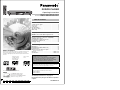 1
1
-
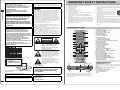 2
2
-
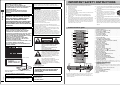 3
3
-
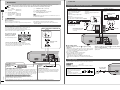 4
4
-
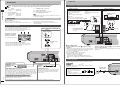 5
5
-
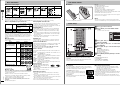 6
6
-
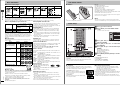 7
7
-
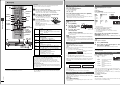 8
8
-
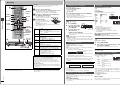 9
9
-
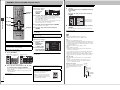 10
10
-
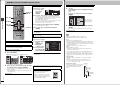 11
11
-
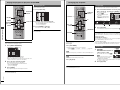 12
12
-
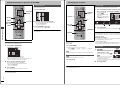 13
13
-
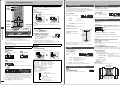 14
14
-
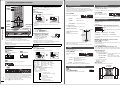 15
15
-
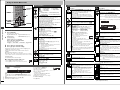 16
16
-
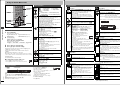 17
17
-
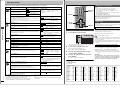 18
18
-
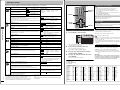 19
19
-
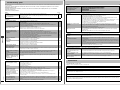 20
20
-
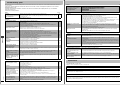 21
21
-
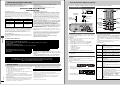 22
22
-
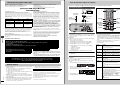 23
23
-
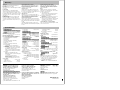 24
24
Panasonic DVD-S35S User manual
- Category
- CD players
- Type
- User manual
- This manual is also suitable for
Ask a question and I''ll find the answer in the document
Finding information in a document is now easier with AI
Related papers
-
Panasonic dvd s31 eg s Owner's manual
-
Panasonic DVDS35 Owner's manual
-
Panasonic SCHT850 Owner's manual
-
Panasonic DVDRP82GN User manual
-
Panasonic DVDCP72 Operating instructions
-
Panasonic DVD-CP72 User manual
-
Panasonic DVD-RV32K User manual
-
Panasonic DVDS55PC Operating instructions
-
Panasonic DVDCV51 User manual
-
Panasonic DVDRV32 - DIG. VIDEO DISC PLAY Owner's manual