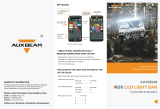Page is loading ...

CP4230
Setup Guide
020-100669-03


CP4230
SETUP GUIDE
020-100669-03

NOTICES
COPYRIGHT AND TRADEMARKS
© 2014 Christie Digital Systems USA, Inc. All rights reserved.
All brand names and product names are trademarks, registered trademarks or trade names of their respective holders.
REGULATORY
The product has been tested and found to comply with the limits for a Class A digital device, pursuant to Part 15 of the FCC
Rules. These limits are designed to provide reasonable protection against harmful interference when the product is
operated in a commercial environment. The product generates, uses, and can radiate radio frequency energy and, if not
installed and used in accordance with the instruction manual, may cause harmful interference to radio communications.
Operation of the product in a residential area is likely to cause harmful interference in which case the user will be required
to correct the interference at the user’s own expense.
This Class A digital apparatus complies with Canadian ICES-003.
Cet appareil numérique de la classe A est conforme à la norme NMB-003 du Canada.
이 기기는 업무용 (A 급 ) 으로 전자파적합등록을 한 기기이오니 판매자 또는 사용자는 이점을 주의하시기 바라며 , 가정 외의 지역에
서 사용하는 것을 목적으로 합니다 .
GENERAL
Every effort has been made to ensure accuracy, however in some cases changes in the products or availability could occur
which may not be reflected in this document. Christie reserves the right to make changes to specifications at any time
without notice. Performance specifications are typical, but may vary depending on conditions beyond Christie's control such
as maintenance of the product in proper working conditions. Performance specifications are based on information available
at the time of printing. Christie makes no warranty of any kind with regard to this material, including, but not limited to,
implied warranties of fitness for a particular purpose. Christie will not be liable for errors contained herein or for incidental
or consequential damages in connection with the performance or use of this material.
This symbol means that electrical and electronic equipment, at their end-of-life, should be disposed of separately from
regular waste. Please dispose of the product appropriately and according to local regulations. In the European Union, there
are separate collection systems for used electrical and electronic products. Please help us to conserve the environment we
live in!
Canadian manufacturing facility is ISO 9001 and 14001 certified.
GENERAL WARRANTY STATEMENTS
For complete information about Christie’s limited warranty, please contact your Christie dealer. In addition to the other
limitations that may be specified in Christie’s limited warranty, the warranty does not cover:
a. Damage occurring during shipment, in either direction.
b. Cinema projector lamps (See Christie’s separate lamp program policy).
c. Damage caused by use of a cinema projector lamp beyond the recommended lamp life, or use of a lamp supplied by a
supplier other than Christie.
d. Problems caused by combination of the product with non-Christie equipment, such as distribution systems, cameras,
video tape recorders, etc., or use of the product with any non-Christie interface device.
e. Damage caused by misuse, improper power source, accident, fire, flood, lightning, earthquake or other natural
disaster.
f.
Damage caused by improper installation/alignment, or by product modification, if by other than a Christie authorized
repair service provider.
g. For LCD cinema projectors, the warranty period specified applies only where the LCD cinema projector is in “normal
use.” “Normal use” means the LCD cinema projector is not used more than 8 hours a day, 5 days a week. For any LCD
cinema projector where “normal use” is exceeded, warranty coverage under this warranty terminates after 6000 hours
of operation.
h. Failure due to normal wear and tear.
PREVENTATIVE MAINTENANCE
Preventative maintenance is an important part of the continued and proper operation of your product. Please see the
Maintenance section for specific maintenance items as they relate to your product. Failure to perform maintenance as
required, and in accordance with the maintenance schedule specified by Christie, will void the warranty.

Table of Contents
CP4230 Setup Guide i
020-100669-03 Rev. 1 (05-2014)
1: Introduction
1.1 Labels and Markings ...................................................................................................................1-1
1.2 AC / Power Precautions...............................................................................................................1-2
1.3 Lamp Precautions........................................................................................................................1-2
1.4 Contacting Your Dealer...............................................................................................................1-3
2: Installation and Setup
2.1 Site Requirements........................................................................................................................2-1
2.2 Tools Required for Installation....................................................................................................2-1
2.3 cinema projector Components.....................................................................................................2-2
2.4 Installation Safety and Warning Guidelines................................................................................2-5
2.5 Position the Cinema Projector and Lamp Power Supply ............................................................2-5
2.6 Secure the Cinema Projector .......................................................................................................2-8
2.7 Adjust Tilt and Level the Cinema Projector................................................................................2-8
2.8 Install the Touch Panel Controller (TPC)....................................................................................2-9
2.9 Connect External Exhaust Ducting..............................................................................................2-10
2.9.1 Determine the cinema projector Exhaust CFM Value.........................................................2-10
2.10 Remove the Shroud..............................................................................................................................2-11
2.11 Install the Primary Lens.............................................................................................................2-11
2.12 Install the Optional Anamorphic Lens.......................................................................................2-15
2.13 Install the Optional Wide Converter Lens.................................................................................2-15
2.14 Install the Lamp.........................................................................................................................2-15
2.15 Connect the Lamp Power Supply (LPS)....................................................................................2-17
2.16 Connect the cinema projector to an Optional Uninterrupted Power Supply.............................2-21
2.17 Connect Sources and Turn the cinema projector On.................................................................2-22
3: Connect Devices to the Cinema Projector
3.1 Connect a Communications Device ............................................................................................3-2
3.2 Connect Devices to the SCCI Port ..............................................................................................3-3
3.3 Connect Devices to the GPIO Port..............................................................................................3-4
3.4 Connect Devices to the 3D Connector ........................................................................................3-6
4: Adjust the Image
4.1 Maximize Light Output...............................................................................................................4-1
4.2 Calibrate Screen Brightness (fL).................................................................................................4-1
4.3 Basic Image Alignment ...............................................................................................................4-1
4.4 Adjust Offset................................................................................................................................4-2
4.5 Adjust Offset with an ILS............................................................................................................4-2
4.6 Adjust Left and Right Boresight..................................................................................................4-2
4.7 Adjust Top and Bottom Boresight...............................................................................................4-4
4.8 Adjust Top and Bottom Boresight with an ILS...........................................................................4-5
4.9 Adjust DMD Convergence..........................................................................................................4-5
4.10 Fold Mirror Adjustment............................................................................................................4-6
4.11 Calibrate the System..................................................................................................................4-7
4.12 Color Calibration......................................................................................................................4-7

ii CP4230 Setup Guide
020-100669-03 Rev. 1 (05-2014)
Table of Contents
4.13 Electronic Screen Masking .......................................................................................................4-7
4.14 Work with 3D ............................................................................................................................4-7
4.14.1 Display Requirements........................................................................................................4-7
4.14.2 Hardware Setup..................................................................................................................4-8
4.14.3 Install a 3D Server with an YCxCz Interface ....................................................................4-8
4.14.4 Edit the Default 3D Lamp File...........................................................................................4-9
4.14.5 Define a Measured Color Gamut Data File .......................................................................4-9
4.14.6 Edit the 3D Flat 1998 x 1080 Channel...............................................................................4-9
4.14.7 Edit the 3D Scope 2048 x 858 Channel.............................................................................4-10
4.14.8 Display 3D Diagnostic Test Patterns .................................................................................4-10
4.14.9 Verify 3D Cinema Content ................................................................................................4-14
4.14.10 3D Troubleshooting .........................................................................................................4-14
5: Operation
5.1 Turn the Cinema Projector On.....................................................................................................5-1
5.2 Turn the Cinema Projector Off....................................................................................................5-1
5.3 The Touch Panel Controller (TPC)..............................................................................................5-1
6: Maintenance
6.1 Inspect Ventilation.......................................................................................................................6-1
6.2 Fill the Coolant Reservoir............................................................................................................6-1
6.3 Inspect the Lamp..........................................................................................................................6-2
6.4 Inspect and Clean Optics .............................................................................................................6-2
6.4.1 Clean the Lens......................................................................................................................6-2
6.4.2 Clean the Lamp Reflector ....................................................................................................6-3
6.5 Inspect and Clean the Lamp Blower............................................................................................6-3
6.6 Clean the Igniter..........................................................................................................................6-3
6.7 Inspect and Clean the Airflow Interlocks ...................................................................................6-3
6.8 Inspect the Laminar Airflow Device (LAD)................................................................................6-4
6.9 Replace the Lamp ........................................................................................................................6-4
6.10 Rotate the Lamp.........................................................................................................................6-7
6.11 Replace the Light Engine Air Filter...........................................................................................6-7
6.12 Replace the Liquid Cooling Air Filter.......................................................................................6-8
6.13 Replace the Lens........................................................................................................................6-8
7: Troubleshooting
7.1 cinema projector Does Not Turn On............................................................................................7-1
7.2 Lamp Does Not Ignite..................................................................................................................7-1
7.3 Lamp Suddenly Turns Off...........................................................................................................7-2
7.4 Flicker, Shadows, Or Dimness ....................................................................................................7-2
7.5 LampLOC™ Not Working .........................................................................................................7-2
7.6 LiteLOC™ Not Working.............................................................................................................7-2
7.7 Touch Panel Controller (TPC).....................................................................................................7-3
7.8 Trouble Establishing Communication with cinema projector.....................................................7-3
7.9 Blank Screen, No Display of Cinema Image...............................................................................7-3

Table of Contents
CP4230 Setup Guide iii
020-100669-03 Rev. 1 (05-2014)
7.10 Severe Motion Artifacts.............................................................................................................7-3
7.11 Image Appears Vertically Stretched or ‘Squeezed’ into Center of Screen ...............................7-3
7.12 No Image, Just Pink Snow.........................................................................................................7-3
7.13 Inaccurate Display Colors .........................................................................................................7-4
7.14 Display is Not Rectangular.......................................................................................................7-4
7.15 Display is Noisy........................................................................................................................7-4
7.16 Display has Suddenly Frozen ....................................................................................................7-4
7.17 Data is Cropped from Edges......................................................................................................7-4
7.18 The cinema projector is ON, but There is No Image................................................................7-4
7.19 The Display is Jittery or Unstable ............................................................................................7-5
7.20 The Display is Faint...................................................................................................................7-5
7.21 Portions of the Display are Cut OFF or Warped to the Opposite Edge....................................7-5
7.22 Display Appears Compressed (Vertically Stretched)...............................................................7-5
7.23 Inconsistent Picture Quality......................................................................................................7-5


CP4230 Setup Guide 1-1
020-100669-03 Rev. 1 (05-2014)
1 Introduction
This manual is intended for professionally trained operators of Christie high-brightness projection systems.
These operators are qualified to replace the lamp and air filter, but should not attempt to install or service the
cinema projector.
Only accredited Christie technicians who are knowledgeable about the hazards associated with high-voltage,
ultraviolet exposure, and the high temperatures generated by the cinema projector lamp are authorized to
assemble, install, and service the cinema projector.
1.1 Labels and Markings
These warning labels can appear on the cinema projector:
Indicates a hazardous situation which that could result in death or serious injury.
Indicates a hazardous situation which, if not avoided, could result in death or
serious injury.
Indicates a hazardous situation that could result in minor or moderate injury.
NOTICE! Addresses practices not related to personal injury.
Never look directly into the cinema projector lens or at the lamp. The
extremely high brightness can cause permanent eye damage. For protection from ultraviolet
radiation, keep all cinema projector housings intact during operation. Protective safety gear
and safety goggles are recommended when servicing.
FIRE HAZARD! Keep hands, clothes, and all combustible material away from
the concentrated light beam of the lamp.
Position all cables where they cannot contact hot surfaces or be
pulled or tripped over.
1) The American Conference of Governmental Industrial Hygienists
(ACGIH) recommends occupational UV exposure for an 8-hour day to be less than 0.1
microwatts per square centimeters of effective UV radiation. An evaluation of your workplace
is advised to assure employees are not exposed to cumulative radiation levels exceeding the
government guidelines for your area. 2) Be aware that some medications are known to
increase sensitivity to UV radiation.
DANGER
WARNING
WARNING
WARNING
WARNING

1-2 CP4230 Setup Guide
020-100669-03 Rev. 1 (05-2014)
Section 1: Introduction
1.2 AC / Power Precautions
To correctly install this cinema projector, a certified electrician must install a permanent a single-phase
connection from the cinema projector to the AC supply. You must operate the cinema projector at the
recommended voltage.
Disconnect cinema projector from AC before opening any enclosure.
1) DO NOT allow anything to rest on the power cord. Locate the cinema projector where the
cord cannot be damaged by people walking on it or by objects rolling over it. Never operate
the cinema projector if the power cable appears damaged in any way.
2) DO NOT overload power outlets and extension cords as this can result in fire or shock
hazards.
3) Note that only qualified service technicians are permitted to open any enclosure on the
product and only if the AC has been fully disconnected from the product.
Power Cords and Attachments
1) The North American rated line cord is provided with each cinema projector.
Ensure that you are using a power cord, socket and power plug that meets the appropriate
local rating standards. 2) Use only an AC power cord recommended by Christie. Do not
attempt operation if the AC supply and cord are not within the specified voltage and power
range.
Use only the attachments and/or accessories recommended by Christie. Use of others may result in the risk of
fire, shock or personal injury.
1.3 Lamp Precautions
Lamps used in the cinema projector are under high pressure and you must handle them with caution. Lamps
can explode and cause serious personal injury if they are dropped or mishandled.
EXPLOSION HAZARD! Wear authorized protective safety clothing whenever the lamp
door is open.
Recommended protective clothing includes, but may not be limited to a polycarbonate face shield,
protective gloves, and a quilted ballistic nylon jacket or a welder’s jacket. This equipment is included in
included in the Christie Protective Clothing Safety Kit #598900-095.
NOTE: Christie’s protective clothing recommendations are subject to change. Any local or federal specifica-
tions take precedence over Christie recommendations.
Lamp may explode causing bodily harm or death. 1) Always wear protective clothing
whenever the lamp door is open or while handling lamp. 2) Ensure those within the vicinity of the
cinema projector are also equipped with protective clothing. 3) Never attempt to access the lamp while
WARNING
WARNING
DANGER
DANGER

Section 1: Introduction
CP4230 Setup Guide 1-3
020-100669-03 Rev. 1 (05-2014)
the lamp is on. Wait a minimum of 10 minutes after the lamp turns OFF before turning the cinema
projector off, disconnecting it from a power source, and opening the lamp door.
The arc lamp operates at a high pressure that increases with temperature. Failure to allow the lamp to
sufficiently cool prior to handling increases the potential for an explosion causing personal injury or
property damage.
1.4 Contacting Your Dealer
If you encounter a problem with your Christie cinema projector, contact your dealer. To assist with the
servicing of your cinema projector, enter the information in the tables and keep this information with your
records.
* The serial number is on the license label located on the front panel of the cinema projector.
Table 1.1 Purchase Record
Dealer:
Dealer or Christie Sales/Service Contact Phone Number:
cinema projector Serial Number*:
Purchase Date:
Installation Date:
Table 1.2 Ethernet Settings
Default Gateway
cinema projector IP
Address
Subnet Mask


CP4230 Setup Guide 2-1
020-100669-03 Rev. 1 (05-2014)
2 Installation and Setup
This section explains how to install, connect, and optimize the cinema projector display.
2.1 Site Requirements
To safely install and operate the CP4230 cinema projector, the installation location must meet these minimum
requirements:
• Physical Operating Environment
• Maximum Ambient Temperature (operating) 35°C
• Minimum Ambient Temperature (operating) 10°C
• External Exhaust Ducting
• The installation site must provide a minimum of 450 CFM (ft
3
/min) external exhaust airflow to ensure
adequate cooling of the Xenon arc lamp at less than or equal to 25°C ambient and less than 3,000 feet ele-
vation. Above 25°C or 3,000 feet, 600 CFM is required. For detailed instructions for measuring CFM, see
2.9 Connect External Exhaust Ducting, on page 2-10.
• Permanent Power Connection
•A 30-32A double pole, UL listed wall circuit breaker is required. It must be part of the building installation
and easily accessible.
• Single-phase 30A connection of AC supply to the terminal block.
• Protection from overcurrents, short circuits, and earth faults must be part of the building installation. The
disconnect device (double pole switch or circuit breaker with minimum 3mm contact gap) must be readily
accessible within the projection room.
2.2 Tools Required for Installation
You need these tools to install the CP4230 cinema projector:
• 12” screwdrivers: Phillips #2 (magnetic) and flat
• 19mm and 7/8” wrenches
• Assorted Allen keys (metric)
• Heat extractor
• Christie approved protective safety clothing if you are working with the lamp
•Lamp
• Lens cleaning tissue and solution

2-2 CP4230 Setup Guide
020-100669-03 Rev. 1 (05-2014)
Section 2: Installation and Setup
2.3 cinema projector Components
Air Filter Cover and Air Filter
The air filter filters the intake air before it circulates in the front compartment to cool the main electronics. See
6.11 Replace the Light Engine Air Filter.
Manual Douser Override
Closes the douser. Closing the douser rotates a shutter blade in front of the lamp and reduces lamp power to
2kW to conserve lamp life. The override switch is meant for emergency use only.
Exhaust Duct and Vane Switch
Extracts heated air from the lamp compartment. The vane switch inside the rigid port monitors the amount of
airflow. See 2.1 Site Requirements for airflow requirements of the external heat extraction system.
Adjustable Feet
Adjusts the tilting angle of the cinema projector.
Touch Panel Controller (TPC)
Two Piece Shroud Cover
Operator Side
Non Operator Side
Figure 2-1 cinema projector Overview

Section 2: Installation and Setup
CP4230 Setup Guide 2-3
020-100669-03 Rev. 1 (05-2014)
Lamp Door and Lamps
Provides access to the lamp. The lamp door must remain closed and locked for normal operation. Lamp
replacement should only be performed by qualified technicians.
The cinema projector is designed to operate with 2.0kW and 3.0kW lamps.
LED Status Indicators
Provide information about the status of the cinema projector.
Motorized Auxiliary Lens Mount (MALM)
An optional auxiliary lens mount can be installed adjacent to the primary lens mount to provide motorized
positioning of a 1.25x anamorphic lens or a 1.26 wide converter lens in front of the primary lens. The wide
converter lens “zooms” the image from flat to scope image formats. The Anamorphic lens horizontally spreads
the image back into its wider 2.39:1 “scope” image and is most typically used in side-masking theatres or on
larger screen sizes.
Projection Lens
A variety of lenses can be used with the CP4230 cinema projector.
RS-422 Connector
Connects the motorized lens mount to the cinema projector.
Security Locks
Prevents unauthorized access to cinema projector components.
Shroud
Covers the motorized lens mount assembly. Remove the shroud to install a lens, a MALM, or 3D hardware.
Input Panel
Connects the cinema projector to external devices. You use these faceplates to connect devices.
• PIB (cinema projector Intelligence Board) Faceplate Connections:
• 10Base-T/100Base-TX Ethernet: Connects the cinema projector to a network.
• GPIO: Connects the cinema projector to external Input and output devices, such as the Christie ACT. See
Section 3.3 Connect Devices to the GPIO Port for GPIO pinouts.
• DVI-A / DVI-B: The connectors can be used together as a twin-link DVI port.
• HD-SDI A/HD-SDI-B: Connects the cinema projector to high-definition cinema sources. The connectors
can be used together to deliver Dual Link HD-SDI following the SMPTE 372M standard.
• SCCI: A Simple Contact Closure Interface (SCCI) port that uses a simple dry contact closure to turn the
lamp on or off or to open or close the douser. See 3.2 Connect Devices to the SCCI Port for SCCI pinouts.
• RS232 ICP: Connects a cinema projector to a computer for direct DLP communication.
• RS232 PIB: Connects the cinema projector to Christie accessories or third-party automation equipment.
• Marriage: Allows the cinema projector to display encrypted content.

2-4 CP4230 Setup Guide
020-100669-03 Rev. 1 (05-2014)
Section 2: Installation and Setup
• Emergency Start: Starts the cinema projector, turns the lamp on, and opens the douser when the Touch
Panel Controller is unavailable or disconnected. Press and hold this button, to close the douser and turn the
lamp off; the power remains on.
• Reset: Resets the cinema projectors electronics. After
the cinema projector restarts, the cinema projector
returns to the standby mode.
• 3D: Connects the cinema projector to 3D products, such as MasterImage or Real D for polarizing and de-
ghosting 3D content during projection.
• ICP Faceplate Connections
The ICP board provides the image processing electronics for the cinema projector. The ICP faceplate includes
a number of LEDs that are only functional when the cinema projector is in full power mode.
• REGEN: (Regulators Enabled) Indicates the presence of the internal regulator enable signal. When illumi-
nated BLUE the internal regulators are enabled. When OFF, not enabled.
• SOFTST: (Software State) Indicates the state of the software application. When OFF, in a Fail state (0).
When RED, in a Fail state (1). When YELLOW, in a Fail state (2). When GREEN, status OK.
• OSST: (Operating System State) Indicates the state of the operating system. When OFF, in a Fail state (0).
When RED, in a Fail state (1), When YELLOW, in a Fail state (2). When GREEN, status OK.
• FMTST: (FMT FPGA State) Indicates the configured state of the FMT FPGA. When RED, unable to con-
figure FPGA with Main or Boot application. When YELLOW, in Boot application. When Green, in Main
application.
• ICPST: (ICP FPGA State) Indicates the configured state of the ICP FPGA. When RED, unable to configure
FPGA with Main or Boot application. When YELLOW, in Boot application. When Green, in Main applica-
tion.
• Port A / Port B: Indicates the status of the ICP input port A or B. When OFF, no source is present. When
GREEN, an active source is present.
• IMB: Allows the installation of an Image Media Block (IMB).
Touch Panel Controller (TPC)
The TPC is a touch-sensitive screen that you use to control the cinema projector. It is mounted on the rear of
the cinema projector and you can use the flexible connection to adjust the viewing angle. In general, the TPC
provides users with a means for monitoring operation and status of the cinema projector. You typically use the
TPC to turn the lamp on or off, select an input device, and view status information.
You can install the TPC on a wall near the cinema projector, or you can use the optional extension cable to
control the cinema projector from a maximum distance of 100 feet.
Lamp Power Supply (LPS)
The Lamp Power Supply (LPS) (P/N 127-101103-XX) is an optional accessory for the CP4230 cinema
projector. To connect it to the cinema projector, you use two high-current lamp leads, a RS-232 serial cable and
an Interlock (Lamp Enable) cable. You can install the LPS in the optional rack stand with the cinema projector.
The LPS provides DC power for 2.0, 3.0, 4.5 and 6.0kW lamps. A breaker on the side of the LPS acts as a
power switch, and provides protection against over-current conditions of 50A or more. If a fault occurs or
excessive voltage is detected, the breaker automatically switches OFF to prevent damage.
The LPS includes two AC power outlets that you can use to power cinema projector electronics or an approved
extraction unit. Do not use these outlets to power other devices.

Section 2: Installation and Setup
CP4230 Setup Guide 2-5
020-100669-03 Rev. 1 (05-2014)
2.4 Installation Safety and Warning Guidelines
QUALIFIED TECHNICIAN REQUIRED for all installations. This product must be
installed in a restricted access location.
Never operate the cinema projector without all of its covers in place.
The cinema projector uses a high-pressure lamp that may explode if improp-
erly handled. Always wear manufacturer approved protective safety clothing (gloves, jacket,
face shield) whenever the lamp door is open or when handling the lamp. Only qualified tech-
nicians should install cinema projector lamps.
To prevent the cinema projector from tipping unexpectedly, you must install
the safety strap on the rear of the cinema projector.
our or more people are required to safely lift and carry one projection head a
short distance. Remove the lamp before transporting the cinema projector.
Keep the cinema projector level when you lift or transport it. Avoid tilting the
cinema projector to the right. This can introduce an air bubble into the coolant hoses that can
result in an air lock and the overheating of the cinema projector.
Perform a automatic LampLOC™ adjustment when you move, level, or install a
new lamp in the cinema projector.
2.5 Position the Cinema Projector and Lamp Power Supply
1. Position the cinema projector at an appropriate throw distance (cinema projector-to-screen distance) and
vertical position. Ideally, center the cinema projector with the theatre screen. If space is limited, aim the
cinema projector slightly off-center. This increases side keystoning, but reduces the horizontal lens offset
required.
WARNING
WARNING
WARNING
WARNING
WARNING
Figure 2-2 Position the cinema projector

2-6 CP4230 Setup Guide
020-100669-03 Rev. 1 (05-2014)
Section 2: Installation and Setup
NOTE: Keep the cinema projector lens as parallel to the screen as possible, even if significantly above the
screen center. When a particularly short throw distance combines with a very wide screen, you may have to
forfeit some aim and stay more parallel to the screen. In such cases, some lens offset can reduce the key-
stone distortion.
2. Locate the lamp power supply so that its cables reach the left side of the cinema projector.
3. If you are using an optional rack stand assemble the rack stand using the instructions provided with the
rack stand. NOTES: 1) For better access, wire the LPS before installing it into the rack stand. 2) Use the
hold down clamp (P/N 116-100101-01) when securing the cinema projector to the rack stand.
4. Install and secure the lamp power supply (LPS) in the rack stand:
a. Remove the right (the operator's side) panel of the rack stand.
b. Remove the cross bar.
Figure 2-3 Side View of Rack Stand

Section 2: Installation and Setup
CP4230 Setup Guide 2-7
020-100669-03 Rev. 1 (05-2014)
c. Insert the LPS support into the rack stand and align the pins with the holes.
d. Lift the LPS into the frame.
e. Remove the bottom 10 panels from the back of the rack stand.
f. Assemble the three piece airflow duct (supplied with LPS). See Figure 2-4. First snap the 2 “L”
shaped parts together, and then snap this into the 6 stand out pins of the third piece (flat panel).
g. Position the airflow duct directly behind the LPS.
CAUTION! Do not install any components in front of
the lamp power supply that will restrict airflow. See
Figure 2-5.
h. Insert the airflow duct into the rack stand from the out-
side. See Figure 2-4.
i. Secure the airflow duct to the rack stand using the
screws from the rack stand panels.
j. Wire all of the components in the rack stand and
replace the side panel.
k. Twist LPS cable 12 twist/meter.
Figure 2-4 Steps to Installing LPS
Insert support frame
Lift LPS into frame
2.
Snap 3 piece airflow duct
together using stand out pins
3.
1.
2
”
Figure 2-5 Steps to Installing LPS
Keep
Clear

2-8 CP4230 Setup Guide
020-100669-03 Rev. 1 (05-2014)
Section 2: Installation and Setup
2.6 Secure the Cinema Projector
Use of the cinema projector’s rear safety strap is MANDATORY to prevent it
from tipping. Secure the strap between the cinema projector and the optional rack stand or
any other surface it is mounted to.
2.7 Adjust Tilt and Level the Cinema Projector
The cinema projector’s rear safety strap must be in place before you adjust
the cinema projector’s feet.
DO NOT over-extend the feet. Make sure several threads are engaged into
the cinema projector baseplate.
The CP4230 lens should be centered and parallel with the screen. This orientation ensures ideal lens
performance with minimal offset. If this position is not possible (such as when the cinema projector is
significantly higher than the center of the screen), it is better to rely on offset rather than extra tilt.
Use a protractor to measure the degree of screen tilt and then extend or retract the cinema projector feet to
match this angle.
NOTES: The front-to-back tilt of the cinema projector must not exceed 15°. This limit ensures safe lamp
operation and the proper positioning of the liquid cooling reservoir.
To adjust the vertical or horizontal position of the cinema projector,
extend or retract the adjustable feet on the bottom of the cinema projector
by rotating them. Once the required adjustment is made, tighten the lock
nut. (Figure 2-6)
If you need to adjust the vertical or horizontal position of the cinema
projector beyond what the standard feet allow, you can install two 6 inch
extension rods to increase the amount of adjustment. To install the
extension rods safely:
1. Prop the rear of the cinema projector up to access and remove the two
rear feet. This can be done by one person holding the back end of the
cinema projector up slightly so another person can unthread the feet
OR by propping up the back of the cinema projector with a sturdy
object.
2. Add the extension rods to the standard feet.
3. Thread the extended feet into the cinema projector’s baseplate. Adjust the feet until the desired tilt is
achieved.
4. Lock the feet in place by turning each lock nut until it fits tight against the cinema projector.
WARNING
WARNING
WARNING
Figure 2-6 Adjust Feet
/