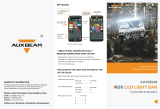Page is loading ...

CP2230
Setup Guide
020-100515-05

NOTICES
COPYRIGHT AND TRADEMARKS
Copyright ©2017 Christie Digital Systems USA, Inc. All rights reserved.
All brand names and product names are trademarks, registered trademarks or trade names of their respective holders.
REGULATORY
The product has been tested and found to comply with the limits for a Class A digital device, pursuant to Part 15 of the FCC
Rules. These limits are designed to provide reasonable protection against harmful interference when the product is
operated in a commercial environment. The product generates, uses, and can radiate radio frequency energy and, if not
installed and used in accordance with the instruction manual, may cause harmful interference to radio communications.
Operation of the product in a residential area is likely to cause harmful interference in which case the user will be required
to correct the interference at the user’s own expense.
This Class A digital apparatus complies with Canadian ICES-003.
Cet appareil numérique de la classe A est conforme à la norme NMB-003 du Canada.
이 기기는 업무용 (A 급 ) 으로 전자파적합등록을 한 기기이오니 판매자 또는 사용자는 이점을 주의하시기 바라며 , 가정 외의 지역에
서 사용하는 것을 목적으로 합니다 .
GENERAL
Every effort has been made to ensure accuracy, however in some cases changes in the products or availability could occur
which may not be reflected in this document. Christie reserves the right to make changes to specifications at any time
without notice. Performance specifications are typical, but may vary depending on conditions beyond Christie's control
such as maintenance of the product in proper working conditions. Performance specifications are based on information
available at the time of printing. Christie makes no warranty of any kind with regard to this material, including, but not
limited to, implied warranties of fitness for a particular purpose. Christie will not be liable for errors contained herein or for
incidental or consequential damages in connection with the performance or use of this material.
The product is designed and manufactured with high-quality materials and components that can be recycled and reused.
This symbol means that electrical and electronic equipment, at their end-of-life, should be disposed of separately from
regular waste. Please dispose of the product appropriately and according to local regulations. In the European Union, there
are separate collection systems for used electrical and electronic products. Please help us to conserve the environment we
live in!
Canadian manufacturing facility is ISO 9001 and 14001 certified.
GENERAL WARRANTY STATEMENTS
For complete information about Christie’s limited warranty, please contact your Christie dealer. In addition to the other
limitations that may be specified in Christie’s limited warranty, the warranty does not cover:
a. Damage occurring during shipment, in either direction.
b. Cinema projector lamps (See Christie’s separate lamp program policy).
c. Damage caused by use of a cinema projector lamp beyond the recommended lamp life, or use of a lamp supplied by a
supplier other than Christie.
d. Problems caused by combination of the product with non-Christie equipment, such as distribution systems, cameras,
video tape recorders, etc., or use of the product with any non-Christie interface device.
e. Damage caused by misuse, improper power source, accident, fire, flood, lightning, earthquake or other natural
di
saster.
f. Damage caused by improper installation/alignment, or by product modification, if by other than a Christie authorized
repair service provider.
g. For LCD projectors, the warranty period specified applies only where the LCD projector is in “normal use.” “Normal
use” means the LCD projector is not used more than 8 hours a day, 5 days a week. For any LCD projector where
“normal use” is exceeded, warranty coverage under this warranty terminates after 6000 hours of operation.
h. Failure due to normal wear and tear.
PREVENTATIVE MAINTENANCE
Preventative maintenance is an important part of the continued and proper operation of your product. Please see the
Maintenance section for specific maintenance items as they relate to your product. Failure to perform maintenance as
required, and in accordance with the maintenance schedule specified by Christie, will void the warranty.

Table of Contents
CP2230 Setup Guide i
020-100515-05 Rev. 1 (05-2017)
1: Introduction
1.1 Labels and Markings ...................................................................................................................1-1
1.2 General Precautions.....................................................................................................................1-1
1.3 AC / Power Precautions...............................................................................................................1-2
1.4 Lamp Precautions ........................................................................................................................1-2
1.5 Contacting Your Dealer...............................................................................................................1-3
2: Installation and Setup
2.1 Site Requirements........................................................................................................................2-1
2.2 Tools Required for Installation....................................................................................................2-1
2.3 cinema projector Components.....................................................................................................2-2
2.4 Installation Safety and Warning Guidelines................................................................................2-5
2.5 Position the cinema projector ......................................................................................................2-5
2.6 Secure the cinema projector ........................................................................................................2-8
2.7 Adjust Tilt and Level the cinema projector.................................................................................2-8
2.8 Install the Touch Panel Controller (TPC)....................................................................................2-9
2.9 Connect External Exhaust Ducting..............................................................................................2-10
2.9.1 Determine the cinema projector Exhaust CFM Value.........................................................2-10
2.10 Install the Primary Lens.............................................................................................................2-11
2.11 Install the Optional Anamorphic Lens.......................................................................................2-13
2.12 Install the Optional Wide Converter Lens.................................................................................2-13
2.13 Install the Lamp.........................................................................................................................2-13
2.14 Connect the Lamp Power Supply (LPS)....................................................................................2-15
2.15 Connect the cinema projector to an Optional Uninterrupted Power Supply.............................2-18
2.16 Connect Sources and Turn the cinema projector On.................................................................2-18
3: Connect Devices to the cinema projector
3.1 Connect a Communication Device..............................................................................................3-2
3.2 Connect Devices to the SCCI Port ..............................................................................................3-3
3.3 Connect Devices to the GPIO Port..............................................................................................3-4
3.4 Connect Devices to the 3D Connector ........................................................................................3-5
4: Adjust the Image
4.1 Maximize Light Output...............................................................................................................4-1
4.2 Calibrate Screen Brightness (fL).................................................................................................4-1
4.3 Basic Image Alignment ...............................................................................................................4-1
4.4 Adjust Offset................................................................................................................................4-2
4.5 Adjust Offset with an ILS............................................................................................................4-2
4.6 Adjust Left and Right Boresight..................................................................................................4-2
4.7 Adjust Top and Bottom Boresight...............................................................................................4-4
4.8 Adjust Top and Bottom Boresight with an ILS...........................................................................4-5
4.9 Adjust DMD Convergence..........................................................................................................4-5
4.10 Fold Mirror Adjustment............................................................................................................4-6
4.11 Calibrate the System..................................................................................................................4-7
4.12 Color Calibration......................................................................................................................4-7

Table of Contents
CP2230 Setup Guide ii
020-100515-05 Rev. 1 (05-2017)
4.13 Electronic Screen Masking.......................................................................................................4-7
4.14 Work with 3D............................................................................................................................4-7
4.14.1 Display Requirements........................................................................................................4-7
4.14.2 Hardware Setup..................................................................................................................4-8
4.14.3 Install a 3D Server with an YCxCz Interface....................................................................4-8
4.14.4 Edit the Default 3D Lamp File ..........................................................................................4-9
4.14.5 Define a Measured Color Gamut Data File.......................................................................4-9
4.14.6 Edit the 3D Flat 1998 x 1080 Channel ..............................................................................4-9
4.14.7 Edit the 3D Scope 2048 x 858 Channel.............................................................................4-10
4.14.8 Display 3D Diagnostic Test Patterns.................................................................................4-10
4.14.9 Verify 3D Cinema Content................................................................................................4-14
4.14.10 3D Troubleshooting.........................................................................................................4-14
5: Operation
5.1 Turn the cinema projector On......................................................................................................5-1
5.2 Turn the cinema projector Off.....................................................................................................5-1
5.3 The Touch Panel Controller (TPC) .............................................................................................5-1
6: Maintenance
6.1 Inspect Ventilation.......................................................................................................................6-1
6.2 Fill the Coolant Reservoir............................................................................................................6-1
6.3 Inspect the Lamp .........................................................................................................................6-2
6.4 Inspect and Clean Optics.............................................................................................................6-2
6.4.1 Clean the Lens .....................................................................................................................6-2
6.4.2 Clean the Lamp Reflector....................................................................................................6-3
6.5 Inspect and Clean the Lamp Blower............................................................................................6-3
6.6 Replace the Lamp........................................................................................................................6-3
6.7 Rotate the Lamp...........................................................................................................................6-6
6.8 Replace the Light Engine Air Filter ............................................................................................6-6
6.9 Replace the Liquid Cooling Air Filter.........................................................................................6-7
6.10 Replace the Lens........................................................................................................................6-7
7: Troubleshooting
7.1 cinema projector Does Not Turn On ...........................................................................................7-1
7.2 Lamp Does Not Ignite .................................................................................................................7-1
7.3 Lamp Suddenly Turns Off...........................................................................................................7-2
7.4 Flicker, Shadows, Or Dimness ....................................................................................................7-2
7.5 LampLOC™ Not Working..........................................................................................................7-2
7.6 LiteLOC™ Not Working.............................................................................................................7-2
7.7 TPC..............................................................................................................................................7-2
7.8 Cannot Establish Communication with the cinema projector .....................................................7-2
7.9 Blank Screen, No Display of Cinema Image...............................................................................7-3
7.10 Severe Motion Artifacts.............................................................................................................7-3
7.11 Image Appears Vertically Stretched or ‘Squeezed’ into Center of Screen ...............................7-3
7.12 No Image, Just Pink Snow.........................................................................................................7-3

Table of Contents
CP2230 Setup Guide iii
020-100515-05 Rev. 1 (05-2017)
7.13 Inaccurate Display Colors .........................................................................................................7-3
7.14 Display is Not Rectangular.......................................................................................................7-4
7.15 Display is Noisy........................................................................................................................7-4
7.16 Display has Suddenly Frozen ....................................................................................................7-4
7.17 Data is Cropped from Edges......................................................................................................7-4
7.18 The cinema projector is On, but There is No Display..............................................................7-4
7.19 The Display is Jittery or Unstable ............................................................................................7-5
7.20 The Display is Faint..................................................................................................................7-5
7.21 The Upper Portion of the Display is Waving, Tearing, or Jittering .........................................7-5
7.22 Portions of the Display are Cut OFF or Warped to the Opposite Edge.....................................7-5
7.23 Display Appears Compressed (Vertically Stretched)...............................................................7-5
7.24 Inconsistent Picture Quality.......................................................................................................7-5

CP2230 Setup Guide 1-1
020-100515-05 Rev. 1 (05-2017)
1 Introduction
This manual is intended for professionally trained operators of Christie high-brightness projection systems.
These operators are qualified to replace the lamp and air filter, but should not attempt to install or service the
cinema projector.
Only accredited Christie technicians who are knowledgeable about the hazards associated with high-voltage,
ultraviolet exposure, and the high temperatures generated by the cinema projector lamp are authorized to
assemble, install, and service the cinema projector.
1.1 Labels and Markings
Observe and follow any warnings and instructions marked on the cinema projector.
Danger symbols indicate a hazardous situation which, if not avoided, will result
in death or serious injury. This signal word is to be limited to the most extreme situations.
Warning symbols indicate a hazardous situation which, if not avoided, could
result in death or serious injury.
Caution symbols indicate a hazardous situation which, if not avoided, could
result in minor or moderate injury.
NOTICE: Addresses practices not related to personal injury.
The exclamation point within the triangle indicates related operating/maintenance instructions in the
documentation accompanying the cinema projector.
The lightning flash and arrowhead symbol within the equilateral triangle indicates non-insulated
“dangerous voltage” within the cinema projector's enclosure that may be of sufficient magnitude to constitute a
risk of electric shock.
1.2 General Precautions
Never look directly into the cinema projector lens or at the lamp. The
extremely high brightness can cause permanent eye damage. For protection from ultraviolet
radiation, keep all cinema projector housings intact during operation. Protective safety gear
and safety goggles are recommended when servicing.
FIRE HAZARD! Keep hands, clothes, and all combustible material away from
the concentrated light beam of the lamp.
Position all cables where they cannot contact hot surfaces or be
pulled or tripped over.
1) The American Conference of Governmental Industrial Hygienists
(ACGIH) recommends occupational UV exposure for an 8-hour day to be less than 0.1
microwatts per square centimeters of effective UV radiation. An evaluation of your workplace
is advised to assure employees are not exposed to cumulative radiation levels exceeding the
DANGER
WARNING
WARNING
WARNING

Introduction
CP2230 Setup Guide 1-2
020-100515-05 Rev. 1 (05-2017)
government guidelines for your area. 2) Be aware that some medications are known to
increase sensitivity to UV radiation.
This cinema projector must be operated in an environment that meets the operating range specifications.
1.3 AC / Power Precautions
Installation of this cinema projector requires that an electrician hard-wire (permanent-wire) a single-phase feed
from the cinema projector to the AC supply at the building site. Operate the cinema projector at the specified
voltage.
Disconnect cinema projector from AC before opening any enclosure.
• DO NOT allow anything to rest on the power cord. Locate the cinema projector where the
cord cannot be abused by persons walking on it or objects rolling over it. Never operate the
cinema projector if the power cable appears damaged in any way.
• DO NOT overload power outlets and extension cords as this can result in fire or shock haz-
ards.
• Note that only qualified service technicians are permitted to open any enclosure on the
product and only if the AC has been fully disconnected from the product.
Power Cords and Attachments
1) The North American rated line cord is provided with each cinema projector.
Ensure that you are using a line cord, socket and power plug that meets the appropriate local
rating standards. 2) Use only an AC power cord recommended by Christie. DO NOT attempt
operation if the AC supply and cord are not within the specified voltage and power range.
Use only the attachments and/or accessories recommended by Christie. Use of others may result in the risk of
fire, shock or personal injury.
1.4 Lamp Precautions
Lamps used in the cinema projector are under high pressure and you must handle them with caution. Lamps
can explode and cause serious personal injury if they are dropped or mishandled.
EXPLOSION HAZARD! Wear authorized protective safety clothing whenever
the lamp door is open!
Recommended protective clothing includes, but may not be limited to a polycarbonate face shield, protective
gloves, and a quilted ballistic nylon jacket or a welder’s jacket. This equipment is included in included in the
Christie Protective Clothing Safety Kit #598900-095.
Lamp may explode causing bodily harm or death. 1) Always wear protective
clothing whenever the lamp door is open or while handling the lamp. 2) Ensure those within
the vicinity of the cinema projector are also equipped with protective clothing. 3) Never
attempt to access the lamp while the lamp is on. Wait a minimum of 10 minutes after the lamp
WARNING
WARNING
DANGER
DANGER

Introduction
CP2230 Setup Guide 1-3
020-100515-05 Rev. 1 (05-2017)
turns OFF turning the cinema projector off, disconnecting it from a power source, and
opening the lamp door.
The arc lamp operates at a high pressure that increases with temperature. Failure to allow the lamp to
sufficiently cool prior to handling increases the potential for an explosion causing personal injury or property
damage.
1.5 Contacting Your Dealer
If you encounter a problem with your Christie cinema projector, contact your dealer. To assist with the
servicing of your cinema projector, enter the information in the tables and keep this information with your
records.
* The serial number can be found on the license label located on the front panel.
Table 1.1 Purchase Record
Dealer:
Dealer or Christie Sales/Service Contact Phone Number:
cinema projector Serial Number*:
Purchase Date:
Installation Date:
Table 1.2 Ethernet Settings
Default Gateway
cinema projector IP
Address
Subnet Mask

CP2230 Setup Guide 2-1
020-100515-05 Rev. 1 (05-2017)
2 Installation and Setup
This section provides information and procedures for positioning and installing the cinema projector.
2.1 Site Requirements
To safely install and operate the CP2230 cinema projector, the installation location must meet these minimum
requirements:
• Physical Operating Environment
• Maximum Ambient Temperature (operating) 35°C
• Minimum Ambient Temperature (operating) 10°C
• External Exhaust Ducting
• The installation site must provide a minimum of 450 CFM (ft
3
/min) external exhaust airflow to ensure
adequate cooling of the Xenon arc lamp at less than or equal to 25°C ambient and less than 3,000 feet ele-
vation. Above 25°C or 3,000 feet, 600 CFM is required. For detailed instructions for measuring CFM, see
2.9 Connect External Exhaust Ducting, on page 2-10.
• Permanent Power Connection
• Single-phase cinema projector unit: Maximum 15A circuit breaker protection provided as part of the
building installation.
• Three-phase Lamp Power Supply (LPS): Minimum 50A breaker protection must be provided and must
disconnect all phases simultaneously for the stationary permanently connected equipment.
• Protection from overcurrents, short circuits, and earth faults must be part of the building installation.
• 4-wire to Terminal Block in Lamp Power Supply (certified electrician required).
• The disconnect device (double pole switch or circuit breaker with minimum 3mm contact gap) must be
readily accessible in the projection room.
2.2 Tools Required for Installation
You need these tools to install the CP2230 cinema projector:
• 12” screwdrivers: Phillips #2 (magnetic) and flat
• 19mm and 7/8” wrenches
• Assorted Allen keys (metric)
• Heat extractor
• Christie approved protective safety clothing if you are working with the lamp
•Lamp
• Lens cleaning tissue and solution

Installation and Setup
CP2230 Setup Guide 2-2
020-100515-05 Rev. 1 (05-2017)
2.3 Cinema Projector Components
Air Filter Cover and Air Filter
The air filter filters the intake air before it circulates in the front compartment to cool the main electronics.
Manual Douser Override
Closes the douser. Closing the douser rotates a shutter blade in front of the lamp and reduces lamp power to
2kW to conserve lamp life. The override switch is meant for emergency use only.
Exhaust Duct and Vane Switch
Extracts heated air from the lamp compartment. The vane switch inside the rigid port monitors the amount of
airflow.
See 2.1 Site Requirements, on page 2-1 for airflow requirements of the external heat extraction system.
Adjustable Feet
Adjusts the tilting angle of the cinema projector.
Lamp Door and Lamps
Provides access to the lamp. The lamp door must remain closed and locked for normal operation. Lamp
replacement should only be performed by qualified technicians.
Figure 2-1 cinema projector Overview

Installation and Setup
CP2230 Setup Guide 2-3
020-100515-05 Rev. 1 (05-2017)
The cinema projector is designed to operate with 2.0kW and 3.0kW lamps.
LED Status Indicators
Provide information about the status of the cinema projector.
Motorized Auxiliary Lens Mount (optional)
An optional auxiliary lens mount can be installed adjacent to the primary lens mount to provide motorized
positioning of a 1.25x Anamorphic lens or a 1.26 Wide Converter lens in front of the primary lens. The Wide
Converter lens “zooms” the image from flat to scope image formats. The Anamorphic lens horizontally
spreads the image back into its wider 2.39:1 “scope” image and is most typically used in side-masking theatres
or on larger screen sizes.
Projection Lens
A variety of lenses can be used with the CP2230 cinema projector.
RS-422 Connector
Connects the motorized lens mount to the cinema projector.
Security Locks
Prevent unauthorized access to cinema projector components.
Input Panel
The input panel connects the cinema projector to external devices:
• PIB Faceplate Connections:
• Ethernet: Use the 10Base-T/100Base-TX Ethernet port for network connection to the cinema projector.
• GPIO: Connect external I/O devices, such as the Christie ACT, for remote control of a limited number of
cinema projector functions.
• DVI-A / DVI-B: These are single-link ports for single-link cables/connectors only. The connectors can be
used together as a twin-link DVI port.
• HD-SDI A/HD-SDI-B: Connect a variety of high-definition cinema sources to these SMPTE 292M bit-
serial standard interface BNCs. The connectors can be used together to deliver Dual Link HD-SDI follow-
ing the SMPTE 372M standard.
• SCCI: A Simple Contact Closure Interface (SCCI) port that provides the following functions upon a sim-
ple dry contact closure: Lamp On/Off and Douser Open/Closed.
• RS232 ICP: For direct DLP communication. Trained users required.
• RS232 PIB: Utilizes Christie-proprietary protocol and is intended for Christie accessories or third-party
automation equipment.
• Marriage: Marriage must be established to allow the cinema projector to play encrypted content. This
means the security boundaries SPB1 and SPB2 are physically and electrically connected and that marriage
is monitored 24/7. Marriage is initiated from a Wizard application on the TPC. A user with the appropriate
credentials is prompted to press the marriage button to establish marriage. If the button is pressed any other
time it is ignored. Marriage cannot be established remotely.
• Emergency Start: This button is recessed into the faceplate to prevent accidental activation. It should
only be used when the TPC has failed or is disconnected. When pressed, the cinema projector is powered

Installation and Setup
CP2230 Setup Guide 2-4
020-100515-05 Rev. 1 (05-2017)
on, the lamp is turned on and the douser is opened. When you press and hold this button, the douser is
closed and the lamp is turned off, but power is still on.
• Reset: This button is slightly recessed into the faceplate to prevent accidental activation. Its main purpose
is to reset the electronics of the cinema projector. After re-booting, the cinema projector returns to the
Standby power mode, therefore the lamp will require manual striking.
• 3D: Connect a variety of 3D products to this connector, such as MasterImage or Real D for polarizing and
de-ghosting 3D content during projection.
• ICP Faceplate Connections
The ICP board provides the image processing electronics for the cinema projector. The ICP faceplate includes
a number of LEDs that are only functional when the cinema projector is in full power mode.
• REGEN: (Regulators Enabled) This LED indicates the presence of the internal regulator enable signal.
When illuminated BLUE the internal regulators are enabled. When OFF, not enabled.
• SOFTST: (Software State) This LED indicates the state of the software application. When OFF, in a Fail
state (0). When RED, in a Fail state (1). When YELLOW, in a Fail state (2). When GREEN, status OK.
• OSST: (Operating System State) This LED indicates the state of the operating system. When OFF, in a Fail
state (0). When RED, in a Fail state (1), When YELLOW, in a Fail state (2). When GREEN, status OK.
• FMTST: (FMT FPGA State) This LED indicates the configured state of the FMT FPGA. When RED,
unable to configure FPGA with Main or Boot application. When YELLOW, in Boot application. When
Green, in Main application.
• ICPST: (ICP FPGA State) This LED indicates the configured state of the ICP FPGA. When RED, unable to
configure FPGA with Main or Boot application. When YELLOW, in Boot application. When Green, in Main
application.
• Port A / Port B: Indicates the status of the ICP input port A or B. When OFF, no source is present. When
GREEN, active source present.
Lamp Power Supply (LPS)
The Lamp Power Supply (LPS) (P/N 127-101103-01) is an optional accessory for the CP2230 cinema
projector. To connect it to the cinema projector, you use two high-current lamp leads, a RS-232 serial cable and
an Interlock (Lamp Enable) cable. You can install the LPS in the optional rack stand with the cinema projector.
The LPS provides DC power for 2.0, 3.0, 4.5 and 6.0kW lamps. A breaker on the side of the LPS acts as a
power switch, and provides protection against over-current conditions of 50A or more. If a fault occurs or
excessive voltage is detected, the breaker automatically switches OFF to prevent damage.
The LPS includes two AC power outlets that you can use to power cinema projector electronics or an approved
extraction unit. Do not use these outlets to power other devices.

Installation and Setup
CP2230 Setup Guide 2-5
020-100515-05 Rev. 1 (05-2017)
2.4 Installation Safety and Warning Guidelines
• QUALIFIED TECHNICIAN REQUIRED for all installations. This product must be installed in a
restricted access location.
• Never operate the cinema projector without the covers in place.
• The cinema projector uses a high-pressure lamp that may explode if improperly handled.
Always wear manufacturer approved protective safety clothing (gloves, jacket, face shield)
whenever the lamp door is open or when handling the lamp. Only qualified technicians
should install cinema projector lamps.
• To prevent the cinema projector from tipping unexpectedly, you must install the safety
strap on the rear of the cinema projector.
• Four or more people are required to safely lift and carry one projection head a short dis-
tance. Remove the lamp before transporting the cinema projector.
• Keep the cinema projector level when you lift or transport it. Avoid tilting the cinema pro-
jector to the right. This can introduce an air bubble into the coolant hoses that can result in
an air lock and the overheating of the cinema projector.
• Perform an automatic LampLOC™ adjustment when you move, level, or install a new lamp
in the cinema projector.
2.5 Position the Cinema Projector
1. If you are installing the cinema projector in the optional rack stand (P/N 108-282101-02) follow the
instructions provided with the rack stand to install it.
NOTES: 1) For better access, wire the LPS before installing it into the rack stand. 2) Use the hold down
clamp (P/N 116-100101-01) when securing the cinema projector to the rack stand.
2. Position the cinema projector at an appropriate throw distance (cinema projector-to-screen distance) and
vertical position. Ideally, center the cinema projector with the theatre screen. If space is limited, you can
aim the cinema projector slightly off-center. This increases side keystoning, but reduces the horizontal lens
offset required.
NOTE: Unlike film cinema projectors, it is best to keep the cinema projector lens surface as parallel to the
screen as possible, even if significantly above the screen center. When a particularly short throw distance
WARNING
Figure 2-2 Position the cinema projector

Installation and Setup
CP2230 Setup Guide 2-6
020-100515-05 Rev. 1 (05-2017)
combines with a very wide screen, you may have to forfeit some aim and stay more parallel to the screen.
In such cases, some lens offset can reduce the keystone distortion.
3. Position the lamp power supply so that the cables reach the left side of the cinema projector.
4. Install and secure the lamp power supply (LPS) in the rack stand:
a. Remove the right side panel of the rack stand.
b. Remove the cross bar.
Figure 2-3 Side View of Rack Stand

Installation and Setup
CP2230 Setup Guide 2-7
020-100515-05 Rev. 1 (05-2017)
c. Insert the LPS support into the rack stand and align the pins with the holes.
d. Lift the LPS into the frame.
e. Remove the bottom 10 panels from the back of the rack stand.
f. Assemble the three piece airflow duct supplied with the LPS. First, snap the 2 “L” shaped parts
together, and then snap this into the 6 stand out pins of the third piece (flat panel).
g. Position the airflow duct directly behind the LPS.
CAUTION! DO NOT install any components in
front of the lamp power supply.
h. Insert the airflow duct into the rack stand.
i. Secure the airflow duct to the rack stand using the
screws from the rack stand panels.
j. Wire all of the components in the rack stand and
replace the side panel.
Figure 2-4 Steps to Installing LPS
Insert support frame
Lift LPS into frame
2.
Snap 3 piece airflow duct
together using stand out pins
3.
1.
2
”
Figure 2-5
Keep
Clear

Installation and Setup
CP2230 Setup Guide 2-8
020-100515-05 Rev. 1 (05-2017)
2.6 Secure the Cinema Projector
Use of the cinema projector’s rear safety strap is MANDATORY to prevent it
from tipping. Secure the strap between the cinema projector and the optional rack stand or
any other surface it is mounted to.
2.7 Adjust Tilt and Level the Cinema Projector
WARNING! The cinema projector’s rear safety strap must be in place before you adjust the
cinema projector’s feet.
WARNING! DO NOT over-extend the feet. Make sure several threads are engaged into the
cinema projector’s baseplate.
The CP2230 lens should be centered and parallel with the screen. This orientation ensures optimum lens
performance with minimal offset. If this position is not possible (such as when the cinema projector is
significantly higher than the center of the screen), it is better to rely on offset rather than extra tilt.
Use a protractor to measure the degree of screen tilt and then extend or retract the cinema projector feet to
match this angle.
NOTE: The front-to-back tilt of the cinema projector must not exceed 15°. This limit ensures safe lamp
operation and the proper positioning of the liquid cooling reservoir.
To adjust the vertical or horizontal position of the cinema projector,
extend or retract the adjustable feet on the bottom of the cinema projector
by rotating them. Once the required adjustment is made, tighten the lock
nut.
If you need to adjust the vertical or horizontal position of the cinema
projector beyond what the standard feet allow, you can install two 6 inch
extension rods to increase the amount of adjustment. To install the
extension rods safely:
1. Prop the rear of the cinema projector up to access and remove the
two rear feet. This can be done by one person holding the back end of
the cinema projector up slightly so another person can unthread the
feet OR by propping up the back of the cinema projector with a
sturdy base (such as a phone book).
2. Add the extension rods to the standard feet.
3. Thread the extended feet into the cinema projector’s baseplate. Adjust the feet until the desired tilt is
achieved.
4. Lock the feet in place by turning each lock nut until it fits tight against the cinema projector.
WARNING
Figure 2-6 Adjust Feet

Installation and Setup
CP2230 Setup Guide 2-9
020-100515-05 Rev. 1 (05-2017)
2.8 Install the Touch Panel Controller (TPC)
1. Loosen the mounting arm so that the end fits over the ball joint located on the rear panel of the cinema
projector.
2. Tighten the mounting arm until it fits tightly on the joint.
3. Connect the cable from the TPC to the connector on the rear panel of the cinema projector.
4. Adjust the angle of the TPC.
19 mm wrench
Remove rear feet
Prop up rear of projector
Add foot extension rod
2.
1.
3.
Figure 2-7 Using the Foot Extension Rods
Figure 2-8
Figure 2-9

Installation and Setup
CP2230 Setup Guide 2-10
020-100515-05 Rev. 1 (05-2017)
2.9 Connect External Exhaust Ducting
Connect the existing outside-venting ductwork to the 8 inch
diameter exhaust port on the top of the cinema projector.
Confirm that there are no obstructions or bends in the ducting,
all air intakes are free of obstructions, and the vane switch at
the exit duct moves freely.
The pre-installed outside-venting duct should be rigid at the
cinema projector and must also include a heat extractor and
blower that maintains a minimum of 450 CFM* when the
cinema projector is operating at less than or equal to 25°C
ambient and less than 3,000 feet, when measured at the cinema
projector exhaust opening.
• *600 CFM is required in projection rooms with an
ambient temperature above 25°C or located at an
elevation greater than 3000 feet above sea level.
• At minimum, a 10” long, strong metal duct must be
installed at the cinema projector to prevent glass shards from exiting the duct in the event
of a lamp explosion.
2.9.1 Determine the Cinema Projector Exhaust CFM Value
Use an airflow meter to measure the ft/min or ft/
sec at the rigid end of the open exhaust duct that
connects to the cinema projector. Take the
measurement at the very end of the duct without
the cinema projector connected. Use this formula
to determine the CFM value for the cinema
projector:
Measured linear ft/min x 0.35 = CFM
Table 2.1 Airflow Requirement
Add an extractor or a booster if there is insufficient airflow. Do not mount the extractor on the cinema projector
as this may introduce some vibration into the image. NOTE: To prevent the cinema projector from overheating
Lamp Type
Min.
Airflow (CFM)
Required
2.0 kW 450 CFM
3.0 kW 450 CFM
4.5 kW 600 CFM
6.0 kW 600 CFM
Exhaust
Duct to
Outside
450 or 600
CFM
required*
Figure 2-10 Connect Exhaust Ducting
WARNING
Figure 2-11 Exhaust Duct Vane Switch
Top Vi e w i nt o
Exhaust Duct
Vane
Switch
Default Weight Position 450 CFM
Weight Position 600 CFM

Installation and Setup
CP2230 Setup Guide 2-11
020-100515-05 Rev. 1 (05-2017)
or becoming unsafe, an alarm sounds if the duct is obstructed or a fan fails. It is recommended that you
regularly verify that the exhaust is functioning correctly.
Never disable the vane switch. Attempting to operate the cinema projector
with inadequate airflow can result in dangerous overheating of the cinema projector.
2.10 Install the Primary Lens
The lens seals the projection head, preventing contaminants from entering the main electronics area. Do not
operate the cinema projector without a lens installed. Install a lens plug when you install or transport the
cinema projector.
1. Verify the rear safety strap or rear hold down bracket is installed.
2. Rotate the lens clamp to the OPEN position.
3. With the UP label facing up, insert the lens straight into the lens mount opening all the way back, without
turning.
4. Move the lens clamp to the DOWN position to lock the lens assembly.
Clamp
Open
1.
Install Lens
Figure 2-12 Open Lens Clamp and
Insert Lens
Clamp
Locked
2.
Lock
Figure 2-13 Lock Lens In Place

Installation and Setup
CP2230 Setup Guide 2-12
020-100515-05 Rev. 1 (05-2017)
5. Remove the front lens cap.
6. On the TPC, tap Menu > Configuration > Diagnostics and Calibration.
7. Tap Reference Calibration.
/