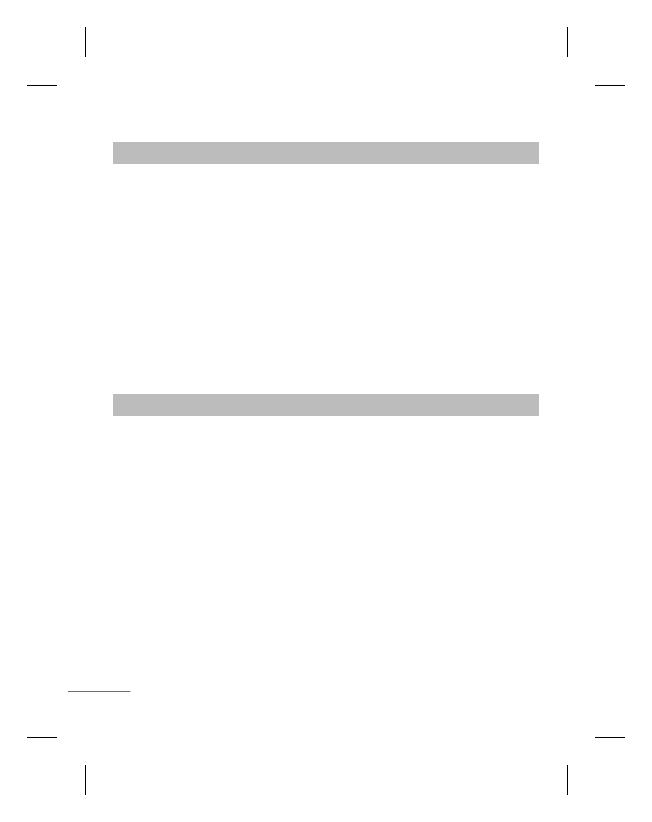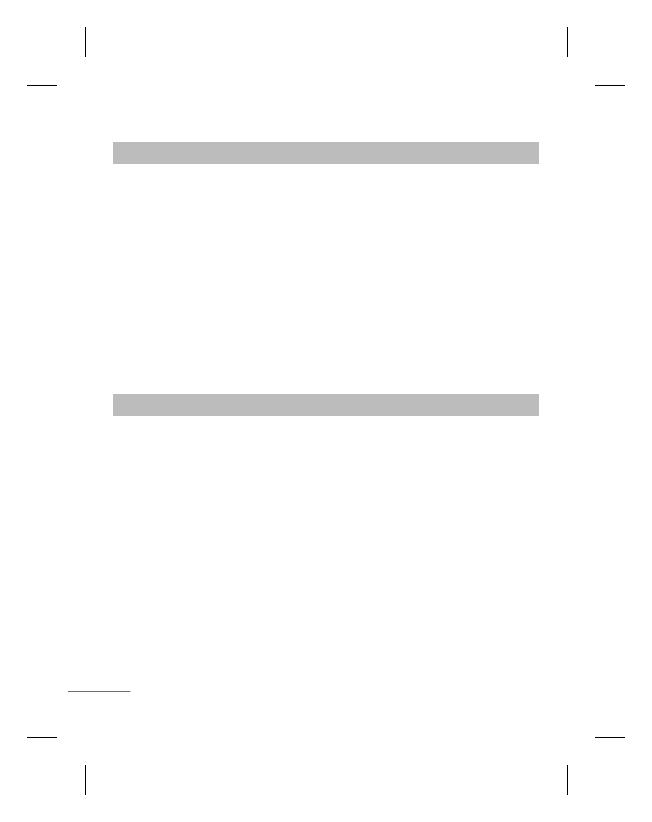
14
Gallery Menu 5
My memory
card
If your phone has a memory card in the card slot, you
can save images, sounds, and videos onto it.
My images
Shows the list of image files.
My sounds
Saved audio files are displayed in the list.
My videos
Displays the list of video files.
My games &
apps
You can access a great selection of games and
applications on your phone.
Others
When you receive files of an undefined format via
email, the files are saved in this folder.
Media Menu 6
Camera
You can take photos with the built in camera and adjust
its settings to suit your needs.
Video
You can record a video clip through the built-in camera.
Music
Using the songs in your phone, you can easily enjoy
various music.
FM radio
You can receive FM radio with your external earphone.
You can listen to your favourite radio station anytime.
Note: You have to insert Ear-mic into Handsfree
connector in order to listen to the Radio and keep the
good radio reception.
Voice recorder
You can record voice memo.
Ringtone
creator
This function allows you to create your own personal
ringtones by using this tool.