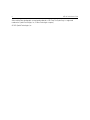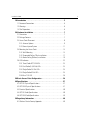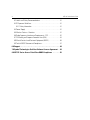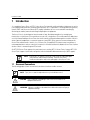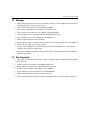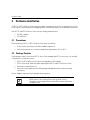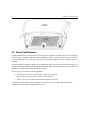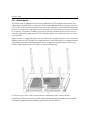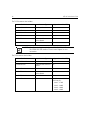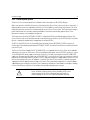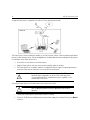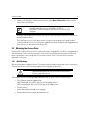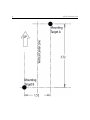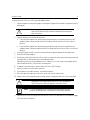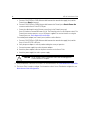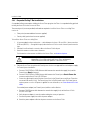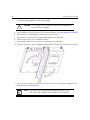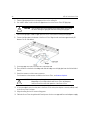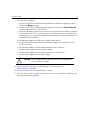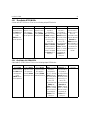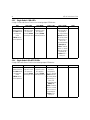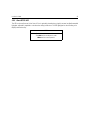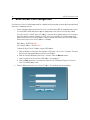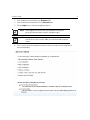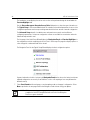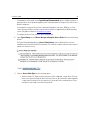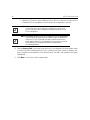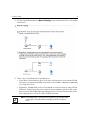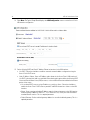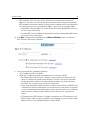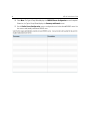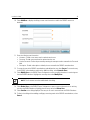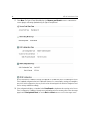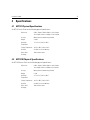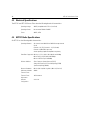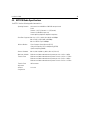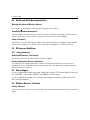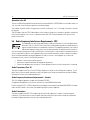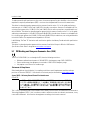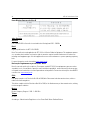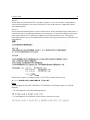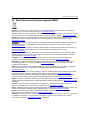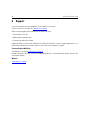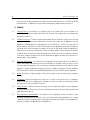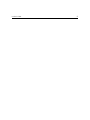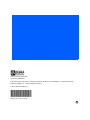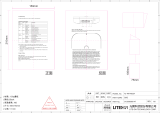Motorola AP7131 Installation guide
- Category
- WLAN access points
- Type
- Installation guide
This manual is also suitable for

AP7131 Series Access Point
INSTALLATION GUIDE

2 AP7131 Series Access Point
Zebra and the Zebra head graphic are registered trademarks of ZIH Corp. The Symbol logo is a registered
trademark of Symbol Technologies, Inc., a Zebra Technologies company.
© 2015 Symbol Technologies, Inc.
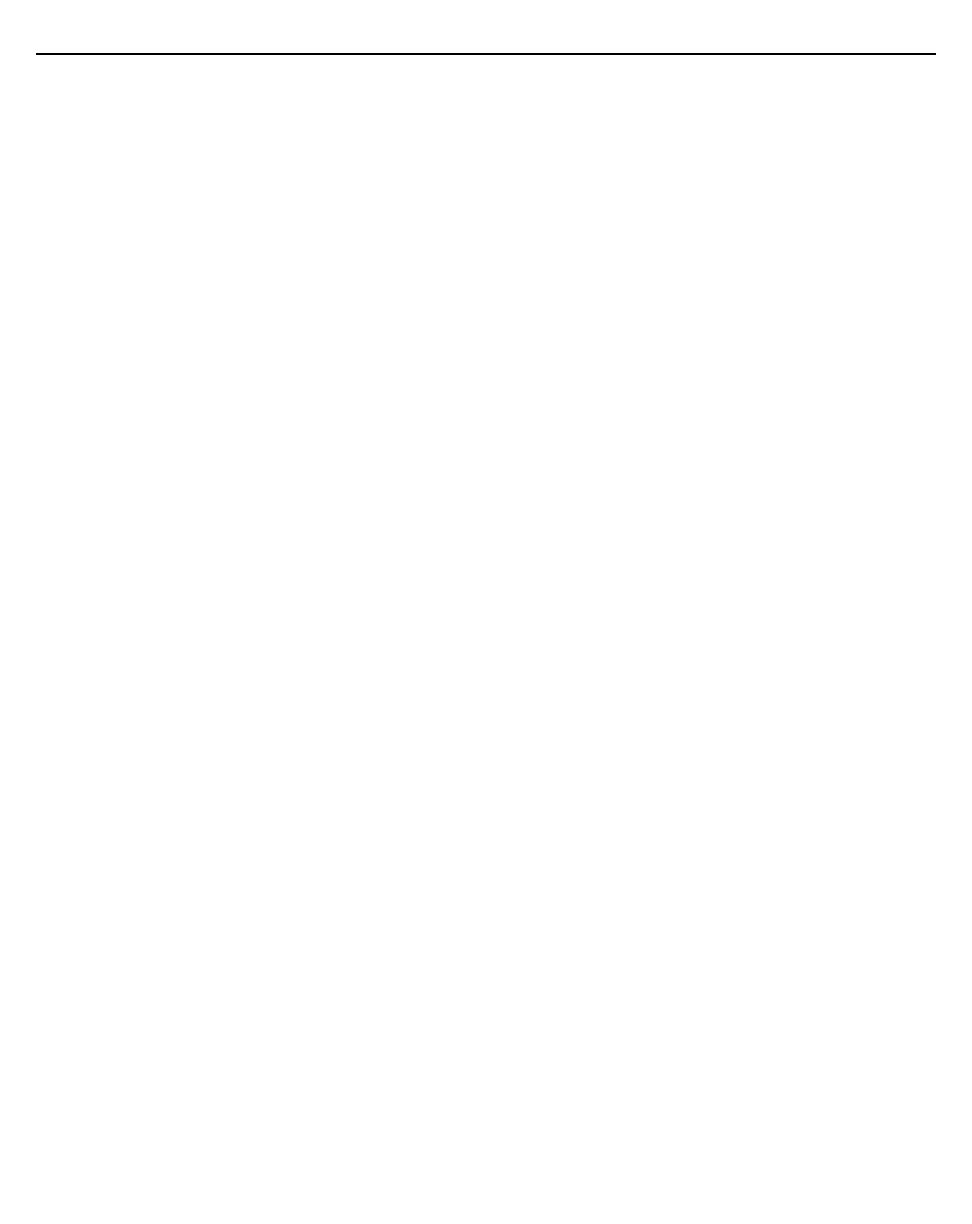
Installation Guide 3
1.0 Introduction . . . . . . . . . . . . . . . . . . . . . . . . . . . . . . . . . . . . . . . . . . . . . . . 5
1.1 Document Conventions . . . . . . . . . . . . . . . . . . . . . . . . . . . . . . . . . . . . . 5
1.2 Warnings . . . . . . . . . . . . . . . . . . . . . . . . . . . . . . . . . . . . . . . . . . . . . . . . 6
1.3 Site Preparation . . . . . . . . . . . . . . . . . . . . . . . . . . . . . . . . . . . . . . . . . . . 6
2.0 Hardware Installation . . . . . . . . . . . . . . . . . . . . . . . . . . . . . . . . . . . . . . . 7
2.1 Precautions . . . . . . . . . . . . . . . . . . . . . . . . . . . . . . . . . . . . . . . . . . . . . . 7
2.2 Package Contents . . . . . . . . . . . . . . . . . . . . . . . . . . . . . . . . . . . . . . . . . 7
2.3 Access Point Placement . . . . . . . . . . . . . . . . . . . . . . . . . . . . . . . . . . . . 8
2.3.1 Antenna Options . . . . . . . . . . . . . . . . . . . . . . . . . . . . . . . . . . . . . . 9
2.3.2 Power Injector System . . . . . . . . . . . . . . . . . . . . . . . . . . . . . . . . 11
2.4 Mounting the Access Point . . . . . . . . . . . . . . . . . . . . . . . . . . . . . . . . . 13
2.4.1 Wall Mounting . . . . . . . . . . . . . . . . . . . . . . . . . . . . . . . . . . . . . . 13
2.4.2 Suspended Ceiling T-Bar Installations . . . . . . . . . . . . . . . . . . . . 17
2.4.3 Above Ceiling (Plenum) Installations . . . . . . . . . . . . . . . . . . . . . 19
2.5 LED Indicators . . . . . . . . . . . . . . . . . . . . . . . . . . . . . . . . . . . . . . . . . . . 22
2.5.1 Three Radio AP7131N LEDs . . . . . . . . . . . . . . . . . . . . . . . . . . . . 23
2.5.2 Dual Radio (2.4/5 GHz) LEDs . . . . . . . . . . . . . . . . . . . . . . . . . . . . 23
2.5.3 Single Radio 2.4 GHz LEDs . . . . . . . . . . . . . . . . . . . . . . . . . . . . . 24
2.5.4 Single Radio 5 GHz LEDs . . . . . . . . . . . . . . . . . . . . . . . . . . . . . . . 24
2.5.5 Rear 7131 LED . . . . . . . . . . . . . . . . . . . . . . . . . . . . . . . . . . . . . . . 25
3.0 Basic Access Point Configuration . . . . . . . . . . . . . . . . . . . . . . . . . . . 26
4.0 Specifications . . . . . . . . . . . . . . . . . . . . . . . . . . . . . . . . . . . . . . . . . . . . 37
4.1 AP7131 Physical Specifications . . . . . . . . . . . . . . . . . . . . . . . . . . . . . 37
4.2 AP7131N Physical Specifications . . . . . . . . . . . . . . . . . . . . . . . . . . . . 37
4.3 Electrical Specifications . . . . . . . . . . . . . . . . . . . . . . . . . . . . . . . . . . . 38
4.4 AP7131 Radio Specifications . . . . . . . . . . . . . . . . . . . . . . . . . . . . . . . 38
4.5 AP7131N Radio Specifications . . . . . . . . . . . . . . . . . . . . . . . . . . . . . . 39
5.0 Regulatory Information . . . . . . . . . . . . . . . . . . . . . . . . . . . . . . . . . . . . . 40
5.1 Wireless Device Country Approvals . . . . . . . . . . . . . . . . . . . . . . . . . . 40

4 AP7131 Series Access Point
5.2 Health and Safety Recommendations . . . . . . . . . . . . . . . . . . . . . . . . . 41
5.3 RF Exposure Guidelines . . . . . . . . . . . . . . . . . . . . . . . . . . . . . . . . . . . . 41
5.3.1 Safety Information . . . . . . . . . . . . . . . . . . . . . . . . . . . . . . . . . . . . 41
5.4 Power Supply . . . . . . . . . . . . . . . . . . . . . . . . . . . . . . . . . . . . . . . . . . . . 41
5.5 Wireless Devices - Countries . . . . . . . . . . . . . . . . . . . . . . . . . . . . . . . 41
5.6 Radio Frequency Interference Requirements - FCC . . . . . . . . . . . . . . . 42
5.7 CE Marking and European Economic Area (EEA) . . . . . . . . . . . . . . . . . 43
5.8 Waste Electrical and Electronic Equipment (WEEE) . . . . . . . . . . . . . . 46
5.9 Turkish WEEE Statement of Compliance . . . . . . . . . . . . . . . . . . . . . . . 47
6.0 Support . . . . . . . . . . . . . . . . . . . . . . . . . . . . . . . . . . . . . . . . . . . . . . . . . . . 48
7.0 Symbol Technologies End-User Software License Agreement . . 49
8.0 AP7131 Series Access Point China ROHS Compliance . . . . . . . . . 56

Installation Guide 5
1 Introduction
As a standalone Access Point, an AP7131 series Access Point provides small and medium-sized businesses with a
consolidated wired and wireless networking infrastructure, all in a single device. The integrated router, gateway,
firewall, DHCP and Power-over-Ethernet (PoE) simplify and reduce the costs associated with networking by
eliminating the need to purchase and manage multiple pieces of equipment.
The Access Point is also designed to meet the needs of large, distributed enterprises by converging the
functionality of a thick Access Point and thin access port into a single device. This mode enables the deployment
of a fully featured intelligent Access Point that can be centrally configured and managed via a wireless switch in
either corporate headquarters or a network operations center (NOC). In the event the connection between the
Access Point and the wireless switch is lost, a Remote Site Survivability (RSS) feature ensures the delivery of
uninterrupted wireless services at the local or remote site. All traffic between the adaptive Access Points and the
wireless switch is secured though an IPSec tunnel.
An AP7131N Access Point supports the same feature set as existing AP7131 Access Points, however AP7131N
Access Points support a three radio configuration with the third radio dedicated exclusively to WIPS support).
1.1 Document Conventions
The following graphical alerts are used in this document to indicate notable situations:
NOTE Both the AP7131 and AP7131N Access Points share the same Web applet
(user interface) and installation methods. Therefore, the UI and
installation descriptions within this guide apply to both Access Points.
NOTE Tips, hints, or special requirements that you should take note of.
CAUTION Care is required. Disregarding a caution can result in data loss or
equipment malfunction.
WARNING! Indicates a condition or procedure that could result in personal injury or
equipment damage.
!

6 AP7131 Series Access Point
1.2 Warnings
• Read all installation instructions and site survey reports, and verify correct equipment installation before
connecting the Access Point to its power source.
• Remove jewelry and watches before installing this equipment.
• Verify the unit is grounded before connecting it to the power source.
• Verify any device connected to this unit is properly wired and grounded.
• Connect all power cords to a properly wired and grounded electrical circuit.
• Verify the electrical circuits have appropriate overload protection.
• Attach only approved power cords to the device.
• Verify the power connector and socket are accessible at all times during the operation of the equipment.
• Do not work with power circuits in dimly lit spaces.
• Do not install this equipment or work with its power circuits during thunderstorms or other weather
conditions that could cause a power surge.
• Verify there is adequate ventilation around the device, and that ambient temperatures meet equipment
operation specifications.
1.3 Site Preparation
• Consult your site survey and network analysis reports to determine specific equipment placement, power
drops, and so on.
• Assign installation responsibility to the appropriate personnel.
• Identify and document where all installed components are located.
• Provide a sufficient number of power drops for your equipment.
• Ensure adequate, dust-free ventilation to all installed equipment.
• Identify and prepare Ethernet and console port connections.
• Verify that cable lengths are within the maximum allowable distances for optimal signal transmission.

Installation Guide 7
2 Hardware Installation
An AP7131 or AP7131N Access Point installation includes mounting the Access Point, connecting the Access Point
to the network, connecting antennae and applying power. Installation procedures vary for different environments.
Both AP7131 and AP7131N Access Points have the following port designations:
• GE1/POE - LAN port
• GE2 - WAN Port
2.1 Precautions
Before installing an AP7131 or AP7131N Access Point, verify the following:
• Do not install in wet or dusty areas without additional protection.
• Verify the environment has a continuous temperature range between -20° C to 50° C.
2.2 Package Contents
Check package contents for the correct AP7131 Access Point and applicable AP7131 accessories. Each available
configuration (at a minimum), contains:
• AP7131 or AP7131N Access Point (accessories dependent on SKU ordered)
• AP7131 Series Install Guide (this guide, supporting both AP7131 and AP7131N Access Points)
• Wall mount screw and anchor kit
• Accessories Bag (4 rubber feet and a LED light pipe and badge with label for above the ceiling
installations)
Contact Support to report missing or improperly functioning items.
NOTE Some Access Points ship with a protective cover (facade) or a 6-element
MIMO antenna. The cover disconnects from the Access Point as
illustrated on the next page. When attached, LEDs continue to illuminate
through the cover.

8 AP7131 Series Access Point
2.3 Access Point Placement
For optimal performance, install the Access Point away from transformers, heavy-duty motors, fluorescent lights,
microwave ovens, refrigerators and other industrial equipment. Signal loss can occur when metal, concrete, walls
or floors block transmission. Install the Access Point in an open area or add Access Points as needed to improve
coverage.
Antenna coverage is analogous to lighting. Users might find an area lit from far away to be not bright enough. An
area lit sharply might minimize coverage and create dark areas. Uniform antenna placement in an area (like even
placement of a light bulb) provides even, efficient coverage.
Place the Access Point using the following guidelines:
• Install the Access Point at an ideal height of 10 feet from the ground.
• Orient the Access Point antennas vertically for best reception.
• Point the Access Point antennas downward if attaching to the ceiling.
To maximize the Access Point’s radio coverage area, Conduct a site survey to define and document radio
interference obstacles before installing the Access Point.

Installation Guide 9
2.3.1 Antenna Options
Two antenna suites are supported. One antenna suite supporting the 2.4 GHz band and another antenna suite
supporting the 5 GHz band. Select an antenna best suited to the intended operational environment of your Access
Point. The AP7131N Access Point can be purchased in a three radio configuration. If a three radio SKU is purchased,
the Access Point ships with a single antenna, factory connected, to the Access Point chassis (next to the existing
R1-A connector). This antenna is in addition to the other six antennas available to the Access Point’s other two
radios. The single antenna supporting the AP7131N’s third radio supports sensor mode only and can not function
as a WLAN radio.
Antenna connectors for single radio Access Point are located on the same side of the Access Point as the LAN and
WAN port connections (GE1/POE and GE2). On single radio versions, the R-SMA connectors can support both bands
and should be connected to a R-SMA dual-band antenna or an appropriate single band antenna. If necessary a
R-SMA to R-BNC adapter (Part No. 25-72178-01) can be purchased separately.
R1 defines the Access Point’s radio 1 antenna connectors and R2 defines radio 2 antenna connectors.
Certain Rogue AP Detection features use a radio to perform dual-band scanning. The dedicated radio should be
connected to an appropriate dual-band dipole antenna (Part No. ML-2452-APA2-01).

10 AP7131 Series Access Point
The 2.4 GHz antenna suite includes:
The 5 GHz antenna suite includes:
Part Number Antenna Type Approximate Gain (dBi)
ML-2499-11PNA2-01R Wide Angle Directional 8.5
ML-2499-HPA3-01R Omni-Directional Antenna 3.3
ML-2499-BYGA2-01R Yagi Antenna 13.9
ML-2452-APA2-01 Dual-Band 3/4
ML-2452-PTA2M3X3-1 Facade with 6 Element
Antenna Module
4.75/5.5
ML-2452-PTA3M3-036 3 Port MIMO Antenna 5/5
NOTE
An additional adapter is required to use ML-2499-11PNA2-01R and
ML-2499-BYGA2-01R antennas. Please contact Support for more
information.
Part Number Antenna Type Approximate Gain (dBi)
ML-5299-WPNA1-01R Panel Antenna 13
ML-5299-HPA1-01R Wide-Band Omni-Directional
Antenna
5.0
ML-2452-APA2-01 Dual-Band 3/4
ML-2452-PTA2M3X3-1 Facade with 6 Element
Antenna Module
4.75/5.5
ML-2452-PTA3M3-036 3 Port MIMO Antenna 5/5
ML-2452-APA6J-01 Dipole 2.4GHz Peak gain: -5.76dBi
5GHz Peak gain :
band 1: -3.77dBi
band 2: -3.38dBi
band 3: -2.84dBi
band 4: -2.94dBi

Installation Guide 11
2.3.2 Power Injector System
The Access Point can receive power via an Ethernet cable connected to the GE1/POE (LAN) port.
When users purchase a WLAN solution, they often need to place Access Point in obscure locations. In the past, a
dedicated power source was required for each Access Point in addition to the Ethernet infrastructure. This often
required an electrical contractor to install power drops at each Access Point location. The Power Injector merges
power and Ethernet into one cable, reducing the burden of installation and allowing optimal Access Point
placement in respect to the intended coverage area.
The Power Injector (Part No. AP-PSBIAS-1P3-AFR) is a high power POE Injector delivering up to 30 watts. The
Access Point can only use a Power Injector when connecting the unit to the Access Point’s GE1/POE port. The Power
Injector is separately ordered and not shipped with an existing AP SKU.
An AP7131 and AP7131N can also be used with the 3af power injector (AP-PSBIAS-1P2-AFR). However, AP
functionality is limited when powered by an AP-PSBIAS-1P2-AFR, since the AP has Ethernet connectivity limited to
only the GE1 port.
The Access Point Power Supply (Part No. 50-14000-247R) is not included with the Access Point and is orderable
separately as an accessory. If the Access Point is provided both POE power over the GE1/POE connection, as well
as the 50-14000-247R power supply concurrently, the Access Point will source power from the 50-14000-247R
supply only. Disconnecting AC power from the 50-14000-247R, causes the Access Point to re-boot before sourcing
power from the POE power injector. If the Access Point is operating using injector supplied power, the Access Point
will not automatically reboot if an AC adapter is connected. The Access Point continues to operate with power
supplied from the AC adapter without change to the Access Point’s operating configuration. If using AC adapter
supplied power and a change to the Access Point’s operating configuration is warranted (for example, if needing
to access the GE2 port), the Access Point needs to be manually rebooted by the customer.
CAUTION The Access Point supports any standards-based compliant power
source. However, using the wrong solution (including a POE system
used on a legacy Access Point could either limit functionality or
severely damage the Access Point and void the product warranty.
!

12 AP7131 Series Access Point
A separate Power Injector is required for each Access Point comprising the network.
The Power Injector can be installed free standing, on an even horizontal surface or wall mounted using the power
injector’s wall mounting key holes. The following guidelines should be adhered to before cabling the Power Injector
to an Ethernet source and an Access Point:
• Do not block or cover airflow to the Power Injector.
• Keep the Power Injector away from excessive heat, humidity, vibration and dust.
• The Power Injector isn’t a repeater, and does not amplify the Ethernet signal. For optimal performance,
ensure the Power Injector is placed as close as possible to the data port.
To install the Power Injector to an Ethernet data source and an Access Point:
1. Connect the Power Injector to an AC outlet (110VAC to 220VAC).
2. Connect an RJ-45 Ethernet cable between the network data supply (host) and the Power Injector Data In
connector.
CAUTION To avoid problematic performance and restarts, disable POE from a
wired switch port connected to an Access Point if mid-span power
sourcing equipment (PSE) is used between the two, regardless of the
manufacturer of the switch.
CAUTION Ensure AC power is supplied to the Power Injector using an AC cable
with an appropriate ground connection approved for the country of
operation.
!
!

Installation Guide 13
3. Connect an RJ-45 Ethernet cable between the Power Injector Data & Power Out connector and the
Access Point’s GE1/POE port.
Ensure the cable length from the Ethernet source (host) to the Power Injector and Access Point does not
exceed 100 meters (333 ft).
The Power Injector has no On/Off power switch. The Injector receives power and is ready for device
connection and operation as soon as AC power is applied. Refer to the Installation Guide shipped with the
Power Injector for a description of the device’s LEDs.
2.4 Mounting the Access Point
Both the AP7131 and AP7131N can attach to a wall, mount under a suspended T-Bar or above a ceiling (plenum or
attic) following the same installation instructions. Choose one of the following mounting options based on the
physical environment of the coverage area. Do not mount the Access Point in a location that has not been
approved in a site survey.
2.4.1 Wall Mounting
Wall mounting requires hanging the Access Point along its width (or length) using the pair of slots on the bottom
of the unit and the Access Point mounting template (on the next page) for the screws.
The hardware and tools (customer provided) required to install the Access Point on a wall consists of:
• Two Phillips pan head self-tapping screws
(ANSI Standard) #6-18 X 0.875in. Type A or AB Self-Tapping screw, or
(ANSI Standard Metric) M3.5 X 0.6 X 20mm Type D Self-Tapping screw
• Two wall anchors
• Wall mount template (included on the next page)
• Security cable (optional third part provided accessory)
NOTE Cabling a Power Injector to the WAN port (GE2 port) renders the Access
Point non-operational. Only use a AP-PSBIAS-1P3-AFR (or
AP-PSBIAS-1P2-AFR) Power Injector with the Access Point’s GE1/POE
(LAN) port.
CAUTION An Access Point should be wall mounted to concrete or
plaster-wall-board (dry wall) only. Do not wall mount the Access
Point to combustible surfaces.
!

14 AP7131 Series Access Point

Installation Guide 15
To mount the Access Point on a wall using the provided template:
1. Copy the template (on the previous page) to a blank piece of paper. Do not reduce or enlarge the scale of
the template.
2. Tape the template to the wall mounting surface.
• If the installation requires the antenna be positioned vertically, the centerline reference (of the
template) needs to be positioned vertically. The cabling shall exit the Access Point in a vertical
direction.
• If the installation requires the antenna be positioned horizontally, the vertical centerline (of the
template) needs to be positioned horizontally. The cabling shall exit the Access Point in a horizontal
direction.
3. At mounting targets A and B, mark the mounting surface through the template at the target center.
4. Discard the mounting template.
5. At each point, drill a hole in the wall, insert an anchor, screw into the anchor the wall mounting screw and
stop when there is 1mm between the screw head and the wall.
If pre-drilling a hole, the recommended hole size is 2.8mm (0.11in.) if the screws are going directly into
the wall and 6mm (0.23in.) if wall anchors are being used.
6. If required, install and attach a security cable to the Access Point lock port.
7. Attach the antennas to their correct connectors.
8. For information on available antennas, see
Antenna Options.
9. Place the large center opening of each of the mount slots over the screw heads.
10. Slide the Access Point down along the mounting surface to hang the mount slots on the screw heads.
11. Cable the Access Point using either the Power Injector solution or an approved line cord and power supply.
For Power Injector installations:
CAUTION If printing the mounting template (on the previous page) from an
electronic PDF, dimensionally confirm the template by measuring each
value for accuracy.
CAUTION Ensure you are placing the antennas on the correct connectors
(depending on your single or dual-radio Access Point and frequency
used) to ensure the successful operation of the Access Point.
NOTE It is recommended the Access Point be mounted with the RJ45 cable
connector oriented upwards or downwards to ensure proper operation.
!
!

16 AP7131 Series Access Point
a. Connect a RJ-45 CAT5e (or CAT6) Ethernet cable between the network data supply (host) and the
Power Injector Data In connector.
b. Connect a RJ-45 CAT5e (or CAT6) Ethernet cable between the Power Injector Data & Power Out
connector and the Access Point GE1/POE port.
c. Ensure the cable length from the Ethernet source (host) to the Power Injector and
Access Point does not exceed 100 meters (333 ft). The Power Injector has no On/Off power switch. The
Power Injector receives power as soon as AC power is applied. For more information on using the
Power Injector, see
Three Radio AP7131N LEDs.
For standard power adapter (non Power Injector) and line cord installations:
a. Connect a RJ-45 CAT5e (or CAT6) Ethernet cable between the network data supply (host) and the
Access Point’s GE1/POE or GE2 port.
b. Verify the power adapter is correctly rated according the country of operation.
c. Connect the power supply line cord to the power adapter.
d. Attach the power adapter cable into the power connector on the Access Point.
e. Attach the power supply line cord to a power supply.
12. Verify the behavior of the Access Point LEDs. For more information, see
Three Radio AP7131N LEDs.
13. The Access Point is ready to configure. For information on basic Access Point device configuration, see
Basic Access Point Configuration.
CAUTION Do not actually connect to the power source until the cabling portion
of the installation is complete.
!

Installation Guide 17
2.4.2 Suspended Ceiling T-Bar Installations
A suspended ceiling mount requires holding the Access Point up against the T-bar of a suspended ceiling grid and
twisting the Access Point chassis onto the T-bar.
The mounting tools (customer provided) and hardware required to install the Access Point on a ceiling T-bar
consists of:
• Safety wire (recommended and customer supplied)
• Security cable (optional and customer supplied)
To install the Access Point on a ceiling T-bar:
1. It’s recommended you loop a safety wire — with a diameter of at least 1.01 mm (.04 in.), but no more than
0.158 mm (.0625 in.) — through the tie post (above the Access Point’s console connector) and secure the
loop.
2. If desired, install and attach a security cable to the Access Point lock port.
3. Attach the antennas to their correct connectors.
For information on the antennas available to the Access Point, see
Antenna Options.
4. Cable the Access Point using either the Power Injector solution or an approved line cord and power supply.
For Power Injector installations:
a. Connect a RJ-45 CAT5e (or CAT6) Ethernet cable between the network data supply (host) and the
Power Injector Data In connector.
b. Connect a RJ-45 CAT5e (or CAT6) Ethernet cable between the Power Injector Data & Power Out
connector and the Access Point’s GE1/POE port.
c. Ensure the cable length from the Ethernet source (host) to the Power Injector and Access Point does
not exceed 100 meters (333 ft). The Power Injector has no On/Off power switch. The Power Injector
receives power as soon as AC power is applied. For more information, see
Three Radio AP7131N
LEDs
.
For standard power adapter (non Power Injector) and line cord installations:
a. Connect a RJ-45 Ethernet cable between the network data supply (host) and the Access Point’s
GE1/POE or GE2 port.
b. Verify the power adapter is correctly rated according the country of operation.
c. Connect the power supply line cord to the power adapter.
d. Attach the power adapter cable into the power connector on the Access Point.
CAUTION Ensure you are placing the antennas on the correct connectors
(depending on your single or dual-radio Access Point and frequency
used) to ensure the successful operation of the Access Point.
!

18 AP7131 Series Access Point
e. Attach the power supply line cord to a power supply.
5. Verify the behavior of the Access Point’s LEDs. For more information, see
Three Radio AP7131N LEDs.
6. Align the bottom of the ceiling T-bar with the back of the Access Point.
7. Orient the Access Point chassis by its length and the length of the ceiling T-bar.
8. Rotate the Access Point chassis 45 degrees clockwise.
9. Push the back of the Access Point chassis on to the bottom of the ceiling T-bar.
10. Rotate the Access Point chassis 45 degrees counter-clockwise. The clips click as they fasten to the T-bar.
11. The Access Point is ready to configure. For information on basic Access Point device configuration, see
Basic Access Point Configuration.
CAUTION Do not actually connect to the power source until the cabling portion
of the installation is complete.
NOTE If the Access Point is utilizing remote management antennas, a wire
cover can be used to provide a clean finished look to the installation.
!

Installation Guide 19
2.4.3 Above the Ceiling (Plenum) Installations
An above the ceiling installation requires placing the Access Point above a suspended ceiling and installing the
provided light pipe under the ceiling tile for viewing the rear panel status LEDs of the unit. An above the ceiling
installation enables installations compliant with drop ceilings, suspended ceilings and industry standard tiles from
.625 to .75 inches thick.
The mounting hardware required to install the Access Point above a ceiling consists of:
• Light pipe
• Badge for light pipe
• Decal for badge
• Safety wire (strongly recommended)
• Security cable (optional)
To install the Access Point above a ceiling:
1. If possible, remove the adjacent ceiling tile from its frame and place it aside.
2. If required, install a safety wire, between 1.5mm (.06in.) and 2.5mm (.10in.) in diameter, in the ceiling
space.
3. If required, install and attach a security cable to the Access Point’s lock port.
4. Mark a point on the finished side of the tile where the light pipe is to be located.
NOTE Both the AP7131 and AP7131N are Plenum rated to UL2043 and NEC1999
to support above the ceiling installations. To ensure UL compliance and
proper Access Point operation within the Air Handling Plenum, the
Access Point must be installed with the bottom surface of the unit in
contact with the unfinished surface of the ceiling tile. This will facilitate
the positioning of the light pipe (described in the following pages)
through the ceiling tile.
CAUTION Do not mount the Access Point directly to any suspended ceiling tile
with a thickness less than 12.7mm (0.5in.) or a suspended ceiling tile
with an unsupported span greater than 660mm (26in.). Fit the Access
Point with a safety wire suitable for supporting the weight of the
device. The safety wire should be a standard ceiling suspension cable
or equivalent steel wire between 1.59mm (.062in.) and 2.5mm (.10in.)
in diameter.
NOTE Remove the Access Point’s facade and antennas before installing in an
above the ceiling orientation. The Access Point is not certified for an
above the ceiling installation with its accessories installed.
!

20 AP7131 Series Access Point
5. Create a light pipe path hole in the target position on the ceiling tile.
6. Use a drill to make a hole in the tile the approximate size of the Access Point LED light pipe.
7. Remove the light pipe’s rubber stopper (from the Access Point) before installing the light pipe.
8. Connect the light pipe to the bottom of the Access Point. Align the tabs and rotate approximately 90
degrees. Do not over tighten.
9. Fit the light pipe into hole in the tile from its unfinished side.
10. Place the decal on the back of the badge and slide the badge onto the light pipe from the finished side of
the tile.
11. Attach the antennas to their correct connectors.
For information on the antennas available to the Access Point, see
Antenna Options.
12. It’s recommended to attach a safety wire to the Access Point safety wire tie point or security cable (if used)
to the Access Point’s lock port.
13. Align the ceiling tile into its former ceiling space.
14. Cable the Access Point using either the Power Injector solution or an approved line cord and power supply.
CAUTION Care should be taken not to damage the finished surface of the ceiling
tile when creating the light pipe hole and installing the light pipe.
CAUTION Ensure you are placing the antennas on the correct connectors
(depending on your single or dual-radio Access Point and frequency
used) to ensure the successful operation of the Access Point.
!
!
Page is loading ...
Page is loading ...
Page is loading ...
Page is loading ...
Page is loading ...
Page is loading ...
Page is loading ...
Page is loading ...
Page is loading ...
Page is loading ...
Page is loading ...
Page is loading ...
Page is loading ...
Page is loading ...
Page is loading ...
Page is loading ...
Page is loading ...
Page is loading ...
Page is loading ...
Page is loading ...
Page is loading ...
Page is loading ...
Page is loading ...
Page is loading ...
Page is loading ...
Page is loading ...
Page is loading ...
Page is loading ...
Page is loading ...
Page is loading ...
Page is loading ...
Page is loading ...
Page is loading ...
Page is loading ...
Page is loading ...
Page is loading ...
Page is loading ...
Page is loading ...
-
 1
1
-
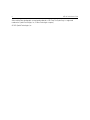 2
2
-
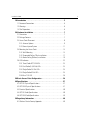 3
3
-
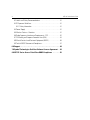 4
4
-
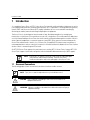 5
5
-
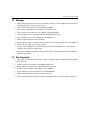 6
6
-
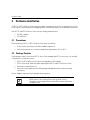 7
7
-
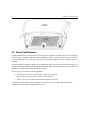 8
8
-
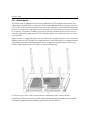 9
9
-
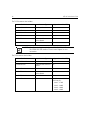 10
10
-
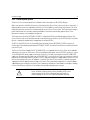 11
11
-
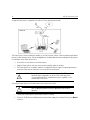 12
12
-
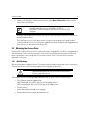 13
13
-
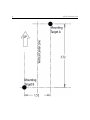 14
14
-
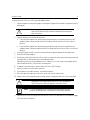 15
15
-
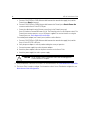 16
16
-
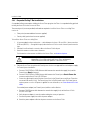 17
17
-
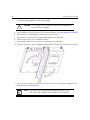 18
18
-
 19
19
-
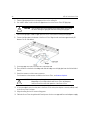 20
20
-
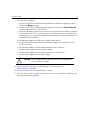 21
21
-
 22
22
-
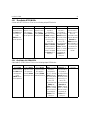 23
23
-
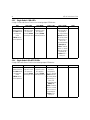 24
24
-
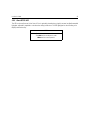 25
25
-
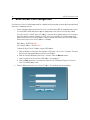 26
26
-
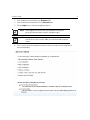 27
27
-
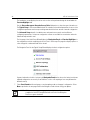 28
28
-
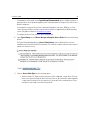 29
29
-
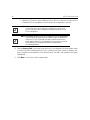 30
30
-
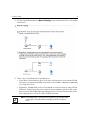 31
31
-
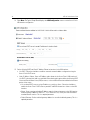 32
32
-
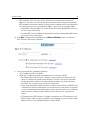 33
33
-
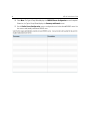 34
34
-
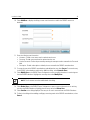 35
35
-
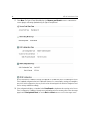 36
36
-
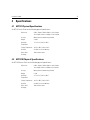 37
37
-
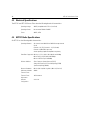 38
38
-
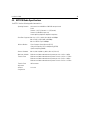 39
39
-
 40
40
-
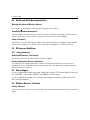 41
41
-
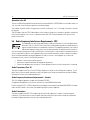 42
42
-
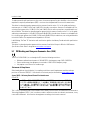 43
43
-
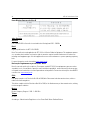 44
44
-
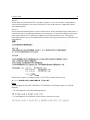 45
45
-
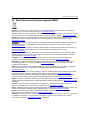 46
46
-
 47
47
-
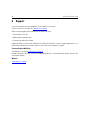 48
48
-
 49
49
-
 50
50
-
 51
51
-
 52
52
-
 53
53
-
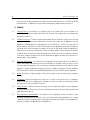 54
54
-
 55
55
-
 56
56
-
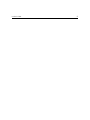 57
57
-
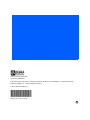 58
58
Motorola AP7131 Installation guide
- Category
- WLAN access points
- Type
- Installation guide
- This manual is also suitable for
Ask a question and I''ll find the answer in the document
Finding information in a document is now easier with AI
Related papers
-
Motorola AP-7131 Series Installation guide
-
Motorola AP-7131N-FGR Installation guide
-
Motorola AP-621 Series Installation guide
-
Motorola AP-7131N Installation guide
-
Motorola AP-7131N Installation guide
-
Motorola AP-6521-60020-US Installation guide
-
Motorola AP-0650-60010 Series Installation guide
-
Motorola AP-7131 Series Installation guide
-
Motorola AP-7131 - Wireless Access Point Specification
-
Motorola AP-7131 Series Product Reference Manual
Other documents
-
Ubiquiti POE-24-12W-G User guide
-
Ubiquiti U-POE-AF User guide
-
Extreme Networks AP-0621 Installation guide
-
Zebra RFS4010 Installation guide
-
Zonet ZWA1207 Installation guide
-
Zebra NX-7510E Installation guide
-
 Symbol WS 2000 Installation guide
Symbol WS 2000 Installation guide
-
Zebra ML-2452-APAG2A1-01 Datasheet
-
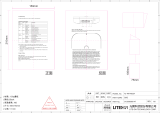 LITE ON LITE-ON WPX8324 LED WiFi Router Owner's manual
LITE ON LITE-ON WPX8324 LED WiFi Router Owner's manual
-
Eaton iLIGHT TSE55 Installation guide