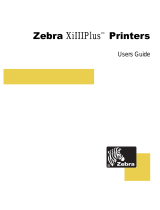Page is loading ...

48789L-002
ZBI-Developer™
User Guide

© 2009 ZIH Corp. The copyrights in this manual and the software and/or firmware in the label printer described
therein are owned by ZIH Corp. Unauthorized reproduction of this manual or the software and/or firmware in the
label printer may result in imprisonment of up to one year and fines of up to $10,000 (17 U.S.C.506). Copyright
violators may be subject to civil liability.
This product may contain ZPL
®
, ZPL II
®
, and ZebraLink™ programs; Element Energy Equalizer
®
Circuit; E
3®
; and
Monotype Imaging fonts. Software © ZIH Corp. All rights reserved worldwide.
ZebraLink and all product names and numbers are trademarks, and Zebra, the Zebra logo, ZPL, ZPL II, Element
Energy Equalizer Circuit, and E
3
Circuit are registered trademarks of ZIH Corp. All rights reserved worldwide.
All other brand names, product names, or trademarks belong to their respective holders. For additional trademark
information, please see “Trademarks” on the product CD.
Proprietary Statement This manual contains proprietary information of Zebra Technologies Corporation and its
subsidiaries (“Zebra Technologies”). It is intended solely for the information and use of parties operating and
maintaining the equipment described herein. Such proprietary information may not be used, reproduced, or disclosed
to any other parties for any other purpose without the express, written permission of Zebra Technologies.
Product Improvements Continuous improvement of products is a policy of Zebra Technologies. All
specifications and designs are subject to change without notice.
Liability Disclaimer Zebra Technologies takes steps to ensure that its published Engineering specifications and
manuals are correct; however, errors do occur. Zebra Technologies reserves the right to correct any such errors and
disclaims liability resulting therefrom.
Limitation of Liability In no event shall Zebra Technologies or anyone else involved in the creation, production,
or delivery of the accompanying product (including hardware and software) be liable for any damages whatsoever
(including, without limitation, consequential damages including loss of business profits, business interruption, or loss
of business information) arising out of the use of, the results of use of, or inability to use such product, even if Zebra
Technologies has been advised of the possibility of such damages. Some jurisdictions do not allow the exclusion or
limitation of incidental or consequential damages, so the above limitation or exclusion may not apply to you.
Part Number: 48789L-002

5/14/09 ZBI-Developer User Guide 48789L-002
Contents
About This Document . . . . . . . . . . . . . . . . . . . . . . . . . . . . . . . . . . . . . . . . . . . . . . . 7
Who Should Use This Document . . . . . . . . . . . . . . . . . . . . . . . . . . . . . . . . . . . . . . . . . . . . 8
How This Document Is Organized . . . . . . . . . . . . . . . . . . . . . . . . . . . . . . . . . . . . . . . . . . . 8
Contacts . . . . . . . . . . . . . . . . . . . . . . . . . . . . . . . . . . . . . . . . . . . . . . . . . . . . . . . . . . . . . . . 9
Document Conventions. . . . . . . . . . . . . . . . . . . . . . . . . . . . . . . . . . . . . . . . . . . . . . . . . . . 10
Related Documents . . . . . . . . . . . . . . . . . . . . . . . . . . . . . . . . . . . . . . . . . . . . . . . . . . . . . .11
ZBI-Developer . . . . . . . . . . . . . . . . . . . . . . . . . . . . . . . . . . . . . . . . . . . . . . . . . . . . 13
Introduction - Welcome to ZBI-Developer. . . . . . . . . . . . . . . . . . . . . . . . . . . . . . . . . . . . . 13
System Requirements . . . . . . . . . . . . . . . . . . . . . . . . . . . . . . . . . . . . . . . . . . . . . . . . 14
Printers, ZBI Keys & ZBI Versions . . . . . . . . . . . . . . . . . . . . . . . . . . . . . . . . . . . . . . . 14
Supported Print Servers . . . . . . . . . . . . . . . . . . . . . . . . . . . . . . . . . . . . . . . . . . . . . . . 15
Installation. . . . . . . . . . . . . . . . . . . . . . . . . . . . . . . . . . . . . . . . . . . . . . . . . . . . . . . . . . . . . 16
Starting ZBI-Developer . . . . . . . . . . . . . . . . . . . . . . . . . . . . . . . . . . . . . . . . . . . . . . . . 17
The Interface. . . . . . . . . . . . . . . . . . . . . . . . . . . . . . . . . . . . . . . . . . . . . . . . . . . . . . . . . . . 18
Menu and Toolbars. . . . . . . . . . . . . . . . . . . . . . . . . . . . . . . . . . . . . . . . . . . . . . . . . . . 19
Edit Menu . . . . . . . . . . . . . . . . . . . . . . . . . . . . . . . . . . . . . . . . . . . . . . . . . . . . . . . . . . 27
Run Menu. . . . . . . . . . . . . . . . . . . . . . . . . . . . . . . . . . . . . . . . . . . . . . . . . . . . . . . . . . 30
Window Menu. . . . . . . . . . . . . . . . . . . . . . . . . . . . . . . . . . . . . . . . . . . . . . . . . . . . . . . 30
ZBI Perspective. . . . . . . . . . . . . . . . . . . . . . . . . . . . . . . . . . . . . . . . . . . . . . . . . . . . . . . . . 31
Navigator View . . . . . . . . . . . . . . . . . . . . . . . . . . . . . . . . . . . . . . . . . . . . . . . . . . . . . . 32
Printer View . . . . . . . . . . . . . . . . . . . . . . . . . . . . . . . . . . . . . . . . . . . . . . . . . . . . . . . . 33
Create a Virtual Printer. . . . . . . . . . . . . . . . . . . . . . . . . . . . . . . . . . . . . . . . . . . . . . . . 34
Edit a Virtual Printer . . . . . . . . . . . . . . . . . . . . . . . . . . . . . . . . . . . . . . . . . . . . . . . . . . 36
Using Virtual Printers . . . . . . . . . . . . . . . . . . . . . . . . . . . . . . . . . . . . . . . . . . . . . . . . . 38
Problems View . . . . . . . . . . . . . . . . . . . . . . . . . . . . . . . . . . . . . . . . . . . . . . . . . . . . . . 39

Contents
4
48789L-002 ZBI-Developer User Guide 5/14/09
Debug Perspective . . . . . . . . . . . . . . . . . . . . . . . . . . . . . . . . . . . . . . . . . . . . . . . . . . . . . . 40
Debug View . . . . . . . . . . . . . . . . . . . . . . . . . . . . . . . . . . . . . . . . . . . . . . . . . . . . . . . . 41
Printer Status View . . . . . . . . . . . . . . . . . . . . . . . . . . . . . . . . . . . . . . . . . . . . . . . . . . . 42
Variable View . . . . . . . . . . . . . . . . . . . . . . . . . . . . . . . . . . . . . . . . . . . . . . . . . . . . . . . 44
Breakpoints View . . . . . . . . . . . . . . . . . . . . . . . . . . . . . . . . . . . . . . . . . . . . . . . . . . . . 45
Help Menu . . . . . . . . . . . . . . . . . . . . . . . . . . . . . . . . . . . . . . . . . . . . . . . . . . . . . . . . . 45
View ASCII Table . . . . . . . . . . . . . . . . . . . . . . . . . . . . . . . . . . . . . . . . . . . . . . . . . . . . 46
About ZBI-Developer . . . . . . . . . . . . . . . . . . . . . . . . . . . . . . . . . . . . . . . . . . . . . . . . . 47
Configuration of ZBI-Developer . . . . . . . . . . . . . . . . . . . . . . . . . . . . . . . . . . . . . . . . . . . . 48
Changing the Workspace Location. . . . . . . . . . . . . . . . . . . . . . . . . . . . . . . . . . . . . . . 48
Setting Preferences . . . . . . . . . . . . . . . . . . . . . . . . . . . . . . . . . . . . . . . . . . . . . . . . . . 49
Changing the Screen Layout . . . . . . . . . . . . . . . . . . . . . . . . . . . . . . . . . . . . . . . . . . . 53
ZBI-Developer Tutorial . . . . . . . . . . . . . . . . . . . . . . . . . . . . . . . . . . . . . . . . . . . . . . . . . . . 54
Views . . . . . . . . . . . . . . . . . . . . . . . . . . . . . . . . . . . . . . . . . . . . . . . . . . . . . . . . . . . . . 54
Perspectives. . . . . . . . . . . . . . . . . . . . . . . . . . . . . . . . . . . . . . . . . . . . . . . . . . . . . . . . 54
Project Files . . . . . . . . . . . . . . . . . . . . . . . . . . . . . . . . . . . . . . . . . . . . . . . . . . . . . . . . 55
Starting the Software . . . . . . . . . . . . . . . . . . . . . . . . . . . . . . . . . . . . . . . . . . . . . . . . . 56
Starting a New Project . . . . . . . . . . . . . . . . . . . . . . . . . . . . . . . . . . . . . . . . . . . . . . . . 57
Starting a New ZBI Program. . . . . . . . . . . . . . . . . . . . . . . . . . . . . . . . . . . . . . . . . . . . 58
Saving a New ZBI Program . . . . . . . . . . . . . . . . . . . . . . . . . . . . . . . . . . . . . . . . . . . . 59
Writing a New ZBI Program . . . . . . . . . . . . . . . . . . . . . . . . . . . . . . . . . . . . . . . . . . . . 60
ZBI Command Syntax Help . . . . . . . . . . . . . . . . . . . . . . . . . . . . . . . . . . . . . . . . . . . . 61
The Problems View. . . . . . . . . . . . . . . . . . . . . . . . . . . . . . . . . . . . . . . . . . . . . . . . . . . 62
Setting Breakpoints. . . . . . . . . . . . . . . . . . . . . . . . . . . . . . . . . . . . . . . . . . . . . . . . . . . 63
Discovering Printers . . . . . . . . . . . . . . . . . . . . . . . . . . . . . . . . . . . . . . . . . . . . . . . . . . 64
Setting Up Searches. . . . . . . . . . . . . . . . . . . . . . . . . . . . . . . . . . . . . . . . . . . . . . . . . . 64
Using a Printer via the Serial Port. . . . . . . . . . . . . . . . . . . . . . . . . . . . . . . . . . . . . . . . 67
Using a Printer via the Parallel Port . . . . . . . . . . . . . . . . . . . . . . . . . . . . . . . . . . . . . . 67
Using Virtual Printers . . . . . . . . . . . . . . . . . . . . . . . . . . . . . . . . . . . . . . . . . . . . . . . . . 68
Creating a Debug Connection . . . . . . . . . . . . . . . . . . . . . . . . . . . . . . . . . . . . . . . . . . 70
Debug a Program . . . . . . . . . . . . . . . . . . . . . . . . . . . . . . . . . . . . . . . . . . . . . . . . . . . . 72
Changing the Screen Layout . . . . . . . . . . . . . . . . . . . . . . . . . . . . . . . . . . . . . . . . . . . 73
Run a Program . . . . . . . . . . . . . . . . . . . . . . . . . . . . . . . . . . . . . . . . . . . . . . . . . . . . . . 74
Step Over a Breakpoint. . . . . . . . . . . . . . . . . . . . . . . . . . . . . . . . . . . . . . . . . . . . . . . . 76
Terminating a Running Program. . . . . . . . . . . . . . . . . . . . . . . . . . . . . . . . . . . . . . . . . 78
Creating the Autoexec.zpl file. . . . . . . . . . . . . . . . . . . . . . . . . . . . . . . . . . . . . . . . . . . 79
Sending Files to Printers. . . . . . . . . . . . . . . . . . . . . . . . . . . . . . . . . . . . . . . . . . . . . . . 80
Using CSV/TXT Files with Virtual Printers . . . . . . . . . . . . . . . . . . . . . . . . . . . . . . . . . 84
Import ZBI Files From a Printer . . . . . . . . . . . . . . . . . . . . . . . . . . . . . . . . . . . . . . . . . 85
Compare or Replace Files . . . . . . . . . . . . . . . . . . . . . . . . . . . . . . . . . . . . . . . . . . . . . . . . 86

5
Contents
5/14/09 ZBI-Developer User Guide 48789L-002
Encryption of ZBI Programs . . . . . . . . . . . . . . . . . . . . . . . . . . . . . . . . . . . . . . . . . . . . . . . 87
The Default Encryption Key . . . . . . . . . . . . . . . . . . . . . . . . . . . . . . . . . . . . . . . . . . . . 87
Encrypt a ZBI Program . . . . . . . . . . . . . . . . . . . . . . . . . . . . . . . . . . . . . . . . . . . . . . . 88
Distributing Encrypted Programs . . . . . . . . . . . . . . . . . . . . . . . . . . . . . . . . . . . . . . . . 89
Generate a New Key . . . . . . . . . . . . . . . . . . . . . . . . . . . . . . . . . . . . . . . . . . . . . . . . . 89
Key Storage . . . . . . . . . . . . . . . . . . . . . . . . . . . . . . . . . . . . . . . . . . . . . . . . . . . . . . . . 90
ZBI File Properties . . . . . . . . . . . . . . . . . . . . . . . . . . . . . . . . . . . . . . . . . . . . . . . . . . . 90
ZBI Technical Support. . . . . . . . . . . . . . . . . . . . . . . . . . . . . . . . . . . . . . . . . . . . . . . . . . . . 91
Online Support . . . . . . . . . . . . . . . . . . . . . . . . . . . . . . . . . . . . . . . . . . . . . . . . . . . . . . 91
Contact Information . . . . . . . . . . . . . . . . . . . . . . . . . . . . . . . . . . . . . . . . . . . . . . . . . . 91
Index . . . . . . . . . . . . . . . . . . . . . . . . . . . . . . . . . . . . . . . . . . . . . . . . . . . . . . . . . . . . 93

Contents
6
48789L-002 ZBI-Developer User Guide 5/14/09
Notes • ___________________________________________________________________
__________________________________________________________________________
__________________________________________________________________________
__________________________________________________________________________
__________________________________________________________________________
__________________________________________________________________________
__________________________________________________________________________
__________________________________________________________________________
__________________________________________________________________________
__________________________________________________________________________

5/14/09 ZBI-Developer User Guide 48789L-002
About This Document
This section provides you with contact information, document structure and organization, and
additional reference documents.
Contents
Who Should Use This Document. . . . . . . . . . . . . . . . . . . . . . . . . . . . . . . . . . . . . . . . . . . . 8
How This Document Is Organized . . . . . . . . . . . . . . . . . . . . . . . . . . . . . . . . . . . . . . . . . . . 8
Contacts. . . . . . . . . . . . . . . . . . . . . . . . . . . . . . . . . . . . . . . . . . . . . . . . . . . . . . . . . . . . . . . 9
Document Conventions . . . . . . . . . . . . . . . . . . . . . . . . . . . . . . . . . . . . . . . . . . . . . . . . . . 10
Related Documents . . . . . . . . . . . . . . . . . . . . . . . . . . . . . . . . . . . . . . . . . . . . . . . . . . . . . 11

About This Document
Who Should Use This Document
8
48789L-002 ZBI-Developer User Guide 5/14/09
Who Should Use This Document
This User Guide helps you quickly develop, test, and distribute ZBI programs using
ZBI-Developer™.
How This Document Is Organized
The User Guide is set up as follows:
Section Description
Introduction - Welcome to ZBI-
Developer
An introduction to ZBI-Developer
Installation
How to install the program
The Interface
Describes the ZBI-Developer interface
Configuration of ZBI-Developer
How to set up and customize software to your
preferences
ZBI-Developer Tutorial
How to create, test, and distribute a new ZBI
programs using the ZBI-Developer environment
Encryption of ZBI Programs
How to optionally encrypt programs before
distributing them
Encryption of ZBI Programs
How to contact technical support

9
About This Document
Contacts
5/14/09 ZBI-Developer User Guide 48789L-002
Contacts
Technical Support via the Internet is available 24 hours per day, 365 days per year.
Web Site: www.zebra.com
E-mail Back Technical Library:
E-mail address: [email protected]
Subject line: Emaillist
Self Service Knowledge Base: www.zebra.com/knowledgebase
Online Case Registration: www.zebra.com/techrequest
Which Department
Do You Need?
The Americas
Europe, Africa,
Middle East, India
Asia Pacific
Regional Headquarters
Zebra Technologies International, LLC
333 Corporate Woods Parkway
Vernon Hills, IL 60061-3109
U.S.A.
T: +1 847 793 2600
Toll-free +1 800 423 0422
F: +1 847 913 8766
Zebra Technologies Europe Limited
Dukes Meadow
Millboard Road
Bourne End
Buckinghamshire, SL8 5XF
United Kingdom
T: +44 (0) 1628 556000
F: +44 (0) 1628 556001
Zebra Technologies Asia
Pacific Pte. Ltd.
120 Robinson Road
#06-01 Parakou Building
Singapore 068913
T: + 65 6858 0722
F: +65 6885 0838
Technical Support
For questions on the
operation of Zebra
equipment and software,
please call your distributor.
For additional assistance,
contact us.
Please have your model and
serial numbers available.
T: +1 877 ASK ZEBRA (275 9327)
F: +1 847 913 2578
Hardware: [email protected]
Software: [email protected]
Kiosk printers:
T: +1 866 322 5202
T: +44 (0) 1628 556039
F: +44 (0) 1628 556003
T: +65 6858 0722
F: +65 6885 0838
E: China: tschina@zebra.com
All other areas:
tsasiapacifi[email protected]
Repair Service
Department
For back-to-base service and
repair.
T: +1 877 ASK ZEBRA (275 9327)
F: +1 847 821 1797
To request a repair in the U.S.,
go to www.zebra.com/repair
.
T: +44 (0) 1772 693069
F: +44 (0) 1772 693046
New requests: [email protected]
Status updates:
T: +65 6858 0722
F: +65 6885 0838
E: China: tschina@zebra.com
All other areas:
Technical Training
Department
For Zebra product training
courses.
T: +1 847 793 6868
T: +1 847 793 6864
F: +1 847 913 2578
E: ttameric[email protected]
T: +44 (0) 1628 556000
F: +44 (0) 1628 556001
T: + 65 6858 0722
F: +65 6885 0838
E: China: tschina@zebra.com
All other areas:
tsasiapacifi[email protected]
Inquiry Department
For product literature and
distributor and dealer
information.
T: +1 877 ASK ZEBRA (275 9327)
T: +44 (0) 1628 556037
F: +44 (0) 1628 556005
E: China: [email protected]
All other areas:
Customer Service
Department (US)
Internal Sales
Department (UK)
For printers, parts, media,
and ribbon, please call your
distributor or contact us.
T: +1 877 ASK ZEBRA (275 9327)
T: +44 (0) 1628 556032
F: +44 (0) 1628 556001
T: +65 6858 0722
F: +65 6885 0836
E: China: order[email protected]
All other areas:
csasiapacific@zebra.com
Key:
T: Telephone
F: Facsimile
E: E-mail

About This Document
Document Conventions
10
48789L-002 ZBI-Developer User Guide 5/14/09
Document Conventions
The following conventions are used throughout this document to convey certain information.
Alternate Color (online only) Cross-references contain hot links to other sections in this
guide. If you are viewing this guide online in .pdf format, you can click the cross-reference
(blue text) to jump directly to its location.
Command Line Examples Command line examples appear in Courier New font. For
example, type
ZTools to get to the Post-Install scripts in the bin directory.
Files and Directories File names and directories appear in Courier New font. For
example, the
Zebra<version number>.tar file and the /root directory.
Notes and Examples
Note • Indicates neutral or positive information that emphasizes or supplements important
points of the main text.
Example • Provides an example, often a scenario, to better clarify a section of text.

11
About This Document
Related Documents
5/14/09 ZBI-Developer User Guide 48789L-002
Related Documents
The following documents might be helpful references:
Applicable Zebra Printer User Guide
ZPL II
®
Programming Guide
ZebraNet
®
10/100 Print Server User Guide
ZebraNet
®
Wireless Print Server User Guide

About This Document
Related Documents
12
48789L-002 ZBI-Developer User Guide 5/14/09
Notes • ___________________________________________________________________
__________________________________________________________________________
__________________________________________________________________________
__________________________________________________________________________
__________________________________________________________________________
__________________________________________________________________________
__________________________________________________________________________
__________________________________________________________________________
__________________________________________________________________________
__________________________________________________________________________

5/14/09 ZBI-Developer User Guide 48789L-002
ZBI-Developer
Introduction - Welcome to ZBI-Developer
ZBI-Developer is an Integrated Development Environment (IDE), designed to assist in the
creation, testing and distribution of programs written for use in the Zebra Basic Interpreter™
(ZBI™).
ZBI-Developer offers several ease-of-use features:
• Project File Control – Keeps related files in a single Project folder
• Pop-up Help – displays ZBI command syntax and examples
• Virtual Printers – allows ZBI programs to be run on the PC, with no need for a printer
• Multiple Perspectives – displays different display modes for the software:
• ZBI Perspective – used for writing ZBI programs
• Debug Perspective – used for testing and checking programs
• Multiple Views – displays different information screens:
• Navigator View – used to manage Projects and files in projects
• Printer View – used to manage physical and virtual printers
• Debug View – used to display the name of the program being tested
• Breakpoints View – used to view the list of breakpoints and jump to each point
• Variable View – used to view the current value of variables in the program
• Problems View – displays Warnings and Errors detected in the ZBI program
• Ports View – displays data as it flows through ports used in the program
• Program Distribution – programs can be easily sent to a printer
• Program Encryption – programs can be encrypted in order to protect proprietary data
• File Drag and Drop – files can be dragged into a project from the Windows® Explorer
environment
• File Import – files can be imported from printers into Projects in ZBI-Developer
• File Compare – files can be compared to earlier versions of the same file or to other files

ZBI-Developer
Introduction - Welcome to ZBI-Developer
14
48789L-002 ZBI-Developer User Guide 5/14/09
System Requirements
These are the minimum requirements needed to run ZBI-Developer™
• Pentium®-based computer with at least 64 MB of RAM
• One of the 32-bit Windows® operating system:
• Windows 2000®
•Windows XP®
•Windows Vista®
• Windows Server 2003®
• Hard disk with 80 MB of free disk space
• Administrator rights to the local computer during installation
Printers, ZBI Keys & ZBI Versions
Information about ZBI 1.x and ZBI 2.x:
ZBI versions 1.0 through 1.5:
ZBI 1.x was available on printers with X.10 or higher firmware (such as V48.10.x). To
determine if the printer supports ZBI version 1, check the firmware version loaded on the
printer. This can be determined by the absence of a “Z” in the firmware version number (for
example, firmware V60.13.0.12 supports ZBI version 1, while V60.13.0.12Z does not). The
following printers support the ZBI 1.x firmware:
• LP/TLP 284x-Z and 384x-Z
• S300/S400/S500/S600
• Z4000/Z6000
•Z4M/Z6M
•
Z4Mplus/Z6Mplus
• 105SL
• PA X 3
• XiII
• XiIII
ZBI-Developer can be used to create programs for use on printers that support ZBI version
1.x., however, the features that are only available in ZBI v2.x cannot be used with printers
running ZBI v1.x. For example, “on-printer” debugging advanced file encryption and
commands added in ZBI 2 are not supported in printers running ZBI 1.x. If you do not have a
printer that meets this requirement, contact your reseller.
Note • Support for ZBI versions 1.0 through 1.5 is limited to syntax checking only.
On-printer debugging is not supported for ZBI versions 1.0 through 1.5.

15
ZBI-Developer
Introduction - Welcome to ZBI-Developer
5/14/09 ZBI-Developer User Guide 48789L-002
ZBI versions 2.0 and higher:
Printers with firmware versions X.16 or later (for example, V60.16.x and V53.16.x) can
support ZBI version 2.0 and later. The following printers support the ZBI 2.x firmware:
• XiIIIPlus
• Z4Mplus/Z6Mplus
•105SL
•S4M
• PA X4
•ZM400/ZM600
•HC100
•G-Series
•Xi4
These printers can be either ZBI-Ready or ZBI-Enabled, depending on whether or not a ZBI
Key file has been loaded on the printer. ZBI Keys can be loaded onto printers during
manufacturing or later purchased at www.zebrasoftware.com
. A Downloader Utility/ZBI Key
Manager software utility is available to assist in the task of sending ZBI Keys to printers.
The ZBI.nrd file is required to be present on the printer for ZBI 2.0 to be enabled. The ZBI
Key is stored on the printer’s E: memory location with the name ZBI.nrd. The file is persistent.
It cannot be deleted even if the printer’s memory is initialized. For example, if the ^JB
command is used to initialize the location, the ZBI Key file will not be deleted.
When a printer is ZBI-Ready but not ZBI-Enabled, the firmware version will display a "Z" at
the end of the version string (for example, V60.16.0Z). Additionally, the printer’s
configuration label will show that the printer is not ZBI-Enabled.
When a printer is ZBI-Enabled, the firmware version will not display a "Z" at the end of the
version string (for example, V60.16.0). Additionally, the printer’s configuration label will
show that the printer is ZBI-Enabled.
Note • Each single ZBI Key can only be used once. When multiple printers are to be
ZBI-Enabled, multiple Keys will be needed. The ZBI Key cannot be retrieved from printer
to a host system.
Supported Print Servers
These are the supported ZebraNet print servers:
• ZebraNet 10/100 Print Server (firmware V1.1.6 or later required to support on-printer
debugging)
• ZebraNet Wireless Print Server (V60.16.x, V53.16.x or later firmware required)
• ZebraNet Wireless Plus Print Server (V60.16.x, V53.16.x or later firmware required)

ZBI-Developer
Installation
16
48789L-002 ZBI-Developer User Guide 5/14/09
Installation
ZBI-Developer can be installed from a downloaded copy or from a CD-ROM containing the
software. Before starting the ZBI-Developer installation, close all other software applications.
This ensures a complete installation of all of the program files.
The complete installation package can be downloaded from www.zebra.com
Note • If you are using Windows 2000, Windows XP, Windows Vista or Windows Server
2003, you must log on with Administrator rights to perform the installation.
During the installation, follow the user prompts to control the location in which to install the
software and other options. If you change the default directory location for the software
installation, be sure to note the new location. This information will be helpful to have for
backup and archival purposes.
Once the installation is complete, click Finish to complete.

17
ZBI-Developer
Installation
5/14/09 ZBI-Developer User Guide 48789L-002
Starting ZBI-Developer
ZBI-Developer can be started from the Windows Start menu – Start > Programs >
ZBI-Developer or from any shortcuts created for the ZbiDeveloper.exe file.
When the program is run for the first time, the default interface, or workspace, will be
displayed.

ZBI-Developer
The Interface
18
48789L-002 ZBI-Developer User Guide 5/14/09
The Interface
The ZBI-Developer interface is designed to give the user quick access to the key features
needed to develop ZBI programs. The interface is divided into various visual elements; these
include the Menu bar, Toolbars, Perspectives, Views, and Editors that make up the interface.
• Menu and Toolbars – display quick access to the various functions and features of
ZBI-Developer
• Projects – used to manage the files associated with creating a ZBI program
• Perspectives – display different use modes for the software:
• ZBI Perspective for writing ZBI programs
• Debug Perspective for testing and checking programs.
• Views – display different information screens:
• Navigator View – used to manage Projects and files in projects
• Printer View – used to manage physical and virtual printers
• Debug View – used to display the name of the program being tested
• Breakpoints View – used to view the list of breakpoints and jump to each point
• Variable View – used to view the current value of variables in the program
• Problems View – displays Warnings and Errors detected in the ZBI program
• Ports View – displays data as it flows through ports (serial, parallel, IP) used in a ZBI
program
• Editors – Used to create and alter files. The appropriate editor is displayed for the selected
file type.

19
ZBI-Developer
The Interface
5/14/09 ZBI-Developer User Guide 48789L-002
Menu and Toolbars
The Menu and Toolbars are located at the top of the screen. They provide access to the File,
Edit, Run, Window, and Help submenus and commonly used program features.
File Menu
The File menu enables you to create, save, close, print, import, and export resources, and exit
ZBI-Developer.
New Project
To create a new Project, select File > New > New Project.
The New ZBI Project Wizard will display, with prompts for creating a new Project. Use the
Wizard prompts to fill in the Project name (required). Click Finish to complete the Wizard.

ZBI-Developer
The Interface
20
48789L-002 ZBI-Developer User Guide 5/14/09
New Folder
To create a new Folder within a Project, click on a Project in the Navigator View to select it
and click File > New > New Folder.
The New Folder Wizard will display, with prompts for creating the New Folder. Use the
Wizards prompt to fill in the New Folder name. Click Finish to complete the Wizard.
/