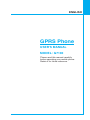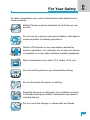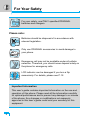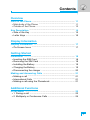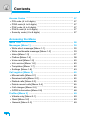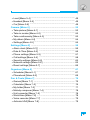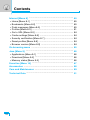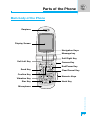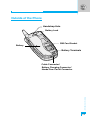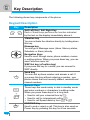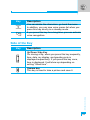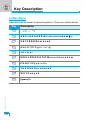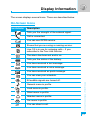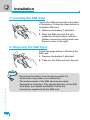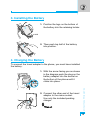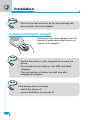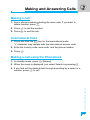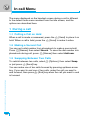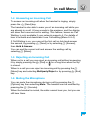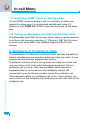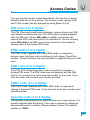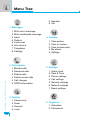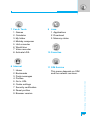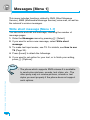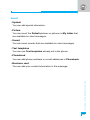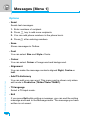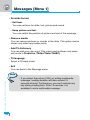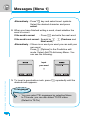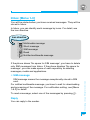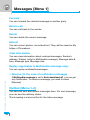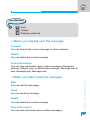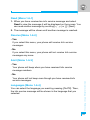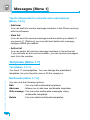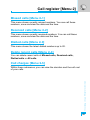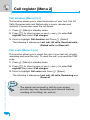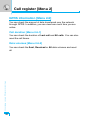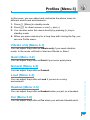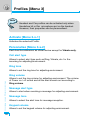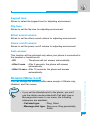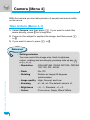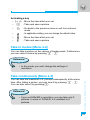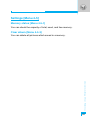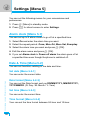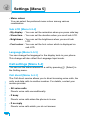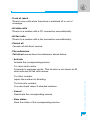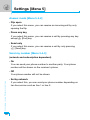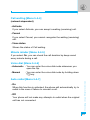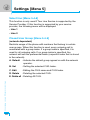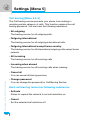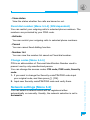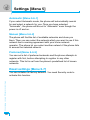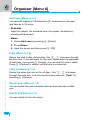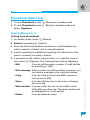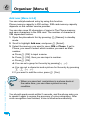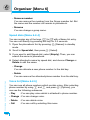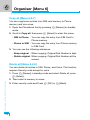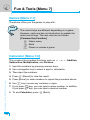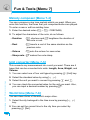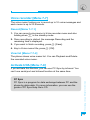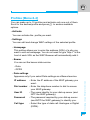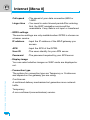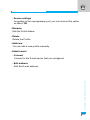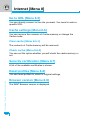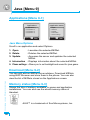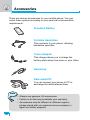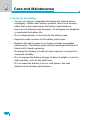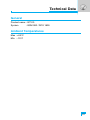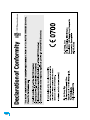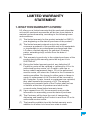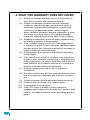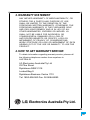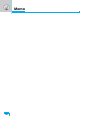P/N : MMBB0098416
ISSUE 1.0
PRINTED IN KOREA
USER’S MANUAL
MODEL : G7100
G•P•R•S•P•H•O•N•E
ENGLISH
GPRS Phone
USER’S MANUAL
MODEL : G7100
Please read this manual carefully
before operating your mobile phone.
Retain it for future reference.

ENGLISH
GPRS Phone
USER’S MANUAL
MODEL: G7100
Please read this manual carefully
before operating your mobile phone.
Retain it for future reference.


3
For Your Safety
All radio transmitters carry risks of interference with electronics in
close proximity.
Mobile Phones must be switched off at all times in an
aircraft.
Do not use your phone near petrol stations, fuel depots,
chemical plants or blasting operations.
Switch off the phone in any area where required by
special regulations. For example, do not use your phone
in hospitals or it may affect sensitive medical equipment.
Minor interference may affect TVs, radios, PCs, etc.
Do not hold the phone in your hand while driving.
Do not dismantle the phone or battery.
Keep the phone in a safe place out of children’s reach.
It includes small parts which if detached may cause a
choking hazard.
Do not touch the charger or phone with wet hands.

For Your Safety
4
Please note:
Batteries should be disposed of in accordance with
relevant legislation.
Only use ORIGINAL accessories to avoid damage to
your phone.
Emergency call may not be available under all cellular
networks. Therefore, you should never depend solely on
the phone for emergency calls.
LCD indicator can be damaged if you turn a flip
excessively. For details, please see P.12.
Important Information
This user’s guide contains important information on the use and
operation of this phone. Please read all the information carefully
for optimal performance and to prevent any damage to or misuse
of the phone. Any changes or modifications not expressly
approved in this user’s guide could void your warranty for this
equipment.
For your safety, use ONLY specified ORIGINAL
batteries and chargers.

Driver Safety Tips
Your wireless telephone gives you the powerful ability to
communicate by voice – almost anywhere, anytime. But an
important responsibility accompanies the benefits of wireless
phones, one that every user must uphold.
When driving a car, driving is your first responsibility. When using
your wireless phone behind the wheel of a car, practice good
common sense and remember the following tips:
1. When available, use a hands free device. If possible, add an
additional layer of convenience and safety to your wireless
phone with one of the many hands free accessories available
today.
2. Let the person you are speaking with know you are driving; if
necessary, suspend the call in heavy traffic or hazardous
weather conditions. Rain, sleet, snow, ice and even heavy traffic
can be hazardous.
3.
Do not take notes or look up phone numbers while driving. Jotting
down a “to do” list or flipping through your address book takes
attention away from your primary responsibility, driving safety.
4. If possible, place calls when you are not moving or before
pulling into traffic. Try to plan calls when your car will be.
5. Do not engage in stressful or emotional conversations that may
be distracting. Make people you are talking with aware you are
driving and suspend conversations that have the potential to
divert your attention from the road.
5

6. Use your wireless phone to call for you. Or other Dial 0-0-0 or
1-1-2 local emergency number in the case of fire, traffic
accident or medical emergencies. Remember, it is a free call
on your wireless phone!
7. Use your wireless phone to help others in emergencies, if you
see an auto accident crime in progress or other serious
emergency where lives are in danger, call 9-1-1 or other 0-0-0
or 1-1-2 to call emergency number, as you would want others
to do for you.
8. Call roadside assistance or a special non-emergency wireless
assistance number when necessary. If you see a broken down
vehicle posing no serious hazard, a broken traffic signal, a
minor traffic accident where no one appears injured, or a
vehicle you know to be stolen, call roadside assistance or
other special non-emergency wireless number.
6
For Your Safety

7
Contents
Overview
Parts of the Phone
..................................................................
11
• Main body of the Phone
........................................................
11
• Outside of the Phone
............................................................
13
Key Description
.......................................................................
14
• Side of the Key
.....................................................................
15
• Letter Keys
............................................................................
16
Display Information
Display Information
................................................................
17
• On-Screen Icons
...................................................................
17
Getting Started
Installation
...............................................................................
18
• Inserting the SIM Card
..........................................................
18
• Removing the SIM Card
........................................................
18
• Installing the Battery
.............................................................
19
• Charging the Battery
.............................................................
19
• Disconnecting the charger
....................................................
20
Making and Answering Calls
.................................................
21
• Making a call
.........................................................................
21
• International Calls
.................................................................
21
• Making a call using the Phonebook
......................................
21
Additional Functions
In call Menu
.............................................................................
22
• 1 During a call
......................................................................
22
• 2 Multiparty or Conference Calls
..........................................
24

Contents
8
Access Codes
.........................................................................
27
• PIN code (4 to 8 digits)
.........................................................
27
• PIN2 code (4 to 8 digits)
.......................................................
27
• PUK code (4 to 8 digits)
........................................................
27
• PUK2 code (4 to 8 digits)
......................................................
27
• Security code (4 to 8 digits)
..................................................
27
Accessing the Menu
Menu Tree
................................................................................
28
Messages [Menu 1]
.................................................................
30
• Write short message [Menu 1-1]
...........................................
30
• Write multimedia message [Menu 1-2]
.................................
33
• Inbox [Menu 1-3]
....................................................................
37
• Outbox [Menu 1-4]
................................................................
38
• Voice mail [Menu 1-5]
...........................................................
40
• Info service [Menu 1-6]
.........................................................
40
• Templates [Menu 1-7]
...........................................................
42
• Settings [Menu 1-8]
...............................................................
43
Call register [Menu 2]
..............................................................
45
• Missed calls [Menu 2-1]
........................................................
45
• Received calls [Menu 2-2]
.....................................................
45
• Dialled calls [Menu 2-3]
.........................................................
45
• Delete recent calls [Menu 2-4]
...............................................
45
• Call charges [Menu 2-5]
........................................................
45
• GPRS information [Menu 2-6]
...............................................
48
Profiles [Menu 3]
.....................................................................
49
• Vibrate only [Menu 3-1]
.........................................................
49
• Quiet [Menu 3-2]
...................................................................
49
• General [Menu 3-3]
...............................................................
49

9
• Loud [Menu 3-4]
....................................................................
49
• Headset [Menu 3-5]
..............................................................
49
• Car [Menu 3-6]
......................................................................
49
Camera [Menu 4]
.....................................................................
52
• Take picture [Menu 4-1]
........................................................
52
• Take in modes [Menu 4-2]
....................................................
53
• Take continuously [Menu 4-3]
...............................................
53
• My album [Menu 4-4]
............................................................
54
• Settings [Menu 4-5]
...............................................................
55
Settings [Menu 5]
....................................................................
56
• Alarm clock [Menu 5-1]]
........................................................
56
• Date & Time [Menu 5-2]
........................................................
56
• Phone settings [Menu 5-3]
....................................................
57
• Call settings [Menu 5-4]
........................................................
58
• Security settings [Menu 5-5]
.................................................
63
• Network settings [Menu 5-6]
.................................................
65
• Reset settings [Menu 5-7]
.....................................................
66
Organiser [Menu 6]
.................................................................
67
• Scheduler [Menu 6-1]
............................................................
67
• Phonebook [Menu 6-2]
.........................................................
69
Fun & Tools [Menu 7]
.............................................................
76
• Games [Menu 7-1]
................................................................
76
• Calculator [Menu 7-2]
............................................................
76
• My folder [Menu 7-3]
.............................................................
77
• Melody composer [Menu 7-4]
...............................................
78
• Unit converter [Menu 7-5]
.....................................................
78
• World time [Menu 7-6]
...........................................................
78
• Voice recorder [Menu 7-7]
....................................................
79
• Activate IrDA [Menu 7-8]
.......................................................
79

10
Internet [Menu 8]
.....................................................................
80
• Home [Menu 8-1]
..................................................................
80
• Bookmarks [Menu 8-2]
..........................................................
80
• Push messages [Menu 8-3]
..................................................
80
• Profiles [Menu 8-4]
................................................................
81
• Go to URL [Menu 8-5]
...........................................................
84
• Cache settings [Menu 8-6]
....................................................
84
• Security certification [Menu 8-7]
............................................
84
• Reset profiles [Menu 8-8]
......................................................
84
• Browser version [Menu 8-9]
..................................................
84
On browsing menu
.................................................................
85
Java [Menu 9]
..........................................................................
86
• Applications [Menu 9-1]
........................................................
86
• Download [Menu 9-2]
............................................................
86
• Memory status [Menu 9-3]
....................................................
86
Favorites [Menu 10]
................................................................
87
Accessories
.............................................................................
88
Care and Maintenance
............................................................
89
Technical Data
.........................................................................
91
Contents

Overview
11
Parts of the Phone
Main body of the Phone
Earpiece
Display Screen
Soft Left Key
Confirm Key
Send Key
Vibration Key
Star Key
Microphone
Soft Right Key
Camera Key
End/Power Key
Clear/Cancel Key
Numeric Keys
Hash Key
Message key
Navigation Keys

Overview
12
Parts of the Phone
You can rotate LCD clockwise an angle of 90 degrees and counter-
clockwise an angle of 180 degrees. However, if you turn it by force,
it can cause serious damage.

Overview
13
Outside of the Phone
Battery
SIM Card Socket
Battery Terminals
Battery Lock
Handstrap Hole
Cable Connector/
Battery Charging Connector/
Hands-Free Car kit Connector

Overview
14
The following shows key components of the phone.
Keypad Description
Key Description
Soft Left Key / Soft Right Key
< >
Each of these keys performs the function indicated
by the text on the display immediately above it.
Vibration key
You can activate the vibration directly by holding down
this key.
Message key
You can go to Message menu (Inbox, Memory status,
Scheduler or Alarm) directly.
Navigation Keys
Used to scroll through name, phone numbers, menus
or setting options. When you press down key, you can
view Favorites menu list.
WAP Hot key (=Confirm key)
If you press this key for a while, you can connect to
WAP directly.
Send Key
S
Y
ou can dial a phone number and answer a call. If
you press this key without entering a number, your
phone shows the most recently dialled, received and
missed numbers.
Numeric Keys
0
These keys are used mainly to dial in standby mode
and enter numbers or characters in editing mode.
When you press these keys for a long time.
9
• Used to call your voicemail box by 1.
• Used to call for international call by 0.
• Used to call Speed dials by from 2 to 9.
END/PWR Key
E
Used to end or reject a call. This key is also used as
Power Key by pressing this key for a few seconds.
Key Description
~

Overview
15
Key Description
Up/Down Side Key
On closing a flip, when you press this key sequently,
time, date, my display, and greeting note is
displayed respectively. If you press this key once,
time is displayed. It will show up depending on
setting “Show time”.
Camera key
This key is used to take a picture and save it.
Key Description
C
You can delete the characters, go back the menu.
In addition, you can view voice memo list when you
press this key shortly in a standby mode.
*
If you press this key for a long time, you can activate
voice recognition.
Side of the Key

Overview
16
Letter Keys
Each key can be used for several symbols. There are shown below.
Key Description
1
. , / ? ! - : ' " 1
2 A B C 2 Ä À Á Â Ã Å Æ Ç a b c ä à á â ã å æ ç
3 D E F 3 Ë È É Ê d e f ë è é ê
4 G H I 4 | Ï Ì Í Î ˝ g h i ı ï ì í î ©
5 J K L 5 j k l
6 M N O 6 Ñ Ö Ø Ò Ó Ô Õ Œ m n o ñ ö ø ò ó ô õ œ
7 P Q R S 7 ß ™ p q r s ß ∫
8 T U V Ü Ù Ú Û t u v 8 ü ù ú û
9 W X Y Z w x y z 9
0 [space] 0
Key Description

Display Information
17
Display Information
The screen displays several icons. There are described below.
On-Screen Icons
Icon/Indicator
Description
Tells you the strength of the network signal.
Call is connected.
You can use GPRS service.
Shows that you are using a roaming service.
Line 1/2 is in use for outgoing calls – If you
subscribe to the Two Line Service.
The alarm has been set and is on.
Tells you the status of the battery.
You have received a text message.
You have received a voice message.
You have received an push message.
You can view your schedule.
All audible signals are turned off.
General menu in profile.
Loud menu in profile.
Silent menu in profile.
Headset menu in profile.
Car menu in profile.
You can divert a call.

Getting Started
18
1. Inserting the SIM Card
Locate the SIM card socket in the back
of the phone. Follow the steps below to
install the SIM card.
1. Remove the battery if attached.
2. Slide the SIM card into the slot,
under the silvery holders, with the
golden connectors facing down and
the cut corner to the right.
2. Removing the SIM Card
Follow the steps below to Remove the
SIM card.
1. Remove the battery if attached.
2. Take out the SIM card from the slot.
Notice
• Removing the battery from the phone whilst it is
switched on may cause it to malfunction.
• The metal contact of the SIM card can be easily
damaged by scratches. Pay special attention to the SIM
card when you handle and install. Follow the
instructions supplied with the SIM card.
Installation

Getting Started
19
3. Installing the Battery
1. Position the lugs on the bottom of
the battery into the retaining holder.
2. Then push top half of the battery
into position.
4. Charging the Battery
To connect the travel adapter to the phone, you must have installed
the battery.
1. With the arrow facing you as shown
in the diagram push the plug on the
battery adapter into the socket on
the bottom of the phone until it
clicks into place.
2. Connect the other end of the travel
adapter to the mains socket.
Use only the included packing
charger.
Page is loading ...
Page is loading ...
Page is loading ...
Page is loading ...
Page is loading ...
Page is loading ...
Page is loading ...
Page is loading ...
Page is loading ...
Page is loading ...
Page is loading ...
Page is loading ...
Page is loading ...
Page is loading ...
Page is loading ...
Page is loading ...
Page is loading ...
Page is loading ...
Page is loading ...
Page is loading ...
Page is loading ...
Page is loading ...
Page is loading ...
Page is loading ...
Page is loading ...
Page is loading ...
Page is loading ...
Page is loading ...
Page is loading ...
Page is loading ...
Page is loading ...
Page is loading ...
Page is loading ...
Page is loading ...
Page is loading ...
Page is loading ...
Page is loading ...
Page is loading ...
Page is loading ...
Page is loading ...
Page is loading ...
Page is loading ...
Page is loading ...
Page is loading ...
Page is loading ...
Page is loading ...
Page is loading ...
Page is loading ...
Page is loading ...
Page is loading ...
Page is loading ...
Page is loading ...
Page is loading ...
Page is loading ...
Page is loading ...
Page is loading ...
Page is loading ...
Page is loading ...
Page is loading ...
Page is loading ...
Page is loading ...
Page is loading ...
Page is loading ...
Page is loading ...
Page is loading ...
Page is loading ...
Page is loading ...
Page is loading ...
Page is loading ...
Page is loading ...
Page is loading ...
Page is loading ...
Page is loading ...
Page is loading ...
Page is loading ...
Page is loading ...
Page is loading ...
-
 1
1
-
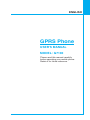 2
2
-
 3
3
-
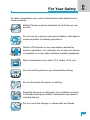 4
4
-
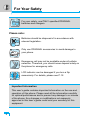 5
5
-
 6
6
-
 7
7
-
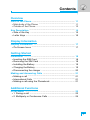 8
8
-
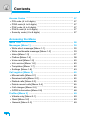 9
9
-
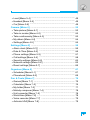 10
10
-
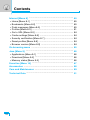 11
11
-
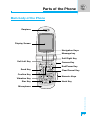 12
12
-
 13
13
-
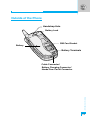 14
14
-
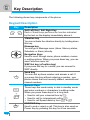 15
15
-
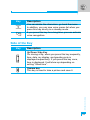 16
16
-
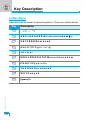 17
17
-
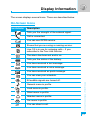 18
18
-
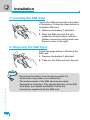 19
19
-
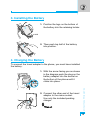 20
20
-
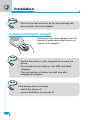 21
21
-
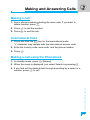 22
22
-
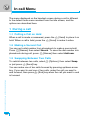 23
23
-
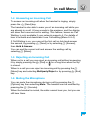 24
24
-
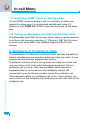 25
25
-
 26
26
-
 27
27
-
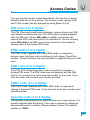 28
28
-
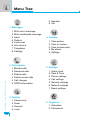 29
29
-
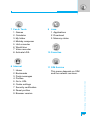 30
30
-
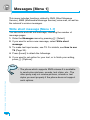 31
31
-
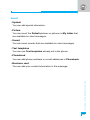 32
32
-
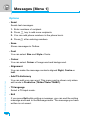 33
33
-
 34
34
-
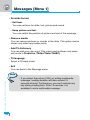 35
35
-
 36
36
-
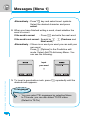 37
37
-
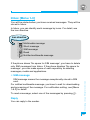 38
38
-
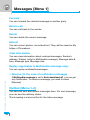 39
39
-
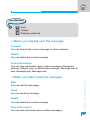 40
40
-
 41
41
-
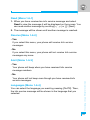 42
42
-
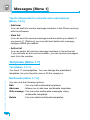 43
43
-
 44
44
-
 45
45
-
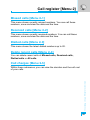 46
46
-
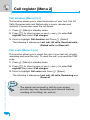 47
47
-
 48
48
-
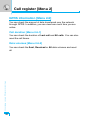 49
49
-
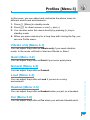 50
50
-
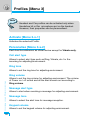 51
51
-
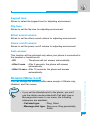 52
52
-
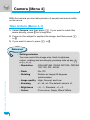 53
53
-
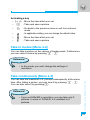 54
54
-
 55
55
-
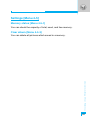 56
56
-
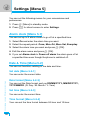 57
57
-
 58
58
-
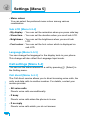 59
59
-
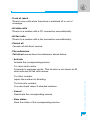 60
60
-
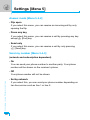 61
61
-
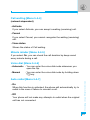 62
62
-
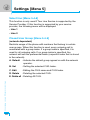 63
63
-
 64
64
-
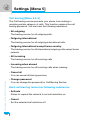 65
65
-
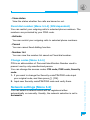 66
66
-
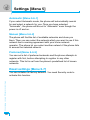 67
67
-
 68
68
-
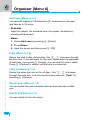 69
69
-
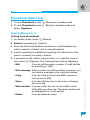 70
70
-
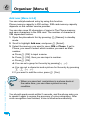 71
71
-
 72
72
-
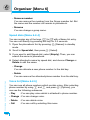 73
73
-
 74
74
-
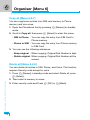 75
75
-
 76
76
-
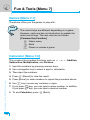 77
77
-
 78
78
-
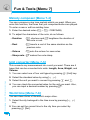 79
79
-
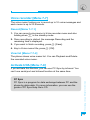 80
80
-
 81
81
-
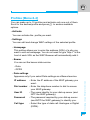 82
82
-
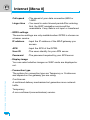 83
83
-
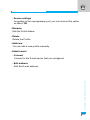 84
84
-
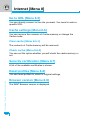 85
85
-
 86
86
-
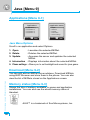 87
87
-
 88
88
-
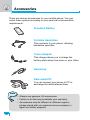 89
89
-
 90
90
-
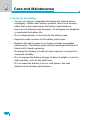 91
91
-
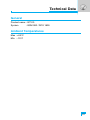 92
92
-
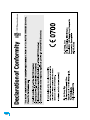 93
93
-
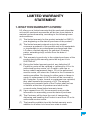 94
94
-
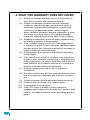 95
95
-
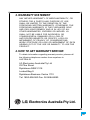 96
96
-
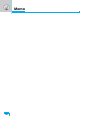 97
97