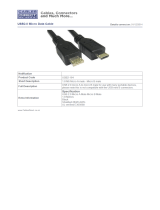1
FCC AND IC RFI STATEMENTS
FEDERAL COMMUNICATIONS COMMISSION
AND
INDUSTRY CANADA
RADIO FREQUENCY INTERFERENCE STATEMENTS
This equipment generates, uses, and can radiate radio-
frequency energy, and if not installed and used properly, that
is, in strict accordance with the manufacturer’s instructions,
may cause interference to radio communication. It has been
tested and found to comply with the limits for a Class A
computing device in accordance with the specifications in
Subpart B of Part 15 of FCC rules, which are designed to
provide reasonable protection against such interference when
the equipment is operated in a commercial environment.
Operation of this equipment in a residential area is likely to
cause interference, in which case the user at his own expense
will be required to take whatever measures may be necessary
to correct the interference.
Changes or modifications not expressly approved by the party
responsible for compliance could void the user’s authority to
operate the equipment.