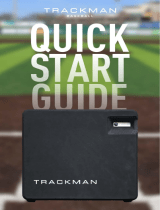Page is loading ...

SwitchView
®
MP
Installer/User Guide
Installer/User Guide

INSTRUCTIONS
The exclamation point within an equilateral triangle is intended to alert the
user to the presence of important operating and maintenance (servicing)
instructions in the literature accompanying the appliance.
DANGEROUS VOLTAGE
The lightning flash with arrowhead symbol, within an equilateral triangle, is
intended to alert the user to the presence of uninsulated “dangerous voltage”
within the product’s enclosure that may be of sufficient magnitude to constitute
a risk of electric shock to persons.
POWER ON
This symbol indicates the principle on/off switch is in the on position.
POWER OFF
This symbol indicates the principle on/off switch is in the off position.
PROTECTIVE GROUNDING TERMINAL
A terminal which must be connected to earth ground prior to making any other
connections to the equipment.

SwitchView
®
MP
Installer/User Guide
Avocent and the Avocent logo are trademarks of Avocent Corporation.
AutoView is a trademark of Cybex Computer Products Corporation. All
other marks are trademarks or registered trademarks of their respective
owners. Cybex Computer Products Corporation is a wholly owned
subsidiary of Avocent Corporation.
© 2001 Avocent Corporation. All rights reserved.

FCC Notication
Warning: Changes or modifications to this unit not expressly approved by the party responsible for
compliance could void the user’s authority to operate the equipment.
NOTE: This equipment has been tested and found to comply with the limits for a Class B digital device,
pursuant to Part 15 of the FCC Rules. These limits are designed to provide reasonable protection against
harmful interference in a residential installation. This equipment generates, uses and can radiate radio
frequency energy and, if not installed and used in accordance with the instructions, may cause harmful
interference to radio communications. However, there is no guarantee that interference will not occur in
a particular installation. If this equipment does cause harmful interference to radio or television reception,
which can be determined by turning the equipment off and on, the user is encouraged to try to correct the
interference by one or more of the following measures:
• Reorient or relocate the receiving antenna.
• Increase the separation between the equipment and receiver.
• Connect the equipment into an outlet on a circuit different from that to which the receiver is connected.
• Consult the dealer or an experienced radio/TV technician for help.
Canadian Notication
This Class B digital apparatus complies with Canadian ICES-003.
Cet appareil numèrique de la classe B est conforme à la norme NMB-003 du Canada.
VCCI Approvals
Agency Approvals
UL 1950, CSA C22.2 No. 950, EN60950, IEC 950
FCC part 15B, EN55022, EN50082

SwitchView
®
MP Installer/User Guide
Contents
Chapter 1 - Product Overview
Feature Overview . . . . . . . . . . . . . . . . . . . . . . . . . . . . . 3
Compatibility . . . . . . . . . . . . . . . . . . . . . . . . . . . . . . . . . 5
Chapter 2 - Installation
Connecting your Local Peripherals . . . . . . . . . . . . . . 9
Connecting Computers to the SwitchView MP . . . . 9
Chapter 3 - Basic Operations
Selecting a PC . . . . . . . . . . . . . . . . . . . . . . . . . . . . . . . 15
Scanning PCs . . . . . . . . . . . . . . . . . . . . . . . . . . . . . . . . 16
System Control . . . . . . . . . . . . . . . . . . . . . . . . . . . . . . 17
Keyboard Translation . . . . . . . . . . . . . . . . . . . . . . . . 18
Chapter 4 - Appendices
A: Specifications . . . . . . . . . . . . . . . . . . . . . . . . . . . . . 23
B: Troubleshooting . . . . . . . . . . . . . . . . . . . . . . . . . . . 24


C H A P T E R
Product Overview
Contents
Feature Overview . . . . . . . . . . . . . . . . . . . . . . . . . . . 3
Compatibility . . . . . . . . . . . . . . . . . . . . . . . . . . . . . . 5
1


Chapter 1: Product Overview 3
Product Overview
Feature Overview
The SwitchView MP allows you to control up to 4 PC, Sun or USB computers
with one keyboard, monitor and mouse. The SwitchView MP works with
Sun Workstations, USB computers, IBM PC/AT and PS/2 systems and 100%
compatible machines with support for VGA, SVGA, XGA and XGA-II video.
Sun and PS/2 keyboard and mouse peripherals are supported through the
rear of the unit.
Multiplatform
The SwitchView MP adds multiplatform capabilities to your switching system
by simultaneously supporting any combination of PS/2, Sun or USB computers
in the same system.
Plug and play
The SwitchView MP supports Plug and Play video and is compliant with the
VESA DDC2B standard.
Mouse translation
For added compatibility with your current equipment, SwitchView MP features
mouse translation capability. Operated through the SwitchView MP, your
mouse will work with any attached computer- regardless of whether the
computer is Sun, USB, serial or PS/2 mouse compatible!
“Keep Alive” feature
SwitchView MP’s “Keep Alive” feature allows attached servers to power the
unit in the event of an SwitchView MP power failure. This prevents attached
computers from locking up and keeps you from losing time and data.
AutoBoot technology
The AutoBoot feature boots all attached servers during initial power-up or
after a power failure. Computers are booted transparently without operator
intervention, and may be powered-up one-at-a-time or all at once. When the
power stabilizes, a channel may be selected.

4 SwitchView MP Installer/User Guide
Built-in scanning capabilities
A built-in scanning feature allows you to automatically monitor, or scan, con-
nected computers without intervention. When keyboard activity is detected,
scanning is suspended until all activity stops. Scanning then resumes with the
next channel in sequence. You can switch computer channels in one of two
ways: via the Select button or with a simple keyboard sequence.
Indicator LEDs give you constant readings on the status of your SwitchView
MP unit. Status and channel LEDs take the guesswork out of system operation
and diagnostics.
Figure 1 A typical SwitchView MP configuration is shown below.

Chapter 1: Product Overview 5
Compatibility
XGA/XGA-II support
If you wish to use XGA or XGA-II video, you will need to purchase an adaptor
available through Avocent.


C H A P T E R
Installation
Contents
Connecting Your Local Peripherals . . . . . . . . . . . . . . . 9
Connecting Computers to the SwitchView MP . . . . . . 9
2


Chapter 2: Installation 9
Installation
1. Power down all computers that will be part of your SwitchView MP system.
Connecting your Local Peripherals
2. Locate your keyboard, video monitor and mouse.
3. Plug your VGA monitor cable into the port labeled on the back of your
SwitchView MP. Either plug your Sun connector into the port labeled “SUN”
or plug your PS/2 keyboard cable and your PS/2 mouse cable into the ports
labeled and respectively.
A PS/2 keyboard will not function if a Sun keyboard is attached. However, you may
use a PS/2 mouse with a Sun keyboard.
Connecting Computers to the SwitchView MP
4. Locate the input cable appropriate to the computer you are connecting.
(SwitchView MP cable types are identified on page 10.) Plug this cable into
any lettered channel port on the rear of the SwitchView MP. The other end
of the input cable will have up to five connectors depending on type. The
PS/2 mouse connector is designated by a yellow band or mouse icon.
Use only the keyboard and mouse connectors that are appropriate for your
machine, and leave the others unconnected.
Plug these connectors into the matching ports on your computer.

10 SwitchView MP Installer/User Guide
CIFCA-4 PS/2 only/VGA 4 ft.
CIFCA-8 PS/2 only/VGA 8 ft.
CIFCA-15 PS/2 only/VGA 15 ft.
SWITCHVIEW COMPATIBLE CABLES
Cable Description Length
CUFC-6 Universal PS/2,AT,Serial, VGA 6 ft.
CUFC-8 Universal PS/2,AT,Serial, VGA 8 ft.
CUFC-15 Universal PS/2,AT,Serial, VGA 15 ft.
CUSB-4 USB/VGA 4 ft.
CUSB-8 USB/VGA 8 ft.
CUSB-12 USB/VGA 12 ft.
CWSN-4 SUN Kbd/Mouse 13W3 4 ft.
CWSN-8 SUN Kbd/Mouse 13W3 8 ft.
CWSN-15 SUN Kbd/Mouse 13W3 15 ft.
CVSN-4 SUN Kbd/Mouse VGA 4 ft.
CVSN-8 SUN Kbd/Mouse VGA 8 ft.
CVSN-15 SUN Kbd/Mouse VGA 15 ft.

Chapter 2: Installation 11
5. Locate your next input cable. Repeat step 4 until all computers are properly
attached to the SwitchView MP.
6. Locate the power cord that came with your SwitchView MP unit and plug it
into the power connector on the back of the SwitchView MP.
7. Power-up your SwitchView MP unit first, then power up all attached com-
puters.
The SwitchView MP and all attached computers should be powered-down before
servicing the unit. Always disconnect the power cord from the wall outlet.


C H A P T E R
Basic Operations
Contents
Selecting a PC . . . . . . . . . . . . . . . . . . . . . . . . . . . . . . . 15
Scanning PCs . . . . . . . . . . . . . . . . . . . . . . . . . . . . . . . . 16
System Control . . . . . . . . . . . . . . . . . . . . . . . . . . . . . . . 17
Keyboard Translation . . . . . . . . . . . . . . . . . . . . . . . . . 18
3

/