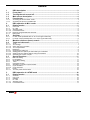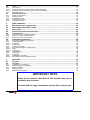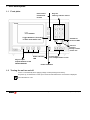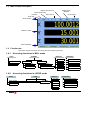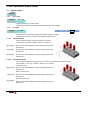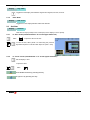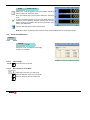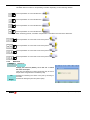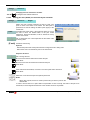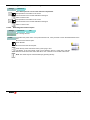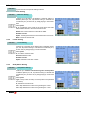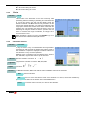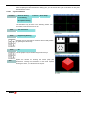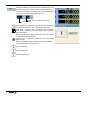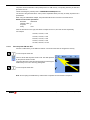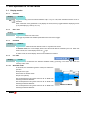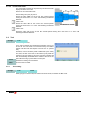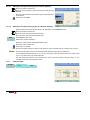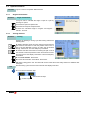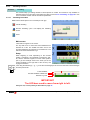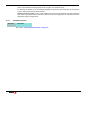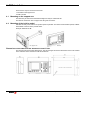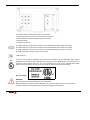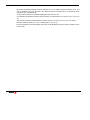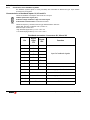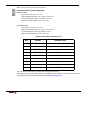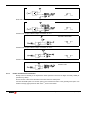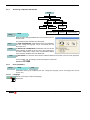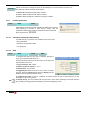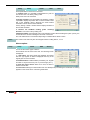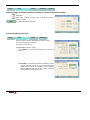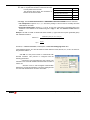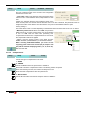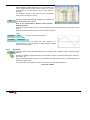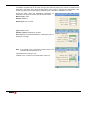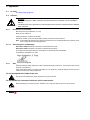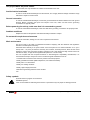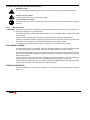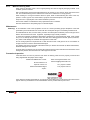Innova 40i / 40i-B
Installation / Operation Manual
Manual code: 14460086
Manual version: 1501
Software version: 2.50

40i - Installation/Operation - (1/38)
INDEX
1 DRO description ..............................................................................................................3
1.1 Front plate:....................................................................................................................... 3
1.2 Turning the unit on and off............................................................................................. 3
1.3 Main screen description ................................................................................................. 4
1.4 Function bar..................................................................................................................... 4
1.4.1 Accessing functions in MILL mode .......................................................................................................... 4
1.4.2 Accessing functions in LATHE mode ...................................................................................................... 4
2 DRO operation in MILL mode .........................................................................................5
2.1 Display modes ................................................................................................................. 5
2.1.1 mm / inch ................................................................................................................................................. 5
2.1.2 inc / abs ................................................................................................................................................... 5
2.1.2.1 Absolute mode ........................................................................................................................................ 5
2.1.2.2 Incremental mode ................................................................................................................................... 5
2.1.2.3 Degrees / Degrees-Minutes-Seconds ..................................................................................................... 6
2.1.3 Rad / Diam .............................................................................................................................................. 6
2.2 Set/Clear ........................................................................................................................... 6
2.2.1 In "Set" mode (indicated with an "S" on the upper status bar) ................................................................ 6
2.2.2 In "Clear" mode (indicated with a "C" on the upper status bar) ............................................................... 6
2.3 Machine reference (home) search ................................................................................. 7
2.4 Tools and references ...................................................................................................... 7
2.4.1 Tools: ...................................................................................................................................................... 7
2.4.1.1 Tool change ............................................................................................................................................ 7
2.4.1.2 Set a new tool in the table ....................................................................................................................... 7
2.4.1.3 Tool compensation .................................................................................................................................. 8
2.4.2 Reference ................................................................................................................................................ 8
2.4.2.1 Changing the reference ........................................................................................................................... 9
2.4.2.2 Setting part zero (datum) as instructed by the assistant: ........................................................................ 9
2.4.2.3 Setting part zero (datum) without using the assistant ........................................................................... 10
2.4.2.4 Searching the center of a part ............................................................................................................... 10
2.5 Special functions........................................................................................................... 11
2.5.1 Bolt-hole drilling ..................................................................................................................................... 11
2.5.2 Linear drilling ......................................................................................................................................... 11
2.5.3 Grid pattern drilling ................................................................................................................................ 11
2.5.4 Go to .................................................................................................................................................... 12
2.5.5 Calculator function ................................................................................................................................ 12
2.5.6 Simulation / execution special modes ................................................................................................... 13
2.5.6.1 Cycle simulation .................................................................................................................................... 13
2.5.6.2 Cycle execution ..................................................................................................................................... 14
2.5.7 Probe ..................................................................................................................................................... 15
2.5.7.1 Turn the probe ON and OFF ................................................................................................................. 15
3 DRO operation in LATHE mode ...................................................................................16
3.1 Display modes ............................................................................................................... 16
3.1.1 2/3 axes ................................................................................................................................................. 16
3.1.2 mm / inch ............................................................................................................................................... 16
3.1.3 rad/diam ................................................................................................................................................ 16
3.1.4 inc / abs ................................................................................................................................................. 16
3.1.4.1 Absolute mode ...................................................................................................................................... 16
3.1.4.2 Incremental mode ................................................................................................................................. 17

40i - Installation/Operation - (2/38)
3.2 Tool................................................................................................................................. 17
3.2.1 Tool setting .............................................................................................................................................17
3.2.1.1 Setting the tool by touching a part of known diameter ...........................................................................18
3.2.1.2 Setting the tool by touching a part of unknown diameter .......................................................................18
3.2.2 View tool table ........................................................................................................................................18
3.3 Special functions........................................................................................................... 19
3.3.1 Angle measurement ...............................................................................................................................19
3.3.2 Turning function .....................................................................................................................................19
3.3.3 Threading function .................................................................................................................................20
3.3.3.1 Threading Procedure .............................................................................................................................20
3.3.4 Calculator function .................................................................................................................................21
4 DRO installation ............................................................................................................22
4.1 Mounting on the support arm....................................................................................... 22
4.2 Mounting of the built-in model..................................................................................... 22
4.3 Rear panel ...................................................................................................................... 23
4.4 General technical characteristics ................................................................................ 24
4.5 Connections................................................................................................................... 25
4.5.1 Connection of the feedback systems .....................................................................................................25
4.5.2 Probe connection (connector X5) ...........................................................................................................26
4.5.3 Power and machine connection .............................................................................................................27
4.6 Installation parameters ................................................................................................. 28
4.6.1 Accessing installation parameters ..........................................................................................................28
4.6.2 User parameters ....................................................................................................................................28
4.6.2.1 Language ...............................................................................................................................................28
4.6.2.2 Screen color ...........................................................................................................................................29
4.6.3 Installer parameters ...............................................................................................................................29
4.6.3.1 Parameter backup into USB memory .....................................................................................................29
4.6.3.2 DRO .......................................................................................................................................................29
4.6.3.3 Feedback ...............................................................................................................................................31
4.6.3.4 Compensation ........................................................................................................................................33
4.6.4 Test mode ..............................................................................................................................................34
4.6.5 Threading ...............................................................................................................................................35
4.6.5.1 Installation Instructions ...........................................................................................................................35
4.6.5.2 Parameters for the threading function ....................................................................................................36
5 Appendix ........................................................................................................................37
5.1 UL seal............................................................................................................................ 37
5.2 CE seal ........................................................................................................................... 37
5.2.1 Declaration of conformity .......................................................................................................................37
5.2.1.1 Electromagnetic compatibility: ................................................................................................................37
5.2.2 Safety conditions ....................................................................................................................................37
5.2.3 Warranty terms .......................................................................................................................................39
5.2.4 Material returning terms .........................................................................................................................40
IMPORTANT NOTE
Some of the features described in this manual may not be
available in this version.
Consult with the Fagor Automation branch office nearest you.

40i- Operation/Installation - DRO description - (3/40)
1 DRO description
1.1 Front plate:
1.2 Turning the unit on and off
It turns on automatically when applying voltage or after pressing the on/off key.
On power-up, an initial screen comes up for a few seconds and then the work screen is displayed.
Turns the DRO on or off.
TFT screen
* Select axes
* Delete axis.
* Preset
Keys for
entering numeric values
Validate or
access to SET
Power indicator
LED
Keys to open
droplist buttons of the
FUNCTION BAR
Power-off button
Cursor keys.
Tool compensation on /off.
Toggle between Z, Z1 and Z2
in lathe mode with 3 axes.
* Abort an
operation
already initiated.
* Delete axis.

40i- Operation/Installation - DRO description - (4/40)
1.3 Main screen description
1.4 Function bar
The function bar gives access to the various functions offered by the DRO.
1.4.1 Accessing functions in MILL mode
1.4.2 Accessing functions in LATHE mode
Active reference Nr.
Active tool Nr.
Display units mm/inch
Display mode:
INC/ABS
Set/Clear
Chronometer
DISPLAY AREA
STATUS BAR
FUNCTION BAR
Probe ON
Home search
Setup
Setup CHANGE
Reference
Part datum
Part center
Tool
Tool setting
Tool table
DISPLAY
FUNCTION
Bolt-hole drilling
Linear drilling
Grid pattern drilling
Go to
Calculator
Inc/Abs
mm/inch
Set/Clear
Deg/DMS
Rad/Diam
TOOL
Set tool Nr.
Teach-in
Tool table
DISPLAY FUNCTION
Angle measurement
Turning
Threading
Calculator
Home search
Setup
Setup
Inc/Abs
mm/inch
Rad/Diam
Set/Clear
2/3 axes

40i - Installation/Operation - DRO operation - (5/40)
2 DRO operation in MILL mode
2.1 Display modes
Display
2.1.1 mm / inch
Toggle units between mm and inches.
This toggle is possible if the installer parameters have been set as toggle .
2.1.2 inc / abs
Toggle between incremental and absolute feedback reading (counting).
The status bar shows the currently active feedback reading mode.
2.1.2.1 Absolute mode
The coordinates (position values) are referred to part zero.
The example on the right would be carried out as follows:
Move the axis until the display reads [14.000] (B position) and
drill the hole.
Move the axis until the display reads [37,000] (C position) and
drill the hole.
Move the axis until the display reads [62,000] (D position) and
drill the hole.
2.1.2.2 Incremental mode
The coordinate is referred to the previous point where the axis display has been set to zero.
The example on the right would be carried out as follows
starting at point A:
Move the axis until the display reads [14.000] (B position) and
drill the hole.
Set the X axis to zero.
Move the axis until the display reads [23,000] (C position) and
drill the hole.
Sets the X axis to zero.
Move the axis until the display reads [25,000] (D position) and
drill the hole.
Display
Display
mm / inch
Display
inc / abs
B
C
D
A
(B) [14.000]
(C) [37.000]
(D) [62.000]
B
C
D
A
(B) [14.000]
(C)[23.000]
(D) [25.000]

40i - Installation/Operation - DRO operation - (6/40)
2.1.2.3 Degrees / Degrees-Minutes-Seconds
Toggles the axis display units between degrees and degrees, minutes, seconds.
2.1.3 Rad / Diam
Toggles the X axis display between radius and diameter
2.2 Set/Clear
There are two ways (modes) to set a value (Set) on the display or zero it (Clear).
2.2.1 In "Set" mode (indicated with an "S" on the upper status bar)
To preset a value for an axis.
To zero the axis, either preset a 0 value using the previous
keystroke sequence or use this other sequence (clear + axis).
2.2.2 In "Clear" mode (indicated with a "C" on the upper status bar)
Set the display to zero.
To preset a value:
And validate the data by pressing this key.
Or ignore it by pressing this key.
Display
Deg / DMS
Display
Rad / Diam
Display
Set/Clear
Value
Value

40i - Installation/Operation - DRO operation - (7/40)
2.3 Machine reference (home) search
Select axis. A red bar appears on that axis display indicating
that it is waiting for a reference pulse.
Move the selected axis until the DRO detects the reference
mark.
A green checkmark appears next to the axis display when the
reference mark is properly detected (homed) and the axis
display will show the position value preset in parameter "user
offset", (see Reference).
This icon indicates that the axis must be homed.
Note:When all the required axes are homed, the DRO automatically leaves the home search mode.
2.4 Tools and references
2.4.1 Tools:
Change to or set tool (diameter and length).
It offers a 15-tool table.
2.4.1.1 Tool change
It becomes the current tool.
2.4.1.2 Set a new tool in the table
Select the tool number you wish to set.
Enter the diameter of the tool. Press Enter.
Enter the length of the tool. Press Enter.
Setup
Home search
Change
Change
Tool
Tool Nr.

40i - Installation/Operation - DRO operation - (8/40)
2.4.1.3 Tool compensation
This DRO offers a function for compensating tool radius depending on the machining direction.
Tool compensation on /off in this direction:
Tool compensation on /off in this direction:
Tool compensation on /off in this direction:
Tool compensation on /off in this direction:
When machining pockets, tool radius compensation is activated in two axes at the same time.
Tool compensation on /off for this corner of the pocket:
Tool compensation on /off for this corner of the pocket:
Tool compensation on /off for this corner of the pocket:
Tool compensation on /off for this corner of the pocket:
2.4.2 Reference
Change part reference (datum), set a new one or search
the center of the part.
There are 100 references or datum points that may be set for
the part when using absolute coordinates (0-99).
Assistant for searching the center of the part by touching on
two sides.
Assistant for setting the part zero (datum point).
Change
Reference
1/2
Origin

40i - Installation/Operation - DRO operation - (9/40)
2.4.2.1 Changing the reference
Changing from one reference to another.
It changes to the selected reference.
2.4.2.2 Setting part zero (datum) as instructed by the assistant:
Setting part zero requires measuring at least 2 points. One
point on each of the sides to be homed. The third point is
optional and is used for setting the datum point (origin) of the
vertical axis.
It activates the probe mode. If the probe has been set, it may
be used to touch the desired sides of the part. Probe
dimensions, length and diameter, must be entered as if they
were those of a tool.
Set or change the tool. It will compensate for the radius of the
tool being used.
[Z axis] Activate Z axis homing.
Optional:
· Activate the probe mode if the probe has been configured and it is being used.
· Select the Z axis to set the datum point on the vertical axis.
Sequence to follow:
Set or change the tool.
Move the tool to the first side until it touches the part.
Press Enter.
Move the tool to the second side until it touches the part.
Press Enter.
If the vertical axis is activated, move the tool to the top side until it touches it.
Press Enter.
Select the corner where the part zero (datum) will be set.
Notes:
When using a probe, there is no need to press Enter, just touch a point on the
desired side.
In order to ensure that tool or probe radius compensation is done correctly, the sides of the part to be
referenced, must be aligned with the axes of the machine as much as possible.
Change
Reference
Tool Nr.
Change
Reference
Origin
Probe

40i - Installation/Operation - DRO operation - (10/40)
2.4.2.3 Setting part zero (datum) without using the assistant
Set a datum point at a corner other than the 3rd quadrant.
Compensate for tool radius on the X axis.
Touch with the tool on the side indicated in the figure.
Set the X axis to zero.
Compensate for tool radius on the Y axis.
Touch with the tool on the side indicated in the figure.
Set the Y axis to zero.
2.4.2.4 Searching the center of a part
Set or change the tool.
It activates the probe mode. If the probe has been set, it may be used to touch the desired sides of the
part.
Move the tool to the first point.
Press ENTER.
Move the tool to the second point.
Press the key of the axis whose center you're trying to find.
The display of the axis whose center you're searching shows a value that is half the
distance moved in that axis. Move this axis to zero. The tool is now located at the center.
Note: This mode may be accessed directly by pressing this key.
Change
Reference
Change Reference
1/2
Probe

40i - Installation/Operation - DRO operation - (11/40)
2.5 Special functions
It gives access to the specific milling functions.
2.5.1 Bolt-hole drilling
It allows up to 99 holes to be drilled in a bolt-hole pattern in
different planes (XY, XZ, YZ) without having to calculate the
coordinates (X Y) of each hole, by simply keying in some basic
data.
Select plane.
X, Y: Coordinates of the center of the circle where the holes
will be drilled referred to the active reference zero.
Radius of the circle where the holes will be drilled.
Number of holes.
Alpha: Total angle between the first and last hole of the circle.
Beta: Position of the first hole.
2.5.2 Linear drilling
It allows up to 99 holes to be drilled in line in different planes
(XY, XZ, YZ) without having to calculate the coordinates (X Y)
of each hole, by simply keying in some basic data.
Select plane.
X, Y: Position of the first hole.
Distance between holes.
Number of holes.
Alpha: Inclination of the line of holes.
2.5.3 Grid pattern drilling
It allows up to 99holes to be drilled in grid or frame pattern
in different planes (XY, XZ, YZ) without having to calculate the
coordinates (X Y) of each hole, by simply keying in some basic
data.
Select plane.
Type: Grid (a matrix of holes) or frame (holes in the perimeter
of a frame).
X, Y:Position of the first hole.
Inc 1: Gap between the holes of the grid along the X axis.
Inc 2: Gap between the holes of the grid along the Y axis.
Function
Function Bolt-hole drilling
Function
Linear drilling
Function Grid pattern drilling.

40i - Installation/Operation - DRO operation - (12/40)
Alpha: Inclination of the matrix of holes.
N 1: Nr of holes along the X axis.
N 2: Nr of holes along the Y axis.
2.5.4 Go to
This function is the alternative to the most commonly used
positioning method consisting in presetting an incremental zero
at a point and moving the axis until the display shows the
desired coordinate. The Go to function may be used to do the
same in the opposite direction, you enter the coordinates of the
target point and the DRO screen shows these values with the
negative sign. The operator must move the axes to zero. The
advantage of using this method is that the operator does not
have to memorize the target coordinates, he simply has to
move the axes to zero.
When presetting a value on an axis, press ENTER to go on to
the next axis and validate the data just entered.
2.5.5 Calculator function
It may be used to carry out mathematical and trigonometric
operations as well as preset the desired axis with the result of
the calculation or import the displayed coordinate values into
the calculator to carry out math operations.
Different types of calculators may be selected at the function
bar: Arithmetic, trigonometric and for square functions.
Numeric calculator. Functions:
+ - x /
Trigonometric calculator. Functions: Sin, Cos, Tan.
Functions:
To Exit the calculator, Set an axis with the result or Insert a value into the calculator.
Exit the calculator.
Set one of the axis with the result of the calculator. To do this, access the calculator by
pressing the Calc button of the function bar on the Preset screen.
Enter the value of an axis, PI or 2PI into the calculator.
Function
Go to
Function Calculator
Numeric
Trigonom
Square
Function
Exit
Set
Insert

40i - Installation/Operation - DRO operation - (13/40)
2.5.6 Simulation / execution special modes
After completing the data that define a drilling cycle, you can execute the cycle or simulate it to verify that
data entered is correct.
2.5.6.1 Cycle simulation
The simulation may be seen in the following modes: tool
movement, views and sections or 3D.
Consists of a top view and two sections with a mobile partition
by pressing the arrow keys.
The 3D graphic may be rotated using the arrow keys.
Opens the window for entering the actual (real) part
dimensions. Viewing the simulation in real mode requires
entering the real X, Y, Z dimensions of the part.
Tool movement
Function
Bolt-hole drilling
Linear drilling
Grid pattern drilling
Function
Show Graph
View Tool movement
2D views
View Engineering Drawing
View
3D
3D solid
Size

40i - Installation/Operation - DRO operation - (14/40)
2.5.6.2 Cycle execution
Pressing the Run key, the DRO shows the distance the axes
must move to position at the first hole. Move the axes to zero. .
The status bar indicates the number of the current hole and the
total number of holes programmed in the cycle.
Once positioned at the drilling point, touch the surface with the
tool. Press the Z axis key. The Z axis display reads zero.
Press Enter. A window opens for entering the hole depth.
Press Enter to validate. The entered depth value is shown on
the Z axis display.
Move the Z axis until its display reads zero. This way, the hole
is drilled with the indicated depth.
Press this key to show the coordinates of the next drilling
position (hole).
Repeat these steps until all the holes of the circle are drilled.
The following keys may also be used:
Go to the last hole
Go to the first hole
Select particular hole.
Run
Current hole Nr.
Total number of holes programmed.

40i - Installation/Operation - DRO operation - (15/40)
2.5.7 Probe
The probe stores the data about the probed points in a USB memory. The probing data may be read and
processed at a PC.
The file containing the probed points is: FAGOR/DRO/PROBE/probe.csv
The format of the generated file is “csv” (comma separated values) and may be easily imported into a
spreadsheet.
When using the USB-RS232 adapter, the probe data will be sent to the PC in the same format.
RS232 communication parameters:
Baudrate: 9600 Baud
Number of bits: 8
Stop bits: 1
Parity: none
From the left column to the right, the values correspond to the 1st, 2nd and 3rd axis respectively:
For example:
100.000 , 132.035 , 0.435
133.005 , 132.035 , 0.435
870.020 , 132.435 , 0.435
133.870 , 132.035 , 0.435
191.890 , 205.545 , 10.540
2.5.7.1 Turn the probe ON and OFF
Connect a USB memory to the DRO and wait for 4 seconds for the DRO to configure the memory.
To turn the probe mode ON.
The icon shows that the probe mode is ON. The data captured
by the probe is saved in the file.
The probe MUST be turned OFF properly before extracting the
USB memory so as not to lose any probing data.
To turn the probe mode OFF.
Note: Do not unplug the USB memory until the DRO completes the safe extraction sequence.

40i - Installation/Operation - DRO operation - (16/40)
3 DRO operation in LATHE mode
3.1 Display modes
3.1.1 2/3 axes
Toggle the reading of the second axis between Z (Z1 + Z2), Z1 or Z2, when the DRO has been set for 3-
axis lathe.
When it has been set by parameter to only display the Z axis, this key toggles between displaying 2 axes
(X, Z) and displaying 3 axes (X, Z1, Z2).
3.1.2 mm / inch
Toggle units between mm and inches.
This toggle is possible if the installer parameters have been set as toggle .
3.1.3 rad/diam
Toggle between radius mode and diameter mode. It only affects the X axis.
In diameter mode, the X axis display shows twice the actual distance traveled by the tool. When this
mode is active, the X axis display shows the sign.
In radius mode, the X axis display shows the actual distance traveled.
3.1.4 inc / abs
ñ
Toggle between incremental and absolute feedback reading (counting). The status bar shows the
currently active mode.
3.1.4.1 Absolute mode
In this mode, the coordinates (position values) are referred to
part zero.
Example on the right:
Set the DRO in absolute mode.
Set part zero (datum).
Run several passes moving the Z axis from “0“ to “63.6” until
obtaining the desired diameter.
Run several passes moving the Z axis from “0“ to “47.6” until
obtaining the desired diameter.
Run several passes moving the Z axis from “0“ to “22.6” until
obtaining the desired diameter.
Display
2/3 axes
3rd
Display
mm/inch
Display
rad/diam
Display
inc/abs
ABSOLUTE MODE
A

40i - Installation/Operation - DRO operation - (17/40)
3.1.4.2 Incremental mode
The coordinate is referred to the previous point where the axis
display has been set to zero.
Set the dro in incremental mode.
Set a floating zero (Z=0) at point A.
Preset the value “22.6” for the Z axis. Run several passes
moving the Z axis from “0“ to “63.6” until obtaining the desired
diameter.
Clear Z axis.
Preset the value “25” for the Z axis. Run several passes
moving the Z axis from “0“ to “63.6” until obtaining the desired
diameter.
Clear Z axis.
Preset the value “15” for the Z axis. Run several passes moving the Z axis from “0“ to “63.6” until
obtaining the desired diameter.
3.2 Tool
Set or change the tool.
Up to 100 tool offsets may be defined at this DRO, from tool 0
to tool 99. The unit stores in its internal memory the relative
offsets of all the tools with respect to that of tool "0". (master
tool).
Therefore, if tool 0 has been preset in ABS mode (on X and Z)
and, then, the rest of the tools, it will suffice to just preset the
master tool (tool 0) again (on Z) for the new part. The DRO will
then automatically recalculate all the offsets of the rest of the
tools without having to preset them for each part.
Assistant for setting new tool offsets.
Access to the tool table.
3.2.1 Tool setting
When going into Teach mode, if the DRO was in INC mode, it switches to ABS mode.
INCREMENTAL MODE
A
Change
Tool
Teach
Table
Change
Tool
Teach

40i - Installation/Operation - DRO operation - (18/40)
3.2.1.1 Setting the tool by touching a part of known diameter
Enter tool number. Press Enter.
Move the X axis until the tool touches the part. Preset the part
diameter.
Move the Z axis until the tool touches the part. Preset the value
for the Z axis.
Press button to validate.
3.2.1.2 Setting the tool by touching a part of unknown diameter
When the part must be removed to measure its dimensions, use the HOLD function.
Enter tool number. Press Enter.
Move the X axis until the tool touches the part.
Move the Z axis until the tool touches the part.
Press HOLD for both axes.
Remove the part and measure it.
Preset the X axis with the measured diameter value.
Preset the value for the Z axis.
Press button to validate.
These tool presets are kept in memory even when the unit is powered off up to a maximum of 10 years.
Notes: The presets done with any tool in incremental mode change the part zero for all the tools.
If a tool offset has been preset in Z
1
, Z
2
or Z (Z1 + Z2) mode, that tool must be used in the same mode
(Z
1
, Z
2
or Z) when using it to machine the part.
The tool offsets are referred to the machine zero found at the time. When turning the DRO on, it is
necessary to find the same reference mark.
3.2.2 View tool table
View tool offset table.
Hold
Change
Tool
Table

40i - Installation/Operation - DRO operation - (19/40)
3.3 Special functions
It gives access to the specific lathe functions.
3.3.1 Angle measurement
It may be used to calculate the angle or taper of a part by
touching two points.
Touch the first point and press Enter.
Touch the second point and press Enter.
It shows the calculated angle in degrees and degrees -
minutes - seconds.
3.3.2 Turning function
Assistant for defining a turning cycle after having entered the
following data:
X: Starting diameter. Move the X axis until the tool touches the
part. Press X axis button to enter the position value on the X
axis. If the part diameter is known, its value may be entered
directly. Press Enter. The next field (box) is activated.
Z: Initial Z axis value. Place the tool touching the part on the Z
axis. Preset a value and press the button for the Z axis to enter
the value of the Z axis display. Press Enter. The next field (box)
is activated.
X: Enter final diameter. Press Enter.
Z: Enter Z axis final value. Press Enter. Press Enter.
Cut: Enter cutting pass in mm. The DRO will use this value also as the safety distance to withdraw after
each pass.
Execute turning cycle. Move the axes until both axis displays read zero.
Go on to the next execution step.
Function
Function
Angle measurement
Function
Turning
Run
Current step Nr.
Total number of steps.
Page is loading ...
Page is loading ...
Page is loading ...
Page is loading ...
Page is loading ...
Page is loading ...
Page is loading ...
Page is loading ...
Page is loading ...
Page is loading ...
Page is loading ...
Page is loading ...
Page is loading ...
Page is loading ...
Page is loading ...
Page is loading ...
Page is loading ...
Page is loading ...
Page is loading ...
Page is loading ...
Page is loading ...
-
 1
1
-
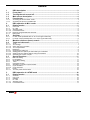 2
2
-
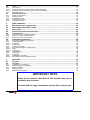 3
3
-
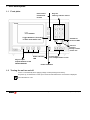 4
4
-
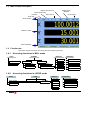 5
5
-
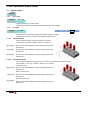 6
6
-
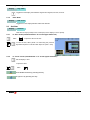 7
7
-
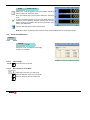 8
8
-
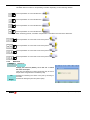 9
9
-
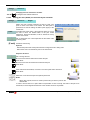 10
10
-
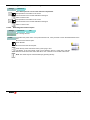 11
11
-
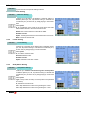 12
12
-
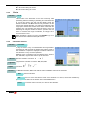 13
13
-
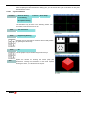 14
14
-
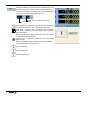 15
15
-
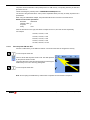 16
16
-
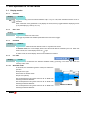 17
17
-
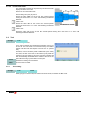 18
18
-
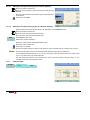 19
19
-
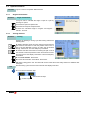 20
20
-
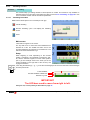 21
21
-
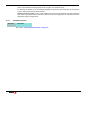 22
22
-
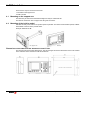 23
23
-
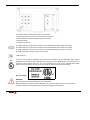 24
24
-
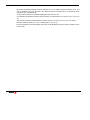 25
25
-
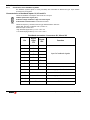 26
26
-
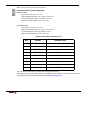 27
27
-
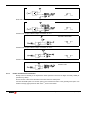 28
28
-
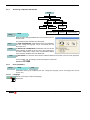 29
29
-
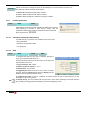 30
30
-
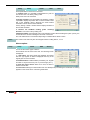 31
31
-
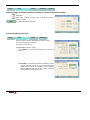 32
32
-
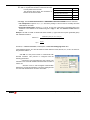 33
33
-
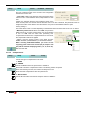 34
34
-
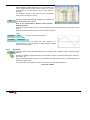 35
35
-
 36
36
-
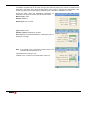 37
37
-
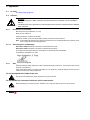 38
38
-
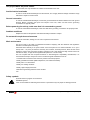 39
39
-
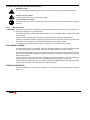 40
40
-
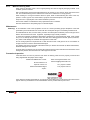 41
41
Fagor DRO Visualizadores para tornos 40i Owner's manual
- Type
- Owner's manual
Ask a question and I''ll find the answer in the document
Finding information in a document is now easier with AI
Related papers
-
Fagor DRO 40i-P Owner's manual
-
Fagor DRO 40i for lathes User manual
-
Fagor Innova 40i-B Reference guide
-
Fagor DRO 40i-P User manual
-
Fagor DRO 40i - TS Owner's manual
-
Fagor DRO 40i - TS User manual
-
Fagor CNC 8037 for milling machines Owner's manual
-
Fagor CNC 8055 for milling machines User manual
-
Fagor CNC 800 T User manual
-
Fagor CNC 8040 User manual
Other documents
-
Panasonic RP-HJE450E-K Datasheet
-
ACU-RITE VUE User manual
-
ACU-RITE TurnVision User manual
-
ACU-RITE TURNPWR User manual
-
Panasonic RP-HX50 Datasheet
-
AcuRite Set and Forget Operating instructions
-
ACU-RITE MILLPWR 2 Axes Operating instructions
-
ACU-RITE DRO100 Operating instructions
-
ACU-RITE TurnMate User manual
-
ACU-RITE VRO 300M User manual