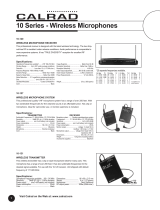Page is loading ...

RH-8 Headphone Station
Installation Guide

RH-8 Installation Guide
2

RH-8 Installation Guide
3
Contents
Safety Information ........................................................4
Introduction ...................................................................4
What’s in the Box .................................................................................... 5
Top view ..................................................................................................... 6
Base view ................................................................................................... 7
Installation .....................................................................8
Connections .............................................................................................. 8
Mechanical ............................................................................................... 12
Operation .................................................................... 15

RH-8 Installation Guide
4
Safety Information
The Cloud RH-8 contains no active electronics and thus requires no AC or
DC voltage supply. Safety precautions are therefore minimal.
Introduction
The RH-8, part of the Cloud Headphone Distribution System, is a remote
headphone station that connects to an output of either a CAM-16 Audio
Distribution Matrix or a CAS-16 Audio Distribution Sub-Station, using
standard CAT-5 cable. In addition to a stereo headphone socket for
connection of a pair of personal headphones, it has controls allowing a user
to select the music source (from those connected to the CAM-16), and to
adjust the headphone volume.
The RH-8 housing is a small, robust plastic moulding, designed primarily to
be mounted on the tubular steel framework of exercise machines in tness
centres. However, alternative xings are available to permit it to be attached
to any at surface (providing that rear cable access at the mounting position
is available).

RH-8 Installation Guide
5
What’s in the Box
Please check the box for damage before opening. If there is damage, please
contact your Cloud agent and the shippers.
The box should contain the following items:
• RH-8 Headphone Station
• 2 x nylon cable ties
• 2 x nylon “snap-on” cable tie brackets, with rivets
• 3 m CAT-5 patch cable, tted with RJ45 connectors
• This manual

RH-8 Installation Guide
6
Top view
1
3
4
4
2
1. Headphone socket (at front)
2. Music source selection switch
3. Headphone volume control
4. Top cover securing screws

RH-8 Installation Guide
7
Base view
5
6
9
8
5
6
8
7
5. Cable tie bracket locations for horizontal mounting
6. Cable tie bracket locations for vertical mounting
7. RJ45 socket
8. Mounting holes for at surface xing
9. Cable hole for hard-wiring

RH-8 Installation Guide
8
Installation
IMPORTANT: The CAT-5 connection to the RH-8 can be made in two
ways, either by plugging an RJ45 connector into the socket on the base, or by
hard-wiring a CAT-5 cable to an internal connector block. Before mounting
the RH-8 in its chosen location, you should determine the connection
method to be used.
Using the RJ45 socket has the advantage that the unit can be easily
disconnected if, for example, it is necessary to move the exercise machine on
which it is mounted. On the other hand, it may be felt that the more robust
connection afforded by inaccessible internal wiring is more appropriate for
the installation. If the RH-8 is to be hard-wired, it is best to make the CAT-5
connections before mounting it.
Connections
The only electrical connection required is a single CAT-5 cable. As outlined
above, connection can either be by an RJ45 plug in the base of the RH-8, or
by hardwiring internally. Note that the total cable run from the CAM-16 or
CAS-16 to an RH-8 should not exceed 100 m.

RH-8 Installation Guide
9
RJ45 connection
If the RH-8 is to be installed on an exercise
machine or similar, we recommend that
a standard data connection point (RJ45
socket) is installed adjacent to the RH-8
location, and that this is wired back to the
CAM-16/CAS-16 using CAT-5 installation
cable. The 3 m cable supplied with the RH-8
can then be used to patch between this
socket and the RH-8.
Ensure that the data point is installed in a
safe location. A ush-mounting oor socket
with a hinged lid or a recessed oorbox
is the ideal solution, as this minimises
the likelihood of damage to the cable or
connector.
If the RH-8 is to be mounted on a at
surface, there will probably be no necessity
for the intermediate data point, and the installed CAT-5 cable can be run
directly to the RH-8’s location.
See “Mounting the RH-8 on a at surface” on page 14.

RH-8 Installation Guide
10
If the installed CAT-5 cable is to be wired directly to the RH-8 without an
intermediate data point, terminate the cable with an RJ45 plug as shown
below.
PIN CAT-5 CORE
1 White + Orange
2 Orange
3 White + Green
4 Blue
5 White + Blue
6 Green
7 White + Brown
8 Brown

RH-8 Installation Guide
11
Hard-wired connection
Remove the top cover of the RH-8 by undoing the two screws
4
. Pass the
CAT-5 cable through the hole in the base
9
. Connect it to the two 4-way
screw-terminal connectors CON1 (labelled 1 to 4) and CON2 (labelled 5
to 8) as follows:
CONN PIN CAT-5 CORE
CON1
1 Brown
2 White + Brown
3 Green
4 White + Blue
CON2
5 Blue
6 White + Green
7 Orange
8 White + Orange
If the RH-8 is to be mounted on a at surface, proceed with the Mechanical

RH-8 Installation Guide
12
installation instructions below (see “Mounting the RH-8 on a at surface” on
page 14). Otherwise, secure the top cover with the original screws.
Mechanical
Two methods of mounting the RH-8 are available: to the tubular framework of
a structure such as an exercise machine, or to a at surface.
Mounting the RH-8 on a tubular frame
On the base of the RH-8 note the four recesses
5
and
6
in the plastic
moulding. The two on the “long” axis of the base are used if the RH-8 is to be
mounted on a vertical tube; the two on the “short” axis are used to mount it
on a horizontal tube.
Decide the mounting position; it should be readily accessible to the user, but
not in his or her way. If connection is to be via the RJ45 socket on the base,
ensure that its access is not fouled by the frame. Locate the two nylon cable tie
brackets (supplied) in the appropriate pair of recesses, and press the snap rivet
through the hole until it locates.

RH-8 Installation Guide
13
If the framework to which the RH-8 is being attached is smooth (or
brand new!), it may be advisable to protect the frame with some suitable
adhesive tape (self-amalgamating electrical recommended). Thread a cable
tie (supplied) through each of the brackets as shown in the diagram below.
Tighten the cable ties and use cutters to remove the excess length.
FIT
BRACKET
HERE
FIT
BRACKET
HERE

RH-8 Installation Guide
14
Mounting the RH-8 on a at surface
Use the two holes
8
to x the RH-8 to a at surface, using wood screws or
other xings as appropriate to the surface material. Remove the top cover of
the RH-8 by undoing the two screws
4
to access the xing holes.
If connection is to be made via the RJ45 socket in the base, it will be necessary
to cut a suitable hole (ideally rectangular) in the surface, aligned with the
socket. The RJ45 plug can then be inserted through the surface to mate with
the socket.
Secure the top cover with the original screws after mounting the unit.

RH-8 Installation Guide
15
Operation
The RH-8 has a 3.5 mm 3-pole jack socket at the front of the moulding
1
. The RH-8 is suitable for headphones having an impedance of 32 ohms.
We recommend the Cloud CP32 headphones for use with the headphone
distribution system.
The music source can be selected from those available with the source
selection switch
2
and the headphone volume adjusted with the level
control
3
.

Cloud Electronics Limited
140 Staniforth Road
Shefeld S9 3HF
England
Tel: +44 (0)114 244 7051
Fax: +44 (0)114 242 5462
email: [email protected]
web: www.cloud.co.uk
/