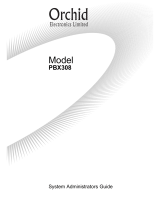Page is loading ...

System Administration Guide
www.samsung.com/bcs
FF EE AA TT UU RR EE SS AA NN DD SS PP EE CC II FF II CC AA TT II OO NN SS
0 Call attendant or system operator
10 + xxx Retrieve parked calls
11 Put calls on and take calls off hold
12 + xxx Retrieve calls on hold at
another station
13 Door lock release
16 + xxx Make speed dial calls
17 Save number and redial it
18 Recall dial tone for new call
19 Last number redial
2xx or 2xxx Extension numbers
3xx or 3xxx Extension numbers
400 Cancel do not disturb
401 Set do not disturb
41 Set message no ring
42 + xxx Cancel message
43 Set/return messages
44 Busy station/line callback
45 Busy station camp-on
46 Set up a conference
47 Enter account code
48 Set programmed station message
49 Send flash to outside line
5xx or 5xxx Station hunt groups
55 + 0 Page internal zone zero
55 + 1 Page internal zone 1
55 + 2 Page internal zone 2
55 + 3 Page internal zone 3
55 + 4 Page internal zone 4
55 + 5 Page external zone 1
55 + 6 Page external zone 2
55 + 7* Page external zone 3
55 + 8* Page external zone 4
55 + 9 Page all external zones
55 + All page
56 Meet me answer
57 Alarm sensor clear
58 DISA alarm clear
59 Walking class of service
600 Cancel all call forwarding
601 + xxx Set forward all calls
602 + xxx Set forward busy
603 + xxx Set forward no answer
604 + xxx Set fwd busy/no answer
605 + xxx Set forward on DD
606 + xxx Set forward follow me
65 Directed call pickup
66 Group call pickup
67 Universal answer
7xx or 7xxx Individual line numbers
8xx Trunk groups
9 Trunk group 9 (local)
The OfficeServ telephone systems have preset (default) feature access codes that use the following
number plan. These codes can be used if a key is not available for the feature you want to use.
Standard telephone users must always dial these codes.
05/07
*External zone 3 and 4 not available on the OfficeServ 7100.
System_Administrator_Guide_Cover.qxp 4/30/2007 3:32 PM Page 1

SYSTEM
ADMINISTRATION
AND
SPECIAL FEATURES GUIDE
for
OfficeServ
™ 100, OfficeServ™ 500
OfficeServ
™ 7000 Series
April 2007
Samsung Telecommunications America reserves the right without prior notice to revise information in
this guide for any reason. Samsung Telecommunications America also reserves the right without prior
notice to make changes in design or components of equipment as engineering and manufacturing
may warrant. Samsung Telecommunications America disclaims all liabilities for damages arising from
the erroneous interpretation or use of information presented in this guide.
System_Administration_Guide.qxp 4/30/2007 12:56 PM Page 1

TABLE OF CONTENTS
ABOUT THIS BOOK .................................................................................... 1
SPECIAL FEATURES
System Ring Plans .......................................................................................................... 2
Manual Ring Plan Change ............................................................................................ 2
Temporary Ring Plan Override ....................................................................................2
Calling The System Operator ...................................................................................... 3
Operator Recalls .............................................................................................................. 3
Executive Barge-in .......................................................................................................... 3
Walking Class of Service ................................................................................................4
In/Out of Group ................................................................................................................4
Direct Inward System Access (DISA) ........................................................................ 5
DISA Security .................................................................................................................... 6
Forced Account Codes ............................................................................................ 6–7
Authorization Codes ...................................................................................................... 7
Using the Tie Line ...................................................................................................... 7–8
CALLER ID SPECIAL FEATURES
Abandon Call List ............................................................................................................ 9
CID on SMDR ....................................................................................................................9
Number to Name Translation ......................................................................................9
System_Administration_Guide.qxp 4/30/2007 12:56 PM Page 2

SYSTEM ADMINISTRATOR PROGRAMMING
Customer Level Access .............................................................................................. 10
Customer Level Access Using the PROG Key ......................................................10
Change Feature Passcode ..........................................................................................11
Set Date and Time Display ................................................................................ 11–12
Reset Station Passcodes to Default ................................................................ 12–13
Program Station Names........................................................................................13–15
Program Trunk Names..................................................................................................16
Program Station Group Names ................................................................................17
Program System Speed Dial Numbers .......................................................... 18–20
Program System Speed Dial Names........................................................................20
Program Personal Speed Dial Numbers for Other Stations ....................21–23
Program Personal Speed Dial Names for Other Stations ........................23–24
Create Programmed Station Messages ........................................................ 24–25
Set Alarm/Appointment Reminder with Message .................................... 25–26
Managing Key Assignments ............................................................................ 27–28
Programming Account Codes ..................................................................................29
Station Timers ..........................................................................................................30–31
Adding Names to the Translation Table ........................................................31–32
Holiday ..............................................................................................................................33
Customer Set Relocation......................................................................................34–35
SYSTEM MAINTENANCE ALARMS ......................................36
System_Administration_Guide.qxp 4/30/2007 12:56 PM Page 3

System_Administration_Guide.qxp 4/30/2007 12:56 PM Page 4

1
ABOUT THIS BOOK
This book contains instructions for special features that every telephone user may
not need to know.The owner can decide who the system administrator will be and
who will have access to these features. Station users can be trained on only the
items that apply to them. This procedure will help control costs and telephone
abuse.
Several of the features listed in this book are specific to the system operator or
attendant position.You can have more than one operator or set your system up to
be used without an operator.
The designated system administrator can access specific programs and modify
some functions to better manage the OfficeServ 100, OfficeServ 500, OfficeServ
7000 Series office telephone systems. Instructions are detailed and easy to follow.
When assistance is needed, contact your installation and service company.
System_Administration_Guide.qxp 4/30/2007 12:56 PM Page 5

2
SPECIAL FEATURES
SYSTEM RING PLANS
Your system is designed to have a maximum of six different Ring Plans. Each ring
plan can be programmed to allow different lines to ring different ring plans to ring
different station and/or station groups. Examples of why different ring plans are
required can include normal day operation, night operation, using different oper-
ators during different lunch shifts and Saturday or evening hours of operation.
While the system is in a ring plan, each station will be limited to its individual Ring
Plan class of service dialing restrictions.You can place the system in one of any six
of these ring plans at any time. Ring Plans are available on an individual tenant
basis and may be set automatically or manually. Automatic Ring Plans have an
individual start time and will remain in that mode until the beginning of the next
defined ring plan. If no automatic timer is set, you must change ring plans manu-
ally.
Any of these ring plans can be switched from one plan to another at any time by
manually pressing a ring plan button. There are two ways to override the auto-
matic ring plans; one is a temporary override until the next programmed start
time, and the other is a permanent override until manually changed.
MANUAL RING PLAN CHANGE
Press the RTO button plus the ring plan passcode (four digits) and the ring plan (1-
6) you wish to set. The system will override all the automatic time tables and will
remain in the set ring plan until manually changed. To manually change or cancel
the ring plan time override and return ring plan operation to the system clock:
press the RTO plus the ring plan passcode (four digits) and a “0” to cancel the ring
plan time override and return to normal operation.
TEMPORARY RING PLAN CHANGE
Press the RP button plus the ring plan passcode (four digits) and the ring plan (1-
6) you wish to set.The system will remain in that ring plan until the next automat-
ic start time for the next ring plan goes into effect.
NOTE: This button may also be assigned an extender of one of the six ring plans.
Example: An RP button is given an extender of 3 (RP3) and the operation of this
button is a push on/push off type of operation with the system always returning
to ring plan 1 when the key is turned off.When the system is operating in ring plan
3, the RP3 button will light steady red, and when off the light will also turn off.
System_Administration_Guide.qxp 4/30/2007 12:56 PM Page 6

CALLING THE SYSTEM OPERATOR
Any station that dials 0 will ring its assigned operator. (If tenant service is used,
each tenant may have a different operator or operator group.) Calls to the system
or tenant operator are easily identified because the CALL key will have a fast flash-
ing red light. Station users will never receive a busy signal when they dial 0 or the
operator group number.The calls will continue ringing in queue until answered.
NETWORKING: When 2 or more systems are networked a single station or
operator group may receive all calls to a single operator. (Please consult with your
service company if required).
OPERATOR RECALLS
Transferred calls that go unanswered will recall to the station that originated the
transfer. Should the station that originated the transfer not answer the recall, the
call will be sent to the operator as a transfer recall.
A call left on hold will recall the station that put it on hold. If the hold recall is unan-
swered at the station that originated the hold, the call is sent to the operator.
Both types of recalls will ring and have a slow flashing amber light on the LINE key
or CALL key.
NETWORKING: When 2 or more systems are networked a single station or
operator group may receive all recalls to a single operator. (Please consult with
your service company if required).
EXECUTIVE BARGE-IN
If you want to break into another conversation, you must be allowed to barge-in
and the other station and trunk must not be secure.
• Dial the desired extension or trunk number and listen for the busy signal.
• Press the BARGE button and begin speaking after the tone.
• Hang up when you are finished.
The system can be set for one of the three following barge-in options:
• No barge-in allowed
• Barge-in with intrusion tone
• Barge-in without intrusion tone (service observing)
3
System_Administration_Guide.qxp 4/30/2007 12:56 PM Page 7

4
When the second or third option is selected the barger will take priority over the
line. This means unless you (barger) hang up first, the station or line you barged
into will still be connected to you when the station you barged into hangs up.
When the third option is selected, the station that barges-in can monitor the con-
versation and no warning tone or display will be sent to the station being moni-
tored.The handset transmitter and keyset microphone are disabled.The party that
originated the barge-in may join the conversation by pressing the MUTE button
on the keyset.Your service company must program these options for you.
WARNING
Barge-in without tone may violate state or federal laws concerning the
right to privacy. Samsung Telecommunications America is in no way
responsible for the possible misuse of this feature.
WALKING CLASS OF SERVICE
You can change a restricted station’s class of service to the same class as your sta-
tion, allowing you to make calls or use features that would otherwise be restricted
from that station.
• Lift the handset or press the SPK or the MONITOR key.
• Dial 59 and then your extension number.
• Dial your station passcode and receive internal dial tone.
• Dial an access code and then the telephone number—OR—use the desired
feature as usual.
• Hang up.The station will be returned to its restricted status.
NOTE: The default station passcode 1234 cannot be used.
IN/OUT OF GROUP
Any station assigned to a station group can remove itself from that group and
then reenter the group at a later time.When out of the group, a station can receive
calls to its extension number but not to the group.
The number of groups available to choose from may vary depending on your
OfficeServ 100 or OfficeServ 500 or OfficeServ 7000 Series system type:
OfficeServ 500 40 Groups
& OfficeServ 7200 (500 through 539) or (5000 through 5039 depending if your
system is setup for 4 digits numbering plan)
OfficeServ 500 L 80 Groups
& OfficeServ 7400 (500 through 579) or (5000 though 5079 depending if your
system is setup for 4 digits numbering plan)
System_Administration_Guide.qxp 4/30/2007 12:56 PM Page 8

OfficeServ 100 20 Groups
& OfficeServ 7100 (500 through 519) these can be changed to 4 digits if
required.
To create a backup or relief operator position,assign the main operator and one or
more backup individuals to the operator group. All but the main operator should
be out of the group.When it is necessary to use a backup operator, put the desired
backup station in the group and remove the main operator. When incoming call
traffic is heavy, you can have another station put itself in the operator group along
with the main operator to handle the extra call load.
If the station does not have an IN/OUT key:
• Lift the handset and dial the feature access code _________________.
• Dial the group number.
• Dial 0 to be out of the group or dial 1 to be in the group.
• Receive confirmation tone and hang up.
If the station has an IN/OUT key:
• Press the IN/OUT key. It will light red when the station is in the group.
• Press the IN/OUT key again. The light is off when the station is out of the
group.
NOTE: A station can be in more than one group.
DIRECT INWARD SYSTEM ACCESS (DISA)
From outside of the office, selected individuals can call into the OfficeServ 100 or
OfficeServ 500 or OfficeServ 7000 Series system on special DISA line(s). A security
code must be entered to gain access. Once these individuals are in the system,
they can make outside calls using the office lines or call stations within the system.
Individuals who will use DISA must have their stations assigned for DISA access
and must change their station passcodes. The default passcode 1234 cannot be
used.
• Call in on the DISA line from any phone with tone dialing.
• You will hear a dial tone. Dial your security code (your extension number
plus your station passcode).
• If you are allowed access, you will receive a dial tone.
• Dial any line access code, receive outside dial tone and then dial a tele-
phone number OR dial any extension number to call a station in the sys-
tem.
• To make another call, press Q, receive dial tone and dial another number.
• Press # and hang up when finished.
5
System_Administration_Guide.qxp 4/30/2007 12:56 PM Page 9

6
NOTE: Outgoing DISA calls are controlled by the dialing class of the station identi-
fied by the security code.The DISA line must have disconnect supervision from the
central office. Insist that this service is verified by your installation/service company.
DISA SECURITY
A common practice among hackers is to repeatedly dial a known DISA access
number (usually with a computer) and try a different passcode each time. The
hacker hopes to eventually chance upon the correct passcode and thus gain
access to your system. The OfficeServ 100, OfficeServ 500, and OfficeServ 7000
Series security feature counts the number of sequential incorrect passcode
attempts. If a certain number is reached, DISA is disabled and the system sends an
alarm to designated display stations. The number of passcode attempts and the
disable duration are both programmable. In addition, the OfficeServ 100,
OfficeServ 500, and OfficeServ 7000 systems will print an SMDR record (a cus-
tomer-provided printer is required) each time an incorrect passcode is entered.
The DISA alarm will ring for a programmable time before canceling the ringing;
however, the DISA alarm display will remain until the alarm is cleared. To clear the
DISA alarm, follow the following procedure:
• Lift the handset and dial 58.
• Enter the DISA alarm passcode (see your service company).
• Replace the handset.
WARNING
As it is impossible to prevent unauthorized access to your telephone sys-
tem by hackers,we suggest that you do not turn the DISA feature on unless
you intend to use it. If you do use this feature, it is good practice to fre-
quently change passcodes and periodically review your telephone records
for unauthorized use.
FORCED ACCOUNT CODES
VERIFIED
When set for this option the user must enter an account code for all outgoing calls.
The account code entered will be verified from a system list. Forced verified codes
can contain the digits 0~9.
OfficeServ 500 & 7100 999 entries
OfficeServ 100 500 entries
OfficeServ 7200 & 7400 999 entries
System_Administration_Guide.qxp 4/30/2007 12:56 PM Page 10

NOT VERIFIED
When set for this option the user must enter an account code for all outgoing calls,
but the account code is not verified against the system list. Non verified account
codes can contain the digits 0~9, * and #.
USING FORCED ACCOUNT CODES
• Lift the handset and press the ACCT CODE key or dial 47.
• Enter the account code.
• Press the account code button again, press TRSF or hookflash (on an SLT).
If a correct code is entered, you will hear a dial tone and you can make an
outside call in the usual manner. If an incorrect code is entered, the station
returns error tone.
This code will always print on SMDR reports. For information on entering and
changing forced account codes, see the system administrator programming sec-
tion of this book.
AUTHORIZATION CODES
Authorization codes are used to validate a station user and give permission to
make a call. These four digit authorization codes can be either forced or optional,
but if used, are always verified from a system list of 500 entries on the OfficeServ
500 M or L version, the OfficeServ 7100, OfficeServ 7200 and OfficeServ 7400,
250 entries on the OfficeServ 100 and OfficeServ 7100. Each authorization code
has an associated class of service. When the code is entered, the class of service is
changed to that of the authorization code.
USING AUTHORIZATION CODES
After going off-hook, the station user must dial Q followed by a four digit authori-
zation code. If you enter a correct code, you will hear confirmation tone and then
receive a dial tone and you can make an outside call in the usual manner. The sta-
tion then follows the dialing class for that authorization code.If you enter an incor-
rect code, the station returns error tone.This code may or may not print on SMDR
reports depending on SMDR programming.
USING THE TIE LINE
OUTGOING
Your office can be connected to another system with a tie line. Use this line to
make calls to stations in the other system. If programming allows, you can access
7
System_Administration_Guide.qxp 4/30/2007 12:56 PM Page 11

8
lines in the other system to make outside calls. Tie line calls can be put on hold,
transferred and conferenced in the same manner as are other outside calls.
• Lift the handset or press the SPK or MONITOR key.
• Dial the tie line access code or press the tie line key.
• When you receive dial tone from the other system, you can dial extension
numbers or access outside lines. You must know the extension numbers
and the line access codes for the other system.
• Finish the call by replacing the handset or pressing the ANS/RLS or the
MONITOR key if you are using a 7 button phone.
NOTE: Outgoing calls are controlled by the station’s dialing class.
INCOMING
Station users in the other system can access the tie line and make intercom calls
to stations in your system.Answer tie line calls ringing at your station as you would
any other outside call.They can be put on hold,transferred and conferenced in the
same manner as are other outside calls.
IN AND OUT ON TIE LINE
[NOT SUPPORTED ON OS 7100]
Users accessing the tie line from the other system can get a line in your system and
make outgoing calls. These calls can be controlled by assigning a dialing class to
the tie line. For further information, see your service company.
System_Administration_Guide.qxp 4/30/2007 12:56 PM Page 12

CALLER ID
SPECIAL FEATURES
NOTE: The Caller ID features below require optional software and/or hard-
ware. Please ask your installation and service company for details.
ABANDON CALL LIST
The system has a system-wide abandoned calls list that stores CID information for
the last 100 calls on the OfficeServ 7000 Series, OfficeServ 500 M and L ver-
sion and 50 calls on the OfficeServ 100 that rang but were not answered and
were accompanied with valid CID information. Calls with CID information consist-
ing of OUT OF AREA, PAYPHONE or PRIVATE will not be stored in the list.The aban-
doned calls list is accessed using the system administrator’s passcode. When re-
viewing this list, you are provided options to CLEAR the entry or DIAL the num-
ber. You can use the NND key to toggle between the CID name, CID number and
the date and time the call came in.The system must be using LCR to dial numbers
from the abandoned calls list.
To view the list of abandoned incoming calls for which CID information has been
received:
• Dial 64 and dial the system administrator passcode.
• Scroll through the entries using the VOL keys.
CID ON SMDR
The Station Message Detail Records (SMDR) report can be set to include the CID
name and number for incoming calls. This format expands the printout to 113
characters.You must use a wide carriage printer or an 80 column printer set to the
condensed print option.
NUMBER TO NAME TRANSLATION
The system provides a translation table of 1000 entries in the OfficeServ 7100,
7200 and OfficeServ 500 M, and 2000 entries in the OfficeServ 500 L and in the
OfficeServ 7400, and 500 entries on the OfficeServ 100 for use in areas that do
not provide name and number (sometimes called “deluxe”) Caller ID or when ANI
is received.When the CID or ANI number is received, the table is searched.When a
match is found, the system will display the corresponding name from the table.
This will allow users in areas that do not support “deluxe”Caller ID or have only ANI
service to provide names for callers.
9
System_Administration_Guide.qxp 4/30/2007 12:56 PM Page 13

System_Administration_Guide.qxp 4/30/2007 12:56 PM Page 14

TEAR HERE
CALLER ID SPECIAL FEATURES
INVESTIGATE
Investigate allows selected stations with a special class of service to investi-
gate any call in progress. If CID information is available for an incoming call,
you will know to whom this station user is speaking. For outgoing calls, you
can see the number that was dialed. After investigating, you may barge-in
on the conversation, disconnect the call or hang up your phone to end the
investigation.
•At your keyset, press the INVESTIGATE key.
• Enter your station passcode. (Default passcodes cannot be used.)
• Enter the station number to be investigated.
• You can now press BARGE to barge-in on the conversation.
OR
You can press NND to view more information about the call.
OR
You can press DROP to disconnect the call.
NOTES:
1. If the call is an outgoing call, the NND key will not appear.
2. This feature requires optional software and/or hardware. Please ask your
installation and service company for details.
WARNING
This feature may violate state or federal laws concerning the right
to privacy. Samsung Telecommunications America is in no way re-
sponsible for the possible misuse of this feature.
NOTE: This information is NOT repeated in this user guide.
SYSTEM ADMINISTRATOR
PROGRAMMING
System_Administration_Guide.qxp 4/30/2007 12:56 PM Page 15

System_Administration_Guide.qxp 4/30/2007 12:56 PM Page 16

10
SYSTEM ADMINISTRATOR
PROGRAMMING
CUSTOMER LEVEL ACCESS
Before any customer programs can be accessed, you must first open system pro-
gramming using the passcode you have been assigned. You must use a display
keyset.Should it become necessary to change this passcode,see your service com-
pany.
• While on-hook, press TRSF and then dial 200.
Your display shows [ENABLE CUS. PROG. PASSCODE].
• Dial the four digit passcode.
The display shows [ENABLE CUS. PROG. - DISABLE].
• Dial 1 to enable.The display shows [ENABLE CUS. PROG - ENABLE].
• Press TRSF.The keyset returns to its idle condition.
• Press TRSF and then dial the three digit program code you want to access.
Follow the instructions for that program.
NOTE:You must begin programming within 30 seconds. Once you are in program-
ming, any delay of more than 30 seconds between key strokes will cause the sys-
tem to automatically close programming.
CUSTOMER LEVEL ACCESS USING THE
PROG KEY
A designated keyset may be programmed with a “PROG” key which allows access
to the following areas of system programming.When pressed you must enter your
station passcode followed by the MMC number. The default station passcode
“1234” can not be used. The only MMCs that may entered from pressing the
“PROG” key are as follows:
• MMC 100
Station Lock for All Stations
• MMC 102 Station Forward for All Stations
• MMC 104 Station Name
• MMC 115 Program Message for all Stations
• MMC 116 Alarm and Message
• MMC 505 System Day and Time
• MMC 705 System Speed Dial
• MMC 706 System Speed Dial Name
• MMC 722 Station Key Programming
System_Administration_Guide.qxp 4/30/2007 12:56 PM Page 17

11
CHANGING FEATURE PASSCODE
You can change individual feature passcodes. This program is used to change the
passcodes for several features. These features are the following: RING PLAN SER-
VICE, DISA ALARM, ALARM CLEAR, and AA RECORD. Note: Each passcode is four
digits long. Each digit can be 0 to 9.
PROGRAM KEYS
UP & DOWN - Select the extension number.
HOLD - Press to reset the passcode to default settings.
Open customer programming and follow the instructions below.
ACTION DISPLAY
1. Press TRSF and then dial 202 CHANGE PASSCODE
Display shows R
ING PLAN: 0000
2. Use the UP and DOWN keys to scroll CHANGE PASSCODE
through the different options and press D
ISA ALARM:5678
the right soft keys.
3. Press HOLD to reset the passcode CHANGE PASSCODE
RING PLAN: 0
000
4. Press TRSF to store and exit programming
OR press SPK to store and advance to the
next program
SET DATE AND TIME DISPLAY
Should it ever become necessary to correct the date and time displayed on all of
the keysets, do so as soon as you notice that they are incorrect. Automatic
Operating Mode will not work correctly and SMDR records will be of no value
when the date and time are not correct.
The display format is the following:
W (Day of the week): Enter 0 for Sunday and 6 for Saturday.
MM (Month): Enter 01 for January and 12 for December.
DD (Day of the month): Enter a number in the range of 01–31.
YY (Year): Enter the last two digits of the year.
HH (Hours): Use the 24 hour clock and enter a number in the range of 00–24.
MM (Minutes): Enter a number in the range of 00–59.
System_Administration_Guide.qxp 4/30/2007 12:56 PM Page 18

12
Failure to enter the time using the 24 hour clock will cause the date to change at
12:00 P.M. Open customer programming and follow the instructions below.
ACTION DISPLAY
1. Press TRSF and then dial 505 OLD:6010184:0047
Display shows NEW:WMMDDYY:HHMM
2. Enter the new time and date using OLD:6010184:0047
the above format NEW:3020994:1445
3. Verify the time and date and reenter OLD:3020994:1445
them if necessary NEW:WMMDDYY:HHMM
4. Press TRSF to store and exit
programming OR press SPK to store
and advance to the next program
If you have entered invalid data, you will receive an [ INVALID ENTRY ] message for
three seconds.Reenter the correct date and time. If the information you entered is
incorrect, repeat the procedure.
RESET STATION PASSCODES
TO DEFAULT
Individual keyset users can set or change their own individual passcodes. These
passcodes are used to lock and unlock keysets, override toll restriction and access
the DISA feature. At times, it may be necessary for the system administrator to
reset a station’s passcode to default “1234.”This program cannot be used to display
passcodes, only to reset them.
PROGRAM KEYS
UP & DOWN - Select the extension number.
HOLD - Press to reset the passcode.
Open customer programming and follow the instructions below.
ACTION DISPLAY
1. Press TRSF and then dial 101 [201
] PASSCODE
Display shows PASSCODE:,,,,
System_Administration_Guide.qxp 4/30/2007 12:56 PM Page 19
/