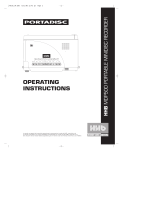Page is loading ...

3-243-699-E1(1)
Portable
MiniDisc Recorder
Operating Instructions
©2002 Sony Corporation
MZ-R910
“WALKMAN” is a trademark of Sony Corporation.

2
B Operating Instructions
Looking at the controls
The numbers are keyed to the illustrations in the
English text (pages 9 to 11).
The recorder
A Display window
B T MARK button
C Battery compartment
D END SEARCH button
E VOLUME +*/– buttons
*The VOLUME + button has a tactile dot.
F Terminals for attaching dry battery case.
G DC IN 3V jack
H GROUP/CANCEL button
I OPEN button
J 5-way control key
• For basic operations
Press N* to play/enter.
Press ./> to rewind/fast forward.
Press X to pause.
Press CHGx to stop/charge.
*The N button has a tactile dot.
• For moving the cursor and entering
selected items (during text entry and
other settings).
K Jog dial (MENU/ENTER)
Press to enter the menu, turn to select,
and then press to enter.
L LINE IN (OPT) jack
M MIC (PLUG IN POWER) * jack
*There is a tactile dot beside the MIC
(PLUG IN POWER) jack.
N REC (record) switch
O HOLD switch (at the rear)
P i/LINE OUT jack
The display window of the
recorder
A Character information display
Displays the track, group, or disc name*,
date, error messages, track numbers, etc.
*Names appear only with MDs that have
been labeled.
B Group indication
C Disc indication
Shows that the disc is rotating for
recording, playing or editing an MD.
D REC indication
Lights up while recording. Flashes when
standing by for recording.
E SYNC (synchro-recording) indication
Lights up while synchro-recording.
F Play mode indication
Shows the play mode of the MD.
G Level meter
Shows the level of the MD being played.
H LP2 (LP2 stereo), LP4 (LP4 stereo),
MONO (monaural) indication
I Sound indication
Lights up when Digital Sound Preset is
on.
J Battery level indication
Shows approximate battery condition.
While charging the rechargeable battery,
this indication shows the charging
condition.
K Melody timer indication
The headphones/earphones with
a remote control
A DISPLAY button
B PLAYMODE button
C RPT/ENT(repeat/enter) button
D SOUND button
E X (pause) button
F x (stop/enter) button
G Clip
H Control (./N>)
N>: play, AMS, FF
.: REW
Turn or turn and hold to play, fast
forward, rewind, etc.
I Control (VOL +/–)
Pull and turn to adjust the volume.
J Display window
K HOLD switch
The display window of the
remote control
A Disc indication
B Track number display
C Character information display
D Play mode indication
E SOUND indication
F Battery level indication
G REC indication
H Group indication
I Melody timer indication

3
List of menus
Menu functions
To use menu items on the recorder, press the jog
dial to enter the menu, turn the dial to select the
item, and then press the dial again to confirm
the menu.
To use menu items on the remote control, press
DISPLAY for 2 seconds or more, turn the
control repeatedly to select the item, and then
press x to confirm the menu.
To check the menus and menu
items that can be selected at
each menu level, see the
following pages in English text.
Menus while the recorder is:
— stopped, see pages 81 and 82.
— playing, see page 83.
— recording, see page 84.
Menus while the remote control is:
— stopped, see page 85.
— playing or recording, see page 86.
menu of the
recorder/the
remote
control
functions
EDIT/EDIT Selecting editing operations
(labeling tracks, groups, or
discs, erasing tracks, groups,
or discs, etc.) (pages 19 to
28).
DISPLAY/— Displaying elapsed playing
time, remaining playing time,
etc.
PLAY MODE /
—
Selecting the play mode
(repeat play, shuffle play,
etc.) (page 15).
RecVolume/— Selecting the automatic or
manual recording level
adjustment (page 12).
REC MODE/— Selecting the recording mode
(SP stereo, LP2 stereo, LP4
stereo, or monaural) (page 9).
M-TIMER/
M-TIMER
Setting the alarm (Melody
timer) (page 29).
AUDIO OUT/
—
Selecting i/LINE OUT jack
output (page 18).
SOUND/— Selecting “SOUND 1”,
“SOUND 2,” or “SOUND
OFF” (Digital Sound Preset)
(page 16).
—/SPEED Changing the playback speed
during play (page 17).
—/GROUP Turning the group function
on and off (page 14).
PERSONAL/
PERSONAL
Entering or erasing the disc
information in the Personal
Disc Memory (page 30).
SYNC REC/— Selecting “SYNC ON” or
“SYNC OFF” when synchro-
recording (page 5).
TIME MARK/
—
Selecting the Auto Time
Stamp setting (page 11).
MIC SENS/— Selecting the microphone
sensitivity (page 11).
—/SEARCH Selecting the search mode
(Index search/Time search)
(page 13).
OPTION/
OPTION
• AVLS (Automatic Volume
Limiter System)
Selecting “AVLS ON” or
“AVLS OFF”.
• BEEP
Selecting “BEEP ON” or
“BEEP OFF” for both
“MAIN UNIT” or
“REMOTE” for the
recorder (page 30).
Selecting “BEEP ON” or
“BEEP OFF” for the
remote control.
OPTION/— • REC-Posi
Selecting the start point
when recording (page 10).
• LP Stamp
Selecting “Stamp ON” or
“Stamp OFF” (page 9).
• CONTRAST
Adjusting the contrast of
the display.
•CLOCK SET
Setting the clock (page 10).
menu of the
recorder/the
remote
control
functions

4
B Preparing
Getting started!
See the illustrations in English text (pages 12
and 16).
Charge the rechargeable battery before using.
Even if the rechargeable battery is not charged,
you can use the recorder as long as the AC
power adaptor is connected.
1 Insert the nickel metal hydride
rechargeable battery (NH-14WM) into
the recorder with the minus end first.
To use the recorder with an alkaline dry
battery, insert the dry battery into the
dry battery case and attach it to the
recorder.
2 Charging the rechargeable battery.
1Assemble the battery charging stand.
Make sure all the parts of the battery
charging stand are firmly attached.
2Connect the AC power adaptor to
the battery charging stand and the
AC adaptor to a wall outlet.
3Place the recorder on the battery
charging stand.
Verify that the CHARGE lamp lights
up. Full charging takes about six
hours. When it is completed, the
charge lamp goes off.
Do not operate the recorder when
you place it on the battery charging
stand or during the charging. If you
do so, it may cause the recorder to
malfunction or prevent the battery
from charging.
3 Connect the headphones/earphones with
the remote control to the recorder and
slide HOLD to unlock the control.
For models supplied with the AC plug
adaptor
If the AC power adaptor does not fit the wall
outlet, use the AC plug adaptor.
Notes on rechargeable battery
• The supplied battery charging stand can be
used only with this recorder. Any other
models cannot be charged.
• Do not use the supplied battery charging stand
to charge any other battery besides the
supplied one or the one designated for it (NH-
14WM).
• Though the battery charging stand and the
battery may become hot during the charging
procedure, this poses no danger.
• Be sure to use the supplied AC power adaptor.
• If you are recharging the battery for the first
time or after a long period of disuse, the
battery may not charge up to its rated capacity.
This is a normal characteristic. After you use
and recharge the battery a few times, it will
return to its normal charge capacity.
• When the battery life of a fully charged
rechargeable battery becomes about half the
normal life, replace it.
• If the recorder will not be used for a long
period of time, disconnect the AC power
adaptor from a wall outlet and remove the
recorder from the battery charging stand.
• Please note the following points when
charging the battery directly with the AC
power adaptor.
—If you press CHGx immediately after
charging has completed, charging will
begin again. If this happens, press CHGx
again to stop the charging operation since
the battery is already fully charged.
—Charging stops when you try to operate the
recorder during charging.
Notes on dry battery
Incorrect battery usage may lead to leakage of
battery fluid or bursting batteries. To prevent
such accidents, observe the following
precautions:
• Insert the + and – poles of the battery
correctly.
• Do not try to recharge the battery.
• When the recorder is not be used for a long
time, be sure to remove the battery.
• If a battery leak should develop, carefully and
thoroughly wipe away battery fluid from the
battery compartment before inserting new
ones.

5
B MD recording
Recording an MD right
away! (Synchro-
recording)
See the illustrations in English text (pages 16
and 17).
This section explains the basic procedure for
making digital recordings using an optical cable
connected to a CD player, BS tuner or other
digital equipment. The recorder starts and stops
recording in sync with the source sound. Track
marks are added whenever they appear in the
sound source. It is recommended to use the AC
power adaptor when recording.
To record from a cassette deck, radio, etc.
t“Recording in analog (Analog Recording)”
(page 8)
To record using a group mode t “Recording
tracks using the group function (Group Mode
Recording)” (page 9)
1 Insert an MD.
1Press OPEN to open the lid.
2Insert an MD with the label side
facing front, and press the lid to
close.
Insert an recordable MD when
recording.
2 Make connections. (Insert the cables
firmly and completely into the
appropriate jacks.)
1Connect the LINE IN (OPT) jack of
recorder to the digital (optical) out
jacks of the source with a optical
cable.
The recorder switches to digital
input automatically.
2Connect the DC IN 3V jack of the
recorder to a wall outlet with the AC
power adaptor.
When the recorder has different sound
sources connected at the same time, the
recorder switches to the digital,
microphone, or analog input in this
order of priority.
3 Record an MD.
1While the recorder is stopped, press
the jog dial.
2Turn the jog dial until “SYNC REC”
flashes in the display, and then press
to enter.
3Turn the jog dial until “SYNC ON”
flashes in the display, and then press
to enter.
To cancel synchro-recording, select
“SYNC OFF” in this step.
4Press and slide REC to the right.
“REC” and REC lamp on the REC
switch light up and recording starts.
5Play the source you want to record.
To stop recording, press x.
After you press x to stop, the recorder will
automatically turn off in about 10 seconds
(when using batteries) or about 3 minutes
(when using AC power adaptor).
Note
If you record on a previously recorded disc, the
recorder is factory set to overwrite the entire
contents of the disc. If you want the recording
to start after the existing contents, do the
procedure “Recording without overwriting
existing material” (page 10) before step 3,
“Record an MD.” (this page).
To Do this
Record from the
end of the
current
contents
1)
1)
If “REC-Posi” is set to “From End”, recording
operations will always start from the end of
the previously recorded material without
pressing END SEARCH.
If “REC-Posi” is set to
“From Here”, press END
SEARCH, and then press and
slide REC to the right.
If “REC-Posi” is set to
“From End”, press and slide
REC to the right.
Record over
partway through
the previous
recording
Press N, >, or . to
find the start point of
recording and press x to
stop. Then press and slide
REC to the right.
Pause Press X.
2)
Press X again to resume
recording.
Remove the MD Press x, then press OPEN to
open the lid.
3)

6
If the recording does not start
• Make sure the recorder is not locked.
• Make sure the MD is not record-protected.
• Premastered MDs cannot be recorded over.
About the DSP TYPE-R for ATRAC
“TYPE-R” is a high-level Sony specification
used in the Digital Signal Processor (DSP),
which is the heart of the MiniDisc sound. This
technology gives the MiniDisc recorder twice
the signal processing capability as previous
MiniDisc Walkman models. MDs recorded
with this specification, “TYPE-R”, produce
near-MiniDisc deck-quality sound on MD
players that support the specification. Even on
MD players that do not support the
specification, it produces higher quality sound
than MDs recorded on ordinary MD players.
This function works only when recording or
playing in normal stereo. “TYPE-R” does not
work when the recorder is in MDLP mode.
Notes
• The pause function cannot be turned on or off
manually during synchro-recording. Press
x
to stop recording.
• Do not switch the “SYNC REC” setting while
recording. Recording may not be done
properly.
• Even when there is no recorded sound on the
sound source, there may be cases when
recording does not pause automatically during
synchro-recording due to the noise level
emitted from the sound source.
• If a silent portion is encountered for
approximately 2 seconds during synchro-
recording from a sound source other than a
CD or an MD, a new track mark is
automatically added at the point where the
silent portion ends.
• Synchro-recording cannot be done if the
connecting cord is not an optical cable, or if
the cable is connected to the MIC (PLUG IN
POWER) jack.
• You cannot change the recording mode during
recording.
• “Data Save” or “TOC Edit” flashes while data
of the recording (the track’s start and end
points, etc.) is being recorded. Do not move or
jog the recorder or disconnect the power
source while the indication is flashing in the
display.
• The lid does not open until “TOC Edit”
disappears in the display.
• If the power supply is disrupted (i.e. the
battery is removed or becomes exhausted or
the AC power adaptor is disconnected) during
a recording or editing operation, or while
“TOC Edit” appears in the display, then it will
not be possible to open the lid until power is
restored.
• You can make a digital recording only from an
optical type output.
• When recording from a portable CD player,
set the CD player to pause, and then do the
recording procedure on the recorder.
• Note the following when recording from a
portable CD player:
—Some portable CD players may not be
capable of digital out unless powered by the
AC power. If this is the case, connect the
AC power adaptor to the portable CD player
and use it on AC power as the power source.
—On some portable CD players, optical
output may not be possible when using an
anti-skip function (e.g., ESP* or G-
PROTECTION). If this is the case, turn off
the anti-skip function.
* Electronic Shock Protection
2)
A new track mark is added at the point when
you press
X again to resume recording while
pausing; thus the remainder of the track will be
counted as a new track.
3)
If you open the lid while “REC-Posi” is set to
“From End”, recording will begin from the top
of the disc the next time you record. Check the
point to start recording on the display.

7
B MD playing
Playing an MD right
away!
See the illustration in English text (page 21).
If you want to use the rechargeable battery, be
sure to recharge them before playing (page 4).
1 Insert an MD.
1Press OPEN to open the lid.
2Insert an MD with the label side
facing front, and press the lid to
close.
2 Start playing.
1Press N on the recorder. Turn the
control towards N> on the
remote control.
A short beep sounds in the
headphones/earphones.
2Press VOLUME +/– on the recorder
to adjust the volume. Pull and turn
the control towards VOL + or
towards VOL – on the remote
control.
To stop play, press x.
After you press x to stop, the recorder will
automatically turn off in about 10 seconds
(when using batteries) or about 3 minutes
(when using AC power adaptor).
Playback starts from the point you last stopped
playing. To start playback from the beginning
of the disc, press
N for 2 seconds or more on
the recorder, or turn and hold the control
towards
N> for 2 seconds or more on the
remote control.
If the playback does not start
Make sure the recorder is not locked. If it is
locked, slide the HOLD switch in the opposite
direction of the arrow.
Suppressing the skips of the sound (G-
PROTECTION)
The G-PROTECTION function was developed
to provide a higher level of shock resistance
than that of existing players in order to allow
the recorder to be used while jogging.
Note
The playback sound may skip if:
• the recorder receives stronger continuous
shock.
• a dirty or scratched MiniDisc is played.
When using the headphones/earphones
connect them directly to the recorder
1 Press the jog dial, turn the dial until
“AUDIO OUT” flashes in the display, and
then press the dial again.
2 Turn the jog dial until “HeadPhone”
appears in the display.
3 Press the jog dial again.
To Do this
Select the track
directly viewing
the track
number or
name.
Turn the jog dial and press to
enter.
Find the
beginning of the
current track
1)
Press .. Turn the control
towards . on the remote
control.
Find the
beginning of the
next track
2)
Press >. Turn the control
towards N> on the
remote control.
Go backwards
while playing
Keep pressing ..
Turn and hold the control
towards . on the remote
control.
Go forward
while playing
Keep pressing >. Turn
and hold the control towards
N> on the remote
control.
Pause Press X. Press X on the
remote control. Press X
again to resume play.
Remove the MD Press x. Press x on the
remote control. Then press
OPEN to open the lid.
3)
1)
If you press . twice continueously while
playing the first track of the disc, the recorder
goes to the beginning of teh last track on the
disc.
2)
If you press > during the last track of the
disc, the recorder goes to the beginning of the
first track on the disc.
3)
Once you open the lid, the point to start play
will change to the beginning of the first track
(except when the disc information has been
stored in the Personal Disc Memory).
To Do this

8
B Various ways of
recording
Connecting digital
(optical) and analog (line)
inputs
The recorder selects digital or analog input
according to how the sound source is hooked
up.
Recording in analog
(Analog Recording)
See the illustration in English text (page 24).
The sound will be sent from the connected
equipment as analog signal but will be recorded
digitally on the disc.
1 Connect the LINE IN (OPT) jack of the
recorder to the line output jack of the
source with an line cable (not supplied).
The recorder switches to analog input
automatically.
2 Connect the power source.
To use on AC power, see “Recording an
MD right away!”.
3 Press and slide REC to the right.
“REC” and the REC lamp lights up and
recording starts.
4 Play the sound source.
Note
If you temporarily stop a recording operation
by pressing X, a new track mark will be added
at that point when you press X again to resume
recording. The recording resumes on a new
track.
Input
Difference
Digital
(optical)
input
Analog (line)
input
Connectable
source
Equipment
with an digital
(optical)
output jack
Equipment with
an analog (line)
output jack
Usable cord Optical cable
(with an
optical or an
optical-mini
plug)
Line cable (with
2 phono plugs or
a stereo-mini
plug)
Signal from
the source
Digital Analog
Even when a
digital source
(such as a CD) is
connected, the
signal sent to the
recorder is
analog.
Track
marks
1)
Marked
(copied)
automatically
• at the same
positions as
the source.
2)
• after more
than 2
seconds of
blank or low
level
segment.
3)
• when
recording is
paused while
synchro-
recording.
4)
Marked
• after more
than 2 seconds
of blank or
low level
segment.
•while the
recorder is
paused while
recording.
• automatically
at specified
intervals when
the Auto time
stamp is on.
You can erase
unnecessary
marks after
recording.
Recorded
sound level
Same as the
source.
You can also
adjust it
manually.
(Digital REC
level control)
Adjusted
automatically.
You can also
adjust it
manually.
1)
You can erase unnecessary marks after
recording (“Erasing a track mark” (page 27)).
2)
When the sound source is a CD or an MD
3)
With a sound source other than a CD or an
MD.
4)
The recorder pauses automatically when it
encounters a section with no audio signal for 3
seconds or more.
Notes
Track mark may be copied incorrectly:
• when you record from some CD players or
multi disc players using digital (optical) input.
• when the source is in shuffle or program play
mode while recording using digital (optical)
input. In this case, play the source in normal
play mode.
• when recording programs with audio that is
digitally broadcast (e.g., digital TV) are
recorded through the digital (optical) input.

9
Long-time recording
(MDLP)
See the illustration in English text (page 25).
Select each recording mode according to the
recording time that you want.
Stereo recording is possible at 2 times (LP2) or
4 times (LP4) the normal recording time
(MDLP mode). MDs recorded in monaural or
MDLP mode can be played back only on MD
components with monaural or MDLP mode.
1 Press the jog dial.
2 Turn the jog dial until “REC MODE”
flashes in the display, and then press to
enter.
3 Turn the jog dial to select the desired
recording mode.
The recording mode can be selected
from “(none)” (standard stereo mode),
“LP2” (2
´ normal recording mode),
“LP4” (4
´ normal recording mode),
and “MONO” (monaural).
4 Press and slide REC to the right.
Recording starts.
5 Start the sound source.
When you do not want “LP:”
added at the beginning of the
track
When recording in MDLP mode, this recorder
adds “LP:” at the front of every track name
automatically. “LP:” appears when you try to
play or edit these tracks on a recorder or player
that does not support MDLP mode (but not on a
recorder or player that supports MDLP mode).
If you change the recorder setting so that “LP:”
is not added, you'll be able to enter longer track
names by using the entire text string.
1 While the recorder is stopped, press the
jog dial.
2 Turn the jog dial until “OPTION”
flashes in the display, and then press to
enter.
3 Turn the jog dial until “LP Stamp”
flashes in the display, and then press to
enter.
4 Turn the jog dial until “Stamp OFF”
flashes in the display, and then press to
enter.
If you want “LP:” added, select “Stamp ON” in
this step, and then press the jog dial.
Notes
• It is recommended that you use the AC power
adaptor for MDLP recordings.
• During monaural recording of a stereo sound
source connected through the digital (optical)
input jack, you can still monitor the recorded
sound in stereo by using headphones/
earphones connected the i/LINE OUT jack.
• When you record in LP4 stereo mode,
momentary noise may be produced on very
rare occasions with certain sound sources.
This is because of the special digital audio
compression technology that enables a
recording time 4 times longer than normal. If
noise is produced, it is recommended that you
record in normal stereo or LP2 stereo mode to
obtain better sound quality.
Recording tracks using
the group function
(Group Mode Recording)
See the illustrations in English text (pages 26
and 27).
What is the group function
(group mode)?
It is a function that allows you to separate
tracks on a disc into different groups for
playback, recording and editing.
It is convenient for managing multiple CD
albums recorded in MDLP (LP2 stereo/LP4
stereo) mode onto a single MD. You can create
a maximum of 99 groups on a disc.
How is group information
recorded?
When recording in group mode, the group
information is written to the disc name
recording area automatically.
Therefore, the character string written in the
disc name recording area is displayed in its
entirety as the disc name if you load an MD
recorded in group mode into a system that does
not support group mode, or if you try to edit the
contents of a disc on this recorder with the
group mode turned off.

10
You can change the character string by
performing the procedure of “Relabeling
recordings” in “Labeling/relabeling recordings”
(page 18). However, if you rewrite this
character string by mistake, you may be unable
to use the group function of that MD.
Notes
• The group function setting is stored even if you
eject the MD or turn off the recorder.
• In group mode, the recorder treats all tracks
without group settings as belonging to the last
group on the disc. The last group is indicated in
the display window on the recorder as “Group –
–”. Within a group, the tracks appear in their
order on the disc, not their order within the
group.
• Note that a group setting cannot be made if the
total character count for the tracks, groups and
disc name on the disc exceed the maximum
number that can be input.
To activate the group mode
To record tracks in group mode, you must first
turn the group mode on before the start of
recording.
On the recorder
1 Press GROUP for 2 seconds or more.
“G” and “GROUP ON” light up in the
display and the group mode turns on.
To cancel the group mode, press
GROUP for 2 seconds or more.
On the remote control
1 Press DISPLAY for 2 seconds or more.
2 Turn the control repeatedly until
“GROUP” flashes in the display, and
then press x to enter.
3 Turn the control repeatedly until
“GROUP ON” flashes in the display,
and then press x to enter.
“G” lights up in the display and the
group mode turns on.
To cancel the group mode, select
“GROUP OFF” in step 2.
Recording a track into a new
group
• Turn the group mode on.
1 Press END SEARCH.
2 Press and slide REC to the right.
3 Play the source sound.
To stop recording, press x.
The material that was recorded up until x was
pressed is entered as a new group.
Recording a track into an
existing group
• Insert a disc with group settings.
• Turn the group mode on.
1 Press GROUP slightly.
“ ” flashes and you can select a group
directly (group skip mode).
2 Within 5 seconds, press . or >
repeatedly until the group you want the
track to belong to appears.
3 Press and slide REC to the right.
4 Play the source sound.
Newly recorded track is added after the
current contents.
Notes
• Even if “REC-Posi” is set to “From Here”,
newly recorded tracks are inserted after the
existing tracks in the specified group without
recording over the current contents.
• Group skip mode turns off automatically in
step
2 if nothing is done within 5 seconds. To
continue the procedure, do step 1 again.
Recording without
overwriting existing
material
See the illustration in English text (page 28).
If you wish to avoid overwriting the current
contents of an MD, do the following procedure.
All new material will then be recorded from the
end of the current contents.
1 While the recorder is stopped, press the
jog dial.
2 Turn the jog dial until “OPTION”
flashes in the display, and then press to
enter.
3 Turn the jog dial repeatedly until “REC-
Posi” flashes in the display, and then
press to enter.

11
4 Turn the jog dial repeatedly until “From
End” flashes in the display, and then
press to enter.
To start recording from the current point
Select “From Here” in step
4.
Notes
• The setting will remain even after the power is
turned off.
• If you start recording while the recorder is in
play-paused, the recording will begin from the
point at which it is paused even when the
“REC-Posi” is set to “From End”.
Recording from a
microphone
See the illustration in English text (page 29).
1 Connect a stereo microphone (ECM-
717, ECM-MS907, ECM-MS957, etc.,
not supplied) to the MIC (PLUG IN
POWER) jack.
2 Press and slide REC to the right.
To select microphone sensitivity
1 Press the jog dial while the recorder is
stopped.
2 Turn the dial repeatedly until “MIC
SENS” flashes in the display, and then
press to enter.
3 Turn the jog dial repeatedly to select
“SENS HIGH” (when recording a soft
sound or a sound in the distance) or
“SENS LOW”(when recording a loud
sound or a sound at close range), and
then press to enter.
Notes
• The recorder automatically switches input in
the following order; optical input, microphone
input, and analog input. You cannot record
through the microphone while an optical cable
is connected to the LINE IN (OPT) jack.
• The microphone may pick up the operating
sound of the recorder itself. Use the
microphone away from the recorder in such
cases. Please note that the sound of recorder
operations may be picked up if the
microphone that you use has a short
connector.
• Only the left-channel sound is recorded when
a monaural microphone is used.
Adding track marks
automatically at
specified intervals (Auto
Time Stamp)
See the illustration in English text (page 30).
Use this feature to add track marks
automatically at specified intervals when
recording through the analog input connector or
a microphone.
1 While the recorder is recording or in
recording pause, press the jog dial.
2 Turn the jog dial repeatedly until
“TIME MARK” flashes in the display,
and then press to enter.
3 Turn the jog dial repeatedly until the
desired time interval flashes in the
display, and then press to enter.
Select one of the following intervals:
“OFF”
“5 min. ON” (track marks are added in
every 5 minutes.)
“10 min. ON” (track marks are added in
every 10 minutes)
“15 min. ON” (track marks are added in
every 15 minutes)
To cancel the setting, select “OFF” in
this step.
Notes
• Automatic track marking by Auto Time Stamp
starts when you add a normal track mark to
the disc (i.e., by pressing T MARK or X,
etc.).
• The setting will be lost when the recording
stopped.

12
Adjusting the recording
level manually (Manual
Recording)
See the illustrations in English text (page 31).
When you record, the sound level is adjusted
automatically. If necessary, you can set the level
manually during both analog and digital
recording.
1 While holding down X, press and slide
REC to the right.
The recorder stands by for recording.
2 Press the jog dial.
3 Turn the jog dial until “RecVolume”
flashes in the display, and then press to
enter.
4 Turn the jog dial until “ManualREC”
flashes in the display, and then press to
enter.
To switch back to the automatic level
adjustment, select “Auto REC” in this
step.
5 Play the program source.
6 While observing the level meter in the
display, adjust the recording level by
turning the dial.
Set the level so that the meter segments
light up between A (the fifth segment)
and B (the ninth segment). If the level
meter lights up to the right of B, reduce
the input level.
The upper level meter shows the L
channel input level and the middle
meter shows the R channel input level.
If your source is an externally connected
component, be sure to cue the source to
the beginning of the material to be
recorded before you start playback.
7 Press X again to start recording.
Notes
• If you press x during recording operation, the
recorder will revert to automatic recording
level adjustment mode the next time you start
a recording operation.
• “RecVolume” cannot be selected in step 3
during synchro-recording. To set the recording
level manually during synchro-recording, do
the procedure below.
1 Do 1 and 2 of “Record an MD.” (step 3 of
“Recording an MD right away! (Synchro-
recording)” (page 5)) and select “SYNC
OFF” in 3.
2 Do steps 1 to 6 of manual recording
procedure. Then do the procedure of
“Record an MD.” (step 3 of “Recording an
MD right away! (Synchro-recording)”
(page 5)) again.
Recording starts automatically whenever the
source sound is played.
Setting the clock to
stamp the recorded time
See the illustrations in English text (pages 33
and 34).
To stamp the date and time on the MD when
you record, you first need to set the clock.
1 Press the jog dial while the recorder is
stopped.
2 Turn the jog dial until “OPTION”
flashes in the display, and then press to
enter.
3 Turn the jog dial until “CLOCK SET”
flashes in the display, and then press to
enter.
The digits of the year flash.
4 Change the current year by turning the
jog dial and press to enter.
The digit of the month flashes.
5 Repeat steps 4 to enter the current
month, date, hour, and minute.
When you press the jog dial to enter the
minute, the clock starts operating.
If you make a mistake while setting the
clock
Press . to go back wrongly entered item,
and then enter the correct value. You can skip a
step by pressing >.

13
To display the current time
On the recorder
1 When the recorder is not operating or
while recording, press the jog dial.
2 Turn the dial until “DISPLAY” appears
in the display, and then press to enter.
3 Turn the jog dial until “Clock” flashes
in the display, and then press to enter.
The current time appears in the display.
On the remote control
1 Press DISPLAY repeatedly until
current time appears in the display.
To display the time in the 24-hour
system
Press T MARK while setting the clock. To
change the clock to the 12-hour system, press T
MARK again.
To maintain the correct time
Once you set the clock, it will keep correct time
as long as the recorder is connected to a power
source, such as the rechargeable battery,
alkaline dry battery, or AC power adaptor.
However, if no power source is connected, the
clock setting will change back to the factory
setting after about 3 minutes.
When changing the rechargeable battery or
alkaline dry battery, make sure to do it within 3
minutes.
Notes
• Make sure the time is correctly set if you want
the time stamp to be accurately recorded for
an important recording.
• Under normal conditions, the clock may vary
by about plus or minus 2 minutes per month.
B Various ways of
playback
Searching for a specific
track or a position
quickly (Quick Search)
See the illustrations in English text (page 35).
You can do two kinds of quick search.
• Index search — Searching quickly while
monitoring the track numbers or track
names.
• Time search — Searching quickly while
monitoring the elapsed time.
Selecting the search mode
The search mode can be selected only on the
remote control while the recorder is stopped,
playing, or play-paused. The recorder is factory
set to “Index”.
1 Press DISPLAY for 2 seconds or more.
2 Turn the control repeatedly until
“SEARCH” flashes in the display, and
then press x to enter.
3 Turn the control repeatedly until
“Index”(index search) or “Time”(time
search) flashes in the display, and then
press x to enter.
Searching for a specific track
while monitoring track numbers
or track names (Index Search)
To do an index search, set the search mode to
“Index” in advance (page 13).
On the recorder
1 Turn the jog dial until the desired track
appears in the display, and then press
the dial.
The selected track name appears in the
display and the recorder starts playing
by pressing the jog dial.
If the track has no name, the track
number appears in the display.

14
On the remote control
1 Press X while playing a disc.
2 Turn and hold the control until the
desired track number or track name
appears in the display.
3 Press X to cancel the pause.
Playback starts from the selected track.
Searching for a specific point
while monitoring the elapsed
time (Time Search)
To do a time search, set the search mode to
“Time” in advance (page 13).
On the recorder
1 Press X while playing a disc.
2 Keep pressing . or > until the
desired point appears in the display.
3 Press X to cancel the pause.
Playback starts from the selected point.
On the remote control
1 Press X while playing a disc.
2 Turn and hold the control until the
desired point appears in the display.
3 Press X to cancel the pause.
Playback starts from the selected point.
Using the group function
(Group Mode)
See the illustrations in English text (pages 36 to
37).
The recorder can operate various playback with
a disc which has group setting.
Listening to tracks in a specific
group (Group Mode Playback)
• Insert a disc with group settings.
On the recorder
1 Start playback.
2 Press GROUP for 2 seconds or more to
turn the group mode on.
Playback stops at the end of the last
track in the selected group.
For details on selecting another group,
see “Selecting and playing groups
(Group Skip Mode)” (page 14).
On the remote control
1 Start playback.
2 Press DISPLAY for 2 seconds or more.
3 Turn the control repeatedly until
“GROUP” flashes in the display, and
then press x to enter.
4 Turn the control repeatedly until
“GROUP ON” flashes in the display,
and then press x to turn the group mode
on.
To turn off the group function
• On the recorder
Press GROUP for 2 seconds or more again.
• On the remote control
Select “GROUP OFF” in step
4.
Note
In group mode, the recorder treats all tracks
without group settings as belonging to the last
group on the disc. The last group is indicated in
the display window on the recorder as “Group –
–.” Within a group, the tracks appear in their
order on the disc, not their order within the
group.
Selecting and playing groups
(Group Skip Mode)
Operations are possible regardless of whether
group mode is on or off. However, playback on
the recorder will differ, depending on whether
group mode is on or off.
• When group mode is on:
Playback starts from the first track of the
selected group and ends with the last track
in the group.
• When group mode is off:
Playback starts from the first track of the
selected group and ends with the last track
on the disc.
• The following procedure is used when
group mode is on.
• Insert a disc with group settings.

15
On the recorder
1 Press GROUP slightly while playing.
“ ” flashes in the display and the
group become selectable.
2 Within 5 seconds, turn the jog dial to
select your desired group, and then
press to enter.
The recorder starts playing from the first
track in the group.
On the remote control
1 While the recorder is playing, press and
hold PLAYMODE until “– – –” flashes
in the display.
The group skip mode turns on.
2 Within 5 seconds, turn the control
repeatedly to select your desired group.
Note
If no operation is performed within 5 seconds
after step 1, the group skip mode will be
canceled and you will not be able to perform
step 2 thereafter. To continue with step 1 at this
point, repeat from the beginning of the
procedure.
Changing a play mode
See the illustrations in English text (pages 38 to
40).
Settings can be stored to the Personal Disc
Memory.
Selecting a play mode
On the recorder
1 While the recorder is playing, press the
jog dial.
2 Turn the jog dial until “PLAY MODE”
flashes in the display, and then press to
enter.
3 Turn the jog dial to select the play
mode, and then press to enter.
play mode/indication
“Normal”/“(none)” (All the
tracks are played once)
m
“AllRepeat”/“ ” (All the
tracks are played repeatedly)
m
“1 Track”/“1” (A single track
is played)
m
“1 Repeat”/“ 1” (A single
track is played repeatedly)
m
“Shuffle”/“SHUF” (After
currently selected track finishes
playing, the remaining tracks
are played in random order)
m
“Shuf. Rep”/“ SHUF”
(After currently selected track
finishes playing, the remaining
tracks are played repeatedly in
random order)
m
“PGM”/“PGM” (Tracks are
played in the order that you
specified)
m
“PGMRepeat”/“ PGM”
(tracks are played repeatedly in
the order that you specified).
On the remote control
1 Press PLAYMODE during playback.
Each time you press this button, the play
mode changes as follows.
“(none)” (All the tracks are
played once)
m
“1” (A single track is played)
m
“SHUF”(After currently
selected track finishes playing,
the remaining tracks are played
in random order)
m
“PGM ” (Tracks are played in
the order that you specified).
continued

16
2 If you want to repeat playback in the
selected play mode, press RPT/ENT.
“ ” appears in the display.
Creating a Program (Program
Play)
You can set the program with up to 20 tracks.
On the recorder
1 Press the jog dial while “PGM” flashes
in the display at step 2 of “Selecting a
play mode”.
2 Turn the jog dial to select a track, and
then press to enter a track number.
3 Repeat step 2 to program more tracks.
4 Press the jog dial for 2 seconds or more.
On the remote control
1 While the recorder is playing, press
PLAYMODE repeatedly until “PGM”
flashes in the display.
2 Turn the control repeatedly to select a
track, and then press RPT/ENT to enter
a track number.
3 Repeat step 2 to program more tracks.
4 Press RPT/ENT for 2 seconds or more.
Notes
• All program settings are lost when the lid of
the recorder is opened.
• If you turn group mode on or off during the
setting of a program, program setting mode
will be canceled, but the program contents up
to that point will remain.
• You cannot turn group mode on or off while
programming tracks.
• If you turn group mode on during program
play, the program play is canceled.
Adjusting treble and
bass (Digital Sound
Preset)
See the illustrations in English text (pages 40
and 42).
You can adjust the treble and bass to suit your
taste. The recorder can store two sets of treble-
bass adjustments, which can then be selected
later during playback.
The sound can be adjusted in 8 steps (–4, –3,
...±0, ...+2, +3). Settings can be stored to the
Personal Disc Memory.
Selecting the sound quality
Factory settings of the Digital Sound Preset are
as follows:
• “SOUND1” : bass +1, treble ±0
• “SOUND2”: bass +3, treble ±0
On the recorder
1 Press the jog dial.
2 Turn the jog dial until “SOUND”
flashes in the display, and then press to
enter.
3 Turn the jog dial until “SOUND 1” or
“SOUND 2” flashes in the display, and
then press to enter.
On the remote control
1 Press SOUND on the remote control
repeatedly to select “SOUND 1” or
“SOUND 2”.
Adjusting the sound quality
On the recorder
1 Press the jog dial.
2 Turn the jog dial until “SOUND”
flashes in the display, and then press to
enter.
3 Turn the jog dial until “SOUND 1” or
“SOUND 2” flashes in the display.
The display shows the currently selected
T (treble) and B (bass) settings.
4 Select “T” or “B” pressing x or X.
You can change the adjust of the item in
which the cursor is flashing.

17
5 Turn the jog dial to adjust the sound
level.
To move the cursor between “T”
to “B”:
Press x or X.
To switch between “SOUND 1” to
“SOUND 2”:
Press X repeatedly to move the cursor
to the top row, and then turn the jog dial.
6 Press the jog dial to enter.
The sound settings are saved and the
playback display appears again.
On the remote control
1 Press SOUND on the remote control
repeatedly to select “SOUND 1” or
“SOUND 2”.
2 During playback, press SOUND for 2
seconds or more.
The recorder changes to B-setting
mode. Pressing the SOUND button for 2
seconds again changes the recorder back
to T-setting mode.
3 Turn the control repeatedly to adjust the
bass or treble.
To switch “B” and “T”:
Press SOUND for 2 seconds or more.
To switch “SOUND 1” and
“SOUND 2”:
Press SOUND for a short time.
4 Press x to enter.
To cancel the Digital Sound Preset
• On the recorder
Select “SOUND OFF” in step 3.
• On the remote control
Press SOUND repeatedly until nothing
appears in the display.
Notes
• Digital Sound Preset becomes inoperative
when the “AUDIO OUT” parameter for the
i/LINE OUT jack is set to “LINE OUT”. In
this case, set the “AUDIO OUT” to
“HeadPhone” (page 7).
• When you use the Digital Sound Preset, the
sound may break or become distorted
depending on the settings or the track. In this
case, change the settings of the sound quality.
• Changing to another Digital Sound Preset
during a recording operation will not affect
the quality of recorded sound.
To change playback
speed (Speed Control)
See the illustrations in English text (pages 42
and 44).
The playback speed can be adjusted in 7 steps
(80%, 85%, ...100%, 105%, 110%).
Setting can be stored to the Personal Disc
Memory.
1 Press DISPLAY for 2 seconds or more
during playback.
2 Turn the control repeatedly until
“SPEED” flashes in the display, and
then press x to enter.
The recorder changes to speed-setting
mode.
3 Turn the control repeatedly to select the
playback speed.
“+” shows the normal speed and the
cursor shows the playback speed you
are selecting.
4 Press x to set the playback speed.
“S” appears in the display when the
speed is changed.
Notes
• The playback sound will be affected by the
playback speed.
• All settings will be lost when you remove the
disc from the recorder (except when the
settings of the disc has been stored to the
Personal Disc Memory).

18
Connecting to a stereo
system (LINE OUT)
See the illustration in English text 45.
Connect the i/LINE OUT jack of the recorder
to the LINE IN jacks of an amplifier or a tape
recorder with a line cable (RK-G129 or RK-
G136, not supplied).
The output is analog. The recorder plays the
MD digitally and sends analog signals to the
connected equipment.
When connecting a line cable to
the
i/LINE OUT jack
When connecting a line cable (not supplied), be
sure to set the “AUDIO OUT” parameter for the
i/LINE OUT jack.
1 Press the jog dial.
2 Turn the dial until “AUDIO OUT”
flashes in the display, and then press to
enter.
3 Turn the dial until “LINE OUT” flashes
in the display, and then press to enter.
Notes
• If the “AUDIO OUT” parameter for the i/
LINE OUT jack is set to “LINE OUT”,
VOLUME +/– or Digital Sound Preset will
not function.
• The “AUDIO OUT” parameter for the i/
LINE OUT jack cannot be set to “LINE OUT”
when the supplied remote control is
connected.
• When you connect the headphones/earphones
directly to the recorder, set the “AUDIO
OUT” parameter for the i/LINE OUT jack to
“HeadPhone”.
B Editing recorded tracks
You can edit your recordings by adding/erasing
track marks or labeling tracks and discs.
Premastered MDs cannot be edited.
Notes on editing
• You cannot edit tracks on an MD that is record
-protected. Before editing tracks, close the tab
on the side of the MD.
• If you perform an editing operation while
playing, editing results will not be recorded
until you stop the recorder and “TOC Edit”
disappears in the display.
• Do not move or jog the recorder while “TOC
Edit”* is flashing in the display.
• The lid does not open until “TOC Edit”
disappears in the display after editing.
• When the group mode is on, editing can be
performed only for the tracks registered into
the selected group.
* TOC = Table of Contents
Labeling/relabeling
recordings
See the illustrations in English text (pages 46 to
49).
You can name tracks, groups and discs using
the recorder’s character palette.
Available characters
• Capital and small letters of the English
alphabet.
• Numbers 0 to 9
• ! " # $ % & ( ) * . ; < = > ? @ _ `
+ – ' , / : _(space)
Numbers of characters you can
input
Track, group, or disc name: Approx. 200 each
(all available characters are mixed).
Numbers of characters you can
input in a disc
Alphanumeric characters/symbols only
Approx. 120 titles of about 10 characters each
(a maximum of about 1,700 letters)
The number of titles that can be stored on a disc
depends on the number of characters that are
input for track names, group names, and disc
name.

19
About the character palette
During operations on the recorder, characters
can be selected from the character palette in the
display.
Since only a part of the character palette is
visible on the display, use the 5-way control key
to move the cursor and enter characters.
For configuration of the character palette, see
page 46 in English text.
Notes
• “NAME FULL” appears when you try to
enter more than 1,700 characters on a disc.
Enter a shorter name for the track, group,
or disc, or set the “LP Stamp” setting to
“Stamp OFF” so that “LP:” is not be added
at the beginning of the track name.
• When labeling a disc which has been
recorded using the group function, make
sure group mode is on in order to prevent
the group management information from
being overwitten by mistake.
• If you enter the symbol “//” between the
characters in disc names such as “abc//
def,” you may be unable to use the group
function.
Labeling recordings
On the recorder
1 Insert a disc and do the followings.
To label a track:
Start playing or recording the track you
want to label, and then label the track
while the recorder is playing or
recording.
To label a group:
Turn the group mode on (page 14) and
start playing or recording the track
within the group you want to label, and
then label the group while the recorder
is playing or recording.
To label a disc:
Label a disc while the recorder is
stopped or recording.
If you label a disc with group settings,
turn the group mode on (page 14).
2 While the recorder is stopped, press the
jog dial.
3 Turn the jog dial until “EDIT” flashes in
the display, and then press to enter.
4 Turn the dial until the following item
appears in the display, and then press to
enter.
When labeling a track:
“:Name”
When labeling a group:
“:Name”
When labeling a disc:
“:Name”
The cursor flashes in the letter input
area and the track, group, or disc is
ready to be labeled.
5 Press x.
The cursor shifts from the letter input
area to the character palette.
6 Select a letter with the 5-way control
key and press N to enter.
The selected letter appears in the letter
input area and the cursor moves to the
next input position.
The buttons used for character input and
their functions are listed below.
Functions
1)
Operations
To move the cursor in
the character palette.
5-way control key.
Turn the jog dial (move
the cursor upward or
downward)
2)
.
To select a character
in the letter input area.
Turn the jog dial.
To enter a letter. Press N.
Press the jog dial.
To move the cursor
from the letter input
area to the character
palette.
Press x.
To move the cursor
from the character
palette to the letter
input area.
Press CANCEL.
To enter a name. Press N or the jog dial
for 2 second or more.
To insert a blank space
before the cursor in
the letter input area.
Press VOLUME +.
To delete a letter in the
letter input area.
Press VOLUME –.
continued

20
7 Repeat step 6, and then enter all
characters of the label name.
8 Press down the jog dial for 2 seconds or
more.
The disc is labeled.
On the remote control
1 Insert a disc.
See step 1 of “On the recorder” to check
the varieties of name you can label
(page 19).
2 Press DISPLAY for 2 seconds or more.
3 Turn the control repeatedly until
“EDIT” flashes in the display, and then
press x to enter.
4 Turn the control repeatedly until the
following item appears in the display,
and then press x to enter.
When labeling a track:
“:Name”
When labeling a group:
“GP : Name”
When labeling a disc:
“:Name”
5 Turn the control repeatedly to select a
letter and press x to enter.
The selected letter stops flashing and the
cursor moves to the next input position.
6 Repeat step 5 and enter all characters of
the label name.
7 Keep pressing x for 2 seconds or
longer.
The track or disc is labeled.
To cancel labeling
Press CANCEL on the recorder.
Press DISPLAY for 2 seconds or more on the
remote control.
Notes
• When the recording is stopped while labeling
a track, a group, or a disc during recording, or
when the playback moves on to the next track
while labeling a track during playback, the
input at that point is entered automatically.
• “LP:” has automatically been added at the
beginning of the track names for tracks
recorded in MDLP mode.
• You cannot label or relabel the premastered
disc.
To display “:”, “–”
and “/” repeatedly at
the input position in
the letter input area.
Press T MARK.
To cancel labeling in
the letter input area.
Press CANCEL.
1)
Functions of the buttons and control may differ
depending on where the cursor is in the letter
input area or the character palette.
2)
If phrases are stored in the name bank, the first
phrase stored appears in the display (page 21).
Functions Operation
To switch between
katakana, capital letters,
small letters, numbers/
symbols and phrases
1)
.
Press X
To move the cursor to the
left or right.
Pull and turn the
control (VOL +/–).
Functions
1)
Operations
To change the letter to the
one before/next one.
Turn the control
(./N>).
To insert a blank space to
type in a new letter.
Press DISPLAY.
To cancel labeling. Press DISPLAY for
2 seconds or more.
To delete a letter and
move back all following
letters to the left.
Press
PLAYMODE.
1)
If phrases are stored in the name bank, the first
phrase stored appears in the display (page 21).
Functions Operation
/