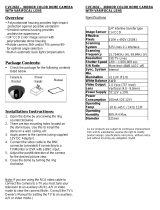Page is loading ...

ABOUT MANUAL
Before installing and using the camera, please read this manual carefully.
Be sure to keep it handy for future reference.
960H SNAP-IT
Indoor Dome Camera
DWC-D4567WD
DWC-D4567WTIR
12132012

2
PRECAUTIONS
FCC COMPLIANCE
WARNING: Changes or modifications are not expressly approved by the manufacturer.
Do not open or modify.
Do not open the case except during maintenance and installation,
for it may be dangerous and can cause damages.
Do not put objects into the unit.
Keep metal objects and flammable substances from entering the camera.
It can cause fire, short-circuits, or other damages.
Be careful when handling the unit.
To prevent damages, do not drop the camera or subject it to shock or vibration.
Do not install near electric or magnetic fields.
Protect from humidity and dust.
Protect from high temperature.
Be careful when installing near the ceiling of a kitchen or boiler room,
as the temperature may rise to high levels.
Cleaning:
To remove dirt from the case, moisten a soft cloth with a soft detergent solution and wipe.
Mounting Surface:
The material of the mounting surface must be strong enough to support the camera.
This equipment has been tested and found to comply with the limits for a Class B
digital device, pursuant to part 15 of the FCC rules. These limits are designed to
provide reasonable protection against harmful interference when the equipment is
operated in a residential environment. This equipment generates, uses, and radiates
radio frequency energy; and if it is not installed and used in accordance with the
instruction manual, it may cause harmful interference to radio communications.

3
Table of Contents
Introduction
Installation
Camera OSD Menu and Glossary
Troubleshooting
Warranty Information
Specifications
Features
Parts and Descriptions
Dimensions
Included Accessories
Easy Installation
Mounting Installation Instructions
Connecting to Monitors
4
5
6
7
8
9-11
12
16-32
33
34-35
36-37
UTP System
13
Adjusting the Camera
14
Adjusting the 3-Axis Gimbal
15

4
FEATURES*
DWC-D4567WD / DWC-D4567WTIR
1/3” 960H High Resolution CCD
700 TV Lines
3.3~12mm Varifocal Auto Iris Lens
True Day and Night [D4567WTIR Only]
Star-Light (Super Low Light Technology)
EWDR (Electronic Wide Dynamic Range)
3D-DNR (3D Digital Noise Reduction)
HME (Highlight Masking Exposure)
AGC / SMART BLC / AWB
Negative Imaging
Mirror Image Control
UTP / RS485 Built-in
Programmable Privacy Zones (6) & Motion Detection
Easy Icon Driven OSD Menu with Built-In Joystick
Auto Sensing 12VDC or 24VAC with Line Lock
Secondary Video-BNC Output
70ft Range IR with Intelligent Camera Sync [D4567WTIR Only]

5
PARTS & DESCRIPTIONS*
1
Lens
3
UTP
4
RS 485
2
Power Input Conne ctor
12VDC/24VAC Dual Voltage
6
Primary Video BNC Output Connector
5
10
Secondary Video BNC
Output Connector
9
Control Board
7
Dome Cover
8
Upper Case
Mounting Screws
2
3
4
8
10
6
7
1
9
5
NO IR
IR
11
Joystick
11

6
DIMENSIONS IN MILLIMETERS (INCHES)*
89
108
Indoor Surface Mount
TOP VIEW
40,5
56,3
96,8
108
(4.25”)
(3.81”)
(1.59”)
(2.22 ”)
(4.25”)
3.50”)

7
INSTALLATION*
Included with Indoor Dome Camera
1. User Manual
2. Mounting Template
3. Second Video Jack
4. Two (2) Assembly Screws and Two (2) Wall Anchors
1
2
3
4

8
EASY INSTALLATION*

9
9
SURFACE MOUNT INSTALLATION INSTRUCTIONS*
Squeeze the sides of the
camera and separate the
camera module from the
dome cover.
Use the camera’s mounting
template or your camera to
mark the holes as required.
Drill holes into the drywall and
insert the drywall mounts into
the holes.
Pull wires through and make
connections. Then, mount the
camera to the wall using the
included machine screws.
1 2 3
4
Adjust the camera lens
position by using the 3-Axis
Gimbal.
Snap the dome cover over
the camera module.
2 3

10
WALL MOUNT INSTALLATION INSTRUCTIONS*
Check to see all parts are in
the box.
Use the mount to mark the
pilot holes required. Drill
holes into the drywall and
insert the drywall mounts.
Secure the wall mount to the
wall using the mounting
screws.
Attach the base of the camera
to the wall mount with the
smaller machine screws.
Adjust the camera lens, and
snap the dome cover over
the camera module.
1 2 3
4 5

11
MOUNTING ON ELECTRICAL JUNCTION BOX*
NOTE: Screws required for electrical junction boxes are not supplied. These
screws are readily available at an electrical supply store.
Philips #8-32 x 0.75
2S
NO IR IR

12
CONNECTING TO MONITORS*
Power Connection - 12V DC / 24V AC Dual Voltage (Auto Polarity Detection and Protection)
All cameras are equipped with a second video output on the camera’s Control Board for easy
on-site configuration.
DC 12V / AC 24V
CCTV Monitor
Monitor
300.0
2nd Video Output
Up
Down
Left
Right
NO IR
IR

13
UTP SYSTEM*
Passive to Passive
Passive to Active
UTP Cable (Max.300 ft)
Passive UTP
DVR (Digital Video Recorder)
DVR (Digital Video Recorder)
Monitor
Monitor
Including the Passive UTP
UTP Cable (Max.3,000 ft)
Including the Passive UTP
Active UTP

14
ADJUSTING THE CAMERA*
Follow the instructions provided below to make any lens adjustments.
NO IR IR
ZOOM
FOCUS
Zoom:
Focus:
Tele - Wide
Far - Near
1
Loosen the Zoom & Focus Handles by rotating them counter-clockwise.
Adjust the Field of View by moving the handle to the RIGHT (Tele) to zoom in, or to
the LEFT (Wide) to zoom out.
Adjust the Focus the same way as described above AFTER the desired Zoom position
is established.
Once all desired adjustments have been made, please tighten the handles back by turning
them clockwise.
2
3
4

15
ADJUSTING THE 3-AXIS GIMBAL*
The Gimbal mechanism yields maximum rotation and placement as shown below.

16
MODULE OSD MENU*
EXPOSURE COLOR DAY NIGHT
FUNCTION MOTION PRIVACY
SYNC SET-UP EXIT
LENS
Manual / DC (0~99)
E. SHUTTER
x256 ~ x2, 1/60, 1/100 FLC,
1/120 ~ 1/100000
BLC (Backlight Compensation)
OFF / ON
MAX-DR (Electronic Wide Dynamic Range)
OFF/ ON (0 ~ 20)
AGC
(Auto Gain Control)
OFF/ LOW / MIDDLE / HIGH
STARLIGHT
OFF, X2 ~ X256
EXIT JUMP
EXIT / SAVE & EXIT / FACTORY SET
WB MODE
AWC / ATW / MANUAL / PUSH
R-Y GAIN
0~255
B-Y GAIN
0~255
EXIT JUMP
EXIT / SAVE & EXIT / FACTORY SET
D&N MODE
AUTO / COLOR / B&W
C-SUP
0~100
A-SUP
0~100
EXIT JUMP
EXIT / SAVE & EXIT / FACTORY SET
MIRROR
OFF/ MIRROR
SHARPNESS
0~25
GAMMA
0.45~1.00 / USER
NEGA
OFF / ON
3D DNR (3D Digital Noise Reduction)
OFF / LOW / MIDDLE/ HIGH
HME (Highlight Masking Exposure)
OFF / ON
EXIT JUMP
EXIT / SAVE & EXIT / FACTORY SET
MOTION
OFF / ON
SET WINDOW
ALL SET (Set the Entire Screen)
ALL CLEAR (Clear the Entire Screen)
SENSITI. (0~120)
SHOW INDI. (OFF / ICON / TRACE)
DELAY OUT (1~15)
(Motion Alarm Zoom-In Delay)
EXIT JUMP
EXIT / SAVE & EXIT / FACTORY SET
MASK1
OFF / ON
MASK2
OFF / ON
MASK3
OFF / ON
MASK4
OFF / ON
MASK5
OFF / ON
MASK6
OFF / ON
EXIT JUMP
EXIT / SAVE & EXIT / FACTORY SET
CAMERA ID
0~254 (RS485 ID)
TITLE
OFF / ON
DPC
(Dead Pixel Cancellation)
OFF / AUTO
MONITOR
CRT / LCD
LANGUAGE
ENGLISH / CHINESE
BAUDRATE.
2400/ 4800/ 9600/ 14400/ 19200/ 38400
(Pelco-D fixed)
OMNI LENS
OFF / 0 (OMNI-Plus Camera only)
EXIT JUMP
EXIT / SAVE & EXIT / FACTORY SET
EXIT
SAVE & EXIT
FACTORY SET
SYNC MODE
INTER. / AUTO
V-PHASE
0~199
EXIT JUMP
EXIT / SAVE & EXIT / FACTORY SET

17
EXPOSURE
LENS
MANUAL
1/60 is the default shutter speed.
Select a shutter speed from X256
to 1/100000.
Select 1/100FLC for flickerless mode.
E. SHUTTER
DC
DC mode supports an
Auto-Iris Varifocal lens.
MANUAL mode supports
a Fixed Board lens
or a Manual Iris lens.
Select DC and control Joystick to
adjust the brightness level from
0~99..

18
EXPOSURE
Backlight compensation prevents subjects in
defined areas of the scene from appearing
too dark when backlighting is present.
BLC
When BLC is enabled, adjust the BLC Level in five areas in
the screen. Each can be adjusted from 0 to 255. Move the
joystick controller LEFT and RIGHT to adjust the values in
each area. Move the joystick controller UP and DOWN to
switch between areas. When all adjustments have been
made press the joystick controller to return to the main menu.
Max Dymanic Range provides clear images
even when strong backlighing is present.
Select MAX-DR ON or OFF.
When MAX-DR is ON, BLC will be disabled.
MAX-DR
When ON selected, you can adjust the
Max-DR level from 0 to 20.

19
EXIT JUMP
Auto Gain Control automatically adjusts the
video gain to enhance picture brightness in low
light conditions.
Select AGC OFF / LOW / MIDDLE / HIGH.
Starlight automatically activates the slow shutter
function when a scene is too dark. You can
adjust the frame integration level from X2 to
X256, or select OFF.
AGC
EXPOSURE
STARLIGHT
SAVE & EXIT
EXIT
FACTORY SET
Exit the OSD after saving the current settings.
Exit the OSD without saving.
Go back to factory default settings.

20
COLOR
WB MODE
AWC
Auto White Balance Control mode compensates
for color temperature changes between 2000K
and 18000K.
ATW
Auto Tracking White Balance Control mode
compensates for color temperature changes
between 2500K and 9500K.
MANUAL
Users can control the white balance manually by
changing Red Gain (M.WB R) and Blue Gain
(M.WB B).
PUSH
Push fixes the white balance based on
current lighting.
R-Y GAIN
0~255
Adjusts the amount of red in the image.
B-Y GAIN
0~255
Adjusts the amount of blue in the image.
EXIT JUMP
SAVE & EXIT
EXIT
FACTORY SET
Exit the OSD after saving the current settings.
Exit the OSD without saving.
Go back to factory default settings.
/