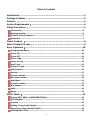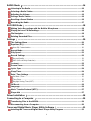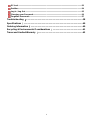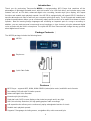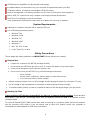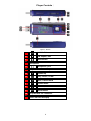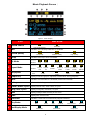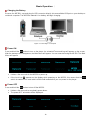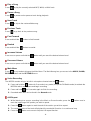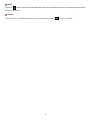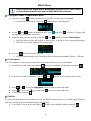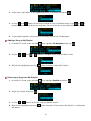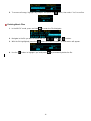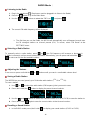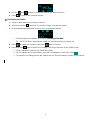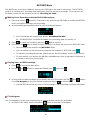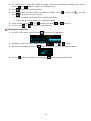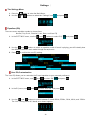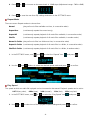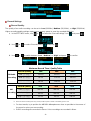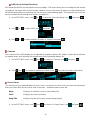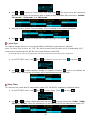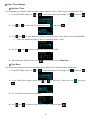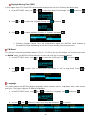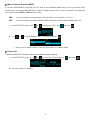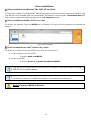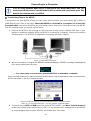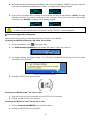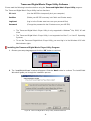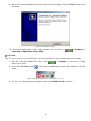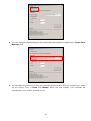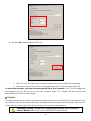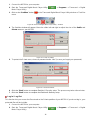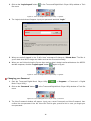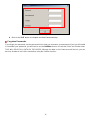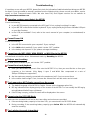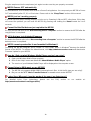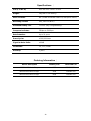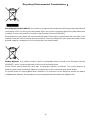MP320
User’s Manual

2
Table of Contents
Introduction︱............................................................................................................ 5
Package Contents︱ ................................................................................................. 5
Features︱ .................................................................................................................. 5
System Requirements︱........................................................................................... 6
Safety Precautions︱ ................................................................................................ 6
General Use ........................................................................................................................6
Backing Up Data ................................................................................................................6
Caution: Risk of Deafness.................................................................................................7
Reminders ..........................................................................................................................7
Player Controls︱ ...................................................................................................... 8
Music Playback Screen︱ ........................................................................................ 9
Basic Operation︱ ...................................................................................................10
Charging the Battery .......................................................................................................10
Power ON ..........................................................................................................................10
Power OFF ........................................................................................................................10
Play a Song.......................................................................................................................11
Pause a Song ...................................................................................................................11
Next Track ........................................................................................................................11
Previous Track .................................................................................................................11
Fast Forward ....................................................................................................................11
Rewind ..............................................................................................................................11
Increase Volume ..............................................................................................................11
Decrease Volume .............................................................................................................11
Main Menu ........................................................................................................................11
Voice Recording ...............................................................................................................11
A-B Repeat........................................................................................................................11
Hold ...................................................................................................................................12
Reset .................................................................................................................................12
MUSIC Mode︱.........................................................................................................13
Playing MP3, WMA, or WMA-DRM10 Music ...................................................................13
File Navigator ...................................................................................................................13
Playlists ............................................................................................................................13
Adding a Song to My Playlist ..........................................................................................14
Removing a Song from My Playlist ................................................................................14
Deleting Music Files ........................................................................................................15

3
RADIO Mode︱.........................................................................................................16
Listening to the Radio .....................................................................................................16
Selecting a Radio Station ................................................................................................16
Adjusting the Volume ......................................................................................................16
Saving a Radio Station ....................................................................................................16
Recalling a Saved Station ...............................................................................................16
Recording the Radio ........................................................................................................17
RECORD Mode︱ ....................................................................................................18
Making Voice Recordings with the Built-In Microphone ..............................................18
Playing Voice or FM Recordings ....................................................................................18
File Navigator ...................................................................................................................18
Deleting Recorded Files ..................................................................................................19
Settings︱ ................................................................................................................20
The Settings Menu ...........................................................................................................20
Equalizer (EQ) ..................................................................................................................20
User EQ Customization ............................................................................................................ 20
Repeat Mode.....................................................................................................................21
Play Speed ........................................................................................................................21
Record Settings ...............................................................................................................22
Record Quality ......................................................................................................................... 22
VAD (Voice Activity Detection) ................................................................................................. 23
Contrast ............................................................................................................................23
Screen Saver ....................................................................................................................23
Lyrics Sync .......................................................................................................................24
Sleep Timer.......................................................................................................................24
Date / Time Settings .........................................................................................................25
Set Date / Time ........................................................................................................................ 25
Time Zone ................................................................................................................................ 25
Daylight Saving Time (DST) ..................................................................................................... 26
FM Reset ...........................................................................................................................26
Language ..........................................................................................................................26
Music Transfer Protocol (MTP) .......................................................................................27
Player Info ........................................................................................................................27
Driver Installation︱ ................................................................................................28
Connecting to a Computer︱ .................................................................................29
Transferring Files to the MP320......................................................................................29
Disconnecting from a Computer ....................................................................................30
Transcend Digital Music Player Utility Software︱ .............................................31
Installing the Transcend Digital Music Player Utility Program ....................................31

4
PC-Lock ............................................................................................................................32
Partition ............................................................................................................................34
Log In / Log Out ...............................................................................................................35
Changing your Password ................................................................................................36
Forgotten Passwords ......................................................................................................37
Troubleshooting︱ ..................................................................................................38
Specifications︱ ......................................................................................................40
Ordering Information︱ ..........................................................................................40
Recycling & Environmental Considerations︱ ....................................................41
Transcend Limited Warranty︱ ..............................................................................42

5
Introduction︱
Thank you for purchasing Transcend‟s MP320, a next-generation MP3 Player that combines all the
advantages of lightweight portable music with the benefits of a USB flash drive, and includes many extra
features such as an FM radio, advanced digital voice recording, karaoke-style lyrics display, A-B repeat
functions and variable track playback speeds. Your MP320 is equipped with a Hi-speed USB 2.0 interface to
transfer data and music files to and from your computer quickly and easily. The A-B repeat and variable track
playback speed features allows you to continuously replay specific sections of an audio file at slower or faster
speeds – ideal for learning foreign languages and reviewing an important part of a song or recording. In
addition, you can make personal memos and record meetings or class lectures using the advanced digital
voice recorder with the built-in microphone. The stylish MP320 from Transcend will change the way you think
about digital music forever.
Package Contents︱
The MP320 package includes the following items:
MP320
Earphones
Quick Start Guide
Features︱
MP3 Player – supports MP3, WMA, WMA-DRM10 (subscription music) and WAV music formats
Recordable FM Radio with 20 station presets
Advanced Digital Voice Recorder
Karaoke-style lyrics display
Vivid dual-color OLED screen displays clear text at any angle and in any light
VAD (Voice Activity Detection) for high quality gapless audio recordings
A-B repeat function allows you to continuously replay a designated section of a track
Variable track playback speeds
Supports 13 languages including menus, song/album title, artist name and lyrics

6
USB flash drive capabilities for data transfer and storage
Included software can be used to lock your computer and password-protect your files
7 Equalizer effects, including a customizable USER EQ setting
Internal rechargeable Li-ion battery provides over 15 hours of continuous music playback*
Built-in USB 2.0 connector for easy computer connectivity and fast file transfers
Real Time Clock displays local and world times
* Max. playback time achieved with screen saver set to “Blank” and “Lyrics Sync” disabled.
System Requirements︱
A desktop or notebook computer with a working USB port
One of following operating systems:
Windows
Me
Windows
2000
Windows
XP
Windows Vista
Windows
7
Mac
OS 10.0 or later
Linux
Kernel 2.4 or later
Safety Precautions︱
These usage and safety guidelines are IMPORTANT! Please follow them carefully.
General Use
Unpack the contents of the MP320 package carefully.
Do not allow your MP320 to get wet or come in contact with water or any other liquids.
Do not use a damp/wet cloth to wipe the exterior case.
Do not use or store your MP320 in any of the following environments:
o Direct sunlight
o Next to an air conditioner, electric heater or other heat sources
o In a closed car that is in direct sunlight
Always unplug the player once it is fully charged. Avoid charging the player for more than 12 hours.
Do not charge in high-temperature environments or while exposed to direct sunlight.
To maintain battery health, be sure to complete at least one full discharge/charge cycle per month.
Backing Up Data
Transcend does NOT take any responsibility for data loss or damage during operation. If you decide to
store data on your MP320, we strongly advise that you regularly backup the data to a computer or other
storage medium.
To ensure Hi-Speed USB 2.0 data transfer rates when connecting to a computer, please ensure the computer
has the necessary USB drivers. If you are unsure how to check this, please consult your computer or
motherboard‟s User‟s Manual for USB driver information.

7
Caution: Risk of Deafness
Repeated or regular use of headphones or earphones at volume levels above 80 decibels can give a
false impression that the audio level is not high enough. Users may try to progressively increase the
volume control, therefore risking a dangerous noise level for their ears.
To protect your health and your hearing, keep the volume of your MP3 player below 80 decibels and do
not use for an extended period of time. Stop use if symptoms like headaches, nausea, or hearing
disorders occur.
Your MP3 player is limited to a volume level of 100 decibels.
Both the MP3 player and its accompanying earphones are compliant with the French regulation
concerning musical Walkmans (24th July 1998 Order).
Before using any other earphones, confirm that their technical specifications are compatible with the
original set.
Reminders
Make sure the switch is not enabled before turning on the player.
Never use the “Quick Format” or “Full Format” functions in Windows
®
to format your MP320.
Follow the procedures in the “Disconnecting from a Computer” section to properly remove your
MP320 from a computer.
Transcend occasionally releases firmware updates for certain products. We suggest you visit
http://www.transcendusa.com and download the latest firmware version for your device.

8
Player Controls︱
Figure 1. MP320
A
Hold Switch
B
A-B Repeat / REC
C
Menu Button
D
Microphone
E
Headphone Jack
F
Lanyard Attachment Loop
G
Volume Up
H
Play / Pause / Power
I
Next / Fast-Forward
J
Volume Down
K
Previous / Rewind
L
Reset Button
M
Hi-Speed USB 2.0 Connector
N
Dual-Color OLED Display

9
Music Playback Screen︱
Figure 2. OLED Display
ICON
INDICATION
A
Record Source
Built-in Microphone
FM Radio
B
VAD
Indicates Voice Activity Detection is enabled
C
Record Quality
Low Quality
Medium Quality
High Quality
D
Sleep
Indicates the Sleep Timer is enabled
E
EQ Mode
(Blank)
Normal
Pop
Rock
Classical
Jazz
Bass
USER
EQ
F
Repeat Mode
(Blank)
Normal
Repeat
One
Repeat
All
Shuffle
Normal in
Folder
Repeat in
Folder
Shuffle in
Folder
A-B
Repeat
G
Play Speed
(Blank)
1.00x
1.33x
1.14x
0.80x
0.67x
H
Graphic EQ
Displays real-time graphic equalizer visualization during playback.
I
Lock
Indicates the Hold switch is enabled (controls are locked)
J
Battery
Indicates the battery power level
K
Album / Artist / Lyrics
Displays album title, artist name, or lyrics
L
Song Title / Lyrics
Displays song title, file name, or lyrics
M
Date
Displays today‟s date and day of the week
N
Time
Displays the current time
O
Track Info
Indicates current track number and playtime statistics
P
Play Status
Play
Pause
Stop
Rewind
Fast-Forward
Record
Q
Text Display Mode
Album Title
Artist Name
Song Lyrics

10
Basic Operation︱
Charging the Battery
Remove the MP320‟s cap and plug its USB connector directly into an available USB port on your desktop or
notebook computer. The MP320‟s internal Li-ion battery will begin charging.
Figure 3. Connecting to a Computer
Power ON
Press and hold the button to turn on the player. An animated Transcend logo will appear on the screen.
After the startup screen disappears, the Main Menu will appear. You can now start using the MP320. The Main
Menu will appear.
It takes a few seconds for the MP320 to power up.
If the Lock icon appears on the display while powering on the MP320, this means that the
switch is enabled. You must switch off the Hold mode before you can power on the player.
Power OFF
Press and hold the button to turn off the MP320.
It takes a few seconds to completely power down.
The power OFF animation will be displayed:

11
Play a Song
Press to play the currently selected MP3, WMA, or WAV track.
Pause a Song
Press to pause and un-pause a track during playback.
Next Track
Press to skip to the next available song.
Previous Track
Press
to go back to the previous song.
Fast Forward
Press and hold the button to fast-forward.
Rewind
Press and hold the
button to rewind.
Increase Volume
Press once or press and hold the
button until you reach the desired volume level.
Decrease Volume
Press once or press and hold the
button until you reach the desired volume level.
Main Menu
Press in any mode to bring up the Main Menu. The Main Menu gives you access to the MUSIC, RADIO,
RECORD modes and the SETTINGS menu.
Voice Recording
The MP320 records using is its built-in microphone located near the
button.
1. Press and hold the
button for 2 seconds in any mode (except the FM Radio mode) to activate the
MP320‟s built-in microphone and begin recording.
2. Press and hold
for 2 seconds again to finish the recording.
3. Recorded audio files can be found in the Record mode.
A-B Repeat
1. While listening to a song or recording in the Music or Record modes, press the button once to
mark the beginning of the portion you wish to repeat.
2. Press the button again to mark the end of the section you wish to repeat.
3. The marked section of the track will playback the marked A-B section in a continuous loop.
4. Press the button once more to stop the A-B repeat function.

12
Hold
When the switch enabled, all of the MP320‟s buttons will be disabled, and cannot accidentally be pressed
while in your pocket.
Reset
If the MP320 is not functioning properly, you can reboot by pressing
for 3 to 5 seconds.

13
MUSIC Mode︱
Before buying DRM (Digital Rights Management) protected music online, please
be advised that the MP320 only supports WMA-DRM10 file protection.
Playing MP3, WMA, or WMA-DRM10 Music
1. Press and hold the
button to power ON the MP320. The Main Menu will appear.
If the MP320 is already on, press the
button to enter the Main Menu.
2. Use the
and buttons to select the “MP3” icon and press to confirm. The player will
automatically find available music files.
3. Select the song you want to listen to with the
and buttons or use the File Navigator.
If MP320 cannot find any MP3, WMA, or DRM10 files, a “No Music Files” message will appear.
WAV files can only be played in the Record mode.
4. Press the button to play the music file.
MP320 supports Mpeg I Layer 3 and WMA files compressed at between 32Kbps – 320Kbps.
File Navigator
The File Navigator is a fast and convenient way of moving between tracks, files and folders.
1. In the MUSIC mode, press and hold the button, then highlight File Navigator and press .
2. A list of files or folders will appear. Use the and buttons to move up and down the list.
3. Press or to play the highlighted song or to enter the selected folder.
4. Press
or
select the icon and press to move up one folder level.
5. To exit, press and hold .
Playlists
For quick and easy playback of your favorite songs, the MP320 supports M3U, PLA, and WPL playist formats,
and also includes its own user-editable playlist (My Playlist).
1. In the MUSIC mode, press and hold the button, then highlight Playlists and press .

14
2. Select either “My Playlist” or an imported playlist file (if available) and press .
3. Use the and buttons to move up and down the list of available songs. Press or to
play the highlighted song. When the song ends, the rest of the files in the playlist will then be played.
4. To exit playlist playback, simply select a new music file from the File Navigator.
Adding a Song to My Playlist
1. In the MUSIC mode, press and hold , then highlight File Navigator and press .
2. Use the /
and
/
buttons to navigate to the song you want to add.
3. With the file highlighted, press the button and select “Add to My Playlist.”
Removing a Song from My Playlist
1. In the MUSIC mode, press and hold , then highlight Playlists and press .
2. Select “My Playlist” and press .
3. Use the /
buttons to find the song you want to remove.
4. With the file highlighted, press the button and select “Remove from My Playlist.” A confirmation
will appear.

15
5. To remove all songs, highlight “My Playlist” and press the button, then select “Yes” to confirm.
Deleting Music Files
1. In the MUSIC mode, press and hold
to enter the File Navigator.
2. Navigate to the file you want to delete with the /
and
/
buttons.
3. With the file highlighted, press the button and select “Delete.” A confirmation will appear.
4. Use the
button to highlight “yes” and press
to permanently delete the file.

16
RADIO Mode︱
Listening to the Radio
1. Plug in the earphones .
(Earphones must be plugged-in to listen to the Radio)
2. Press the button to go to the Main Menu.
3. Use the
and buttons to select the “FM” icon
and press .
4. The current FM radio frequency will be displayed.
The first time you use the Radio, the MP320 will automatically scan all frequencies and save
the 20 strongest stations as channel presets (CH). To rescan, select “FM Reset” in the
SETTINGS menu.
Selecting a Radio Station
To manually select a radio station, press
or (the FM frequency will increase or decrease in
0.1MHz increments) until you reach the desired station. Alternatively, you can press and hold either
or
to auto-scan for the next available station.
Adjusting the Volume
Press once or press and hold the
or
buttons until you reach a comfortable volume level.
Saving a Radio Station
The MP320 lets you save (preset) your 20 favorite radio stations (
CH
01 to
CH
20).
To save a station:
1. Use
or to select the radio station (FM frequency) that you want to save.
2. Press (don‟t hold) the button to display the preset channel selector
3. Use the
and buttons to select the channel number (
CH
01 to
CH
20) to save the station to.
4. Press (don‟t hold) again to save the current station to that channel number.
Recalling a Saved Station
1. In the RADIO mode press (don‟t hold) to display your saved stations (
CH
01 to
CH
20).

17
2. Use the
and buttons to select the channel you want to listen to.
3. Press to listen to the selected channel.
Recording the Radio
1. Select a radio station that you want to record.
2. Press and hold the
button for 2 seconds to begin recording the station.
3. An automatically generated file name for your recording will appear.
FM Recordings are named in this format: “MonthDayF###.WAV”
Ex: “ 0101F012.WAV “ would be the twelfth FM recording made on January 1st
4. Press to pause the recording, and press again to resume.
5. Press and hold
again to finish the recording. The player will return to the RADIO mode.
FM recordings are saved in the /FMIN.DIR/ folder
FM recordings can be accessed by using the File Navigator in RECORD mode
To adjust the recording sample rate, please see the “Record Settings” section of this manual.

18
RECORD Mode︱
The MP320 can record from 2 different sources: the FM Radio or the built-in microphone. The RECORD
mode is for creating voice recordings and playing back both FM and voice recordings. To record from the
FM Radio, please see the previous section on “Recording the Radio.”
Making Voice Recordings with the Built-In Microphone
1. Press and hold the
button for 2 seconds in any mode (except FM Radio) to activate the MP320‟s
built-in microphone and begin voice recording.
2. An automatically generated file name for your recording will appear.
Voice Recordings are named in this format: “MonthDayM###.WAV”
Ex: “ 0113M012.WAV “ would be the twelfth Voice recording made on January 13
3. Press to pause the recording, and press again to resume.
4. Press and hold
again to finish the voice recording. The player will return to the RECORD mode.
Voice recordings are saved in the /MICIN.DIR/ folder
Voice recordings can be accessed by using the File Navigator in RECORD mode
To adjust the recording sample rate, please see the “Record Settings” section of this manual.
For best results, try to position the MP320’s microphone as close as possible to the source of
the sound or voice you are recording.
Playing Voice or FM Recordings
1. Press to bring up the Main Menu.
2. Use the
or buttons to select the “Record” icon
and press .
3. All voice and FM radio recordings can be found in the RECORD mode. Use the
and buttons
or the File Navigator to find your desired recording and press
to listen to it.
If the MP320 cannot find any voice or FM recordings, a “No Recordings” message will appear.
File Navigator
The File Navigator is a fast and convenient way of moving between tracks, files and folders.
1. In the RECORD mode, press and hold the button to enter the File Navigator.

19
2. The “MICIN.DIR” or “FMIN.DIR” folder will appear, and a list of available recordings will be shown.
Use the and buttons to move up and down the list.
3. Press
to play the selected recording.
4. To switch between the MICIN.DIR and FMIN.DIR folders, press
or select the icon and
press to go up to the “Root” directory.
Voice recordings can be found in the /MICIN.DIR/ folder
FM recordings can be found in the /FMIN.DIR/ folder
5. Select a folder using the and buttons, and press or
to open it.
6. To exit, press
or
while in the “Root” directory.
Deleting Recorded Files
1. In the RECORD mode, press and hold
to enter the File Navigator.
2. Navigate to the file you want to delete with the /
and
/
buttons.
3. With the file highlighted, press the button. A “Delete? yes / no” message will appear.
4. Use the
button to highlight “yes” and press
to permanently delete the file.

20
Settings︱
The Settings Menu
1. Press the
button to enter the Main Menu.
2. Use the
or buttons to select the “Settings” icon
and press .
Equalizer (EQ)
There are seven equalizer modes to choose from:
Normal, Pop, Rock, Classical, Jazz, Bass, and User EQ
1. In the SETTINGS menu, use the
and buttons to select “EQ” and press
.
2. Use the and buttons to select an equalizer mode. If music is playing, you will instantly hear
the difference between each mode through the earphones.
3. Press
to confirm the new EQ setting.
User EQ Customization
The User EQ allows you to customize the 5-band equalizer to your personal preference.
1. In the SETTINGS menu, use
and to select “EQ”
and press
.
2. In the EQ menu, use and to select “User EQ” and press
.
3. Use the
and buttons to switch between 5 bands: 80Hz, 250Hz, 1KHz, 4KHz, and 12KHz.
The “ALL” setting move all 5 bands up or down together.
Page is loading ...
Page is loading ...
Page is loading ...
Page is loading ...
Page is loading ...
Page is loading ...
Page is loading ...
Page is loading ...
Page is loading ...
Page is loading ...
Page is loading ...
Page is loading ...
Page is loading ...
Page is loading ...
Page is loading ...
Page is loading ...
Page is loading ...
Page is loading ...
Page is loading ...
Page is loading ...
Page is loading ...
Page is loading ...
-
 1
1
-
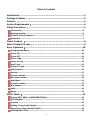 2
2
-
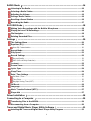 3
3
-
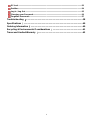 4
4
-
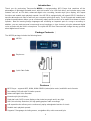 5
5
-
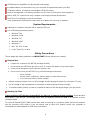 6
6
-
 7
7
-
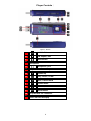 8
8
-
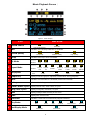 9
9
-
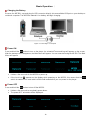 10
10
-
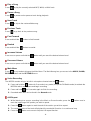 11
11
-
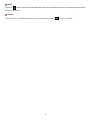 12
12
-
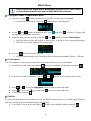 13
13
-
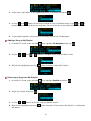 14
14
-
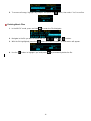 15
15
-
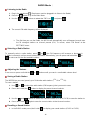 16
16
-
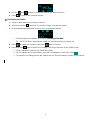 17
17
-
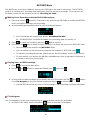 18
18
-
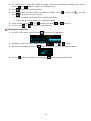 19
19
-
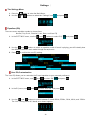 20
20
-
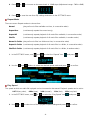 21
21
-
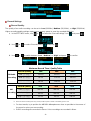 22
22
-
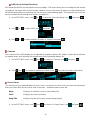 23
23
-
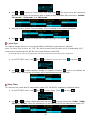 24
24
-
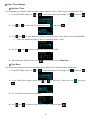 25
25
-
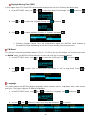 26
26
-
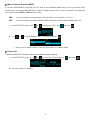 27
27
-
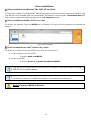 28
28
-
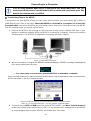 29
29
-
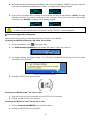 30
30
-
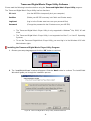 31
31
-
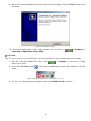 32
32
-
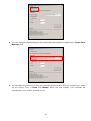 33
33
-
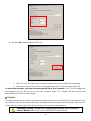 34
34
-
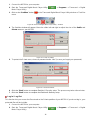 35
35
-
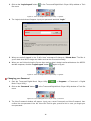 36
36
-
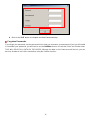 37
37
-
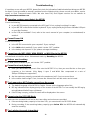 38
38
-
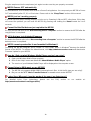 39
39
-
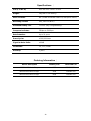 40
40
-
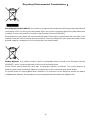 41
41
-
 42
42
Ask a question and I''ll find the answer in the document
Finding information in a document is now easier with AI
Related papers
-
Transcend Information TS2GMP840J User manual
-
Transcend T365 User manual
-
Transcend TS2G/4GMP320 User manual
-
Transcend TS4GPF830K Datasheet
-
Transcend TS4GPF830W Datasheet
-
Transcend TS2G/4GMP615 User manual
-
Transcend Information MP 650 User manual
-
Transcend Information TS8GMP330 User manual
-
Transcend MP330 Owner's manual
-
Transcend T.SONIC 320 User manual
Other documents
-
Transcend Information TS2GMP320 User manual
-
Sweex MP522SE Owner's manual
-
MPMan MIRROR2 Owner's manual
-
Hitachi DMP270E User manual
-
X-Micro XMP3E-20F User manual
-
Logik L1GMP309 User manual
-
Trust Cuby Installation guide
-
Akura AEMP668 Quick start guide
-
Nextar MA715 User manual
-
Hitachi DMP260 Owner's manual