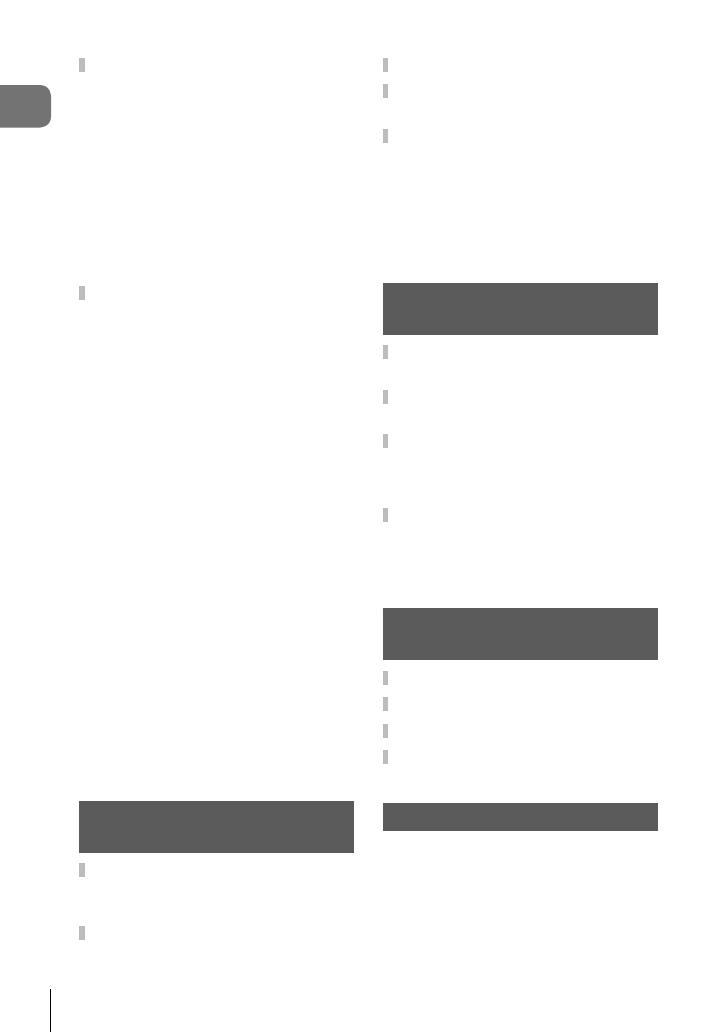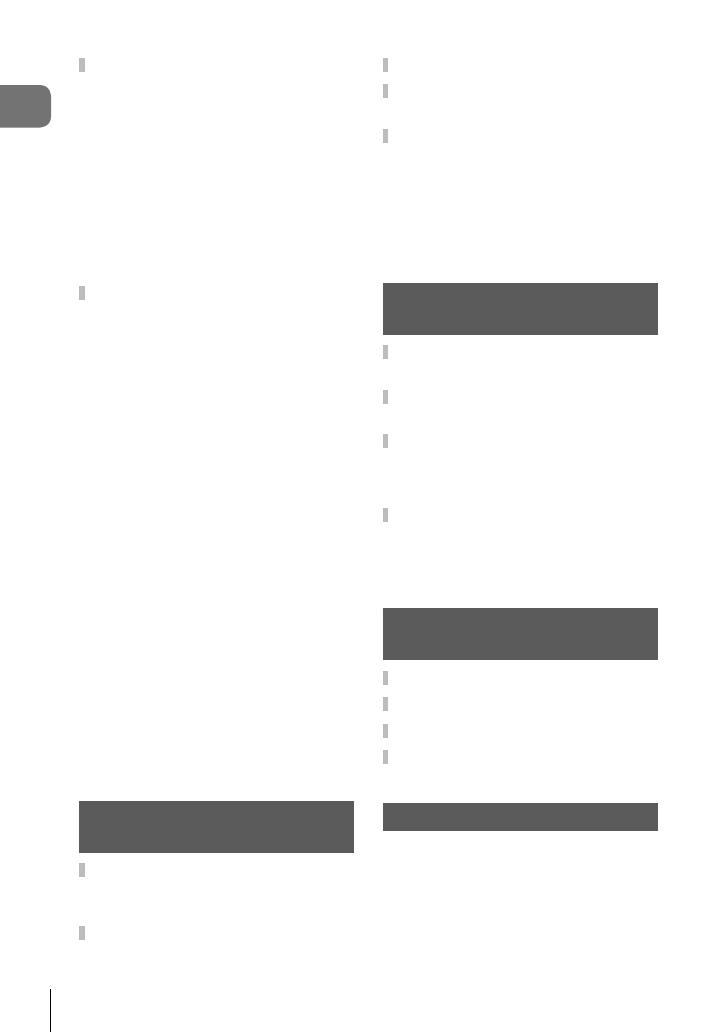
4
EN
Table of Contents
Using the setup menu ................88
X(Date/time setting) ................88
W (Changing the display
language)..................................88
i (Monitor brightness
adjustment) ............................... 88
Rec View ..................................88
Wi-Fi Settings ...........................88
c Menu Display .......................88
Firmware...................................88
Using the custom menus ...........89
R AF/MF ..................................89
S Button/Dial ...........................90
T Release/j .........................90
U Disp/8/PC ..........................91
V Exp/p/ISO ..........................92
W # Custom ............................93
X K/Color/WB ....................... 94
Y Record/Erase .......................95
Z Movie ...................................96
b Built-In EVF ..........................96
k
K Utility ..............................97
AEL/AFL ...................................97
MF Assist ..................................98
Button Function ........................99
Viewing camera images on
TV ...........................................101
Choosing the control panel
displays...................................103
Adding information displays....105
Shutter speeds when the fl ash
fi res automatically ...................106
Connecting the camera to a
smartphone 107
Setting up your camera for
wireless LAN connection
(Wi-Fi settings) .........................107
Selecting images you wish to
share (Share Order) ..................108
Connecting to a smartphone ...109
Operating the camera with your
smartphone ...............................110
Adding position information to
images ....................................... 110
Synchronize the time and
date on your camera with your
smartphone............................. 110
Adding smartphone position
information to images ............. 110
Connecting the camera to a
computer and a printer 111
Installing
OLYMPUS Viewer 3 .................. 111
Copying pictures to a computer
without OLYMPUS Viewer 3 .....113
Direct printing (PictBridge) ..... 114
Easy printing ........................... 114
Custom printing ...................... 115
Print reservation (DPOF) ......... 116
Creating a print order.............. 116
Removing all or selected pictures
from the print order ................. 117
Battery, battery charger, and
card 118
Battery and charger ................. 118
Using your charger abroad ..... 118
Usable cards .............................119
Record mode and fi le size/number
of storable still pictures ...........120
Interchangeable lenses 121
M.ZUIKO DIGITAL lens
specifi cations ..........................121