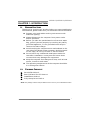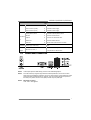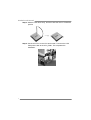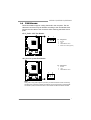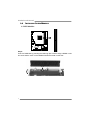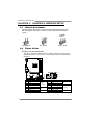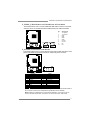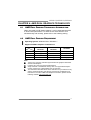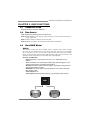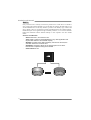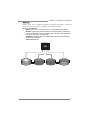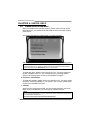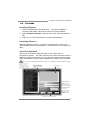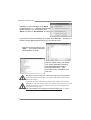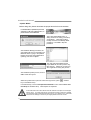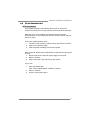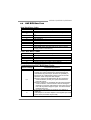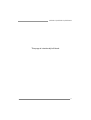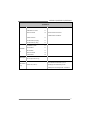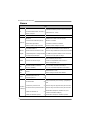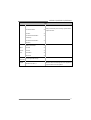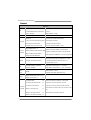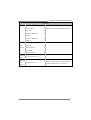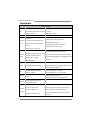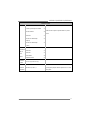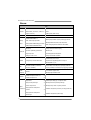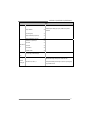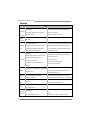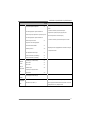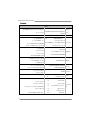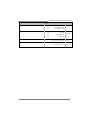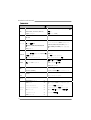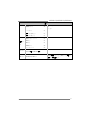A55MLC2/A55MLV2/A55MGC Setup Manual
FCC Information and Copyright
This equipment has been tested and found to comply with the limits of a Class
B digital device, pursuant to Part 15 of the FCC Rules. These limits are designed
to provide reasonable protection against harmful interference in a residential
installation. This equipment generates, uses, and can radiate radio frequency
energy and, if not installed and used in accordance with the instructions, may
cause harmful interference to radio communications. There is no guarantee
that interference will not occur in a particular installation.
The vendor makes no representations or warranties with respect to the
contents here and specially disclaims any implied warranties of merchantability
or fitness for any purpose. Further the vendor reserves the right to revise this
publication and to make changes to the contents here without obligation to
notify any party beforehand.
Duplication of this publication, in part or in whole, is not allowed without first
obtaining the vendor’s approval in writing.
The content of this user’s manual is subject to be changed without notice and
we will not be responsible for any mistakes found in this user’s manual. All the
brand and product names are trademarks of their respective companies.
Dichiarazione di conformità
sintetica
Ai sensi dell’art. 2 comma 3 del D.M.
275 del 30/10/2002
Si dichiara che questo prodotto è
conforme alle normative vigenti e
soddisfa i requisiti essenziali richiesti
dalle direttive
2004/108/CE, 2006/95/CE e
1999/05/CE
quando ad esso applicabili
Short Declaration of conformity
We declare this product is complying
with the laws in force and meeting all
the essential requirements as specified
by the directives
2004/108/CE, 2006/95/CE and
1999/05/CE
whenever these laws may be applied

Table of Contents
Chapter 1: Introduction ........................................ 1
1.1 Before You Start ................................................................................ 1
1.2 Package Checklist ............................................................................. 1
1.3 Motherboard Features ...................................................................... 2
1.4 Rear Panel Connectors ..................................................................... 3
1.5 Motherboard Layout......................................................................... 4
Chapter 2: Hardware Installation .......................... 5
2.1 Installing Central Processing Unit (CPU) ....................................... 5
2.2 FAN Headers ...................................................................................... 7
2.3 Installing System Memory ................................................................ 8
2.4 Connectors and Slots ....................................................................... 10
Chapter 3: Headers & Jumpers Setup ................... 12
3.1 How to Setup Jumpers .................................................................... 12
3.2 Detail Settings .................................................................................. 12
Chapter 4: AMD DUAL Graphics Technology ......... 15
4.1 AMD Dual Graphics Technology Introduction............................. 15
4.2 AMD Dual Graphics Requirement ................................................ 15
4.3 AMD Dual Graphics Setup.............................................................. 16
Chapter 5: RAID Functions .................................. 17
5.1 Operating System ............................................................................ 17
5.2 Raid Arrays ...................................................................................... 17
5.3 How RAID Works ............................................................................. 17
Chapter 6: Useful Help ........................................ 20
6.1 Driver Installation Note.................................................................. 20
6.2 Software ............................................................................................ 21
6.3 Extra Information............................................................................ 25
6.4 AMI BIOS Beep Code ....................................................................... 27
6.5 Troubleshooting ............................................................................... 28
Appendix: SPEC In Other Languages ................... 29
German .................................................................................................................. 30
French .................................................................................................................... 32
Italian..................................................................................................................... 34
Spanish ................................................................................................................... 36
Portuguese ............................................................................................................ 38
Polish ...................................................................................................................... 40
Russian ................................................................................................................... 42
Arabic..................................................................................................................... 44
Japanese ................................................................................................................ 46

A55MLC2/A55MLV2/A55MGC
1
CHAPTER 1: INTRODUCTION
1.1 B
EFORE YOU START
Thank you for choosing our product. Before you start installing the
motherboard, please make sure you follow the instructions below:
Prepare a dry and stable working environment with
sufficient lighting.
Always disconnect the computer from power outlet
before operation.
Before you take the motherboard out from anti-static
bag, ground yourself properly by touching any safely
grounded appliance, or use grounded wrist strap to
remove the static charge.
Avoid touching the components on motherboard or the
rear side of the board unless necessary. Hold the board
on the edge, do not try to bend or flex the board.
Do not leave any unfastened small parts inside the
case after installation. Loose parts will cause short
circuits which may damage the equipment.
Keep the computer from dangerous area, such as heat
source, humid air and water.
The operating temperatures of the computer should be
0 to 45 degrees Celsius.
1.2 PACKAGE CHECKLIST
Serial ATA Cable x2
Rear I/O Panel for ATX Case x1
Installation Guide x1
Fully Setup Driver DVD x1
Note: The package contents may be different due to area or your motherboard version.

Motherboard Manual
2
1.3 MOTHERBOARD FEATURES
SPEC
CPU
Socket FM1
AMD A-Series / E2-Series / Athlon II /
Sempron processors
AMD 64 Architecture enables 32 and 64 bit
comput ing
(Maximum Watt: 100W)
Chipset AMD A55
Super I/O
ITE 8772E
Provides the most commonly used legacy
Super I/O functionality
Low Pin Count Interface
Environment Control in it iatives
H/W Monitor
Fan Sp eed Contro ller
ITE's "Smart Guardian " function
Main
Memory
DDR3 DIMM Slots x 2
Max Memory Capacity 16GB
Each DIMM supports 512MB/
1GB/2GB/4GB/8GB DDR3
Dual Channel Mode DDR3 memory module
Supports DDR3 800/1066/1333/1600/1866
Registered D IMM and ECC DIMM is not supported
SATA II Integrated Serial ATA Controller
Data transfer rates up to 3 Gb/s.
SATA Version 2.0 specificat ion co mp liant.
RAID 0,1,10 support
LAN
RTL8105E (A55MLC2, A55MLV2)
RTL8111F (A55MGC)
10 / 100 Mb/s auto negotiation
10 / 100 / 1000 Mb/s auto negotiation
Sound ALC662
5.1channels audio out
Supports HD Audio
Slots
PCI Express Gen2 x16 Slot x1 Supports PCI-E Gen2 x16 expansion card
PCI Express x1 Slot x1 Supports PCI-E Gen2 x1 expansion card
On Board
Connectors
SATA Connector x4 Each connector supports 1 SATA device
Front Panel Connector x1 Supports front panel facilities
Front Audio Connector x1 Supports front panel audio function
CPU Fan Header x1 CPU Fan power supply (with Smart Fan function)
System Fan Header x1 System Fan Power supply
CMOS clear Header x1 Restore CMOS data to factory default
USB2.0 Connector x2 Each connector supports 2 front panel USB2.0 ports

A55MLC2/A55MLV2/A55MGC
3
SPEC
Serial Port Connector x1 Connects to RS-232 Port
Power Connector (24-Pin) x1 Connects to Power supply
Power Connector (4-Pin) x1 Connects to Power supply
Rear Panel
I/O
PS/2 Keyboard / Mouse x1
VGA Port x1
LAN port x1
USB2.0 Port x4
Audio Jack x3
Connects to PS/2 Keyboard / Mouse
Connect to D-SUB monitor
Connect to RJ-45 ethernet cable
Connect to USB2.0 devices
Provide Audio-In/Out and Mic. connection
Board Size 175 mm (W) x 226 mm (L) uATX
OS
Support
Windows XP / Vista / 7
Biostar reserves the right to add or remove support
for any OS With or without notice.
1.4 REAR PANEL CONNECTORS
NOTE: VGA Output require an AMD family processor with intedrated graphics.
NOTE: Since the audio chip supports High Definition Audio Specification, the function of each
audio jack can be defined by software. The input / output function of each audio jack listed
above represents the default setting. However, when connecting external microphone to
the audio port, please use the Line In (Blue) and Mic In (Pink) audio jack.
NOTE: Maximum resolution:
VGA: 1920 x 1600 @75Hz

Motherboard Manual
4
1.5 MOTHERBOARD LAYOUT
Note: represents the 1■
st
pin.

A55MLC2/A55MLV2/A55MGC
5
CHAPTER 2: HARDWARE INSTALLATION
2.1 I
NSTALLING CENTRAL PROCESSING UNIT (CPU)
Step 1: Pull the socket locking out from the socket and then raise the
lever up to a 90-degree angel.
Step 2: Look for the white triangle on socket, and the gold triangle on
CPU should point towards this white triangle. The CPU will fit only
in the correct orientation.

Motherboard Manual
6
Step 3: Hold the CPU down firmly, and then close the lever to locked the
position
Step 4: Put the CPU Fan on the CPU and buckle it. Connect the CPU
FAN power cable to the CPU_FAN1. This completes the
installation.

A55MLC2/A55MLV2/A55MGC
7
2.2 FAN HEADERS
These fan headers support cooling-fans built in the computer. The fan
cable and connector may be different according to the fan manufacturer.
Connect the fan cable to the connector while matching the black wire to
pin#1.
CPU_FAN1: CPU Fan Header
Pin
Assignment
1 Ground
2 +12V
3
FAN RPM rate sense
4 Smart Fan Control (By Fan)
SYS_FAN1: System Fan Header
Pin Assignment
1 Ground
2 +12V
3
FAN RPM rate sense
Note:
CPU_FAN1, SYS_FAN1 support 4-pin and 3-pin head connectors. When connecting
with wires onto connectors, please note that the red wire is the positive and should be
connected to pin#2, and the black wire is Ground and should be connected to GND.

Motherboard Manual
8
2.3 INSTALLING SYSTEM MEMORY
A. DDR3 Modules
Step1:
Unlock a DIMM slot by pressing the retaining clips outward. Align a DIMM on the
slot such that the notch on the DIMM matches the break on the Slot.

A55MLC2/A55MLV2/A55MGC
9
Step2:
Insert the DIMM vertically and firmly into the slot until the retaining chip snap
back in place and the DIMM is properly seated.
Note:
If the DIMM does not go in smoothly, do not force it. Pull it all the way out and try again.
B. Memory Capacity
DIMM Socket
Location
DDR3 Module
Total Memory Size
DDR3_A1 512MB/1GB/2GB/4GB/8GB
Max is 16GB.
DDR3_B1 512MB/1GB/2GB/4GB/8GB
C. Dual Channel Memory Installation
Please refer to the following requirements to activate Dual Channel function:
Install memory module of the same density in pairs, shown in the table.
Dual Channel Status DDR3_A1 DDR3_B1
Disabled O X
Disabled X O
Enabled O O
(O means memory installed, X means memory not installed.)
Note:
The DRAM bus width of the memory module must be the same (x8 or x16)
D. DDR Speed Support
Please refer to the following table for DDR speed reference:
# of DIMM per Channel # of Ranks per DIMM
Max DDR Speed Grade
for 1.50V DIMM
1 of 1 UDIMM xR DDR3-1866
1 of 2 UDIMMs xR DDR3-1600 / DDR3-1333
Note:
xR: Single or double side memory moudule

Motherboard Manual
10
2.4 CONNECTORS AND SLOTS
ATXPWR2: ATX Power Source Connector
This connector will provide +12V to CPU power circuit.
Pin Assignment
1 +12V
2 +12V
3 Ground
4 Ground
ATXPWR1: ATX Power Source Connector
This connector allows user to connect 24-pin power connector on the ATX
power supply.
Pin Assignment Pin Assignment
13 +3.3V 1 +3.3V
14 -12V 2 +3.3V
15 Ground 3 Ground
16 PS_ON 4 +5V
17 Ground 5 Ground
18 Ground 6 +5V
19 Ground 7 Ground
20 NC 8 PW_OK
21 +5V 9 Standby Voltage+5V
22 +5V 10 +12V
23 +5V 11 +12V
24 Ground 12 +3.3V
Note: Before you power on the system, please make sure that both ATXPWR1 and
ATXPWR2 connectors have been plugged-in.

A55MLC2/A55MLV2/A55MGC
11
PEX16_1: PCI-Express Gen2 x16 Slot
- PCI-Express 2.0 compliant.
- Maximum theoretical realized bandwidth of 8GB/s simultaneously per
direction, for an aggregate of 16GB/s totally.
- PCI-Express Gen2 supports a raw bit-rate of 5.0Gb/s on the data pins.
PEX1_1: PCI-Express x1 Slot
- PCI-Express 2.0 compliant.
- Data transfer bandwidth up to 500MB/s per direction; 1GB/s in total.
SATA1~SATA4: Serial ATA Connectors
These connectors connect to SATA hard disk drives via SATA cables.
Those satisfy the SATA 2.0 spec and with transfer rate of 3.0Gb/s.
Pin
Assignment
1 Ground
2 TX+
3 TX-
4 Ground
5 RX-
6 RX+
7 Ground

Motherboard Manual
12
CHAPTER 3: HEADERS & JUMPERS SETUP
3.1 H
OW TO SETUP JUMPERS
The illustration shows how to set up jumpers. When the jumper cap is
placed on pins, the jumper is “close”, if not, that means the jumper is
“open”.
Pin opened Pin closed Pin1-2 closed
3.2 DETAIL SETTINGS
PANEL1: Front Panel Header
This 16-pin connector includes Power-on, Reset, HDD LED, Power LED, and
speaker connection. It allows user to connect the PC case’s front panel switch
functions.
Pin Assignment Function Pin Assignment Function
1 +5V
Speaker
Connector
9 N/A
N/A
2 N/A 10 N/A
3 N/A 11 N/A N/A
4 Speaker 12 Power LED (+)
Power LED
5 HDD LED (+)
Hard drive
LED
13 Power LED (+)
6 HDD LED (-) 14 Power LED (-)
7 Ground
Reset button
15 Power button
Power-on button
8 Reset control 16 Ground

A55MLC2/A55MLV2/A55MGC
13
F_USB1/F_USB2: Headers for USB 2.0 Ports at Front Panel
This header allows user to connect additional USB cable on the PC front panel,
and also can be connected with internal USB devices, like USB card reader.
Pin
Assignment
1 +5V (fused)
2 +5V (fused)
3 USB-
4 USB-
5 USB+
6 USB+
7 Ground
8 Ground
9 NC
10 Key
F_AUDIO1: Front Panel Audio Header
This header allows user to connect the front audio output cable with the PC front
panel. This header supports HD and AC’97 audio front panel connector.
HD Audio AC’97
Pin Assignment Pin Assignment
1 Mic Left in 1 Mic In
2 Ground 2 Ground
3 Mic Right in 3 Mic Power
4 GPIO 4 Audio Power
5 Right line in 5 RT Line Out
6 Jack Sense 6 RT Line Out
7 Front Sense 7 Reserved
8 Key 8 Key
9 Left line in 9 LFT Line Out
10 Jack Sense 10 LFT Line Out
Note1: It is recommended that you connect a high-definition front panel audio module to
this connector to avail of the motherboard's high definition audio capability.
Note2: Please try to disable the "Front Panel Jack Detection" if you want to use an
AC'97 front audio output cable. The function can be found via O.S. Audio Utility.

Motherboard Manual
14
JCMOS1: Clear CMOS Header
Placing the jumper on pin2-3, it allows user to restore the BIOS safe setting and
the CMOS data. Please carefully follow the procedures to avoid damaging the
motherboard.
31
Pin 1-2 Close:
Normal Operation (default).
31
Pin 2-3 Close:
Clear CMOS data.
※ Clear CMOS Procedures:
1. Remove AC power line.
2. Set the jumper to “Pin 2-3 close”.
3. Wait for five seconds.
4. Set the jumper to “Pin 1-2 close”.
5. Power on the AC.
6. Load Optimal Defaults and save settings in CMOS.
J_COM1: Serial Port Connector
The motherboard has a Serial Port Connector for connecting RS-232 Port.
Pin
Assignment
1 Carrier detect
2 Received data
3 Transmitted data
4 Data terminal
5 Signal ground
6 Data set ready
7 Request to send
8 Clear to send
9 Ring indicator
10 NC

A55MLC2/A55MLV2/A55MGC
15
CHAPTER 4: AMD DUAL GRAPHICS TECHNOLOGY
4.1 AMD
DUAL GRAPHICS TECHNOLOGY INTRODUCTION
When user adds a PCIE display adapter, it can be integrated with IGD
to show better performance. To make the two video devices work
simultaneously and normally, please refer to the following setting.
4.2 AMD DUAL GRAPHICS REQUIREMENT
Operating System: Windows Vista / Windows 7
Supported DUAL Graphics Combinations:
APU
GFX
A4-Series
HD 6410D
A6-Series
HD 6530D
A8-Series
HD 6550D
HD 6670 Attach Only (No DG)
Y Y
HD 6570 Attach Only (No DG)
Y Y
HD 6450
Y Y Y
HD 6350
Y
Attach Only (No DG)
Attach Only (No DG)
Note:
“Attach Only (No DG)” indicates supported discrete graphics attachment
without Dual Graphics.
E-Series CPU does not support Dual Graphics.
Single Channel or unbalanced memory does not support Dual Graphic
function. Please use at least DDR3-1333 4G (2G+2G).
The information described above in this manual is for your reference only
and the actual information and settings on board may be different from
this manual. For further AMD Dual Graphics information, please visit the
following website: http://www.amd.com

Motherboard Manual
16
4.3 AMD DUAL GRAPHICS SETUP
Step 1: Insert Dual Graphics-Ready graphics card into PEX16_1 slot.
Step 2: Set the BIOS setting as follows:
[Chipset]→[North Bridge]→[Surround View]→[Enabled]
Step 3: Install Driver DVD Chipset Driver, and reboot the system. Activate AMD
VISION Engine Control Center to make sure CrossFire has been
enabled.

A55MLC2/A55MLV2/A55MGC
17
CHAPTER 5: RAID FUNCTIONS
5.1 O
PERATING SYSTEM
Supports Windows Vista and Windows 7.
5.2 RAID ARRAYS
RAID supports the following types of RAID arrays:
RAID 0: RAID 0 defines a disk striping scheme that improves disk read and write times for
many applications.
RAID 1: RAID 1 defines techniques for mirroring data.
RAID 10: RAID 10 combines the techniques used in RAID 0 and RAID 1.
5.3 HOW RAID WORKS
RAID 0:
The controller “stripes” data across multiple drives in a RAID 0 array system. It breaks
up a large f ile into smaller blocks and performs disk reads and writes across multip le
drives in parallel. The size of each block is determined by the stripe size parameter,
which you set during the creation of the RAID set based on the system environment. This
technique reduces overall disk access time and offers high bandwidth.
Features and Benefits
Drives: Minimum 2, and maximum is up to 6 or 8. Depending on the
platform.
Uses: Intended for non-critical data requiring high data throughput, or any
environment that does not require fault tolerance.
Benefits: provides increased data throughput, especially for large files. No
capacity loss penalty for parity.
Drawbacks: Does not deliver any fault tolerance. If any drive in the array
fails, all data is lost.
Fault Tolerance: No.
Total Capacity: (Minimal. HDD Capacity) x (Connected HDDs Amount)
Block 1
Block 3
Block 5
Block 2
Block 4
Block 6

Motherboard Manual
18
RAID 1:
Every read and write is actually carried out in parallel across 2 disk drives in a RAID 1
array system. The mirrored (backup) copy of the data can reside on the same disk or on a
second redundant drive in the array. RAID 1 provides a hot-standby copy of data if the
active volume or drive is corrupted or becomes unavailable because of a hardware failure.
RAID techniques can be applied for high-availability solutions, or as a form of automatic
backup that eliminates tedious manual backups to more expensive and less reliable
media.
Features and Benefits
Drives: Minimum 2, and maximum is 2.
Uses: RAID 1 is ideal for small databases or any other application that
requires fault tolerance and minimal capacity.
Benefits: Provides 100% data redundancy. Should one drive fail, the
controller switches to the other drive.
Drawbacks: Requires 2 drives for the storage space of one drive.
Performance is impaired during drive rebuilds.
Fault Tolerance: Yes.
Block 1
Block 2
Block 3
Block 1
Block 2
Block 3
Page is loading ...
Page is loading ...
Page is loading ...
Page is loading ...
Page is loading ...
Page is loading ...
Page is loading ...
Page is loading ...
Page is loading ...
Page is loading ...
Page is loading ...
Page is loading ...
Page is loading ...
Page is loading ...
Page is loading ...
Page is loading ...
Page is loading ...
Page is loading ...
Page is loading ...
Page is loading ...
Page is loading ...
Page is loading ...
Page is loading ...
Page is loading ...
Page is loading ...
Page is loading ...
Page is loading ...
Page is loading ...
Page is loading ...
-
 1
1
-
 2
2
-
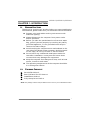 3
3
-
 4
4
-
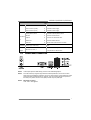 5
5
-
 6
6
-
 7
7
-
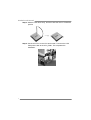 8
8
-
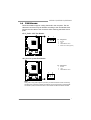 9
9
-
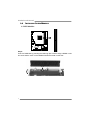 10
10
-
 11
11
-
 12
12
-
 13
13
-
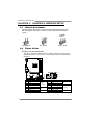 14
14
-
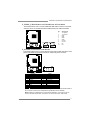 15
15
-
 16
16
-
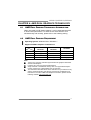 17
17
-
 18
18
-
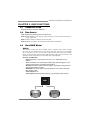 19
19
-
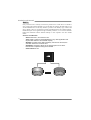 20
20
-
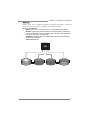 21
21
-
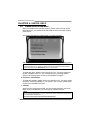 22
22
-
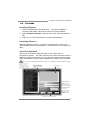 23
23
-
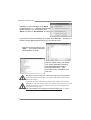 24
24
-
 25
25
-
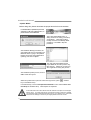 26
26
-
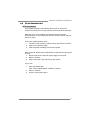 27
27
-
 28
28
-
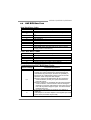 29
29
-
 30
30
-
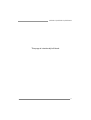 31
31
-
 32
32
-
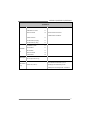 33
33
-
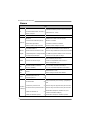 34
34
-
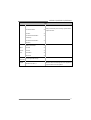 35
35
-
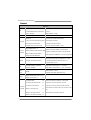 36
36
-
 37
37
-
 38
38
-
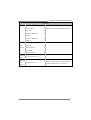 39
39
-
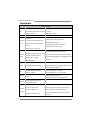 40
40
-
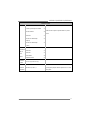 41
41
-
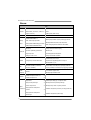 42
42
-
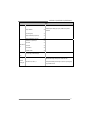 43
43
-
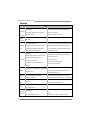 44
44
-
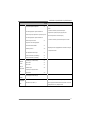 45
45
-
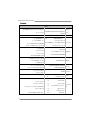 46
46
-
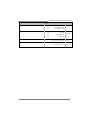 47
47
-
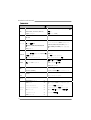 48
48
-
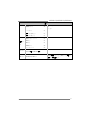 49
49
Biostar A55MLC2 Owner's manual
- Category
- Motherboards
- Type
- Owner's manual
Ask a question and I''ll find the answer in the document
Finding information in a document is now easier with AI
Related papers
-
Biostar A55MG+ Owner's manual
-
Biostar A55MLV Owner's manual
-
Biostar A55MH User manual
-
Biostar TA75A+ User manual
-
Biostar TA790GX A3+ Owner's manual
-
Biostar TA790GXB3 Owner's manual
-
Biostar TA790GX3 A2 PLUS - BIOS User manual
-
Biostar A55MD2 Owner's manual
-
Biostar A780L3L Setup Manual
-
Biostar TA770XE3 Owner's manual