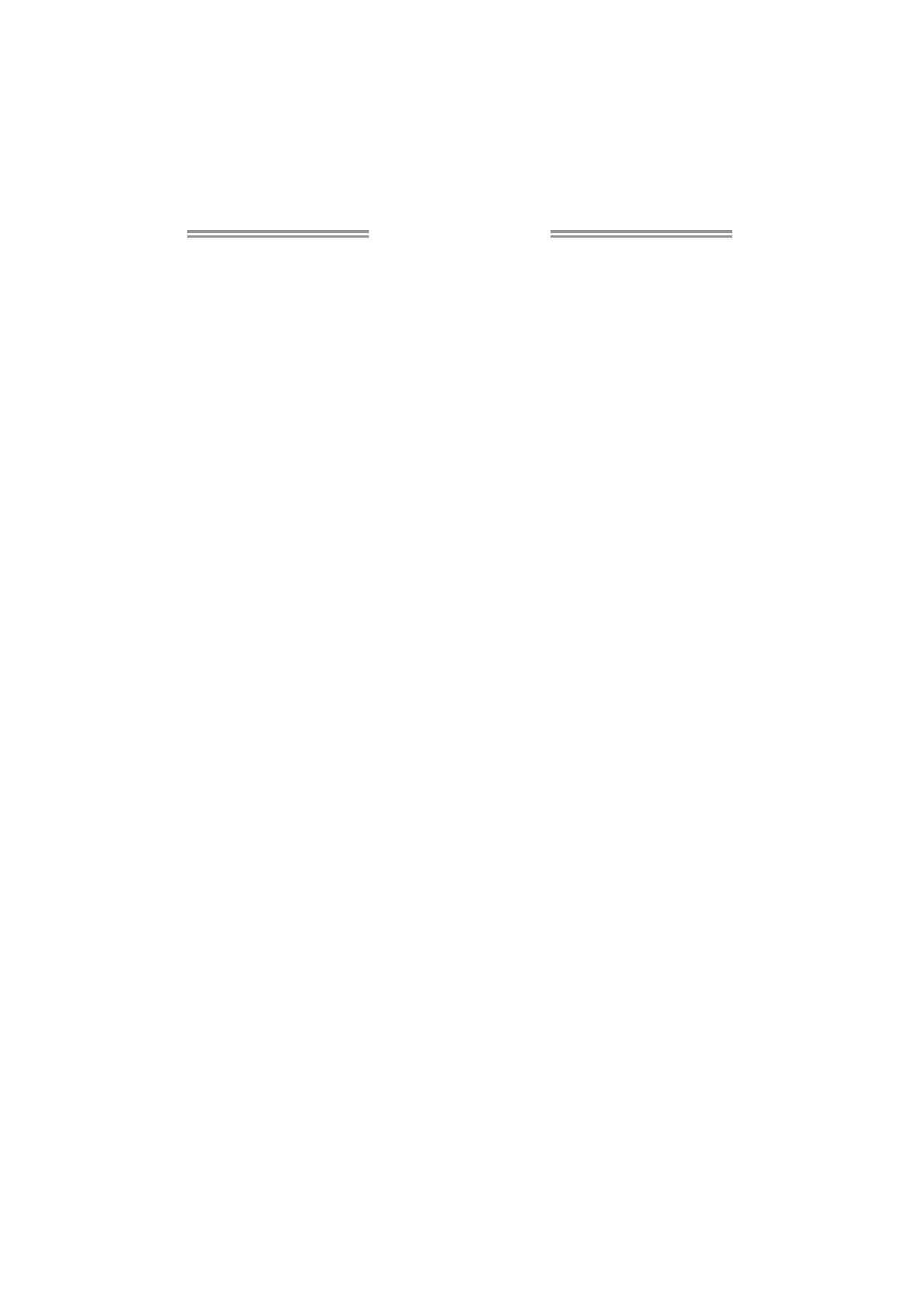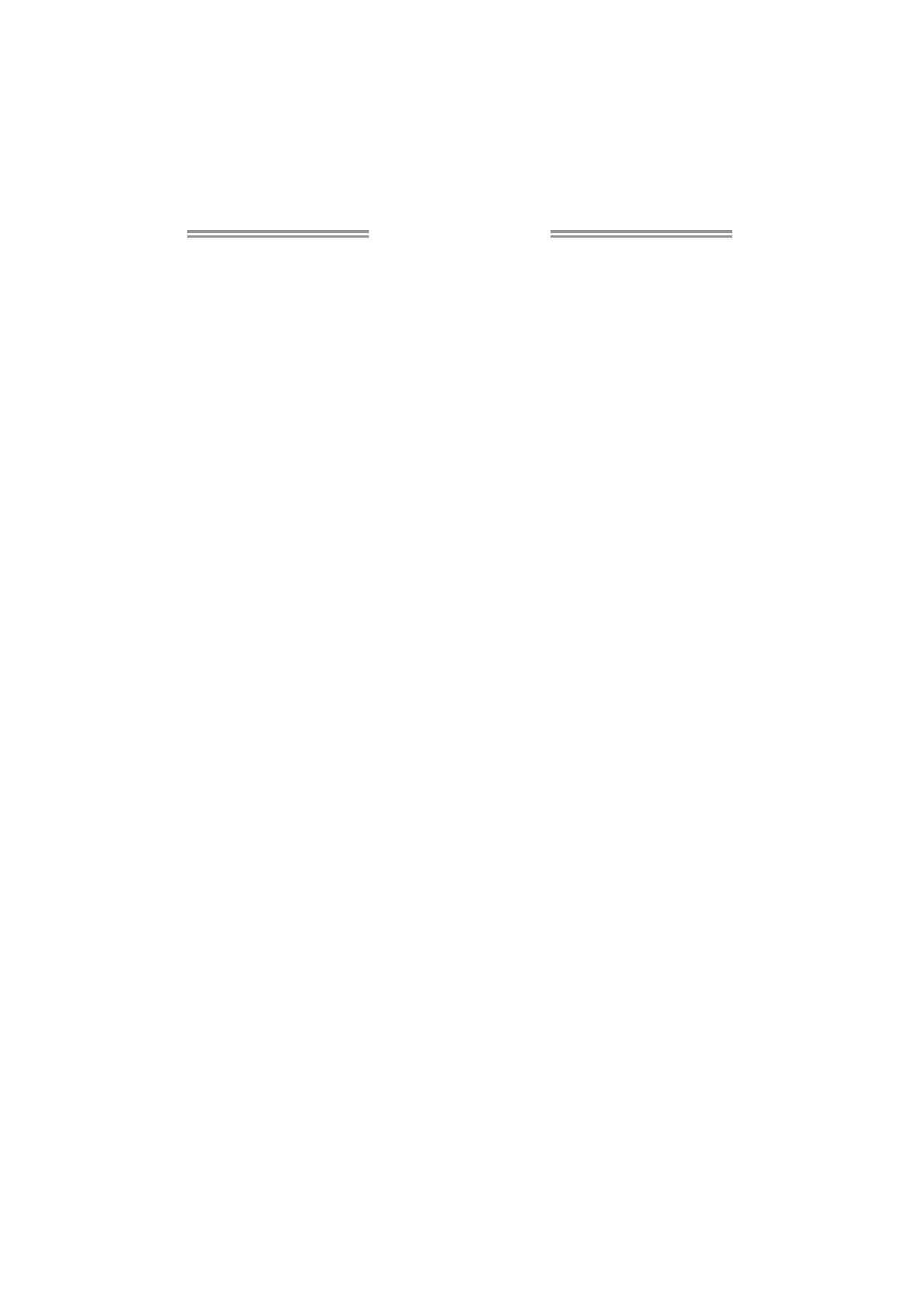
Table of Contents
Chapter 1: Introduction ........................................ 1
1.1 Before You Start ................................................................................ 1
1.2 Package Checklist............................................................................. 1
1.3 Motherboard Features...................................................................... 2
1.4 Rear Panel Connectors ..................................................................... 3
1.5 Motherboard Layout......................................................................... 4
Chapter 2: Hardware Installation .......................... 5
2.1 Installing Central Processing Unit (CPU) ....................................... 5
2.2 FAN Headers...................................................................................... 7
2.3 Installing System Memory ................................................................ 8
2.4 Connectors and Slots ....................................................................... 10
Chapter 3: Headers & Jumpers Setup .................. 13
3.1 How to Setup Jumpers .................................................................... 13
3.2 Detail Settings.................................................................................. 13
Chapter 4: AMD DUAL Graphics Technology ......... 19
4.1 AMD Dual Graphics Technology Introduction............................. 19
4.2 AMD Dual Graphics Requirement ................................................ 19
4.3 AMD Dual Graphics Setup.............................................................. 20
Chapter 5: RAID Functions .................................. 21
5.1 Operating System............................................................................ 21
5.2 Raid Arrays ...................................................................................... 21
5.3 How RAID Works............................................................................. 21
Chapter 6: T-Series UEFI BIOS & Software........... 24
6.1 T-Series UEFI BIOS ........................................................................... 24
6.2 T-Series Software ............................................................................. 27
Chapter 7: Useful Help ........................................ 37
7.1 Driver Installation Note.................................................................. 37
7.2 Extra Information............................................................................ 38
7.3 AMI BIOS Beep Code....................................................................... 39
7.4 AMI BIOS Post Code ........................................................................ 40
7.5 Conversion Of Hexadecimal and Decimal System...................... 42
7.6 Troubleshooting............................................................................... 43
Appendix: SPEC In Other Languages ................... 44
German.................................................................................................................. 44
French .................................................................................................................... 46
Italian..................................................................................................................... 48
Spanish ................................................................................................................... 50
Portuguese ............................................................................................................ 52
Polish...................................................................................................................... 54
Russian ................................................................................................................... 56
Arabic..................................................................................................................... 58
Japanese ................................................................................................................ 60